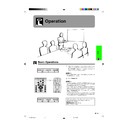Sharp XG-C40XE (serv.man18) User Manual / Operation Manual ▷ View online
Operation
27
Selecting the On-screen Display Language
4
2, 3
1, 5
Projector
(GUI) On-screen Display
English is the preset language for the On-screen
Display. The language can be set to English, German,
Spanish, Dutch, French, Italian, Swedish, Portuguese,
Chinese, Korean or Japanese.
Display. The language can be set to English, German,
Spanish, Dutch, French, Italian, Swedish, Portuguese,
Chinese, Korean or Japanese.
(Slide the MOUSE/ADJUSTMENT switch
on the remote control to the ADJ. position.)
on the remote control to the ADJ. position.)
1 Press MENU.
2 Press ß/© to select “Language”.
3 Press ∂/ƒ to select the desired language .
4 Press ENTER to save the setting. The On-screen
Display is now programmed to display in the
language selected.
language selected.
5 To exit from the GUI, press MENU.
Selecting the Video Input System Mode (INPUT 3 or 4 mode only)
5
2, 3, 4
1, 6
Projector
The video input system mode is preset to “Auto”;
however, it can be changed to a specific system mode,
if the selected system mode is not compatible with the
connected audiovisual equipment.
however, it can be changed to a specific system mode,
if the selected system mode is not compatible with the
connected audiovisual equipment.
(Slide the MOUSE/ADJUSTMENT switch
on the remote control to the ADJ. position.)
on the remote control to the ADJ. position.)
1 Press MENU.
2 Press ß/© to select “Options”.
3 Press ∂/ƒ to select “Video System”, and then
press ©.
4 Press ∂/ƒ to select the desired video system
mode.
5 Press ENTER to save the setting.
6 To exit from the GUI, press MENU.
• When the system mode is set to “Auto”, you may not receive
a clear picture due to signal differences. Should this occur,
switch to the video system of the source signal.
switch to the video system of the source signal.
(GUI) On-screen Display
MOUSE
ADJ.
MOUSE
ADJ.
Remote control
Remote control
XG-C40XE/CD (E)-d
01.8.1, 5:53 PM
27
Operation
28
2, 3
1, 4
Picture Adjustments
Adjusting the Picture
You can adjust the projector’s picture to your prefer-
ences with the following picture settings.
ences with the following picture settings.
Description of Adjustment Items
Projector
For less contrast
For less brightness
For less colour intensity
Skin tones become purplish
For less sharpness
For weaker red
For weaker blue
For less brightness
For less colour intensity
Skin tones become purplish
For less sharpness
For weaker red
For weaker blue
Selected item
For more contrast
For more brightness
For more colour intensity
Skin tones become greenish
For more sharpness
For stronger red
For stronger blue
For more brightness
For more colour intensity
Skin tones become greenish
For more sharpness
For stronger red
For stronger blue
ß
button
©
button
All image adjustment items are returned to the factory preset
settings.
settings.
Contrast
Bright
Color
Tint
Sharp
Red
Blue
Reset
Bright
Color
Tint
Sharp
Red
Blue
Reset
(GUI) On-screen Display
(COMPUTER/RGB input in INPUT 1 or 2 mode)
1
2
• “Color”, “Tint” and “Sharp” adjustments are not available in
COMPUTER/RGB mode (Input 1 or 2).
• “Sharp” adjustment is not available in COMPONENT mode
(Input 1 or 2).
(Slide the MOUSE/ADJUSTMENT switch
on the remote control to the ADJ. position.)
on the remote control to the ADJ. position.)
1 Press MENU. Menu bar and “Picture” menu
screen appear. GUI operation guide is also
displayed.
displayed.
2 Press ∂/ƒ to select a specific adjustment item.
3 Press ß/© to move the mark of the selected
adjustment item to the desired setting.
4 To exit from the GUI, press MENU.
• To reset all adjustment items, select “Reset” on the “Picture”
menu screen and press ENTER.
• The adjustments can be stored separately in the “INPUT
1”, “INPUT 2”, “INPUT 3 (VIDEO)” and “INPUT 4 (S-VIDEO)”
modes.
modes.
Remote control
MOUSE
ADJ.
XG-C40XE/CD (E)-d
01.8.1, 5:53 PM
28
Operation
29
Picture Adjustments
2, 3
1, 4
Projector
Remote control
Adjusting the Colour Temperature
This function can be used to adjust the colour
temperature to suit the type of image input to the
projector (video, computer image, TV broadcast, etc.).
Decrease the colour temperature to create warmer,
reddish images for natural flesh tones. Increase the
colour temperature to create cooler, bluish images for
a brighter picture.
temperature to suit the type of image input to the
projector (video, computer image, TV broadcast, etc.).
Decrease the colour temperature to create warmer,
reddish images for natural flesh tones. Increase the
colour temperature to create cooler, bluish images for
a brighter picture.
Description of Colour Temperature
(Slide the MOUSE/ADJUSTMENT switch
on the remote control to the ADJ. position.)
on the remote control to the ADJ. position.)
1 Press MENU. Menu bar and “Picture” menu
screen appear. GUI operation guide is also
displayed.
displayed.
2 Press ∂/ƒ to select “CLR Temp”.
3 Press ß/© to move the mark of the selected
adjustment item to the desired setting.
4 To exit from the GUI, press MENU.
(GUI) On-screen Display
Increases colour temperature for
cooler, bluish, florescent-like
images.
(High colour temperature)
cooler, bluish, florescent-like
images.
(High colour temperature)
Decreases colour temperature
for warmer, reddish,
incandescent-like images.
(Low colour temperature)
for warmer, reddish,
incandescent-like images.
(Low colour temperature)
5
2, 3, 4
1, 6
Projector
Remote control
Selecting the Signal Type
This function allows you to select the input signal type
(COMPUTER/RGB or COMPONENT) for INPUT 1 or 2
port.
(COMPUTER/RGB or COMPONENT) for INPUT 1 or 2
port.
(Slide the MOUSE/ADJUSTMENT switch
on the remote control to the ADJ. position.)
on the remote control to the ADJ. position.)
1 Press MENU.
2 Press ß/© to select “Picture”.
3 Press ∂/ƒ to select “Signal Type”, and then
press ©.
4 Press ∂/ƒ to select “Computer/RGB” or
“Component”.
5 Press ENTER to save the setting.
6 To exit from the GUI, press MENU.
MOUSE
ADJ.
MOUSE
ADJ.
(GUI) On-screen Display
ⳮ3
Ⳮ3
(Red) ß button
©
button (Blue)
XG-C40XE/CD (E)-d
01.8.1, 5:53 PM
29
Operation
30
Audio Adjustments
Picture Adjustments
I/P Conversion
This function allows you to select either an interlaced
display or a progressive display of a video signal. The
progressive display projects a smoother video image.
display or a progressive display of a video signal. The
progressive display projects a smoother video image.
(Slide the MOUSE/ADJUSTMENT switch
on the remote control to the ADJ. position.)
on the remote control to the ADJ. position.)
1 Press MENU.
2 Press ß/© to select “Picture”.
3 Press ∂/ƒ to select “I/P Conversion”, and then
2 Press ß/© to select “Picture”.
3 Press ∂/ƒ to select “I/P Conversion”, and then
press ©.
4 Press ∂/ƒ to select “Interlaced” or “Progressive”.
5 Press ENTER to save the setting.
5 Press ENTER to save the setting.
6 To exit from the GUI, press MENU.
Interlaced mode
Interlaced mode creates a single image through the activation
of scanning lines in two fields. Use this mode when projecting
moving images.
of scanning lines in two fields. Use this mode when projecting
moving images.
Progressive mode
Progressive mode creates a single image using all available
scanning lines. Use this mode when projecting still images to
avoid flicker and stripes that result from interlaced source still
images.
scanning lines. Use this mode when projecting still images to
avoid flicker and stripes that result from interlaced source still
images.
5
2, 3, 4
1, 6
Projector
Remote control
MOUSE
ADJ.
This projector’s audio is factory preset to standard
settings. However, you can adjust it to suit your own
preferences by adjusting the following audio settings.
settings. However, you can adjust it to suit your own
preferences by adjusting the following audio settings.
(Slide the MOUSE/ADJUSTMENT switch
on the remote control to the ADJ. position.)
on the remote control to the ADJ. position.)
1 Press MENU. Menu bar and “Picture” menu
screen appear. GUI operation guide is also
displayed.
displayed.
2 Press ß/© to select “Audio”.
3 Press ∂/ƒ to select a specific adjustment item.
4 Press ß/© to move the mark of the selected
4 Press ß/© to move the mark of the selected
adjustment item to the desired setting.
5 To exit from the GUI, press MENU.
• To reset all adjustment items, select “Reset” on the “Audio”
menu screen and press ENTER.
Description of Adjustment Items
2, 3, 4
1, 5
Projector
2
3
(GUI) On-screen Display
MOUSE
ADJ.
Remote control
For weaker treble
For weaker bass
For weaker bass
Treble
Bass
Reset
Bass
Reset
For stronger treble
For stronger bass
For stronger bass
All audio adjustment items are returned to the factory preset
settings.
settings.
© button
ß button
Selected item
(GUI) On-screen Display
XG-C40XE/CD (E)-d
01.8.1, 5:53 PM
30
Click on the first or last page to see other XG-C40XE (serv.man18) service manuals if exist.