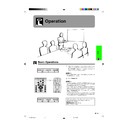Sharp XG-C40XE (serv.man18) User Manual / Operation Manual ▷ View online
Operation
25
Using the
GUI
(Graphical User Interface) Menu Screens
(GUI) On-screen Display
1
INPUT 1 or 2 (COMPUTER/RGB) mode
1
INPUT 3 or 4 (VIDEO/S-VIDEO) mode
4
(Slide the MOUSE/ADJUSTMENT switch
on the remote control to the ADJ. position.)
on the remote control to the ADJ. position.)
1 Press MENU to display the INPUT 1, 2, 3 or 4
mode menu bar.
2 Press ß/© to select an adjustment menu on the
menu bar.
3 Press ∂/ƒ to select a specific adjustment item.
4 To display a single adjustment item, press ENTER
after selecting the item. Only the menu bar and
the selected adjustment item will appear.
the selected adjustment item will appear.
5 Press ß/© to adjust the item.
6 Press UNDO to return to the previous screen.
7 Press MENU to exit from the GUI.
• For details on items on the menu screen, see the tree charts
on the next page.
ß
2
©
ß
2
©
ß
2
©
ß
5
©
MOUSE
ADJ.
∂
3
ƒ
∂
3
ƒ
Projector
Remote control
This projector has two sets of menu screens (INPUT 1
or 2 and INPUT 3 or 4) that allow you to adjust the image
and various projector settings. These menu screens can
be operated from the projector or the remote control
with the following buttons.
or 2 and INPUT 3 or 4) that allow you to adjust the image
and various projector settings. These menu screens can
be operated from the projector or the remote control
with the following buttons.
4
2, 3, 5
1, 7
6
ß
5
©
ß
5
©
XG-C40XE/CD (E)-d
01.8.1, 5:53 PM
25
Operation
26
Items on the INPUT 1 or INPUT 2 Mode Menu Bar
Using the GUI (Graphical User Interface) Menu Screens
Items on the INPUT 3 (VIDEO) or INPUT 4 (S-VIDEO)
Mode Menu Bar
Mode Menu Bar
Main menu
Main menu
1024
⳯864
1152
⳯864
1152
⳯870
1152
⳯882
Tint
Auto Sync
Fine Sync
Audio
Ⳮ30
ⳮ30
Color
Ⳮ30
ⳮ30
Clock
Ⳮ150
ⳮ150
Ⳮ150
ⳮ150
Treble
Options
Lamp Timer
Language
English
PRJ Mode
Status
Ceiling
ⳭFront
Ceiling
ⳭRear
Deutsch
Español
Nederlands
Français
Italiano
Svenska
Português
Economy Mode
Front
Rear
BLK SCRN Disp
OSD Display
Background
[ON/OFF]
[ON/OFF]
Auto Sync Disp [ON/OFF]
[ON/OFF]
Auto Power Off [ON/OFF]
Sharp
Sharp
Custom
Custom
Blue
None
Computer/RGB
Component
Interlaced
Progressive
None
Ⳮ30
ⳮ30
Bass
Ⳮ30
ⳮ30
Phase
Ⳮ60
ⳮ60
H-Pos
V-Pos
Reset
Reset
Save Setting
Select Setting
1
2
2
•
•
7
Resolution
800
⳯600
640
⳯480
Vert Freq
75 Hz
72 Hz
72 Hz
Special Modes
Ⳮ60
ⳮ60
Contrast
Picture
Ⳮ30
ⳮ30
Bright
Ⳮ30
ⳮ30
Red
Ⳮ30
ⳮ30
Blue
Reset
Ⳮ30
ⳮ30
1
2
2
•
•
7
Resolution
800
⳯600
640
⳯480
Vert Freq
75 Hz
72 Hz
72 Hz
Startup Image
CLR Temp
I/P Conversion
Signal Type
Ⳮ3
ⳮ3
Resolution
Hor Freq
Vert Freq
Hor Freq
Vert Freq
640
⳯480
37.5 kHz
72 Hz
72 Hz
Signal Info
Normal
Level A
Level B
Keylock Level
Old Password
New Password
Reconfirm
Password
Contrast
Audio
Options
Video System
Language
English
PRJ Mode
Status
Ceiling
ⳭFront
Ceiling
ⳭRear
Deutsch
Español
Nederlands
Français
Italiano
Svenska
Português
Front
Rear
Background
Startup Image
Interlaced
Progressive
SECAM
NTSC4.43
NTSC3.58
Sharp
Custom
Blue
None
Password
New Password
Reconfirm
Keylock Level
Level A
Level B
Old Password
Normal
Sharp
Custom
None
Lamp Timer
BLK SCRN Disp
OSD Display
[ON/OFF]
[ON/OFF]
Bright
Ⳮ30
ⳮ30
Color
Ⳮ30
ⳮ30
Tint
Ⳮ30
ⳮ30
Picture
I/P Conversion
CLR Temp
Ⳮ3
ⳮ3
Ⳮ30
ⳮ30
Sharp
Ⳮ30
ⳮ30
Red
Ⳮ30
ⳮ30
Blue
Ⳮ30
ⳮ30
Treble
Ⳮ30
ⳮ30
Bass
Ⳮ30
ⳮ30
Reset
Reset
Auto
PAL (50/60Hz)
Economy Mode
Auto Power Off [ON/OFF]
• The resolution, vertical frequency and horizontal frequency figures displayed above
are for example purposes only.
• “Color” and “Tint” appear only when Component input is selected in INPUT 1 or 2
mode.
• Only the items highlighted in the tree charts above can be adjusted.
• To adjust the items under the sub menu, press © after selecting the sub menu.
• To adjust the items under the sub menu, press © after selecting the sub menu.
XG-C40XE/CD (E)-d
01.8.1, 5:53 PM
26
Operation
27
Selecting the On-screen Display Language
4
2, 3
1, 5
Projector
(GUI) On-screen Display
English is the preset language for the On-screen
Display. The language can be set to English, German,
Spanish, Dutch, French, Italian, Swedish, Portuguese,
Chinese, Korean or Japanese.
Display. The language can be set to English, German,
Spanish, Dutch, French, Italian, Swedish, Portuguese,
Chinese, Korean or Japanese.
(Slide the MOUSE/ADJUSTMENT switch
on the remote control to the ADJ. position.)
on the remote control to the ADJ. position.)
1 Press MENU.
2 Press ß/© to select “Language”.
3 Press ∂/ƒ to select the desired language .
4 Press ENTER to save the setting. The On-screen
Display is now programmed to display in the
language selected.
language selected.
5 To exit from the GUI, press MENU.
Selecting the Video Input System Mode (INPUT 3 or 4 mode only)
5
2, 3, 4
1, 6
Projector
The video input system mode is preset to “Auto”;
however, it can be changed to a specific system mode,
if the selected system mode is not compatible with the
connected audiovisual equipment.
however, it can be changed to a specific system mode,
if the selected system mode is not compatible with the
connected audiovisual equipment.
(Slide the MOUSE/ADJUSTMENT switch
on the remote control to the ADJ. position.)
on the remote control to the ADJ. position.)
1 Press MENU.
2 Press ß/© to select “Options”.
3 Press ∂/ƒ to select “Video System”, and then
press ©.
4 Press ∂/ƒ to select the desired video system
mode.
5 Press ENTER to save the setting.
6 To exit from the GUI, press MENU.
• When the system mode is set to “Auto”, you may not receive
a clear picture due to signal differences. Should this occur,
switch to the video system of the source signal.
switch to the video system of the source signal.
(GUI) On-screen Display
MOUSE
ADJ.
MOUSE
ADJ.
Remote control
Remote control
XG-C40XE/CD (E)-d
01.8.1, 5:53 PM
27
Operation
28
2, 3
1, 4
Picture Adjustments
Adjusting the Picture
You can adjust the projector’s picture to your prefer-
ences with the following picture settings.
ences with the following picture settings.
Description of Adjustment Items
Projector
For less contrast
For less brightness
For less colour intensity
Skin tones become purplish
For less sharpness
For weaker red
For weaker blue
For less brightness
For less colour intensity
Skin tones become purplish
For less sharpness
For weaker red
For weaker blue
Selected item
For more contrast
For more brightness
For more colour intensity
Skin tones become greenish
For more sharpness
For stronger red
For stronger blue
For more brightness
For more colour intensity
Skin tones become greenish
For more sharpness
For stronger red
For stronger blue
ß
button
©
button
All image adjustment items are returned to the factory preset
settings.
settings.
Contrast
Bright
Color
Tint
Sharp
Red
Blue
Reset
Bright
Color
Tint
Sharp
Red
Blue
Reset
(GUI) On-screen Display
(COMPUTER/RGB input in INPUT 1 or 2 mode)
1
2
• “Color”, “Tint” and “Sharp” adjustments are not available in
COMPUTER/RGB mode (Input 1 or 2).
• “Sharp” adjustment is not available in COMPONENT mode
(Input 1 or 2).
(Slide the MOUSE/ADJUSTMENT switch
on the remote control to the ADJ. position.)
on the remote control to the ADJ. position.)
1 Press MENU. Menu bar and “Picture” menu
screen appear. GUI operation guide is also
displayed.
displayed.
2 Press ∂/ƒ to select a specific adjustment item.
3 Press ß/© to move the mark of the selected
adjustment item to the desired setting.
4 To exit from the GUI, press MENU.
• To reset all adjustment items, select “Reset” on the “Picture”
menu screen and press ENTER.
• The adjustments can be stored separately in the “INPUT
1”, “INPUT 2”, “INPUT 3 (VIDEO)” and “INPUT 4 (S-VIDEO)”
modes.
modes.
Remote control
MOUSE
ADJ.
XG-C40XE/CD (E)-d
01.8.1, 5:53 PM
28
Click on the first or last page to see other XG-C40XE (serv.man18) service manuals if exist.