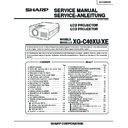Sharp XG-C40XE (serv.man15) Service Manual ▷ View online
8
XG-C40XU/XE
Front View
Rear View
Inserting the batteries
1
Press in on the arrow
mark and slide in the
direction of the arrow to
remove the battery cover.
mark and slide in the
direction of the arrow to
remove the battery cover.
2
Insert two AA size
batteries, making sure
their polarities match the
+ and – marks inside
the battery compartment.
batteries, making sure
their polarities match the
+ and – marks inside
the battery compartment.
Insert the side tabs of
the battery cover into
their slots and press the
cover in until it is
properly seated.
the battery cover into
their slots and press the
cover in until it is
properly seated.
VOLUME buttons
( + / – )
BACKLIGHT button
MUTE button
POWER buttons
(ON/OFF)
LASER POINTER/
MENU button
MENU button
KEYSTONE/BLACK
SCREEN button
RIGHT-CLICK/
ENTER button
UNDO button
INPUT button
AUTO SYNC button
FREEZE button
RESIZE button
ENLARGE button
GAMMA button
TOOLS button
MOUSE/
ADJUSTMENT
switch
LEFT-CLICK
button
button
MOUSE/
ADJUSTMENT
buttons (
ADJUSTMENT
buttons (
'
/
"
/
\
/
|
)
Battery
compartment
Battery
cover
Battery
cover
Operating the Wireless Mouse Remote Control
Remote Control
Remote Control
Top View
Remote control
signal transmitter
Laser
pointer
window
pointer
window
3
9
XG-C40XU/XE
MOUSE
ADJ.
MOUSE/ADJUSTMENT switch
(Remote control)
MOUSE
ADJ.
Using the Wireless Mouse
Remote control
Using the Remote Control as a Wireless Mouse
Remote Control/Mouse Receiver Positioning
The remote control has the following three functions:
• Projector control
• Wireless mouse
• Laser pointer
• Projector control
• Wireless mouse
• Laser pointer
• The remote control can be used to control the projector within the ranges shown below.
• The remote mouse receiver can be used with the remote control to control the mouse functions of a connected
• The remote mouse receiver can be used with the remote control to control the mouse functions of a connected
computer within the ranges shown below.
• The signal from the remote control can be reflected off a screen for easy operation. However, the effective distance of the
signal may differ due to the screen material.
Wireless mouse
Laser pointer
Projector control
Controlling the Projector
Remote control
4 m
30˚
30˚
120˚
Remote
mouse
receiver
mouse
receiver
30˚
45˚
7 m
30˚
30˚
45˚
Remote control
10
XG-C40XU/XE
Use as a Wireless Mouse
Be sure the supplied remote mouse receiver is
connected to your computer.
connected to your computer.
(Slide the MOUSE/ADJUSTMENT switch on
the remote control to the MOUSE position.)
the remote control to the MOUSE position.)
• The wireless mouse may not operate correctly if your
computer serial port is not correctly set up. Refer to the
computer’s operation manual for details of setting up/
installing the mouse driver.
computer’s operation manual for details of setting up/
installing the mouse driver.
• For one-button mouse systems, use either the LEFT-CLICK
or RIGHT-CLICK button.
Using the remote control in a dark room
Press BACKLIGHT, and the buttons will light up. Green
lights refer to mouse operations, and red lights to
projector adjustments.
Press BACKLIGHT, and the buttons will light up. Green
lights refer to mouse operations, and red lights to
projector adjustments.
Position of MOUSE/ADJUSTMENT switch
MOUSE
LASER POINTER (GREEN)
BLACK SCREEN (GREEN)
RIGHT-CLICK (GREEN)
MOUSE (NOT LIT)
ON (NOT LIT)
ADJ.
MENU (RED)
KEYSTONE(RED)
ENTER (RED)
ADJUSTMENT (NOT LIT)
—
Button name
LASER POINTER/MENU
BLACK SCREEN/KEYSTONE
RIGHT-CLICK/ENTER
MOUSE/ADJUSTMENT
LEFT-CLICK
POWER ON/OFF
VOLUME + / –
MUTE
INPUT
UNDO
FREEZE
AUTO SYNC
ENLARGE
RESIZE
TOOLS
GAMMA
Use as a Laser Pointer
(Slide the MOUSE/ADJUSTMENT switch on
the remote control to the MOUSE position.)
the remote control to the MOUSE position.)
Press LASER POINTER ( ) to activate the laser
pointer. When the button is released, the light
automatically goes off.
pointer. When the button is released, the light
automatically goes off.
• For safety, the laser pointer automatically goes off after 1
minute of continuous use. To turn it on, release LASER
POINTER ( ) and press again.
POINTER ( ) and press again.
MOUSE
ADJ.
Effective buttons in MOUSE mode
Remote control
(Front view)
Remote control
(Rear view)
LASER POINTER
BLACK SCREEN
MOUSE
RIGHT-CLICK
BACKLIGHT
LEFT-CLICK
MOUSE
ADJ.
ON (RED)
11
XG-C40XU/XE
Analog Computer 1 and 2 Signal Input Ports: 15-pin mini D-sub female connector
Computer Input
Analog
Analog
1. Video input (red)
2. Video input
2. Video input
(green/sync on green)
3. Video input (blue)
4. Reserve input 1
5. Composite sync
6. Earth (red)
7. Earth (green/sync on green)
8. Earth (blue)
4. Reserve input 1
5. Composite sync
6. Earth (red)
7. Earth (green/sync on green)
8. Earth (blue)
9. Not connected
10. GND
11. GND
12. Bi-directional data
13. Horizontal sync signal
14. Vertical sync signal
15. Data clock
11. GND
12. Bi-directional data
13. Horizontal sync signal
14. Vertical sync signal
15. Data clock
1
15
5
6
11
11
10
Pin No.
Signal
Name
I/O
Reference
1
CD
Not connected
2
RD
Receive Data
Input
Connected to internal circuit
3
SD
Send Data
Output
Connected to internal circuit
4
ER
Not connected
5
SG
Signal Ground
Connected to internal circuit
6
DR
Data Set Ready
Output
Not connected
7
RS
Request to Send
Output
Connected to internal circuit
8
CS
Clear to Send
Input
Connected to internal circuit
9
CI
Not connected
Pin No.
Signal
Name
I/O
Reference
1
VCC
+ 3.3V (Reserved)
Output
Not connected
2
RD
Receive Data
Input
Connected to internal circuit
3
SD
Send Data
Output
Connected to internal circuit
4
EXIR
Detector of Option Unit
Input
Not connected
(Reserved)
5
SG
Signal Ground
Connected to internal circuit
6
ERX
IR Receive Signal from
Input
Not connected
IR Amplifier (Reserved)
7
RS
Request to Send
Output
Connected to internal circuit
8
CS
Clear to Send
Input
Connected to internal circuit
9
ETX
IR Transmit Signal
Output
Not connected
(Reserved)
RS-232C Terminal: 9-pin Mini DIN female connector
6
8
4
9
7
3
5
2
RS-232C Port: 9-pin D-sub male connector of the DIN-D-sub RS-232C cable
1
5
6
9
1
Component Input
1. P
R
(C
R
)
2. Y
3. P
3. P
B
4. Not connected
5. Not connected
6. Earth (P
5. Not connected
6. Earth (P
R
)
7. Earth (Y)
8. Earth (P
8. Earth (P
B
)
9. Not connected
10. Not connected
11. Not connected
12. Not connected
13. Not connected
14. Not connected
15. Not connected
10. Not connected
11. Not connected
12. Not connected
13. Not connected
14. Not connected
15. Not connected
Connection Pin Assignments
Click on the first or last page to see other XG-C40XE (serv.man15) service manuals if exist.