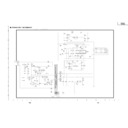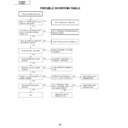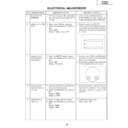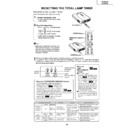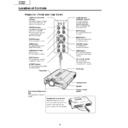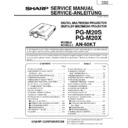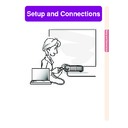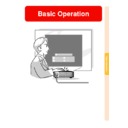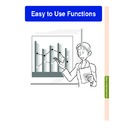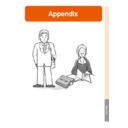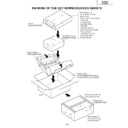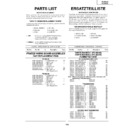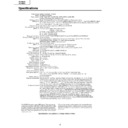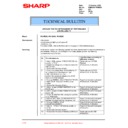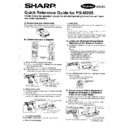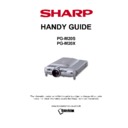Sharp PG-M20S (serv.man27) User Manual / Operation Manual ▷ View online
Intr
oduction
-1
Before using the projector, please read this operation manual carefully.
There are two important reasons for prompt warranty registration of your new SHARP Projector, using
the REGISTRATION CARD packed with the projector.
the REGISTRATION CARD packed with the projector.
1. WARRANTY
This is to assure that you immediately receive the full benefit of the parts, service and labor
warranty applicable to your purchase.
warranty applicable to your purchase.
2. CONSUMER PRODUCT SAFETY ACT
To ensure that you will promptly receive any safety notification of inspection, modification, or
recall that SHARP may be required to give under the 1972 Consumer Product Safety Act, PLEASE
READ CAREFULLY THE IMPORTANT “LIMITED WARRANTY” CLAUSE.
recall that SHARP may be required to give under the 1972 Consumer Product Safety Act, PLEASE
READ CAREFULLY THE IMPORTANT “LIMITED WARRANTY” CLAUSE.
WARNING:
High brightness light source. Do not stare into the beam of light, or view directly. Be especially
careful that children do not stare directly into the beam of light.
careful that children do not stare directly into the beam of light.
WARNING: To reduce the risk of fire or electric shock, do not expose this product to rain or moisture.
WARNING:
FCC Regulations state that any unauthorized changes or modifications to this equipment not
expressly approved by the manufacturer could void the user’s authority to operate this equip-
ment.
expressly approved by the manufacturer could void the user’s authority to operate this equip-
ment.
CAUTION: TO REDUCE THE RISK OF ELECTRIC SHOCK,
DO NOT REMOVE COVER.
NO USER-SERVICEABLE PARTS EXCEPT LAMP UNIT.
REFER SERVICING TO QUALIFIED SERVICE
PERSONNEL.
The lightning flash with arrowhead symbol,
within an equilateral triangle, is intended to
alert the user to the presence of uninsulated
“dangerous voltage” within the product’s
enclosure that may be of sufficient magnitude
to constitute a risk or electric shock to
persons.
within an equilateral triangle, is intended to
alert the user to the presence of uninsulated
“dangerous voltage” within the product’s
enclosure that may be of sufficient magnitude
to constitute a risk or electric shock to
persons.
The exclamation point within a triangle is
intended to alert the user to the presence of
impor tant operating and maintenance
(servicing) instructions in the literature
accompanying the product.
intended to alert the user to the presence of
impor tant operating and maintenance
(servicing) instructions in the literature
accompanying the product.
Introduction
ENGLISH
CAUTION
RISK OF ELECTRIC SHOCK.
DO NOT REMOVE SCREWS
EXCEPT SPECIFIED USER
SERVICE SCREWS.
INFORMATION
This equipment has been tested and found to comply with the limits for a Class A digital device, pursuant to
Part 15 of the FCC Rules. These limits are designed to provide reasonable protection against harmful
interference when the equipment is operated in a commercial environment. This equipment generates,
uses, and can radiate radio frequency energy and, if not installed and used in accordance with the operation
manual, may cause harmful interference to radio communications. Operation of this equipment in a residential
area is likely to cause harmful interference, in which case the user will be required to correct the interference
at his own expense.
Part 15 of the FCC Rules. These limits are designed to provide reasonable protection against harmful
interference when the equipment is operated in a commercial environment. This equipment generates,
uses, and can radiate radio frequency energy and, if not installed and used in accordance with the operation
manual, may cause harmful interference to radio communications. Operation of this equipment in a residential
area is likely to cause harmful interference, in which case the user will be required to correct the interference
at his own expense.
See bottom of actual set.
The enclosed computer cable must be used with the device. The cable is provided to ensure that the device
complies with FCC Class A verification.
complies with FCC Class A verification.
WARNING:
This is a Class A product. In a domestic environment this product may cause radio interference in which case the
user may be required to take adequate measures.
user may be required to take adequate measures.
U.S.A. ONLY
U.S.A. ONLY
U.S.A. ONLY
U.S.A. ONLY
-2
WARNING:
The cooling fan in this projector continues to run for about 90 seconds after the projector is turned off. During
normal operation, when turning the power off always use the POWER button on the projector or on the remote
control. Ensure the cooling fan has stopped before disconnecting the power cord.
DURING NORMAL OPERATION, NEVER TURN THE PROJECTOR OFF BY DISCONNECTING THE POWER CORD.
FAILURE TO OBSERVE THIS WILL RESULT IN PREMATURE LAMP FAILURE.
normal operation, when turning the power off always use the POWER button on the projector or on the remote
control. Ensure the cooling fan has stopped before disconnecting the power cord.
DURING NORMAL OPERATION, NEVER TURN THE PROJECTOR OFF BY DISCONNECTING THE POWER CORD.
FAILURE TO OBSERVE THIS WILL RESULT IN PREMATURE LAMP FAILURE.
Caution Concerning the Lamp Replacement
See “Replacing the Lamp” on page
71
.
PRODUCT DISPOSAL
This projector utilizes tin-lead solder, and a pressurized lamp containing a small amount of mercury. Disposal of
these materials may be regulated due to environmental considerations. For disposal or recycling information,
please contact your local authorities or, if you are located in the United States of America, the Electronic Industries
Alliance: www.eiae.org .
these materials may be regulated due to environmental considerations. For disposal or recycling information,
please contact your local authorities or, if you are located in the United States of America, the Electronic Industries
Alliance: www.eiae.org .
PRECAUTIONS A OBSERVER LORS
DU REMPLACEMENT DE LA LAMPE.
DU REMPLACEMENT DE LA LAMPE.
DEBRANCHER LE CORDON D’ALIMENTATION AVANT DE RETIRER LES VIS.
L’INTERIEUR DU BOITIER ETANT EXTREMEMENT CHAUD, ATTENDRE 1 HEURE
AVANT DE PROCEDER AU REMPLACEMENT DE LA LAMPE.
NE REMPLACER QUE PAR UNE LAMPE SHARP DE TYPE BQC-PGM20X//1.
RAYONS ULTRAVIOLETS : PEUVENT ENDOMMAGER LES YEUX.
ETEINDRE LA LAMPE AVANT DE PROCEDER A L’ENTRETIEN.
LAMPE A MOYENNE PRESSION : RISQUE D’EXPLOSION. DANGER POTENTIEL
DE PARTICULES DE VERRE EN CAS D’ECLATEMENT DE LA LAMPE
A MANIPULER AVEC PRECAUTION, SE REPORTER AU MODE D’EMPLOI.
L’INTERIEUR DU BOITIER ETANT EXTREMEMENT CHAUD, ATTENDRE 1 HEURE
AVANT DE PROCEDER AU REMPLACEMENT DE LA LAMPE.
NE REMPLACER QUE PAR UNE LAMPE SHARP DE TYPE BQC-PGM20X//1.
RAYONS ULTRAVIOLETS : PEUVENT ENDOMMAGER LES YEUX.
ETEINDRE LA LAMPE AVANT DE PROCEDER A L’ENTRETIEN.
LAMPE A MOYENNE PRESSION : RISQUE D’EXPLOSION. DANGER POTENTIEL
DE PARTICULES DE VERRE EN CAS D’ECLATEMENT DE LA LAMPE
A MANIPULER AVEC PRECAUTION, SE REPORTER AU MODE D’EMPLOI.
BEFORE REMOVING THE SCREW, DISCONNECT POWER CORD.
HOT SURFACE INSIDE. ALLOW 1 HOUR TO COOL BEFORE REPLACING THE LAMP.
REPLACE WITH SAME SHARP LAMP UNIT TYPE BQC-PGM20X//1 ONLY.
UV RADIATION : CAN CAUSE EYE DAMAGE. TURN OFF LAMP BEFORE SERVICING.
MEDIUM PRESSURE LAMP : RISK OF EXPLOSION. POTENTIAL HAZARD OF GLASS
PARTICLES IF LAMP HAS RUPTURED. HANDLE WITH CARE. SEE OPERATION MANUAL.
HOT SURFACE INSIDE. ALLOW 1 HOUR TO COOL BEFORE REPLACING THE LAMP.
REPLACE WITH SAME SHARP LAMP UNIT TYPE BQC-PGM20X//1 ONLY.
UV RADIATION : CAN CAUSE EYE DAMAGE. TURN OFF LAMP BEFORE SERVICING.
MEDIUM PRESSURE LAMP : RISK OF EXPLOSION. POTENTIAL HAZARD OF GLASS
PARTICLES IF LAMP HAS RUPTURED. HANDLE WITH CARE. SEE OPERATION MANUAL.
LAMP REPLACEMENT CAUTION
Intr
oduction
-3
Outstanding Features
1. Image Quality
•
Superior image quality with Fujinon™ optical lens system
•
Newly developed DDR (Double Data Rate) chip eliminates Color Break-
ing phenomena common with previous generation DLP™ projectors.
ing phenomena common with previous generation DLP™ projectors.
•
Newly developed 12
°
DMD™ chip provides significantly improved opti-
cal efficiency and excellent contrast ratio.
2. Light, Compact, and Unique Slim Design
•
A new optical engine creates a unique slim design and compact size
(4.2 liters, 5.8 lbs. (2.6 kg)).
(4.2 liters, 5.8 lbs. (2.6 kg)).
3. Superior PC Compatibility
•
Supports a refresh rate (vertical frequency) of up to 160 Hz and a wide
range of synchronous signals.
range of synchronous signals.
•
Using
Advanced Intelligent Compression
Technology, computer screens
of SXGA+ (1,400
#1,050) resolution can be displayed with minimal dis-
tortion.
4. Advanced Computer & Video lntegrated Composer Technology
•
Realizes vivid images using the latest high image quality circuitry.
•
New I/P conversion algorithm enhances the performance of the motion detect I/P
conversion.
conversion.
Extensive improvements on the jagged edges or slanted lines in moving images.
•
Contrast Control Dynamic Gamma
Improved contrast and natural color gradation by minimizing hue change.
•
Color Management Function
Supports sRGB (color management).
•
Noise Reduction
Allows for a clear image even with noisy source signals.
•
New Edge Up-Scaling
Reduces jaggies and flickering when up-scaling edges of slanted lines, enabling sharper quality
images.
images.
-4
Contents
Adjusting the Picture ........................................ 40
Adjusting Image Preferences .................................. 40
Selecting the Signal Type ....................................... 40
Progressive Mode .................................................... 41
Adjusting Computer Images ............................ 42
When Auto Sync is OFF ........................................... 42
Saving Adjustment Settings ..................................... 42
Selecting Adjustment Settings ................................ 43
Special Mode settings ............................................. 43
Checking the Input Signal ....................................... 43
Auto Sync Adjustment ............................................. 44
Auto Sync Display Function ................................... 44
Easy to Use Functions
Selecting the Picture Display Mode ................ 46
Displaying a Still Image .................................... 48
Enlarging a Specific Portion of an Image ....... 49
Gamma Correction Function ............................ 50
Displaying Dual Pictures (Pict in Pict) ............ 51
Selecting the Power Save Mode ...................... 52
Setting the Power Save Mode ................................. 52
Automatic Power Shutoff Function .......................... 52
Activating the sRGB Color Management
Function ....................................................... 53
Auto Search Function ....................................... 53
Video Digital Noise Reduction (DNR) System ... 54
Setting the On-screen Display ......................... 54
Setting the Video System ................................. 55
Saving Projected Images .................................. 56
Capturing the Image .............................................. 56
Deleting the Captured Image .................................. 56
Setting a Background Image ............................ 57
Selecting a Startup Image ................................ 57
Using an RGB Monitor Loop-out Adaptor ...... 58
Displaying the Lamp Usage Time .................... 58
Displaying the Break Timer .............................. 59
Reversing/Inverting Projected Images ............ 60
Locking the Operation
Buttons on the Projector ............................ 60
Setting up the Keylock ............................................ 60
Canceling the Keylock Setting ................................ 61
Setting up a Password ...................................... 61
Entering the Password ............................................. 61
Changing the Password ......................................... 62
If You Forget Your Password ................................... 62
Introduction
Outstanding Features ......................................... 3
Contents ............................................................... 4
IMPORTANT SAFEGUARDS ............................... 6
How to Access the PDF Operation Manuals ..... 9
Part Names ........................................................ 10
Projector (Front and Top View) ................................ 10
Projector (Side View) .............................................. 11
Remote Control ....................................................... 12
Using the Remote Control ................................ 13
Available Range of the Remote Control ................. 13
Inserting the Batteries ............................................. 13
Accessories ....................................................... 14
Setup and Connections
Setup .................................................................. 16
Using the Adjustment Feet ..................................... 16
Setting up the Screen .............................................. 17
Screen Size and Projection Distance ...................... 18
Projecting a Reversed/Inverted Image ................... 19
Connecting the Projector to Other Devices .... 20
Before Connecting .................................................. 20
This projector can be connected to: ....................... 20
Connecting the Power Cord ................................... 20
Connecting the Projector to a Computer .......... 21
Connecting to Video Equipment ....................... 23
Connecting to a Monitor ................................... 25
Using the Wireless Presentation Function
of the Remote Control ................................ 26
Basic Operation
Setting with the Buttons
Image Projection ............................................... 28
Basic Procedure ...................................................... 28
Selecting the On-screen Display Language ........... 30
Adjusting the Lens .................................................. 31
Correcting Trapezoidal Distortion
(Keystone Correction) ................................. 32
Setting with the Menus
Menu Bar Items ................................................. 34
Using the Menu Screen .................................... 36
Basic Operations (Adjustments) ............................ 36
Basic Operations (Settings) ..................................... 38