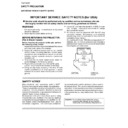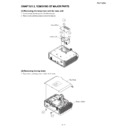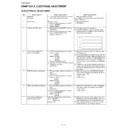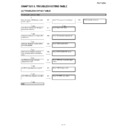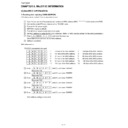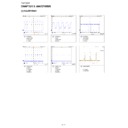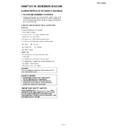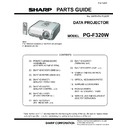Sharp PG-F320W (serv.man12) User Manual / Operation Manual ▷ View online
MODEL
PG-F320W
DATA PROJECTOR
SETUP MANUAL
Connecting Pin Assignments ............................ 2
RS-232C Specifications and Commands .......... 4
Setting up the Projector Network Environment ... 9
RS-232C Specifications and Commands .......... 4
Setting up the Projector Network Environment ... 9
1. Connecting the Projector to a Computer .......... 10
2. Setting an IP Address for the Computer .......... 11
3. Setting up a Network Connection for the Projector .. 13
2. Setting an IP Address for the Computer .......... 11
3. Setting up a Network Connection for the Projector .. 13
Controlling the Projector via LAN .................... 15
Controlling the Projector Using Internet Explorer
(Version 5.0 or later) ................................... 15
Confirming the Projector Status (Status) ............. 16
Controlling the Projector (Control) ....................... 16
Setting and Adjusting the Projector
Controlling the Projector (Control) ....................... 16
Setting and Adjusting the Projector
(Settings & Adjustments) ............................ 17
Setting the Security (Network – Security) ............ 17
Making General Settings for the Network
Making General Settings for the Network
(Network – General) .................................. 18
Setting for Sending E-mail when an Error Occurs
(Mail – Originator Settings) ....................... 18
Setting Error Items and Destination Addresses
to which E-mail is to be Sent when an
Error Occurs (Mail – Recipient Settings) ... 19
Error Occurs (Mail – Recipient Settings) ... 19
Setting Error Items and the URL that are to be
Displayed when an Error Occurs
(Service & Support – Access URL) ........... 19
(Service & Support – Access URL) ........... 19
Setting up the Projector Using RS-232C or Telnet .... 20
When Connecting Using RS-232C ....................... 20
When Connecting Using Telnet ............................ 21
SETUP MENU (Main Menu) ................................. 22
ADVANCED SETUP MENU ................................. 22
View Setting Detail List ([V]View All Setting) ....... 23
Set Items ............................................................... 23
Save Settings and Quit ([S]Save & Quit) ............. 24
When Connecting Using Telnet ............................ 21
SETUP MENU (Main Menu) ................................. 22
ADVANCED SETUP MENU ................................. 22
View Setting Detail List ([V]View All Setting) ....... 23
Set Items ............................................................... 23
Save Settings and Quit ([S]Save & Quit) ............. 24
Quit without Saving Settings ([Q]Quit Unchanged) .. 24
IP Address Setting ([1]IP Address) ...................... 25
Subnet Mask Setting ([2]Subnet Mask) ............... 25
Default Gateway Setting ([3]Default Gateway) .... 25
User Name Setting ([4]User Name) ..................... 25
Password Setting ([5]Password) .......................... 26
RS-232C Baud Rate Setting
IP Address Setting ([1]IP Address) ...................... 25
Subnet Mask Setting ([2]Subnet Mask) ............... 25
Default Gateway Setting ([3]Default Gateway) .... 25
User Name Setting ([4]User Name) ..................... 25
Password Setting ([5]Password) .......................... 26
RS-232C Baud Rate Setting
([6]RS-232C Baud Rate) ............................ 26
Projector Name Setting ([7]Projector Name) ....... 26
DHCP Client Setting ([8]DHCP Client) ................. 26
Disconnecting All Connections
DHCP Client Setting ([8]DHCP Client) ................. 26
Disconnecting All Connections
([D]Disconnect All) ..................................... 27
Entering ADVANCED SETUP MENU
([A]Advanced Setup) .................................. 27
Setting Auto Logout Time
(ADVANCED[1]Auto Logout Time) ............. 27
Data Port Setting (ADVANCED[2]Data Port) ....... 27
Carrying out Network Ping Test
Carrying out Network Ping Test
(ADVANCED[5]Network Ping Test) ............ 28
Setting of Accept IP Address (ADVANCED[6]Accept
IP Addr(1) – [8]Accept IP Addr(3)) ................ 28
Accepting All IP Addresses
(ADVANCED[9]Accept All IP Addr) ............ 28
Setting of Search Port
(ADVANCED[0]Search Port) ...................... 29
Return to Default Settings
(ADVANCED[!]Restore Default Setting) ............ 29
Return to Main Menu
(ADVANCED[Q]Return to Main Menu) .............. 29
Resetting the Lamp Timer of the Projector
via LAN ....................................................... 30
Troubleshooting ................................................. 32
via LAN ....................................................... 30
Troubleshooting ................................................. 32
-2
Connecting Pin Assignments
COMPUTER Input/Output
Pin No.
Signal
1.
Video input (red)
2.
Video input (green/sync on green)
3.
Video input (blue)
4.
Not connected
5.
Not connected
6.
Earth (red)
7.
Earth (green/sync on green)
8.
Earth (blue)
9.
Not connected
10.
GND
11.
Not connected
12.
Bi-directional data
13.
Horizontal sync signal: TTL level
14.
Vertical sync signal: TTL level
15.
Data clock
COMPUTER/COMPONENT input and COMPUTER/COMPONENT output Terminals : mini D-
sub 15 pin female connector
sub 15 pin female connector
COMPONENT Input/Output
Pin No.
Signal
1.
PR (CR)
2.
Y
3.
PB (CB)
4.
Not connected
5.
Not connected
6.
Earth (PR)
7.
Earth (Y)
8.
Earth (PB)
9.
Not connected
10.
Not connected
11.
Not connected
12.
Not connected
13.
Not connected
14.
Not connected
15.
Not connected
5
10
15
1
11
6
17
24
18
23
C3
2 1
9
16
C1
C2
C4
C5
8 7
DVI-I Terminal : 29 pin connector
• DVI Digital Input
Pin No.
Signal
Pin No.
Signal
1.
T.M.D.S data 2–
16.
Hot plug detection
2.
T.M.D.S data 2+
17.
T.M.D.S data 0–
3.
T.M.D.S data 2 shield
18.
T.M.D.S data 0+
4.
Not connected
19.
T.M.D.S data 0 shield
5.
Not connected
20.
Not connected
6.
DDC clock
21.
Not connected
7.
DDC data
22.
T.M.D.S clock shield
8.
Not connected
23.
T.M.D.S clock+
9.
T.M.D.S data 1–
24.
T.M.D.S clock–
10.
T.M.D.S data 1+
C1.
Not connected
11.
T.M.D.S data 1 shield
C2.
Not connected
12.
Not connected
C3.
Not connected
13.
Not connected
C4.
Not connected
14.
+5V power
C5.
Ground
15.
Ground
• DVI Analog RGB Input
Pin No.
Signal
Pin No.
Signal
1.
Not connected
16.
Hot plug detection
2.
Not connected
17.
Not connected
3.
Not connected
18.
Not connected
4.
Not connected
19.
Not connected
5.
Not connected
20.
Not connected
6.
DDC clock
21.
Not connected
7.
DDC data
22.
Not connected
8.
Vertical sync
23.
Not connected
9.
Not connected
24.
Not connected
10.
Not connected
C1.
Analog input Red
11.
Not connected
C2.
Analog input Green
(Sync On Green)
(Sync On Green)
12.
Not connected
C3.
Analog input Blue
13.
Not connected
C4.
Horizontal sync
(Composite Sync)
(Composite Sync)
14.
+5V power
C5.
Ground
15.
Ground
• DVI Analog Component Input
Pin No.
Signal
Pin No.
Signal
1.
Not connected
16.
Not connected
2.
Not connected
17.
Not connected
3.
Not connected
18.
Not connected
4.
Not connected
19.
Not connected
5.
Not connected
20.
Not connected
6.
Not connected
21.
Not connected
7.
Not connected
22.
Not connected
8.
Not connected
23.
Not connected
9.
Not connected
24.
Not connected
10.
Not connected
C1.
Analog input Pr/Cr
11.
Not connected
C2.
Analog input Y
12.
Not connected
C3.
Analog input Pb/Cb
13.
Not connected
C4.
Not connected
14.
Not connected
C5.
Ground
15.
Ground
-3
Connecting Pin Assignments
RS-232C Terminal : mini DIN 9 pin female connector
RD
SD
SD
SG
RS
CS
CS
Signal
Name
8
9
6
5
2
1
4
3
7
Pin No.
1.
2.
3.
4.
5.
6.
7.
8.
9.
2.
3.
4.
5.
6.
7.
8.
9.
I/O
Reference
Not connected
Connected to internal circuit
Connected to internal circuit
Not connected
Connected to internal circuit
Not connected
Connected to CS in internal circuit
Connected to RS in internal circuit
Not connected
Connected to internal circuit
Connected to internal circuit
Not connected
Connected to internal circuit
Not connected
Connected to CS in internal circuit
Connected to RS in internal circuit
Not connected
Receive Data
Send Data
Send Data
Signal Ground
Request to Send
Clear to Send
Clear to Send
Input
Output
Output
RS-232C Terminal : D-sub 9 pin male connector of the DIN-D-sub RS-232C adaptor
RD
SD
SD
SG
RS
CS
CS
Signal
Name
Pin No.
1.
2.
3.
4.
5.
6.
7.
8.
9.
2.
3.
4.
5.
6.
7.
8.
9.
I/O
Reference
Not connected
Connected to internal circuit
Connected to internal circuit
Not connected
Connected to internal circuit
Not connected
Connected to CS in internal circuit
Connected to RS in internal circuit
Not connected
Connected to internal circuit
Connected to internal circuit
Not connected
Connected to internal circuit
Not connected
Connected to CS in internal circuit
Connected to RS in internal circuit
Not connected
Receive Data
Send Data
Send Data
Signal Ground
Request to Send
Clear to Send
Clear to Send
Input
Output
Output
CD
RD
SD
ER
SG
DR
RS
CS
CI
RD
SD
ER
SG
DR
RS
CS
CI
Signal
Pin No.
1.
2.
3.
4.
5.
6.
7.
8.
9.
2.
3.
4.
5.
6.
7.
8.
9.
RS-232C Cable recommended connection : D-sub 9 pin female connector
CD
RD
SD
ER
SG
DR
RS
CS
CI
RD
SD
ER
SG
DR
RS
CS
CI
Signal
Pin No.
1.
2.
3.
4.
5.
6.
7.
8.
9.
2.
3.
4.
5.
6.
7.
8.
9.
5
1
9
6
• Depending on the controlling device used, it may be necessary to connect Pin 4 and Pin 6 on the controlling device (e.g.
computer).
Note
USB Terminal : Type B USB connector
VCC
USB–
USB+
SG
USB–
USB+
SG
Signal
Name
Pin No.
1.
2.
3.
4.
2.
3.
4.
USB power
USB data–
USB data+
Signal Ground
USB data–
USB data+
Signal Ground
1
5
6
9
Projector
Pin No.
4
5
6
5
6
Computer
Pin No.
4
5
6
5
6
LAN Terminal : LAN (RJ-45)
4 3
1 2
8 ... 1
Pin No.
Signal
Pin No.
Signal
TX+
TX–
RX+
TX–
RX+
1.
2.
3.
4.
2.
3.
4.
RX–
5.
6.
7.
8.
6.
7.
8.
-4
Computer control
A computer can be used to control the projector by connecting an RS-232C serial control cable (cross type,
commercially available) to the projector. (See page 24 of the projector’s operation manual for connection.)
commercially available) to the projector. (See page 24 of the projector’s operation manual for connection.)
Communication conditions
Set the serial port settings of the computer to match that of the table.
Signal format: Conforms to RS-232C standard.
Signal format: Conforms to RS-232C standard.
Parity bit: None
Baud rate*: 9,600 bps / 115,200 bps
Stop bit: 1 bit
Data length: 8 bits
Flow control: None
*Set the projector’s baud rate to the same rate as used by the computer.
Basic format
Commands from the computer are sent in the following order: command, parameter, and return code. After
the projector processes the command from the computer, it sends a response code to the computer.
the projector processes the command from the computer, it sends a response code to the computer.
Info
• When controlling the projector using RS-232C commands from a computer, wait for at least 30 seconds
after the power has been turned on, and then transmit the commands.
• After sending an input selection or picture adjustment command and then receiving an “OK” response
code, the projector may take some time to process the command. If a second command is sent while the
projector is still processing the first command, you may receive an “ERR” response code. If this happens,
try resending the second command.
projector is still processing the first command, you may receive an “ERR” response code. If this happens,
try resending the second command.
• When more than one code is being sent, send each command only after the response code for the previ-
ous command from the projector is verified.
• “POWR????” “TABN _ _ _ 1” “TLPS _ _ _ 1” “TPOW _ _ _ 1” “TLPN _ _ _ 1” “TLTT _ _ _ 1” “TLTL _ _ _ 1”
“TNAM _ _ _ 1” “MNRD _ _ _ 1” “PJN0 _ _ _ 1”
− When the projector receives the special commands shown above:
− When the projector receives the special commands shown above:
* The on-screen display will not disappear.
* The “Auto Power Off” timer will not be reset.
* The “Auto Power Off” timer will not be reset.
− The special commands are available for applications that require continuous polling.
Return code (
0DH
)
C1 C2 C3 C4 P1 P2 P3 P4
Response code format
Normal response
Problem response (communication error or incorrect command)
O K
E R R
Command 4-digit
Parameter 4-digit
Command format
Return code (
0DH
)
Return code (
0DH
)
RS-232C Specifications and Commands
Note
• If an underbar (_) appears in the parameter column, enter a space.
• If an asterisk (*) appears in the parameter column, enter a value in the range indicated in brackets under
• If an asterisk (*) appears in the parameter column, enter a value in the range indicated in brackets under
Control Contents.
*1 For setting the projector name, send the commands in the order of PJN1, PJN2 and PJN3.
*2 This command should be sent only after the “IRGB _ _ _ 2” command is sent and an “OK” response code
*2 This command should be sent only after the “IRGB _ _ _ 2” command is sent and an “OK” response code
is received.
*3 The Lamp Timer Reset command is available only in standby mode.