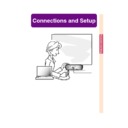Sharp PG-C45X (serv.man28) User Manual / Operation Manual ▷ View online
Connections and Setup
-23
Connecting to a
Computer Using a DIN-
D-sub RS-232C Adaptor
and an RS-232C Serial
Control Cable
Computer Using a DIN-
D-sub RS-232C Adaptor
and an RS-232C Serial
Control Cable
When the RS-232C terminal on the projector
is connected to a computer with a DIN-D-sub
RS-232C adaptor and an RS-232C serial con-
trol cable (cross type, sold separately), the
computer can be used to control the projec-
tor and check the status of the projector. See
page
is connected to a computer with a DIN-D-sub
RS-232C adaptor and an RS-232C serial con-
trol cable (cross type, sold separately), the
computer can be used to control the projec-
tor and check the status of the projector. See
page
89
for details.
1
Connect the supplied DIN-D-
sub RS-232C adaptor to an RS-
232C serial control cable (sold
separately).
sub RS-232C adaptor to an RS-
232C serial control cable (sold
separately).
2
Use the above cables to con-
nect the projector and the com-
puter.
nect the projector and the com-
puter.
Note
• Do not connect or disconnect an RS-232C
serial control cable to or from the com-
puter while it is on. This may damage your
computer.
puter while it is on. This may damage your
computer.
• The RS-232C function may not operate if
your computer terminal is not correctly set
up. Refer to the operation manual of the
computer for details.
up. Refer to the operation manual of the
computer for details.
• See page
88
for connection of an RS-
232C serial control cable.
Optional
cable
cable
RS-232C serial control cable
Type: AN-C10RS (32'10" (10.0 m))
Type: AN-C10RS (32'10" (10.0 m))
RS-232C terminal
To Audio
Output port
Output port
DIN-D-sub
RS-232C adaptor
RS-232C adaptor
Supplied
accessory
accessory
Desktop computer
RS-232C serial control cable
(sold separately)
(sold separately)
DIN-D-sub
RS-232C adaptor
RS-232C adaptor
Controlling the Projector by a Computer
PG-C45X#E_PDF#p20_26.p65
03.2.17, 11:33 AM
23
-24
Optional
cable
cable
Computer RGB cable (32'10" (10.0 m))
Type: AN-C10BM
Type: AN-C10BM
AN-C10MC
AN-C10PC
AN-C10PC
Connecting to a Monitor
Watching Images on
Both the Projector and
a Monitor
Both the Projector and
a Monitor
You can display computer images on both the
projector and a separate monitor using two
sets of an RGB cable. An RGB cable is sup-
plied with this projector. You need to buy an-
other RGB cable for connecting the projector
to a monitor.
projector and a separate monitor using two
sets of an RGB cable. An RGB cable is sup-
plied with this projector. You need to buy an-
other RGB cable for connecting the projector
to a monitor.
1
Connect the projector to the
computer and monitor using
RGB cables (one is supplied,
the other is sold separately).
computer and monitor using
RGB cables (one is supplied,
the other is sold separately).
2
In the “Options(1)” menu, se-
lect “Economy Mode”, “Mntr.
out/RS232” and then “ON”.
(see page
lect “Economy Mode”, “Mntr.
out/RS232” and then “ON”.
(see page
69
.)
Note
• Analog RGB signals as well as Component
signals can be output to the monitor.
Connecting the Projector to Other Devices
To RGB input terminal
Monitor
RGB cable
(sold separately)
RGB cable
(supplied)
Desktop computer
To RGB output terminal
-24
Supplied
accessory
accessory
RGB cable
PG-C45X#E_PDF#p20_26.p65
03.2.17, 11:33 AM
24
Connections and Setup
-25
FORWARD
button
button
Using the Wireless Presentation Function of the
Remote Control
Remote Control
The Wireless Presentation function on the projector works the same as the [Page Up] and
[Page Down] keys on a computer keyboard. It can also be used to move forward or backward
when viewing images of presentation software such as PowerPoint
[Page Down] keys on a computer keyboard. It can also be used to move forward or backward
when viewing images of presentation software such as PowerPoint
TM
.
Using the Wireless Pre-
sentation Function
sentation Function
1
Connect the projector to the
computer using the supplied
USB cable.
computer using the supplied
USB cable.
Note
• This function only works with the
Microsoft Windows OS and Mac
OS. However, this function does not
work with the following operation
systems that do not support USB.
• Versions earlier than Windows 95.
OS. However, this function does not
work with the following operation
systems that do not support USB.
• Versions earlier than Windows 95.
• Versions earlier than Windows
NT4.0.
• Versions earlier than Mac OS 8.5.
2
Press
or
while using
presentation software on your
computer.
computer.
• Press
to move the page up.
• Press
to move the page down.
Supplied
accessory
accessory
USB cable
USB
terminal
terminal
USB cable
BACK
button
button
Notebook computer
PG-C45X#E_PDF#p20_26.p65
03.2.17, 11:33 AM
25
Connecting the Projector to Other Devices
Using as a Wired Remote Control
Connecting the Remote
Control to the Projector
Control to the Projector
When the remote control cannot be used due
to the range or positioning of the projector
(rear projection, etc.), connect a ø3.5 mm
minijack cable (commercially available or
available as Sharp service par t QCNW-
4870CEZZ) from the WIRED R/C JACK on the
top of the remote control to the WIRED RE-
MOTE control input terminal.
to the range or positioning of the projector
(rear projection, etc.), connect a ø3.5 mm
minijack cable (commercially available or
available as Sharp service par t QCNW-
4870CEZZ) from the WIRED R/C JACK on the
top of the remote control to the WIRED RE-
MOTE control input terminal.
ø3.5 mm minijack cable
(commercially available or available as
Sharp ser vice part QCNW-4870CEZZ)
(commercially available or available as
Sharp ser vice part QCNW-4870CEZZ)
To WIRED R/C JACK
WIRED REMOTE control input terminal
-26
PG-C45X#E_PDF#p20_26.p65
03.2.17, 11:33 AM
26
Click on the first or last page to see other PG-C45X (serv.man28) service manuals if exist.