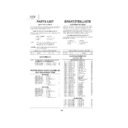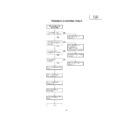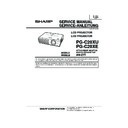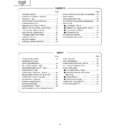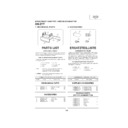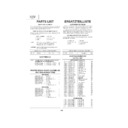Sharp PG-C20XE (serv.man3) Service Manual ▷ View online
1
SUPPLEMENT
XV-Z7000
PG-C20X
PG-C20X
SERVICE MANUAL
SERVICE-ANLEITUNG
SERVICE-ANLEITUNG
SHARP CORPORATION
SUPPLEMENT
ERGÄNZUNG
LCD PROJECTOR
LCD PROJEKTOR
LCD PROJEKTOR
In the interests of user-safety (Required by safety regulations in some countries) the set should be restored
to its original condition and only parts identical to those specified should be used.
to its original condition and only parts identical to those specified should be used.
XV-Z7000U/E
PG-C20XU/XE
PG-C20XU/XE
###########
MODELS
MODELLE
MODELLE
Im lnteresse der Benutzersicherheit (erforderliche Sicherheitsregeln in einigen Ländern) muß das Gerät in seinen
Originalzustand gebracht werden. Außerdem dürfen für die spezifizierten Bauteile nur identische Teile verwendet werden.
Originalzustand gebracht werden. Außerdem dürfen für die spezifizierten Bauteile nur identische Teile verwendet werden.
CONTENTS
OUTLINE (Color Irregularity Correction)
This Service Manual covers the color irregularity correction system for the above models.
OUTLINE (Color Irregularity Correction)
This Service Manual covers the color irregularity correction system for the above models.
1. COLOR IRREGULARITY CORRECTION ................. 2
2. COLOR IRREGULARITY CORRECTION
2. COLOR IRREGULARITY CORRECTION
SYSTEM WITH DIGITAL CAMERA ........................... 3
2-1. SYSTEM OUTLINE ...................................................... 3
2-2. PREPARATIONS .......................................................... 4
2-3. SETTING A DIGITAL CAMERA ................................... 5
2-4. PREPARING THE PROJECTOR ................................. 5
2-5. MAKING CONNECTIONS ........................................... 5
2-6. INSTALLING AND SETTING UP THE APPLICATION . 6
2-7. STEP 1 TAKING PICTURES ..................................... 10
2-7-1. TIPS ON TAKING PICTURES .......................... 13
2-2. PREPARATIONS .......................................................... 4
2-3. SETTING A DIGITAL CAMERA ................................... 5
2-4. PREPARING THE PROJECTOR ................................. 5
2-5. MAKING CONNECTIONS ........................................... 5
2-6. INSTALLING AND SETTING UP THE APPLICATION . 6
2-7. STEP 1 TAKING PICTURES ..................................... 10
2-7-1. TIPS ON TAKING PICTURES .......................... 13
2-8. STEP 2 CORRECTING AND TRANSFERRING
THE SETTINGS ......................................................... 15
2-9. USING THE FLASHUPGRADER ............................... 19
2-10. SETTING UP THE FLASHUPGRADER AND
TRANSFERRING THE CORRECT SETTINGS ....... 20
2-11. CHECKING THE COLOR IRREGULARITY
CORRECTION EFFECT .......................................... 23
2-12. IMPORTING THE TEACHING DATA ........................ 26
2-13. TUNING IN CASE OF POOR CORRECTION
RESULTS ................................................................. 28
2-14. DIGITAL CAMERA SPECIFICATIONS ..................... 29
2-15. TROUBLESHOOTING ............................................. 30
THE SETTINGS ......................................................... 15
2-9. USING THE FLASHUPGRADER ............................... 19
2-10. SETTING UP THE FLASHUPGRADER AND
TRANSFERRING THE CORRECT SETTINGS ....... 20
2-11. CHECKING THE COLOR IRREGULARITY
CORRECTION EFFECT .......................................... 23
2-12. IMPORTING THE TEACHING DATA ........................ 26
2-13. TUNING IN CASE OF POOR CORRECTION
RESULTS ................................................................. 28
2-14. DIGITAL CAMERA SPECIFICATIONS ..................... 29
2-15. TROUBLESHOOTING ............................................. 30
Page
Page
CONTENTS
1. COLOR IRREGULARITY CORRECTION ................. 2
2. COLOR IRREGULARITY CORRECTION
2. COLOR IRREGULARITY CORRECTION
SYSTEM WITH DIGITAL CAMERA ........................... 3
2-1. SYSTEM OUTLINE ...................................................... 3
2-2. PREPARATIONS .......................................................... 4
2-3. SETTING A DIGITAL CAMERA ................................... 5
2-4. PREPARING THE PROJECTOR ................................. 5
2-5. MAKING CONNECTIONS ........................................... 5
2-6. INSTALLING AND SETTING UP THE APPLICATION . 6
2-7. STEP 1 TAKING PICTURES ..................................... 10
2-7-1. TIPS ON TAKING PICTURES .......................... 13
2-2. PREPARATIONS .......................................................... 4
2-3. SETTING A DIGITAL CAMERA ................................... 5
2-4. PREPARING THE PROJECTOR ................................. 5
2-5. MAKING CONNECTIONS ........................................... 5
2-6. INSTALLING AND SETTING UP THE APPLICATION . 6
2-7. STEP 1 TAKING PICTURES ..................................... 10
2-7-1. TIPS ON TAKING PICTURES .......................... 13
2-8. STEP 2 CORRECTING AND TRANSFERRING
THE SETTINGS ......................................................... 15
2-9. USING THE FLASHUPGRADER ............................... 19
2-10. SETTING UP THE FLASHUPGRADER AND
TRANSFERRING THE CORRECT SETTINGS ....... 20
2-11. CHECKING THE COLOR IRREGULARITY
CORRECTION EFFECT .......................................... 23
2-12. IMPORTING THE TEACHING DATA ........................ 26
2-13. TUNING IN CASE OF POOR CORRECTION
RESULTS ................................................................. 28
2-14. DIGITAL CAMERA SPECIFICATIONS ..................... 29
2-15. TROUBLESHOOTING ............................................. 30
THE SETTINGS ......................................................... 15
2-9. USING THE FLASHUPGRADER ............................... 19
2-10. SETTING UP THE FLASHUPGRADER AND
TRANSFERRING THE CORRECT SETTINGS ....... 20
2-11. CHECKING THE COLOR IRREGULARITY
CORRECTION EFFECT .......................................... 23
2-12. IMPORTING THE TEACHING DATA ........................ 26
2-13. TUNING IN CASE OF POOR CORRECTION
RESULTS ................................................................. 28
2-14. DIGITAL CAMERA SPECIFICATIONS ..................... 29
2-15. TROUBLESHOOTING ............................................. 30
Page
Page
2
XV-Z7000
PG-C20X
PG-C20X
SUPPLEMENT
1.
COLOR IRREGULARITY CORRECTION
Parts replaced
Usual measures
Special measures
Lamp
Adjusting the lamp duct
(Refer to page 44 of the XV-Z7000
Service Manual.)
(Refer to page 44 of the XV-Z7000
Service Manual.)
Making the color irregularity
correction using a digital camera
correction using a digital camera
PC board and LCD panel
Making the color irregularity correction using a digital camera
(If this system is not available and the colors are too irregular, turn off the
color irregularity correction function. Take the steps below.)
(If this system is not available and the colors are too irregular, turn off the
color irregularity correction function. Take the steps below.)
● Turning off the color irregularity correction function
1. Press the process mode switch SW1601 to enter the process mode.
2. Select the following group and sub-group.
Group
: Option
Sub-group : Revise Color Uneven
3. Change ON to OFF for the above items.
Reference
ON
Color irregularity correction function on
OFF Color irregularity correction function off
3
XV-Z7000
PG-C20X
PG-C20X
SUPPLEMENT
2.
COLOR IRREGULARITY CORRECTION SYSTEM WITH DIGITAL CAMERA
This application program is designed to easily correct possible color irregularities of projected images using
a digital camera.
a digital camera.
・ Downloading
This software can be downloaded from the home page of Sharp Corporation Intranet.
URL
URL
: http://www.rcg.kami.sharp.co.jp/quics/svc/tcg_qrc/prj/index_e.htm
Title
: Projector Reference Information (QUICS/SERVICE/STANDARD GUIDELINES)
Setup file : ccdcinst.exe
2-1. SYSTEM OUTLINE
Projected images taken with a digital camera are downloaded to a computer with this software installed.
The software analyzes the images’ color irregularities and saves and transfers the resulting correct settings.
The software package includes the instructions for taking projected images, operating the projector
(command communications), correcting the color irregularities, and transferring the resulting data. This is
a comprehensive, user-friendly color irregularity correction tool.
The software analyzes the images’ color irregularities and saves and transfers the resulting correct settings.
The software package includes the instructions for taking projected images, operating the projector
(command communications), correcting the color irregularities, and transferring the resulting data. This is
a comprehensive, user-friendly color irregularity correction tool.
This program is created based on the color irregularity correction software that is used in Sharp’s production
line. The teaching data* for this correction is the same as the one that is employed in the production line.
line. The teaching data* for this correction is the same as the one that is employed in the production line.
[Teaching Data]
With the software installed, the Z7000 and C20 data are readily available.
For future projector models, their updated data will be supplied in due date and can be added by import
function to this system.
* Teaching data: LCD characteristics data needed for correction-determining calculations
For future projector models, their updated data will be supplied in due date and can be added by import
function to this system.
* Teaching data: LCD characteristics data needed for correction-determining calculations
[Applicable Projector Models] as of March 27, 2001
XV-Z7000 series and PG-C20X series projector models
[Digital Cameras for Correction (Recommended)]
SHARP VN-EZ5/VN-EZ5EW (Internet ViewCam)
SHARP VL-MX1/VL-ME100S/VL-ME100E (Digital Video Camera)
* With the digital video cameras, static images on their cards are used for the correction.
SHARP VL-MX1/VL-ME100S/VL-ME100E (Digital Video Camera)
* With the digital video cameras, static images on their cards are used for the correction.
Other cameras than mentioned above may also be used. The requirements and precautions are
discussed in “2-14. DIGITAL CAMERA SPECIFICATIONS”.
discussed in “2-14. DIGITAL CAMERA SPECIFICATIONS”.
4
XV-Z7000
PG-C20X
PG-C20X
SUPPLEMENT
2-2. PREPARATIONS
[Main Screen]
Color irregularity correction is made in the following two steps.
STEP 1: Take projected images with the digital camera.
Press the Take picture button for capturing images.
STEP 2: Download the pictures to the computer, and correct and transfer the new settings.
Press the Start correction button for correcting the settings.
[What to Prepare]
・ Color Irregularity Correction System program
・ Personal computer (RS232C cable connectable, Windows98/Me)
・ RS232C cable (cross cable), as short as possible*
・ Digital camera (For the camera requirements, refer to page 29.)
・ RS232C D-Sub 9Pin ←→ DIN conversion connector
・ Personal computer (RS232C cable connectable, Windows98/Me)
・ RS232C cable (cross cable), as short as possible*
・ Digital camera (For the camera requirements, refer to page 29.)
・ RS232C D-Sub 9Pin ←→ DIN conversion connector