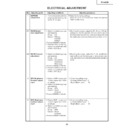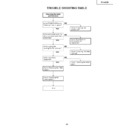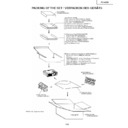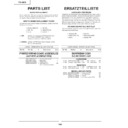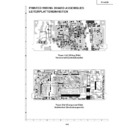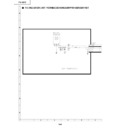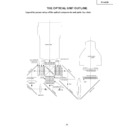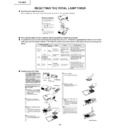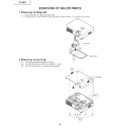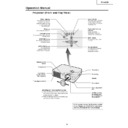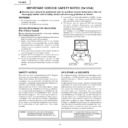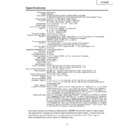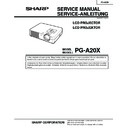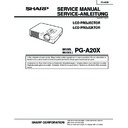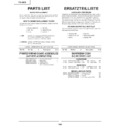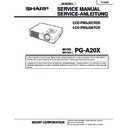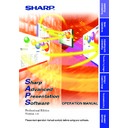Sharp PG-A20X (serv.man11) Service Manual ▷ View online
23
PG-A20X
ELECTRICAL ADJUSTMENT
1
EEPROM
initialization
initialization
1. Turn on the power (with the
lamp on) and warm up the
set for 15 minutes.
set for 15 minutes.
»
Make the following settings.
Press S2002 to call the process mode and execute
"SS2" on SS menu.
Press S2002 to call the process mode and execute
"SS2" on SS menu.
2-1
R/G/B Bright-
ness adjustment
ness adjustment
1. Select the following group
and subjects.
Group : AD
Subject : R-Bright
Group : AD
Subject : R-Bright
G-Bright
B-Bright
B-Bright
(Process GAMMA interlock)
2. Feed the XGA 16-step sig-
2. Feed the XGA 16-step sig-
nal with an amplitude level
of 50% (0.35 Vp-p).
of 50% (0.35 Vp-p).
1.Watching the screen, adjust the R-, G- and B-Bright
settings so that the second tone (3% level step) on
the black side should have some pixel dropouts and
the bright color zone should become just about a half.
the black side should have some pixel dropouts and
the bright color zone should become just about a half.
No.
Adjusting point
Adjusting conditions
Adjusting procedure
2-2
R/G/B Contrast
adjustment
adjustment
1. Select the following group
and subjects.
Group : AD
Subject : R-Contrast
Group : AD
Subject : R-Contrast
G-Contrast
B-Contrast
B-Contrast
(Process GAMMA interlock)
2. Feed the SVGA white sig-
2. Feed the SVGA white sig-
nal with an amplitude level
of 96% (0.67 Vp-p).
of 96% (0.67 Vp-p).
1.Watching the screen, adjust the R-, G- and B-Con-
trast settings so that because of some pixel drop-
outs, the bright color zone should become just about
a half.
outs, the bright color zone should become just about
a half.
3
DTV Brightness/
Contrast adjust-
ment
Contrast adjust-
ment
1. Feed a 480P component
10-step signal with 100%
amplitude.
amplitude.
2. Select the following group
and subjects.
Group : DTV
Subject : Bright
Group : DTV
Subject : Bright
Contrast
(Process GAMMA interlock)
1. Check the setting value.
Contrast (White Level): 2
Bright (Black Level):
Bright (Black Level):
12
4
DVD Brightness/
Contrast adjust-
ment
Contrast adjust-
ment
1. Feed a 480PI component
10-step signal with 100%
amplitude.
amplitude.
2. Select the following group
and subjects.
Group : DVD
Subject : Bright
Group : DVD
Subject : Bright
Contrast
(Process GAMMA interlock)
1. Check the setting value.
Contrast (White Level): 1
Bright (Black Level):
Bright (Black Level):
13
No.
Adjusting point
Adjusting conditions
Adjusting procedure
24
PG-A20X
5
Video Bright-
ness/Contrast
adjustment
ness/Contrast
adjustment
1. Feed an NTSC composite
video 10-step signal (no
setup) with 100% ampli-
tude.
setup) with 100% ampli-
tude.
2. Select the following group
and subjects.
Group : VIDEO
Subject : Bright
Group : VIDEO
Subject : Bright
Contrast
(Process GAMMA interlock)
1. Check the setting value.
Contrast (White Level): 0
Bright (Black Level):
Bright (Black Level):
13
6
PSIG adjust-
ment
ment
1. Select the following group
and subjects.
Group : OUTPUT2
Subject : PSIG-H
Group : OUTPUT2
Subject : PSIG-H
PSIG-L
2. Check the fixed value.
PSIG-H: 90
PSIG-L: 16
PSIG-L: 16
PSIG
2.5V DC
5.6V DC
GND
1. Feed the XGA signal and adjust to make the follow-
ing PSIG waveform. (TP1101, TP1201 and TP1301)
Adjust with PSIG-L
Adjust with PSIG-H
7
R/G/B Black
Level Signal
Amplitude
adjustment
Level Signal
Amplitude
adjustment
1. Select the following group
and subjects.
Group : OUTPUT1
Subject :
On Green adjustment
Group : OUTPUT1
Subject :
On Green adjustment
G1-BLK
G1-GAIN
G1-GAIN
On Red Adjustment
R1-BLK
R1-GAIN
R1-GAIN
On Blue Adjustment
B1-BLK
B1-GAIN
B1-GAIN
2. Make sure the process ad-
justment color bags appear
onscreen.
onscreen.
3. Connect a oscilloscope to
pin(2) of P1301 for the G
setting.
setting.
4. Connect the oscilloscope to
pin(1) of P1301 and pin(3)
of P1301 for the R and B
settings, respectively.
of P1301 for the R and B
settings, respectively.
White-to-White
Amplitude
1. Select G1-GAIN. Using the set's control switch or
the remote controller's button, adjust the signal am-
plitude to 4.05 Vp-p ± 0.05 V.
plitude to 4.05 Vp-p ± 0.05 V.
2. Now select G1-BLK. Using the set's control switch
or the remote controller's button, adjust the white-
to-white level to 1.70 Vp-p ± 0.05 V.
to-white level to 1.70 Vp-p ± 0.05 V.
3. Do the same for the R and B settings.
No.
Adjusting point
Adjusting conditions
Adjusting procedure
25
PG-A20X
8
RGB
countervoltage
adjustment
countervoltage
adjustment
1. Using the remote controller’s button, adjust the
setting so that the flickering be minimum.
2. Adjust the setting so that the image comes to the
center of the screen.
1. Feed the counter voltage
adjustment signal. (SVGA)
2. Select the following group
and subjects.
Group : OUTPUT3
Subject : RC (R)
Group : OUTPUT3
Subject : RC (R)
GC (G)
BC (B)
BC (B)
10
RGB white
balance adjust-
ment
balance adjust-
ment
1. Feed the RGB 50% gray
signal. (SVGA)
2. Select the following group
and subjects.
Group : OUTPUT1
Subject : R1-BLK(R)
Group : OUTPUT1
Subject : R1-BLK(R)
B1-BLK(B)
1. Adjust the R1-BLK and B1-BLK(B) settings so that
the chromaticity based on CL200 becomes as
follows (8500K). x=291±5 y=320±5
follows (8500K). x=291±5 y=320±5
13
DVD white
balance
adjustment
balance
adjustment
11
sRGB adjust-
ment
ment
1. Feed the RGB 50% gray
signal. (SVGA)
2. Select the following group
and subjects.
Group : OUTPUT1
Group : OUTPUT1
Subject : S-R1-BLK
S-B1-BLK
1. Adjust the R1-BLK and B1-BLK(B) settings so that
the chromaticity based on CL200 becomes as
follows (6500K). x=313±5 y=334±5
follows (6500K). x=313±5 y=334±5
12
Video white
balance
adjustment
balance
adjustment
14
DTV white
balance
adjustment
balance
adjustment
9
Chiral phase
selection of LCD
panel
selection of LCD
panel
1. Group
: OUTPUT3
Subject : OPT-MECH
1. Adjust the GR and GL panel settings to 0 and 1,
respectively.
1. Feed the NTSC 40% gray
signal.
2. Select the following group
and subjects.
Group : VIDEO
Subject : CB-OFFSET
Group : VIDEO
Subject : CB-OFFSET
CR-OFFSET
1. Make sure the CB-OFFSET and CR-OFFSET
settings are 7.
1. Feed the 480I component
40% gray signal.
2. Select the following group
and subjects.
Group : DVD
Subject : CB-OFFSET
Group : DVD
Subject : CB-OFFSET
CR-OFFSET
1. Make sure the CB-OFFSET and CR-OFFSET
settings are 7.
1. Select the following group
and subjects.
Group : DTV
Subject : CB-OFFSET
Group : DTV
Subject : CB-OFFSET
CR-OFFSET
1. Make sure the CB-OFFSET and CR-OFFSET
settings are 7.
No.
Adjusting point
Adjusting conditions
Adjusting procedure
26
PG-A20X
20
DTV Color
saturation
adjustment
saturation
adjustment
1. Select the following group
and subject.
Group
Group
: DTV
Subject : Color
1. Check the fixed value.
Color : 8
21
DVD Tint adjust-
ment
ment
1. Select the following group
and subject.
Group
Group
: DVD
Subject : Tint
1. Check the fixed value.
Tint : 5
22
DVD Color
saturation
adjustment
saturation
adjustment
1. Select the following group
and subject.
Group
Group
: DVD
Subject : Color
1. Check the fixed value.
Color : 5
18
Video
sharpness
adjustment
sharpness
adjustment
1. SGroup: VIDEO
Subject: Sharpness
1. Check the preset value.
Sharpness: 3
19
DTV Tint
adjustment
adjustment
1. Select the following group
and subject.
Group
Group
: DTV
Subject : Tint
1. Check the fixed value.
Tint : 5
16
Video Tint
adjustment
adjustment
1. Select the following group
and subject.
Group
Group
: VIDEO
Subject : N-Tint
P-Tint
S-Tint
S-Tint
1. Check the fixed value.
N-Tint : 5
P-Tint : 5
S-Tint : 5
P-Tint : 5
S-Tint : 5
15
Automatic color
irregularity
correction
irregularity
correction
1. Apply the automatic color
correction using the auto-
matic color irregularity cor-
rection system.
matic color irregularity cor-
rection system.
1. Make sure that no remarkable uneven color remains
on the screen.
17
Video Color
saturation
adjustment
saturation
adjustment
1. Select the following group
and subject.
Group
Group
: VIDEO
Subject : N-Color
P-Color
S-Color
S-Color
1. Check the fixed value.
N-Color : 5
P-Color : 5
S-Color : 5
P-Color : 5
S-Color : 5
23
Sample hold
pulse phase
checking
pulse phase
checking
1. Check the fixed value.
Fixed Value : 8
1. Feed the XGA 75-Hz black
signal.
2. Select the following group
and subjects.
Group : OUTPUT3
Subject : GCK-PHASE
Group : OUTPUT3
Subject : GCK-PHASE
Display