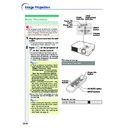Sharp PG-A10X (serv.man31) User Manual / Operation Manual ▷ View online
Basic Operation
-33
3
Press '
'
'
'
' or "
"
"
"
" to select the item
you want to adjust.
• The selected item is highlighted.
Note
• To display a single adjustment item,
press
after selecting the item.
Only the selected adjustment item will
be displayed.
Then if you press ' or ", the follow-
ing item (“Red” after “Bright”) will be
displayed.
be displayed.
Then if you press ' or ", the follow-
ing item (“Red” after “Bright”) will be
displayed.
• Press
to return to the previous
screen.
4
Press \
\
\
\
\ or |
|
|
|
| to adjust the item
selected.
• The adjustment is stored.
5
Press
.
• The menu screen will disappear.
-34
Menu Selections
(Settings)
1
Press
.
• The “Picture” menu screen for the se-
lected input mode is displayed.
Note
• The on-screen display shown on the
right is displayed when INPUT 1 (RGB)
mode is selected.
mode is selected.
2
Press \
\
\
\
\ or |
|
|
|
| to display the other
menu screens.
• The menu icon for the selected menu
screen is highlighted.
Note
• The “Fine Sync” menu is not available
for INPUT 2 or 3.
• For details on the menus, see the tree
charts on pages
30
and
31
.
Using the Menu Screen
-34
', "
,
\, |
buttons
MENU button
UNDO
button
ENTER
button
Menu icon
Menu screen
Picture
Fine Sync
Options
Language
PRJ Mode
Menu icons
Basic Operation
-35
Sub menu
3
Press '
'
'
'
' or "
"
"
"
" to select the
item you want to set, and then
press |
press |
|
|
|
| to display the sub menu.
• The selected item is highlighted.
Note
• Press
or \ to return to the pre-
vious screen.
• For some items, press \ or | to se-
lect the icon using “
”.
4
Press '
'
'
'
' or "
"
"
"
" to select the set-
ting of the item displayed in the
sub menu.
sub menu.
5
Press
.
• The item selected is set.
6
Press
.
• The menu screen will disappear.
-36
You can adjust the projector’s picture to your preferences using the “Picture” menu. For
operation of the menu screen, see pages
operation of the menu screen, see pages
32
to
35
.
CLR Temp
(Adjusting the
Color Temperature)
Select “CLR Temp” on the “Picture” menu
and the desired color temperature setting.
and the desired color temperature setting.
Description of Color Temperature Settings
Adjusting the Image
Select the item on the “Picture” menu and
adjust the image.
adjust the image.
Description of Adjustment Items
Note
• “Color”, “Tint” and “Sharp” are not displayed
when selecting INPUT 1 and setting the “Sig-
nal Type” to “RGB”.
nal Type” to “RGB”.
• “Sharp” can be adjusted when 480
I
, 480P, 540P,
580
I
, 580P, 720P, 1035
I
or 1080
I
signals are
detected while “Signal Type” for INPUT 1 is set
to “Component”.
to “Component”.
• To reset all adjustment items, select “Reset” and
press
.
Picture Adjustment
Selectable settings
5500K
6500K
7500K
8500K
9300K
6500K
7500K
8500K
9300K
10500K
Description
For lower color temperature for warmer,
reddish incandescent-like images.
reddish incandescent-like images.
For higher color temperature for cooler, blu-
ish, fluorescent-like images.
ish, fluorescent-like images.
Selectable items
Press
\
Press
|
Contrast
Bright
Color
Tint
Sharp
Red
Blue
Bright
Color
Tint
Sharp
Red
Blue
for less contrast.
for less brightness.
for less color intensity.
for making skin tones purplish.
for less sharpness.
for weaker red.
for weaker blue.
for more contrast.
for more brightness.
for more color intensity.
for making skin tones greenish.
for more sharpness.
for stronger red.
for stronger blue.
Example: “Picture” screen menu for
INPUT 1 (RGB) mode
Note
• Values for “CLR Temp” are only approximations.
Click on the first or last page to see other PG-A10X (serv.man31) service manuals if exist.