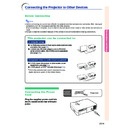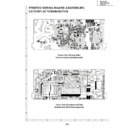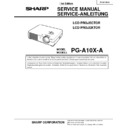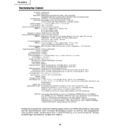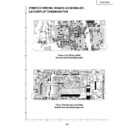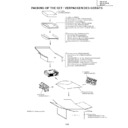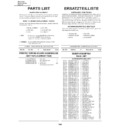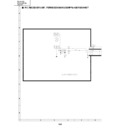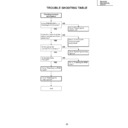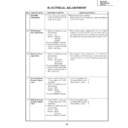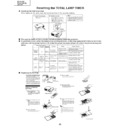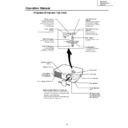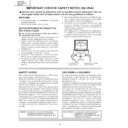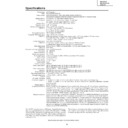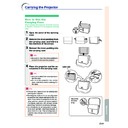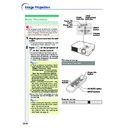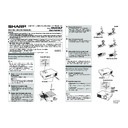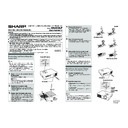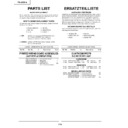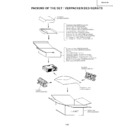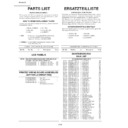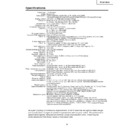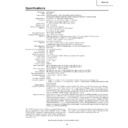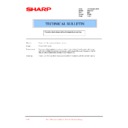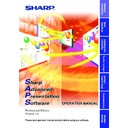Sharp PG-A10X (serv.man30) User Manual / Operation Manual ▷ View online
-16
Connecting the Projector to a Computer
Connecting the thumbscrew cables
■ Connect the thumbscrew cable making sure that it
fits correctly into the terminal. Then, firmly secure
the connectors by tightening the screws on both
sides of the plug.
the connectors by tightening the screws on both
sides of the plug.
■ Do not remove ferrite cores attached to the RGB
cable.
Ferrite core
Connecting to a Computer
Using the RGB Cable
Using the RGB Cable
1
Connect the projector to the
computer using the supplied
RGB cable.
computer using the supplied
RGB cable.
• Secure the connectors by tightening the
thumbscrews.
2
To input an audio signal, connect
the projector to the computer using
a ø3.5 mm audio cable (commer-
cially available or available as Sharp
service part QCNWGA013WJPZ).
the projector to the computer using
a ø3.5 mm audio cable (commer-
cially available or available as Sharp
service part QCNWGA013WJPZ).
Note
• When connecting the projector to a com-
puter in this way, select “RGB” for “Signal
Type” in the “Picture” menu. See page
Type” in the “Picture” menu. See page
37
.
• See page
62
“Computer Compatibility
Chart” for a list of computer signals com-
patible with the projector. Use with computer
signals other than those listed may cause
some of the functions to not work.
patible with the projector. Use with computer
signals other than those listed may cause
some of the functions to not work.
• A Macintosh adaptor may be required for
use with some Macintosh computers. Con-
tact your nearest Sharp Authorized Projec-
tor Dealer or Service Center.
tact your nearest Sharp Authorized Projec-
tor Dealer or Service Center.
• Depending on the computer you are using,
an image may not be projected unless the
signal output setting of the computer is
switched to the external output. Refer to the
computer operation manual for switching the
computer signal output settings.
signal output setting of the computer is
switched to the external output. Refer to the
computer operation manual for switching the
computer signal output settings.
Supplied
accessories
accessories
Connecting the Projector to Other Devices
RGB cable
To RGB output terminal
To audio output terminal
1
RGB cable
Computer
2
ø3.5 mm audio cable
(commercially available or
available as Sharp service part
QCNWGA013WJPZ)
(commercially available or
available as Sharp service part
QCNWGA013WJPZ)
Connections and Setup
-17
“Plug and Play” function (when connecting to a 15-pin terminal)
■ This projector is compatible with VESA-standard DDC 1/DDC 2B. The projector and a VESA DDC
compatible computer will communicate their setting requirements, allowing for quick and easy setup.
■ Before using the “Plug and Play” function, be sure to turn on the projector first and the connected
computer last.
Note
• The DDC “Plug and Play” function of this projector operates only when used in conjunction with a VESA
DDC compatible computer.
-18
Connecting to Video Equipment
Connecting the Projector to Other Devices
-18
Connecting to Video
Equipment Using an
S-video, a Composite
Video or an Audio Cable
Equipment Using an
S-video, a Composite
Video or an Audio Cable
Using an S-video, video, or audio cable, a VCR,
laser disc player or other audio-visual equipment
can be connected to INPUT 2, INPUT 3 and AU-
DIO input terminals.
laser disc player or other audio-visual equipment
can be connected to INPUT 2, INPUT 3 and AU-
DIO input terminals.
1
Connect the projector to the
video equipment using an S-
video cable or a composite video
cable (both commercially avail-
able).
video equipment using an S-
video cable or a composite video
cable (both commercially avail-
able).
2
Connect the projector to the
video equipment using a ø3.5
mm minijack to RCA audio cable
(commercially available).
video equipment using a ø3.5
mm minijack to RCA audio cable
(commercially available).
Note
• The INPUT 2 (S-VIDEO) terminal uses a
video signal system in which the picture is
separated into color and luminance signals
to realize a higher-quality image. To view a
higher-quality image, use a commercially
available S-video cable to connect the IN-
PUT 2 terminal on the projector and the S-
video output terminal on the video equip-
ment.
separated into color and luminance signals
to realize a higher-quality image. To view a
higher-quality image, use a commercially
available S-video cable to connect the IN-
PUT 2 terminal on the projector and the S-
video output terminal on the video equip-
ment.
• A ø3.5 mm minijack to RCA audio cable
(commercially available) is required for au-
dio input.
dio input.
To S-video output terminal
To video output terminal
To audio output terminal
VCR or other audio-visual equipment
-18
1
S-video cable
(commercially available)
(commercially available)
1
Composite video cable
(commercially available)
(commercially available)
2
ø3.5 mm minijack to RCA audio cable
(commercially available)
(commercially available)
Connections and Setup
-19
Optional
cable
cable
3RCA to 15-pin D-sub cable
Type: AN-C3CP
(9'10" (3.0 m))
Type: AN-C3CP
(9'10" (3.0 m))
To analog component output terminal
To audio output terminal
DVD player or
DTV
DTV
*
decoder
Connecting to
Component Video Equip-
ment
Component Video Equip-
ment
Use a 3 RCA to 15-pin D-sub cable when con-
necting to the INPUT 1 terminal, component
video equipment such as DVD players and DTV
necting to the INPUT 1 terminal, component
video equipment such as DVD players and DTV
*
decoders.
*
DTV is the umbrella term used to describe the
new digital television system in the United
States.
States.
1
Connect the projector to the
video equipment using the 3
RCA to 15-pin D-sub cable.
video equipment using the 3
RCA to 15-pin D-sub cable.
2
Connect the projector to the
video equipment using a ø3.5
mm minijack to RCA audio cable
(commercially available).
video equipment using a ø3.5
mm minijack to RCA audio cable
(commercially available).
Note
• When connecting the projector to the
video equipment in this way, select
“Component” for “Signal Type” in the
“Picture” menu. See page
“Component” for “Signal Type” in the
“Picture” menu. See page
37
.
• A ø3.5 mm minijack to RCA audio cable
(commercially available) is required for au-
dio input.
dio input.
1
3 RCA to 15-pin D-sub cable
(sold separately)
(sold separately)
2
ø3.5 mm minijack to RCA audio cable
(commercially available)
(commercially available)