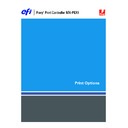Sharp MX-PEX1 (serv.man10) User Manual / Operation Manual ▷ View online
P
RINT
O
PTIONS
17
Spot Color Matching
Printer’s default/Off/On
Printer’s default/Off/On
Select Off to print specified PANTONE
colors in the job using the current
CMYK Simulation and CMYK Simulation
Method.
colors in the job using the current
CMYK Simulation and CMYK Simulation
Method.
Select On to activate the PANTONE
Lookup Table. The Fiery X3eTY2 prints
specified PANTONE colors in the job by
matching the CMYK print blend to the same
color from the PANTONE library.
Lookup Table. The Fiery X3eTY2 prints
specified PANTONE colors in the job by
matching the CMYK print blend to the same
color from the PANTONE library.
Printer’s default reflects the setting specified
in Fiery X3eTY2 Setup.
in Fiery X3eTY2 Setup.
For Windows, choose Expert Color as the
Color Mode to access this option.
Color Mode to access this option.
For more information, see
Color Printing
.
This option is not available for PCL
printing.
printing.
Stapler Mode
Off/Top Left/2 Left/Saddle Stitch
Off/Top Left/2 Left/Saddle Stitch
Specify how to output multiple-page/
multiple-copy jobs.
multiple-copy jobs.
Text/Graphics Enhancement
On/Off
On/Off
Specify whether to sharpen the edges of text
or vector graphics.
or vector graphics.
Transparency Interleaving
Off/Blank Interleave/
Printed Interleave
Off/Blank Interleave/
Printed Interleave
Select Blank Interleave to print multiple
transparency sheets separated by blank, plain
paper pages.
Select Printed Interleave to print multiple
transparency sheets separated by printed,
plain paper pages.
transparency sheets separated by blank, plain
paper pages.
Select Printed Interleave to print multiple
transparency sheets separated by printed,
plain paper pages.
Transparency Interleave Paper Source
AutoSelect/Manual Feed/ Tray 1/ Tray 2/
Tray 3/ Tray 4/ LCC
AutoSelect/Manual Feed/ Tray 1/ Tray 2/
Tray 3/ Tray 4/ LCC
Select a paper source tray for transparency
interleaving.
interleaving.
Tray Alignment
Off/On
Off/On
Specify whether to enable tray alignment.
If you enable tray alignment, the Paper
Source cannot be set to AutoSelect at
the MFP.
Source cannot be set to AutoSelect at
the MFP.
For more information, see Command
WorkStation Help.
WorkStation Help.
Units
inches/mm/points
inches/mm/points
Specify the measurement values when using
the Image Shift print option
the Image Shift print option
For more information about Image Shift,
see
see
page 22
.
This option is not available for PCL
printing.
printing.
Option and settings
(default setting is underlined)
Description
Requirements, constraints,
and information
and information
P
RINT
O
PTIONS
18
Use Master
None/1-15
None/1-15
For variable data print jobs, specify the
FreeForm master to use for the job.
FreeForm master to use for the job.
For more information, see
Variable Data
Printing
.
Command Workstation allows you to select
up to 100 FreeForm Masters.
up to 100 FreeForm Masters.
For more information about creating
FreeForm masters in Command
Workstation, see Command
WorkStation Help.
FreeForm masters in Command
Workstation, see Command
WorkStation Help.
This option is not available for PCL
printing.
printing.
User Number
enter a user number
enter a user number
Enter a User Number for the job.
Use Windows Login
Off/On
Off/On
Select this option if you are using a Windows
Login name.
Login name.
This option is not available for Mac OS
drivers.
drivers.
Username
Enter a username
Enter a username
If User Authentication is enabled on the
Fiery X3eTY2, specify your User Name to
print the job. Type your user name or
domain\user name for user authentication.
Fiery X3eTY2, specify your User Name to
print the job. Type your user name or
domain\user name for user authentication.
Watermarks
None/Confidential/Copy/Draft/Original/
Top Secret
None/Confidential/Copy/Draft/Original/
Top Secret
Specify whether to print a watermark on
the job.
the job.
This option is only available for Windows
printer drivers.
printer drivers.
For more information about watermarks, see
Driver Help.
Driver Help.
Option and settings
(default setting is underlined)
Description
Requirements, constraints,
and information
and information
P
RINT
O
PTIONS
19
More about print options
The following sections provide additional information about print options. For more
information about the settings, requirements, and constraints in effect for these options,
see the table on
information about the settings, requirements, and constraints in effect for these options,
see the table on
page 10
.
Booklet Maker
Use this option to arrange the pages of the print job in special layouts for folding or cutting
after printing.
after printing.
N
OTE
:
Custom Paper Sizes are not supported when creating a booklet.
Off:
The job is printed without any booklet imposition features.
Saddle:
Choose this setting to print entire documents that are folded and stacked in booklet
order. Finished pages can be stapled or stitched across the center fold, or spine.
You can also use Creep to adjust the image shifting that may occur when you print booklet
jobs. For more information, see
jobs. For more information, see
“Creep Adjustment”
on page 21.
Saddle (Right Binding):
This option is the same as Saddle, except that the page order sequence
is from right to left.
Perfect:
Choose this setting to print separate folded pages that are stacked in booklet order.
Finished pages are stitched adjacent to one another for trimming or gluing.
Perfect (Right Binding):
This option is the same as Perfect, except that the page order
sequence is from right to left.
Saddle Booklet
Front
Back
Perfect Booklet
Front
Back
P
RINT
O
PTIONS
20
Double Print:
Choose this setting to print a job so that the data on the first page is duplicated
on the first sheet. The next sheet duplicates the data on the second page, and so forth. For
example, when each of the printed copies is cut in half, the result is two complete sets of the
same document.
example, when each of the printed copies is cut in half, the result is two complete sets of the
same document.
Speed Print:
Choose this setting to speed print a job so that when the sheets are stacked and
cut from the central position, the job is numbered in order and separated as two stacks. The
order of print is such that when they are cut in half, they can be combined to form a single
complete set of the document, in faster printing time.
order of print is such that when they are cut in half, they can be combined to form a single
complete set of the document, in faster printing time.
Centering Adjustment
Use this option to specify how to position the image on the page.
Refer to the following table when you use the Centering Adjustment option:
Double Print
Front only
Front
Back
Simplex
Duplex
Speed Print
Front only
Front
Back
Simplex
Duplex
Centering setting
Image position on page
XY
Positions the image in the center of the page.
Bottom X
Positions the image flush with the bottom of the page.
Click on the first or last page to see other MX-PEX1 (serv.man10) service manuals if exist.