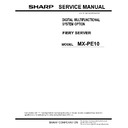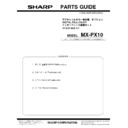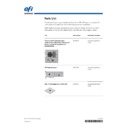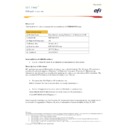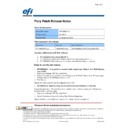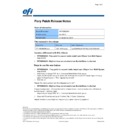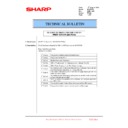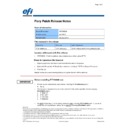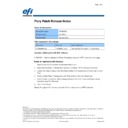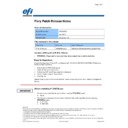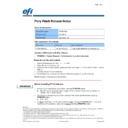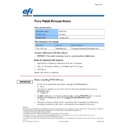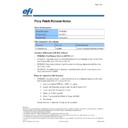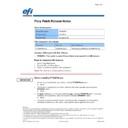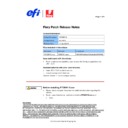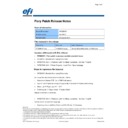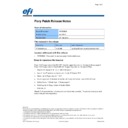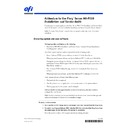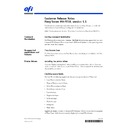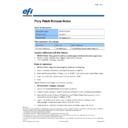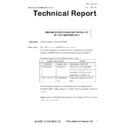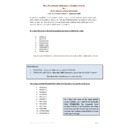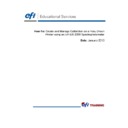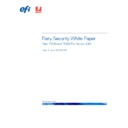Sharp MX-PE10 FIERY (serv.man46) Service Manual / Technical Bulletin ▷ View online
Page 2 of 4
Disclaimer
This hardware, software/patches, or technology may contain cryptographic functions as defined in Article 8 (ix) (h) because the cryptographic capability is
not user-accessible, and are designed to have only one or more of the following cryptographic functionality(ies):
1 Functionality to execute copy-protected programs
2 Functionality to access to digital contents stored on copy-protected read-only media
3 Functionality to access to encrypted and memorized digital contents on a medium that will be sold to the public with the same content
4 Functionality for copying control of copyright protected audio/video data
5 Functionality to encrypt and/or decrypt to protect libraries, design attributes, or associated data for the design of semiconductor devices or integrated
circuits
©2012 Electronics For Imaging
Customer Support
Release Note
Result:
SRA3(320x450) is required in the engine panel.
SRA3(320x450) is required in the engine panel.
3. Error message seen throughout while printing jobs to Booklet maker
Steps to reproduce the Issue
1. Import a multipage job to CWS hold queue (here 12 page).
2. Open JP and select Booklet option under layout and set paper size to Letter SEF.
3. Under Finishing Tab select Output Tray to Booklet Maker output tray.
4. Under Job info tab increase the Copies to 5
5. Print the job and observe CWS Errors and Alerts section.
2. Open JP and select Booklet option under layout and set paper size to Letter SEF.
3. Under Finishing Tab select Output Tray to Booklet Maker output tray.
4. Under Job info tab increase the Copies to 5
5. Print the job and observe CWS Errors and Alerts section.
Results:
CWS Errors and Alerts keeps showing the message "Open the cover of Booklet maker and
remove the remained paper" throughout the print job. Logs and screen capture attached.
remove the remained paper" throughout the print job. Logs and screen capture attached.
4. When User authentication is set, print out by user which has maximum allowed
print count and when it stopped by limitation, an alert is not shown on CWS
[Device settings]
Language : English (US)
Option: Decurler/4k finisher
【Prerequisite】
1. Register 1 user in MFP (Login Name:"10000" / Password:"10000")
2. Enable internal authentication of MFP (User Authentication: ON)
3. Set in maximum allowed print count group list in MFP(Printer: Full color:[Limitation]、[1])
4. Set maximum allowed print count group list registered in procedure 3 to a user registered in
1. Register 1 user in MFP (Login Name:"10000" / Password:"10000")
2. Enable internal authentication of MFP (User Authentication: ON)
3. Set in maximum allowed print count group list in MFP(Printer: Full color:[Limitation]、[1])
4. Set maximum allowed print count group list registered in procedure 3 to a user registered in
procedure 1
6. Fiery server WebTools: Allow user without Authentication: ON
7. Create same user which is registered in MFP to Fiery server (User Name:"10000" /
7. Create same user which is registered in MFP to Fiery server (User Name:"10000" /
Password:"10000")
8. 7. Set a user registered in MFP also for printer driver User authentication (User Name:
"10000" / Password:"10000")
Steps to reproduce the Issue:
1. Open Letter_5P word file
2. In EFI driver <Media>tab, set <Paper Size:> as <Letter LEF>
3. In EFI driver <Media>tab, set <Document Size:> as <Letter LEF>
4. In EFI driver <Jobinfo>tab, disable <User Windows Login>
2. In EFI driver <Media>tab, set <Paper Size:> as <Letter LEF>
3. In EFI driver <Media>tab, set <Document Size:> as <Letter LEF>
4. In EFI driver <Jobinfo>tab, disable <User Windows Login>
Page 3 of 4
Disclaimer
This hardware, software/patches, or technology may contain cryptographic functions as defined in Article 8 (ix) (h) because the cryptographic capability is
not user-accessible, and are designed to have only one or more of the following cryptographic functionality(ies):
1 Functionality to execute copy-protected programs
2 Functionality to access to digital contents stored on copy-protected read-only media
3 Functionality to access to encrypted and memorized digital contents on a medium that will be sold to the public with the same content
4 Functionality for copying control of copyright protected audio/video data
5 Functionality to encrypt and/or decrypt to protect libraries, design attributes, or associated data for the design of semiconductor devices or integrated
circuits
©2012 Electronics For Imaging
Customer Support
Release Note
5. In EFI driver <Jobinfo>tab, set <User Windows> as <10000>
6. In EFI driver <Jobinfo>tab, set <Password>as 0<10000>
7. Close UI by OK and execute print
8. Check the display of CWS
6. In EFI driver <Jobinfo>tab, set <Password>as 0<10000>
7. Close UI by OK and execute print
8. Check the display of CWS
Results:
Although job stops by limitation, an alert is not shown on CWS
Although job stops by limitation, an alert is not shown on CWS
5. Printing attached testfile gets hung in Waiting to print
Steps to reproduce the Issue:
1. Import a specific Test File to the Hold queue and print it.
Result:
Job gets hung in waiting to print.
6. Re-linearize all screens
Steps to reproduce the Issue:
1. Please re-linearize all screens
Result:
All screens are not Re-linearized.
7. Full bleed paper size unselectable in Paper Catalog
1. Launch CWS
2. Go to paper Catalog
3. Select the paper size drop down box
4. Check for Full bleed paper sizes
Results:
Full bleed paper sizes are missing in paper size list.
2. Go to paper Catalog
3. Select the paper size drop down box
4. Check for Full bleed paper sizes
Results:
Full bleed paper sizes are missing in paper size list.
Page 4 of 4
Disclaimer
This hardware, software/patches, or technology may contain cryptographic functions as defined in Article 8 (ix) (h) because the cryptographic capability is
not user-accessible, and are designed to have only one or more of the following cryptographic functionality(ies):
1 Functionality to execute copy-protected programs
3 Functionality to access to encrypted and memorized digital contents on a medium that will be sold to the public with the same content
4 Functionality for copying control of copyright protected audio/video data
5 Functionality to encrypt and/or decrypt to protect libraries, design attributes, or associated data for the design of semiconductor devices or integrated
circuits
Customer Support
Release Note
Before installing MX_PE_10_SP1.exe
1 Known issues listed below, read before installing MX_PE_10_SP1.exe patch:
•
None.
2 The following prerequisite(s) must be installed in the order specified before applying 1-
MX_PE_10_SP1.exe patch:
• None
3 Do NOT install any of the following patch(es) after installing MX_PE_10_SP1.exe patch. If
you must install any of the patch(es) below, do so before installing MX_PE_10_SP1.exe
patch:
patch:
• 1-1KM7HP.exe
4 This patch is Exclusive which means it must be installed independently and the server
rebooted/restarted once. After which, other patches can be applied to the server.
Patch installation instructions
1 Make sure that the Fiery printer controller reaches Idle.
2 Execute MX_PE_10_SP1.exe and follow the instructions in the Fiery Patch Downloader.
3 Notes about the Fiery Patch Downloader
2 Execute MX_PE_10_SP1.exe and follow the instructions in the Fiery Patch Downloader.
3 Notes about the Fiery Patch Downloader
a. Logon must be admin. This is fixed and cannot be modified.
b. Password is the Fiery administrator login password.
c. Hostname can be the IP address or the Fiery server name.
4 After the patch is downloaded and when prompted by the Fiery Patch Downloader, choose
Reboot. (If you choose to Restart later, make sure you manually reboot the server for the
changes to take effect)
changes to take effect)
5 Wait until the Fiery controller reaches Idle and print the Configuration page.
6 Verify that the System Updates Log section contains the patch Id as SP1.
6 Verify that the System Updates Log section contains the patch Id as SP1.
Page 4 of 4
Disclaimer
This hardware, software/patches, or technology may contain cryptographic functions as defined in Article 8 (ix) (h) because the cryptographic capability is
not user-accessible, and are designed to have only one or more of the following cryptographic functionality(ies):
1 Functionality to execute copy-protected programs
3 Functionality to access to encrypted and memorized digital contents on a medium that will be sold to the public with the same content
4 Functionality for copying control of copyright protected audio/video data
5 Functionality to encrypt and/or decrypt to protect libraries, design attributes, or associated data for the design of semiconductor devices or integrated
circuits
Customer Support
Release Note
Before installing MX_PE_10_SP1.exe
1 Known issues listed below, read before installing MX_PE_10_SP1.exe patch:
•
None.
2 The following prerequisite(s) must be installed in the order specified before applying 1-
MX_PE_10_SP1.exe patch:
• None
3 Do NOT install any of the following patch(es) after installing MX_PE_10_SP1.exe patch. If
you must install any of the patch(es) below, do so before installing MX_PE_10_SP1.exe
patch:
patch:
• 1-1KM7HP.exe
4 This patch is Exclusive which means it must be installed independently and the server
rebooted/restarted once. After which, other patches can be applied to the server.
Patch installation instructions
1 Make sure that the Fiery printer controller reaches Idle.
2 Execute MX_PE_10_SP1.exe and follow the instructions in the Fiery Patch Downloader.
3 Notes about the Fiery Patch Downloader
2 Execute MX_PE_10_SP1.exe and follow the instructions in the Fiery Patch Downloader.
3 Notes about the Fiery Patch Downloader
a. Logon must be admin. This is fixed and cannot be modified.
b. Password is the Fiery administrator login password.
c. Hostname can be the IP address or the Fiery server name.
4 After the patch is downloaded and when prompted by the Fiery Patch Downloader, choose
Reboot. (If you choose to Restart later, make sure you manually reboot the server for the
changes to take effect)
changes to take effect)
5 Wait until the Fiery controller reaches Idle and print the Configuration page.
6 Verify that the System Updates Log section contains the patch Id as SP1.
6 Verify that the System Updates Log section contains the patch Id as SP1.
Display