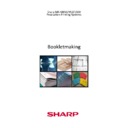Sharp MX-M950 / MX-MM1100 (serv.man49) User Manual / Operation Manual ▷ View online
- 9 -
REQUIREMENT
Creating a Booklet
MODE
Print
FINISHER
Plockmatic (MX-BMX1)
TYPE
Standard - NO Cover
Plockmatic is docked
Booklet Maker Mode is
in System Settings
If not, please follow instructions on page 35.
•
Check / Set Plockmatic Settings
Size
Auto
Staple
On
Trim
4.5mm or preference
Cover
Off
Will only show in display if attached
SQF
Auto
Will only show in display if attached
•
At PC using MX-M850/950/1100 PCL or PS Driver
Main Tab
→
→
→
→
Check Pamphlet Style in Document Style box
In drop down box select Tiled Pamphlet for A3 or 2-Up for A4 booklets
In drop down box select Tiled Pamphlet for A3 or 2-Up for A4 booklets
→
→
→
→
Select Finishing
In Staple drop down box select 2 Staples
In Staple drop down box select 2 Staples
→
→
→
→
Select # to be printed from drop down box under Copies
→
→
→
→
Select # to be copied
→
→
→
→
Press START
NB. Plockmatic will not be visible on the
MX-M850/950/1100 icon in the Driver
(FNX8 will still be visible). The output tray
of FNX8 will turn green after 2 staples (in the
Finishing box) is selected. This indicates that
the document will be sent to the Plockmatic.
MX-M850/950/1100 icon in the Driver
(FNX8 will still be visible). The output tray
of FNX8 will turn green after 2 staples (in the
Finishing box) is selected. This indicates that
the document will be sent to the Plockmatic.
- 10 -
REQUIREMENT
Creating a Booklet
MODE
Print
FINISHER
Plockmatic (MX-BMX1)
TYPE
With Printed Cover
Plockmatic is docked
Booklet Maker Mode is
in System Settings
If not, please follow instructions on page 35.
•
Check / Set Plockmatic Settings
Size
Auto
Staple
On
Trim
4.5mm or preference
Cover
Off
Will only show in display if attached
SQF
Auto
Will only show in display if attached
•
At PC using MX-M850/950/1100 PCL or PS Driver
Main Tab
→
→
→
→
Check Pamphlet Style in Document Style box
In drop down box select Tiled Pamphlet for A3 or 2-Up for A4 booklets
In drop down box select Tiled Pamphlet for A3 or 2-Up for A4 booklets
→
→
→
→
Select Finishing
In Staple drop down box select 2 Staples
In Staple drop down box select 2 Staples
→
→
→
→
Select # to be printed from drop down box under Copies
NB. Plockmatic will not be visible on the
MX-M850/950/1100 icon in the Driver
(FNX8 will still be visible). The output tray
of FNX8 will turn green after 2 staples (in the
Finishing box) is selected. This indicates that
the document will be sent to the Plockmatic.
MX-M850/950/1100 icon in the Driver
(FNX8 will still be visible). The output tray
of FNX8 will turn green after 2 staples (in the
Finishing box) is selected. This indicates that
the document will be sent to the Plockmatic.
Special Modes Tab
→
→
→
→
Check Different Paper in Special Option box
Select Settings
Select Settings
Different Paper screen
→
→
→
→
Check Cover Page in Insert Position box
→
→
→
→
Select paper tray placed
→
→
→
→
Select 1 or 2 sided in Finishing Method box
→
→
→
→
Select Add
→
→
→
→
Select OK
→
→
→
→
Save settings
→
→
→
→
OK x 3
- 11 -
REQUIREMENT
Creating a Booklet
MODE
Print
FINISHER
Plockmatic (MX-BMX1)
TYPE
With Pre-printed Cover
Plockmatic is docked
Booklet Maker Mode is
in System Settings
If not, please follow instructions on page 35.
Using Inserter (MX-CFX2)
•
Check / Set Plockmatic Settings
Size
Auto
Staple
On
Trim
4.5mm or preference
Cover
Off
Will only show in display if attached
SQF
Auto
Will only show in display if attached
•
Add pre-printed covers into Inserter tray face down.
•
At PC using MX-M850/950/1100 PCL or PS Driver
Main Tab
→
→
→
→
Check Pamphlet Style in Document Style box
In drop down box select Tiled Pamphlet for A3 or 2-Up for A4 booklets
In drop down box select Tiled Pamphlet for A3 or 2-Up for A4 booklets
→
→
→
→
Select Finishing
In Staple drop down box select 2 Staples
In Staple drop down box select 2 Staples
→
→
→
→
Select # to be printed from drop down box under Copies
NB. Plockmatic will not be visible on the
MX-M850/950/1100 icon in the Driver
(FNX8 will still be visible). The output tray
of FNX8 will turn green after 2 staples (in the
Finishing box) is selected. This indicates that
the document will be sent to the Plockmatic.
MX-M850/950/1100 icon in the Driver
(FNX8 will still be visible). The output tray
of FNX8 will turn green after 2 staples (in the
Finishing box) is selected. This indicates that
the document will be sent to the Plockmatic.
Special Modes Tab
→
→
→
→
Check Different Paper in Special Option box
Select Settings
Select Settings
Different Paper screen
→
→
→
→
Check Cover Page in Insert Position box
→
→
→
→
Select Inserter from drop down menu
→
→
→
→
Select Add
→
→
→
→
Select OK
→
→
→
→
Save settings
→
→
→
→
OK x 3
Top
Bottom
- 12 -
Using Covers Insertion Module (MX-CFX3)
•
Check / Set Plockmatic Settings
Size
Auto
Staple
On
Trim
4.5mm or preference
Cover
ON
SQF
Auto
Will only show in display if attached
•
Add pre-printed covers into Covers Insertion module tray face down.
•
At PC using MX-M850/950/1100 PCL or PS Driver
Main Tab
→
→
→
→
Check Pamphlet Style in Document Style box
In drop down box select Tiled Pamphlet for A3 or 2-Up for A4 booklets
In drop down box select Tiled Pamphlet for A3 or 2-Up for A4 booklets
→
→
→
→
Select Finishing
In Staple drop down box select 2 Staples
In Staple drop down box select 2 Staples
→
→
→
→
Select # to be printed from drop down box under Copies
NB. Plockmatic will not be visible on the
MX-M850/950/1100 icon in the Driver
(FNX8 will still be visible). The output tray
of FNX8 will turn green after 2 staples (in the
Finishing box) is selected. This indicates that
the document will be sent to the Plockmatic.
MX-M850/950/1100 icon in the Driver
(FNX8 will still be visible). The output tray
of FNX8 will turn green after 2 staples (in the
Finishing box) is selected. This indicates that
the document will be sent to the Plockmatic.
Top
Bottom
Click on the first or last page to see other MX-M950 / MX-MM1100 (serv.man49) service manuals if exist.