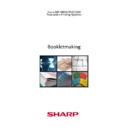Sharp MX-M850 (serv.man48) User Manual / Operation Manual ▷ View online
- 33 -
REQUIREMENT
Creating a Booklet
MODE
Print
FINISHER
Saddle Finisher (MX-FNX7)
TYPE
With Printed Cover
Auto saddle-stitch is de-selected in System Settings
If not, please follow instructions on page 37
•
Add pre-printed covers into Inserter tray face down.
•
At PC using MX-M850/950/1100 PCL or PS Driver
Main Tab
→
→
→
→
Check Pamphlet Style in Document Style box
In drop down box select Tiled Pamphlet for A3 or 2-Up for A4 booklets
In drop down box select Tiled Pamphlet for A3 or 2-Up for A4 booklets
→
→
→
→
Select Finishing
In Staple drop down box select 2 Staples
In Staple drop down box select 2 Staples
→
→
→
→
Select # to be printed from drop down box under Copies
Special Modes Tab
→
→
→
→
Check Different Paper in Special Option box
Select Settings
Select Settings
Different Paper Page
Select Cover Page from Insert Position box
→
→
→
→
Select Paper Source and Paper Type
→
→
→
→
Select Printing Method
2-Sided
Select Add
2-Sided
Select Add
→
→
→
→
Select OK
→
→
→
→
Save settings when prompted
OK + OK
Top
Bottom
- 34 -
REQUIREMENT
Making a Booklet from a Booklet
MODE
Copy
FINISHER
Saddle Finisher (MX-FNX7)
TYPE
Standard – NO Cover
Auto saddle-stitch is de-selected in System Settings
If not, please follow instructions on page 37
•
Program MX-M850 at UI
→
→
→
→
Place originals in DSPF face-up (ie middle pages of booklet facing you)
→
→
→
→
Select 2 Sided
2:2
OK
2:2
OK
→
→
→
→
Select paper output size from Paper Select button
→
→
→
→
Select Output
Saddle
OK
Saddle
OK
→
→
→
→
Select # to be copied
→
→
→
→
Press START
- 35 -
Docking and Un-Docking the Plockmatic Booklet-Maker
Docking the Plockmatic
With the MX-M850/950/1100 on run a standard 2 sheet staple job. This ensures that the output tray is
in the correct position
.
At the UI select System Settings and select Admin Password
•
Press Password bar for the keyboard and type in admin.
•
OK + OK
•
Select Device Control
•
Select Other Settings
•
Scroll down to the end and select Booklet Maker Mode
•
must be checked
•
Press OK + OK + Exit
Switch off machine behind front door.
At the Output tray,
l
ift up the Exit arm catcher and hook it in the up position.
Remove the output tray and place in the shelf in the inside of the Plockmatic.
Move the Plockmatic up to the MX-M850/950/1100 and dock it.
Turn on the Plockmatic
Turn on the MX-M850/950/1100
Plockmatic must always be turned on before the MX-M850/950/1100
- 36 -
Undocking the Plockmatic (to return to normal copying or printing)
At the MX-M850/950/1100, de-select the Plockmatic in the System Settings by following the steps in
Step
Step
on the previous page. Box should be un-checked.
Switch off the MX-M850/950/1100
Push in the latch on the docking assembly and move the Booklet-maker away from the machine.
Take the Exit tray from the shelf on the Booklet-maker and install it on the Finisher
Release the Exit arm catcher to the lower position.
Turn on the MX-M850/950/1100. Operate as normal.
When making a booklet from an already made booklet with either a printed or pre-printed cover (please refer
to pages 14 and 15) the Plockmatic must be de-selected in the System Settings yet remain docked.
To do this follow the steps as per Step 2 on page
35.
Click on the first or last page to see other MX-M850 (serv.man48) service manuals if exist.