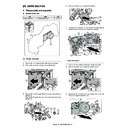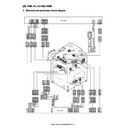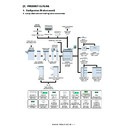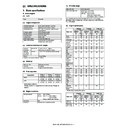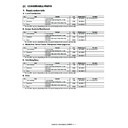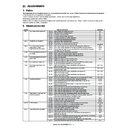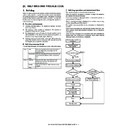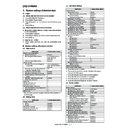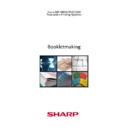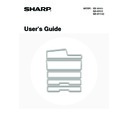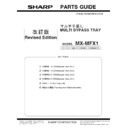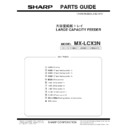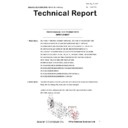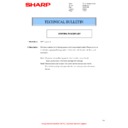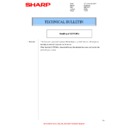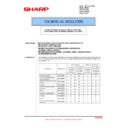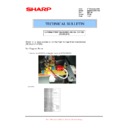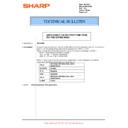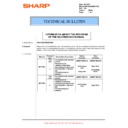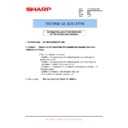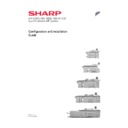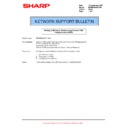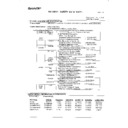Sharp MX-M850 (serv.man35) Service Manual ▷ View online
MX-M1100 EXTERNAL VIEW AND INTERNAL STRUCTURE 5 – 2
No.
Name
Function / Operation
Note
9
Finisher (for MX-M850) /
Saddle stitch finisher
Saddle stitch finisher
This can be used to staple output.
The punch module can be installed to punch holes in output. The saddle stitch finisher can
automatically staple output at the centerline and fold the pages to create a pamphlet.
The punch module can be installed to punch holes in output. The saddle stitch finisher can
automatically staple output at the centerline and fold the pages to create a pamphlet.
* Peripheral device.
10
Bypass tray (MX-MFX1)
When using the bypass tray, insert the paper from here.
If the paper is larger than 8-1/2"
If the paper is larger than 8-1/2"
✕ 11"R (A4R), be sure to pull out the extension tray.
When the large capacity trays are installed, this cannot be installed.
* Peripheral device.
11
Tray 1 (left side)
This holds paper. Up to 1200 sheets of paper can be loaded.
12
Tray 2 (right side)
This holds paper. Up to 800 sheets of paper can be loaded.
13
Tray 3
This holds paper. Transparency film, tab paper, and other special media can also be
loaded. Up to 500 sheets of paper can be loaded.
loaded. Up to 500 sheets of paper can be loaded.
14
Tray 4
This holds paper. Transparency film, tab paper, and other special media can also be
loaded. Up to 500 sheets of paper can be loaded.
loaded. Up to 500 sheets of paper can be loaded.
15
Large capacity trays (MX-LCX5)
This holds paper. Up to 4000 sheets of paper can be loaded.
* Peripheral device.
16
Bypass tray (MX-MFX2)
Bypass tray that can be installed when the large capacity trays are installed.
Use this tray to feed paper manually.
When loading paper larger than 8-1/2" x 11"R or A4R, be sure to pull out the bypass tray
extension.
Use this tray to feed paper manually.
When loading paper larger than 8-1/2" x 11"R or A4R, be sure to pull out the bypass tray
extension.
17
Large capacity tray (MX-LCX3N)
This can be used on the MX-M850.
The bypass tray (MX-MFX1) is required. Up to 3000 sheets of paper can be loaded.
The bypass tray (MX-MFX1) is required. Up to 3000 sheets of paper can be loaded.
* Peripheral device.
18
Large capacity tray (MX-LCX6)
This holds paper. Up to 3500 sheets of paper can be loaded.
* Peripheral device.
19
Large capacity trays (MX-LCX4)
This holds paper. Up to 4550 sheets of paper can be loaded.
* Peripheral device.
9
10
11 12 13 14
15 16
17 18 19
MX-M1100 EXTERNAL VIEW AND INTERNAL STRUCTURE 5 – 3
B. Inside and connector
No.
Name
Funciton / Operation
Note
1
Toner cartridges
These contain toner for printing. When the toner runs out in the cartridge, replace
the cartridge with a new cartridge.
the cartridge with a new cartridge.
2
Main power switch
This is used to power on the machine.
When using the fax or Internet fax functions, keep this switch in the "on" position.
When using the fax or Internet fax functions, keep this switch in the "on" position.
3
Conveyor unit
This contains the fusing unit that fuses the transferred image to the paper by heat,
and the transfer belt that is used to transfer the image to the paper.
and the transfer belt that is used to transfer the image to the paper.
• Caution:
The fusing unit is hot. Take care
not to burn yourself when
removing a paper misfeed.
not to burn yourself when
removing a paper misfeed.
• Do not touch the transfer belt or
allow it to be damaged.
This may cause a defective
image.
This may cause a defective
image.
4
Toner collection container
This collects excess toner that remains after printing.
Your service technician will collect
the toner collection container.
the toner collection container.
5
Service-only connector
This connector is for use only by service technicians.
Connecting a cable to this connector may cause the machine to malfunction.
Connecting a cable to this connector may cause the machine to malfunction.
Important note for service
technicians:
The cable connected to the
service connector must be less
than 118" (3 m) in length.
technicians:
The cable connected to the
service connector must be less
than 118" (3 m) in length.
6
USB connector (B type)
A computer can be connected to this connector to use the machine as a printer.
For the USB cable, use a shielded cable.
For the USB cable, use a shielded cable.
7
LAN connector
Connect the LAN cable to this connector when the machine is used on a network.
For the LAN cable, use a shielded type cable.
For the LAN cable, use a shielded type cable.
8
USB connector (A type)
This is used to connect a USB device such as USB memory to the machine.
For the USB cable, use a shielded cable.
For the USB cable, use a shielded cable.
1
3
4
5
2
8
7
6
MX-M1100 EXTERNAL VIEW AND INTERNAL STRUCTURE 5 – 4
C. Automatic document feeder and document glass
No.
Name
Funciton / Operation
1
Document feeding area cover
Open to remove a misfed original.
2
Original guides
These help ensure that the original is scanned correctly.
Adjust the guides to the width of the original.
Adjust the guides to the width of the original.
3
Document feeder tray
Place originals in this tray. 1-sided originals must be placed face up.
4
Original exit tray
Originals are delivered to this tray after scanning.
5
Scanning area
Originals placed in the document feeder tray are scanned here.
6
Document glass
Use this to scan a book or other thick original that cannot be fed through the automatic document feeder.
5
6
1
2
3
4
MX-M1100 EXTERNAL VIEW AND INTERNAL STRUCTURE 5 – 5
D. Operation panel
No.
Name
Funciton / Operation
1
Status indicators
Green and red indicators will light or blink to indicate the machine's status. When the green indicator lights or blinks, the
machine is operating normally. When the red indicator lights or blinks, an error has occurred.
machine is operating normally. When the red indicator lights or blinks, an error has occurred.
2
Touch panel
Messages and keys appear in the touch panel display.
Touch the displayed keys to perform a variety of operations.
When a key is touched, a beep sounds and the selected item is highlighted. This provides confirmation as you perform
an operation.
Touch the displayed keys to perform a variety of operations.
When a key is touched, a beep sounds and the selected item is highlighted. This provides confirmation as you perform
an operation.
3
[HOME] key
Touch this key to display the home screen. Frequently used settings can be registered in the home screen to enable
quick and easy operation of the machine.
quick and easy operation of the machine.
4
[SYSTEM SETTINGS] key
Press this key to display the system settings menu screen. The system settings are used to configure paper tray settings,
store addresses for transmission operations, and adjust parameters to make the machine easier to use.
store addresses for transmission operations, and adjust parameters to make the machine easier to use.
5
[JOB STATUS] key
Press this key to display the job status screen. The job status screen is used to check information on jobs and to cancel
jobs.
jobs.
6
[LOGOUT] key (
)
Press this key to log out after you have logged in and used the machine. When using the fax function, this key can also
be pressed to send tone signals on a pulse dial line.
be pressed to send tone signals on a pulse dial line.
7
Numeric keys
These are used to enter the number of copies, fax numbers, and other numerical values.
8
[#/P] key (
)
When using the copy function, press this key to use a job program. When using the fax function, this key can be used
when dialing.
when dialing.
9
[CLEAR ALL] key (
)
Press this key to return to the initial operation state.
Use this key when you wish to cancel all settings that have been selected and start operation from the initial state.
Use this key when you wish to cancel all settings that have been selected and start operation from the initial state.
10
[CLEAR] key (
)
Press this key to return the number of copies to "0".
11
[STOP] key (
)
Press this key to stop a copy job or scanning of an original.
12
[START] key (
)
Press this key to copy or scan an original. This key is also used to send a fax in fax mode.
13
[PROOF COPY] key (
)
Use this to make a proof copy. For information on proof copying, see "CHECKING COPIES BEFORE PRINTING (Proof
Copy)" in the Copier Guide.
Copy)" in the Copier Guide.
14
[POWER SAVE] key (
) /
indicator
Use this key to put the machine into auto power shut-off mode to save energy.
The [POWER SAVE] key (
The [POWER SAVE] key (
) blinks when the machine is in auto power shut-off mode.
15
[POWER] key (
)
Use this key to turn the machine power on and off.
16
Main power indicator
This lights up when the machine's main power switch is in the "on" position. Normally this lights solid green.
When the machine has the Internet fax or fax function and the power is turned off with the [POWER] key (
When the machine has the Internet fax or fax function and the power is turned off with the [POWER] key (
),
this lights solid orange.
PROOF COPY
LOGOUT
SYSTEM
SETTINGS
HOME
JOB STATUS
1
2
3
4
5 6
7
8
9 10 11
12 13
14 15 16
PROOF COPY