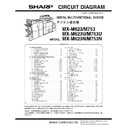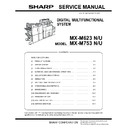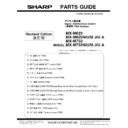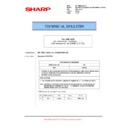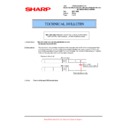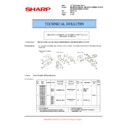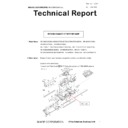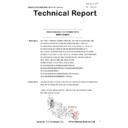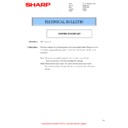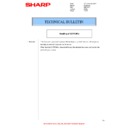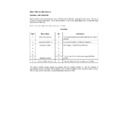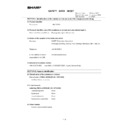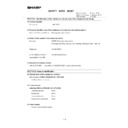Sharp MX-M623U / MX-M753U (serv.man7) Service Manual ▷ View online
MX-M753N CONFIGURATION - ii
3. Combination of options
STD: Standard provision. {: Installable.
*1: The printer expansion kit is required.
*2: No support for some destinations.
*3: The SharpOSA Utility CD-ROM is not provided.
*4: Standard for North America.
*1: The printer expansion kit is required.
*2: No support for some destinations.
*3: The SharpOSA Utility CD-ROM is not provided.
*4: Standard for North America.
Section
Name
Model name
MX-M623N
MX-M753N
MX-M753N
MX-M623U
MX-M753U
MX-M753U
Product
key target
Remarks
Paper feed system
LARGE CAPACITY TRAY
MX-LC10
{
{
LARGE CAPACITY TRAY
MX-LCX3N
{
{
Paper exit system
INSERTER
MX-CF10
{
{
FINISHER
MX-FN15
{
{
SADDLE STITCH FINISHER
MX-FN16
{
{
FINISHER
MX-FN14
{
{
100 sheets staple
PUNCH MODULE
AR-PN4A/B/C/D
{
{
For finisher and saddle stitch
finisher
finisher
PUNCH MODULE
MX-PN10A/B/C/D
{
{
For 100 sheets staple finisher
STAPLE CARTRIDGE
SF-SC11
{
{
For finisher and saddle stitch
finisher
finisher
STAPLE CARTRIDGE
AR-SC3
{
{
For saddle
STAPLE CARTRIDGE
MX-SC10
{
{
For 100 sheets staple finisher
Printer expansion
PRINTER EXPANSION KIT
MX-PB13
STD
{
{
PS3 EXPANSION KIT
MX-PKX1
{
{
*1
{
XPS EXPANSION KIT
MX-PUX1
{
{
*1
{
The expansion memory board
is required.
is required.
EXPANSION MEMORY BOARD
MX-SMX3
{
{
1GB
Required when the XPS
expansion kit is used.
Required when the XPS
expansion kit is used.
BARCODE FONT KIT
AR-PF1
{
{
Image send
expansion
expansion
FACSIMILE EXPANSION KIT
MX-FXX2
{
*2
{
*2
STAMP UNIT
AR-SU1
{
*2
{
*2
STAMP CARTRIDGE
AR-SV1
{
*2
{
*2
INTERNET FAX EXPANSION KIT
MX-FWX1
{
{
{
NETWORK SCANNER EXPANSION KIT
MX-NSX1
STD
{
{
ENHANCED COMPRESSION KIT
MX-EBX3
{
{
Authentication/
Security
Security
DATA SECURITY KIT
MX-FR22U
{
{
{
Commercial version
Application/
Solution
Solution
SHARPDESK 1 LICENSE KIT
MX-USX1
{
{
SHARPDESK 5 LICENSE KIT
MX-USX5
{
{
SHARPDESK 10 LICENSE KIT
MX-US10
{
{
SHARPDESK 50 LICENSE KIT
MX-US50
{
{
SHARPDESK 100 LICENSE KIT
MX-USA0
{
{
APPLICATION INTEGRATION MODULE
MX-AMX1
{
{
{
APPLICATION COMMUNICATION
MODULE
MODULE
MX-AMX2
STD
*3
/{
{
{
EXTERNAL ACCOUNT MODULE
MX-AMX3
STD
*3
/{
{
{
KEYBOARD
MX-KBX2
STD/{
*4
{
MX-M753N MX-M623N/M623U/M753N/M753U 1 – 1
MX-M753N
Service Manual
[1] MX-M623N/M623U/M753N/
M753U
1. Installing (use) conditions
Before installing the machine, check that the following installing
(use) conditions are satisfied.
If the installing (use) conditions are not satisfied, the machine may
not display full performances, resulting in troubles. It may also
cause safety problems. Therefore, be sure to arrange the installing
(use) conditions before setting up the machine.
(use) conditions are satisfied.
If the installing (use) conditions are not satisfied, the machine may
not display full performances, resulting in troubles. It may also
cause safety problems. Therefore, be sure to arrange the installing
(use) conditions before setting up the machine.
A. Bringing space
For installation of a large size machine, be sure to check that the
door size is wide enough before bringing in.
door size is wide enough before bringing in.
B. Installing space
The following space must be provided around the machine in order
to assure machine performances and proper operations.
If any option is installed, provide the additional space for installing
it.
Adequate space must be provide behind the machine for proper
ventilation heat and dust. If not, the machine cannot exhibit func-
tions against heat and dust, causing some troubles.
to assure machine performances and proper operations.
If any option is installed, provide the additional space for installing
it.
Adequate space must be provide behind the machine for proper
ventilation heat and dust. If not, the machine cannot exhibit func-
tions against heat and dust, causing some troubles.
C. Power source (Capacity, voltage, frequency,
safety, plug)
If the power specifications are not satisfied, the machine cannot
exhibit full performances and may cause safety trouble.
Strictly observe the following specifications.
exhibit full performances and may cause safety trouble.
Strictly observe the following specifications.
(1) Power capacity
Check that the following power capacity is satisfied. If not, addition-
ally provide a power source.
Current capacity
Japan: 20A or more
100V: 15A or more
200V: 10A or more
ally provide a power source.
Current capacity
Japan: 20A or more
100V: 15A or more
200V: 10A or more
NOTE: Check the shape of the power plug of the machine, and
insert it into a power outlet of the acceptable shape.
(2) Power voltage
Measure the voltage during copying to check that the voltage is in
the range of the specified voltage
the range of the specified voltage
±10%.
If the voltage is outside the specified range, use thicker lead wires
to reduce impedance.
(An electrical work is required.)
Use of a step-up transformer is also available. In this case, the
capacity must be great enough for the max. power consumption of
the machine.
to reduce impedance.
(An electrical work is required.)
Use of a step-up transformer is also available. In this case, the
capacity must be great enough for the max. power consumption of
the machine.
(3) Power frequency, waveform
The frequency must be within the range of the specified frequency
±2%. If power waveform is deformed, a trouble may occur.
±2%. If power waveform is deformed, a trouble may occur.
(4) Safety
Be sure to properly ground the machine.
Grounding (earth connection) must be performed before inserting
the power plug into the power outlet.
When disconnecting the earth connection, be sure to disconnect
the power plug from the power outlet in advance.
Grounding (earth connection) must be performed before inserting
the power plug into the power outlet.
When disconnecting the earth connection, be sure to disconnect
the power plug from the power outlet in advance.
(5) Power plug
Check the shape of the power plug of the machine, and insert it into
a power outlet of the acceptable shape.
a power outlet of the acceptable shape.
D. Floor strength and level
This machine is considerably heavy and becomes heavier with an
option installed.
The floor must be strong enough for assuring safety.
If the unit is not horizontally installed, the toner density control is not
performed normally, degrading the copy quality.
If not, color shift or image distortion may occur.
option installed.
The floor must be strong enough for assuring safety.
If the unit is not horizontally installed, the toner density control is not
performed normally, degrading the copy quality.
If not, color shift or image distortion may occur.
E. Direct rays of the sun, dust, temperature,
humidity, gasses, chemicals, vibration
(1) Temperature and humidity
This machine is designed to perform properly under the specified
temperature and humidity. If the temperature and humidity exceeds
the specified range, the machine may not operate properly and or
cause equipment failure.
Especially when the humidity is too high, paper absorbs humidity to
cause a paper jam or dirty copy.
Do not install the machine near a heater, a cooler, or a humidifier.
temperature and humidity. If the temperature and humidity exceeds
the specified range, the machine may not operate properly and or
cause equipment failure.
Especially when the humidity is too high, paper absorbs humidity to
cause a paper jam or dirty copy.
Do not install the machine near a heater, a cooler, or a humidifier.
Dew may be formed inside the machine to cause a trouble. Use
enough care for ventilation.
enough care for ventilation.
• Working environment
Temperature: 10 to 35
°C
Humidity: 20 to 85% RH
Atmospheric pressure: 590 to 1013hPa (altitude: 0 to 2000 m)
Atmospheric pressure: 590 to 1013hPa (altitude: 0 to 2000 m)
No.
Content
1
Bringing space
2
Installing space
3
Power source (Capacity, fluctuation, safety)
4
Floor strength
5
Direct rays of the sun, dust, temperature, humidity, gases,
chemicals
chemicals
17-23/32"
(45cm)
(45cm)
11-13/16"
(30cm)
(30cm)
11-13/16"
(30cm)
(30cm)
85%
Humidity㧔RH㧕
60%
20%
MX-M753N MX-M623N/M623U/M753N/M753U 1 – 2
(2) Dust
If dust enters the machine, it may cause dirty copy and a paper
jam, resulting in a shortened lifetime.
jam, resulting in a shortened lifetime.
(3) Direct rays of the sun
If the machine is installed under the rays of the sun, the exterior of
the machine may be discolored and abnormal copies may be pro-
duced.
the machine may be discolored and abnormal copies may be pro-
duced.
(4) Gases and chemicals
Do not install the machine at a place where there are gases and
chemicals. Especially be careful to avoid installation near a diazo-
type copier, which produces ammonium gas.
Copy quality may be adversely affected and a trouble may be
caused.
chemicals. Especially be careful to avoid installation near a diazo-
type copier, which produces ammonium gas.
Copy quality may be adversely affected and a trouble may be
caused.
(5) Vibration
Avoid installation near a machine which produces vibrations.
If vibrations are applied to the copier machine, copy images may be
deflected and a trouble may be caused.
If vibrations are applied to the copier machine, copy images may be
deflected and a trouble may be caused.
F. Note for handling PWB and electronic parts
When handling the PWB and the electronic parts, be sure to
observe the following precautions in order to prevent against dam-
age by static electricity.
1)
observe the following precautions in order to prevent against dam-
age by static electricity.
1)
When in transit or storing, put the parts in an anti-static bag or
an anti-static case and do not touch them with bare hands.
an anti-static case and do not touch them with bare hands.
2)
When and after removing the parts from an anti-static bag
(case), use an earth band as shown below:
• Put an earth band to your arm, and connect it to the
(case), use an earth band as shown below:
• Put an earth band to your arm, and connect it to the
machine.
• When repairing or replacing an electronic part, perform the
procedure on an anti-static mat.
MX-M753N MX-M623N/M623U/M753N/M753U 1 – 3
G. Note for handling the drum unit, the transfer
unit, the developing unit, and the fusing unit
When handling the OPC drum unit, the transfer unit, and the devel-
oping unit, strictly observe the following items.
If these items are neglected, a trouble may be generated in the
copy and print image quality.
(Drum unit)
1)
oping unit, strictly observe the following items.
If these items are neglected, a trouble may be generated in the
copy and print image quality.
(Drum unit)
1)
Avoid working at a place with strong lights.
2)
Do not expose the OPC drum to lights including interior lights
for a long time.
for a long time.
3)
When the OPC drum is removed from the machine, cover it
with light blocking material. (When using paper, use about 10
sheets of paper to cover it.)
with light blocking material. (When using paper, use about 10
sheets of paper to cover it.)
4)
Be careful not to attach fingerprints, oil, grease, or other for-
eign material on the OPC drum surface.
eign material on the OPC drum surface.
(Transfer unit)
1)
1)
Be careful not to attach fingerprints, oil, grease, or other for-
eign material on the transfer roller.
eign material on the transfer roller.
(Developing unit)
1)
1)
Be careful not to attach fingerprints, oil, grease, or other for-
eign material on the developing unit.
eign material on the developing unit.
(Fusing unit)
1)
1)
Be careful not to put fingerprints, oil, grease, or other foreign
material on the fusing roller and the external heating belt.
material on the fusing roller and the external heating belt.
2)
Do not leave the fusing roller in contact state for a long time.
2. Transit and delivery
A. Implements, facility, and manpower
It is recommended to use a forklift for bringing in the machine for
safety.
If no forklift is available, man-power of two persons is required. The
machine is considerably heavy, and requires safety precautions for
delivery and installation.
Transit of the machine must be made in packed condition to the
installing place.
Since the hard disk drive is built in the machine, use care not to
exert vibrations or shocks to the machine when in transit.
safety.
If no forklift is available, man-power of two persons is required. The
machine is considerably heavy, and requires safety precautions for
delivery and installation.
Transit of the machine must be made in packed condition to the
installing place.
Since the hard disk drive is built in the machine, use care not to
exert vibrations or shocks to the machine when in transit.
B. Delivery
Remove the packing materials prior to installation in the office envi-
ronment.
ronment.
3. Unpacking
A. Unpacking procedure
1)
Remove the PP band.
2)
Remove the top case.
3)
Remove the top pads.
4)
Remove the adjuster cover and the screw (in the bag) from the
top pad L.
top pad L.
5)
Lift the machine slightly, and remove the bottom pad L.
6)
Lift the machine slightly, and remove the bottom pad R.
No.
Content
Method
1
Implements, facility,
and man power
and man power
Use a forklift. (If no forklift is available,
manpower of two persons is required.)
manpower of two persons is required.)
2
Delivery
Transit must be made in packed condition.