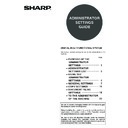Sharp MX-M550U / MX-M620U (serv.man8) User Manual / Operation Manual ▷ View online
6
USING THE ADMINISTRATOR SETTINGS
Administrator settings menu
The administrator settings are arranged in the following menu.
Refer to this menu when enabling or disabling the settings that are explained beginning on the following page.
* Some items contain an additional level of settings.
Refer to this menu when enabling or disabling the settings that are explained beginning on the following page.
* Some items contain an additional level of settings.
For the following settings, see the indicated manuals.
Printer settings Operation manual (for printer)
Fax / Image send settings Operation manual (for facsimile) and
Operation manual (for image send)
TONER SAVE IN PRINTER MODE
TONER SAVE IN COPY MODE
AUTO POWER SHUT-OFF
KEYS TOUCH SOUND
AUTO CLEAR SETTING
DISABLING OF JOB PRIORITY OPERATION
MESSAGE TIME SETTING
DISABLING OF BYPASS PRINTING
ORIGINAL SIZE DETECTOR SETTING
DISABLING OF DOCUMENT FEEDER
DISABLING OF DUPLEX
DISABLING OF LARGE CAPACITY CASSETTE
DISABLING OF STAPLER
DISABLING OF PUNCH
DISABLING OF FINISHER
ACCOUNT CONTROL
OPERATION SETTINGS
DEVICE CONTROL
CHANGE ADMIN PASSWORD
ENERGY SAVE
COPY FUNCTION SETTINGS
LIST PRINT
AUDITING MODE
TOTAL PAGES PER ACCOUNT
RESETTING ACCOUNT
ACCOUNT LIMIT SETTING
CLEAR ALL JOB LOG DATA
ACCOUNT NUMBER CONTROL
ACCOUNT NUMBER SECURITY
CANCEL JOBS OF INVALID ACCOUNTS
ENTER ACCOUNT NUMBER IN OSA MODE
DISPLAY LANGUAGE SETTING
KEY OPERATION SETTING
DISABLE SWITCHING OF DISPLAY ORDER
DISABLING OF CLOCK ADJUSTMENT
PRODUCT KEY
JOB LOG CONTROL
Level 2
Level 1
PS3 EXPANSION KIT
NETWORK SCANNER EXPANSION KIT
INTERNET FAX EXPANSION KIT
E-MAIL ALERT AND STATUS
NETWORK EXPANSION KIT
DATA SECURITY KIT
APPLICATION INTEGRATION MODULE
APPLICATION COMMUNICATION MODULE
EXTERNAL ACCOUNT MODULE
SERIAL NUMBER
EXTERNAL ACCOUNT SETTING
DISABLING OF INSERTER
DISABLING OF COVERS/INSERTS MODE
SADDLE STITCH POSITION ADJUST
AUTO SWITCHING OF FINISHER TRAYS
ROTATED OUTPUT
AUTO PAPER SELECTION SETTING
OPTIMIZATION OF A HARD DISK
INITIAL STATUS SETTINGS
EXPOSURE ADJUSTMENT
ROTATION COPY SETTING
ADD OR CHANGE EXTRA PRESET RATIOS
INITIAL MARGIN SHIFT SETTING
ERASE WIDTH ADJUSTMENT
CARD SHOT SETTINGS
INITIAL TAB COPY SETTING
SETTING A MAXIMUM NUMBER OF COPIES
DISABLING DELETION OF JOB PROGRAMS
DISABLING OF BYPASS-TRAY IN DUPLEX COPY
DISABLING OF AUTO PAPER SELECTION
AUTO POWER SHUT-OFF TIMER
PREHEAT MODE SETTING
RESTORE FACTORY DEFAULTS
STORE CURRENT CONFIGURATION
INITIALIZE AND/OR STORE SETTINGS
RESTORE CONFIGURATION
DEFAULT MODE SETTINGS
THE NUMBER OF USER NAME DISPLAYED SETTING
SORT METHOD SETTING
DOCUMENT OUTPUT OPTIONS
ADMINISTRATOR AUTHORITY SETTING
DEFAULT OUTPUT TRAY
DOCUMENT FILING SETTINGS
DELETE ALL QUICK FILES
SCAN COMPLETE SOUND SETTING
INITIAL RESOLUTION SETTING
DEFAULT EXPOSURE SETTINGS
BATCH PRINT SETTINGS
Enter admin pass
w
ord
NETWORK SETTINGS
IPv4 SETTING
IPv6 SETTING
ENABLE TCP/IP
ENABLE NetWare
ENABLE EtherTalk
SSL SETTING
ENABLE NetBEUI
RESET THE NIC
TANDEM SETTING
PING COMMAND
SECURITY SETTINGS
DEFAULT DISPLAY SETTING
Sharp OSA SETTINGS
7
GENERAL SETTINGS
Administrator settings for general use of the machine are explained in this section.
Account control
"Account control" consists of the following settings.
● Auditing mode
● Total pages per account
● Resetting account
● Account limit setting
● Account number control
● Account number security
● Cancel jobs of invalid accounts
● Enter account number in OSA mode
● Total pages per account
● Resetting account
● Account limit setting
● Account number control
● Account number security
● Cancel jobs of invalid accounts
● Enter account number in OSA mode
Auditing mode
When AUDITING MODE is enabled, a count is kept of
the pages printed by each account (up to 500 accounts
can be established). The page counts can be viewed in
the display. To use the machine, a valid 5-digit account
number must be entered.
This function is initially disabled.
the pages printed by each account (up to 500 accounts
can be established). The page counts can be viewed in
the display. To use the machine, a valid 5-digit account
number must be entered.
This function is initially disabled.
Touch the [AUDITING MODE] key to display the
following screen.
following screen.
● Auditing mode is enabled for functions that have
checkmarks in the checkboxes. If you need to
disable auditing mode for a function, touch its
checkbox to remove the checkmark.
disable auditing mode for a function, touch its
checkbox to remove the checkmark.
The following functions cannot be used unless auditing
mode is enabled and an account number is
programmed.
mode is enabled and an account number is
programmed.
● Total pages per account
● Resetting account
● Account limit setting
● Resetting account
● Account limit setting
Total pages per account
This setting is used to display or print the total number
of pages printed by each account. Misfed paper is not
counted. When using the network scanner feature and
fax feature, the number of transmitted pages can also
be displayed or printed. (Touch the [IMAGE SEND] key
to change screens.)
Touch the [TOTAL PAGES PER ACCOUNT] key to
display the following screen.
of pages printed by each account. Misfed paper is not
counted. When using the network scanner feature and
fax feature, the number of transmitted pages can also
be displayed or printed. (Touch the [IMAGE SEND] key
to change screens.)
Touch the [TOTAL PAGES PER ACCOUNT] key to
display the following screen.
● Printing out all accounts
Touch the [PRINT] key to print out the total pages of
all accounts. If the [CANCEL] key appears, this key
can be touched to cancel printing.
all accounts. If the [CANCEL] key appears, this key
can be touched to cancel printing.
● Displaying only selected accounts
If the account that you wish to view does not appear
in the screen, touch the
in the screen, touch the
key or
key until it
appears.
NOTE
To enable Auditing mode, program an account
number as explained in "Account number control" on
page 8.
number as explained in "Account number control" on
page 8.
SYSTEM SETTINGS
OK
AUDITING MODE
DOCUMENT FILING
COPIES
PRINTS
IMAGE SEND
SYSTEM SETTINGS
OK
PAPER OUTPUT
TOTAL PAGES PER ACCOUNT
ACCOUNT
NUMBER
COPIES
PRINTS
1/1
PRINT
IMAGE SEND
DOCUMENT
FILING
00001
MAXIMUM
00002
MAXIMUM
00003
MAXIMUM
00,005,678
20,000,000
20,000,000
00,045,678
20,000,000
20,000,000
00,000,678
20,000,000
20,000,000
00,045,678
40,000,000
40,000,000
00,045,678
40,000,000
40,000,000
00,005,678
40,000,000
40,000,000
00,000,678
--,---,---
--,---,---
00,000,678
--,---,---
--,---,---
00,000,678
--,---,---
--,---,---
8
GENERAL SETTINGS
Resetting account
This setting is used to reset the printed page count and
transmitted page count of an account to "0".
transmitted page count of an account to "0".
Touch the [RESETTING ACCOUNT] key to display the
following screen.
following screen.
● Resetting one account at a time
Touch the key of the account that you wish to reset,
and then select [YES] in the confirmation screen that
appears. If the account that you want to reset is not
displayed, touch the
and then select [YES] in the confirmation screen that
appears. If the account that you want to reset is not
displayed, touch the
or
key to scroll through
the screens until the desired account appears.
When finished, touch the [OK] key.
When finished, touch the [OK] key.
● Resetting all accounts
Touch the [RESET] key and then select [YES] in the
confirmation screen that appears.
When finished, touch the [OK] key.
confirmation screen that appears.
When finished, touch the [OK] key.
Account limit setting
A limit for the number of copies that can be made can
be set for a single account or for all accounts at once.
The maximum limit that can be entered is 99,999,999.
Touch the [ACCOUNT LIMIT SETTING] key to display
the following setting screen.
be set for a single account or for all accounts at once.
The maximum limit that can be entered is 99,999,999.
Touch the [ACCOUNT LIMIT SETTING] key to display
the following setting screen.
● Limiting the number of copies per account
Enter the number of the desired account with the
numeric keys, and then enter limits for the copy,
printer, and document filing functions. After entering
each limit, touch the [ENTER] key. When finished,
touch the [IMAGE SEND] key and then enter limits
for fax send, scanner, and Internet fax send.
If you enter the number of an account that already
has a limit set, the limit will appear in the limit display.
Press the [C] key to change the limit to a hyphen (-),
and then enter a new limit.
When finished, touch the [OK] key to exit.
numeric keys, and then enter limits for the copy,
printer, and document filing functions. After entering
each limit, touch the [ENTER] key. When finished,
touch the [IMAGE SEND] key and then enter limits
for fax send, scanner, and Internet fax send.
If you enter the number of an account that already
has a limit set, the limit will appear in the limit display.
Press the [C] key to change the limit to a hyphen (-),
and then enter a new limit.
When finished, touch the [OK] key to exit.
● Limiting the number of copies of all accounts
Touch the [ALL ACCOUNTS] key. [ALL] appears in
the account number entry screen.
The limits for all accounts are entered in the same
way as the limits for the individual accounts.
When finished, touch the [OK] key to exit.
the account number entry screen.
The limits for all accounts are entered in the same
way as the limits for the individual accounts.
When finished, touch the [OK] key to exit.
Account number control
This setting is used to set, delete, and change account
numbers used for copy and other modes, as well as
print a list of the account numbers that have been set.
Up to 500 account numbers can be set.
● Each account number has five digits. When you
numbers used for copy and other modes, as well as
print a list of the account numbers that have been set.
Up to 500 account numbers can be set.
● Each account number has five digits. When you
have finished setting one account number, you can
continue setting other account numbers.
continue setting other account numbers.
● Two methods are available for deleting account
numbers: deleting an individual account number,
and deleting all account numbers at once.
and deleting all account numbers at once.
● To change an account number, enter the account
number to be changed and then enter a new account
number. After an account number is changed,
another account number can be selected to be
changed. Changes for unregistered account
numbers will not be registered.
number. After an account number is changed,
another account number can be selected to be
changed. Changes for unregistered account
numbers will not be registered.
Account number security
This setting is used to prevent attempts to guess an
account number. When enabled, a warning message
will appear and account number entry will be prohibited
for one minute if an incorrect account number is
entered three times in a row.
account number. When enabled, a warning message
will appear and account number entry will be prohibited
for one minute if an incorrect account number is
entered three times in a row.
Cancel jobs of invalid accounts
When this setting is enabled and auditing mode is
enabled for the printer function, a print job will not be
printed if an incorrect account number is entered or if
an account number is not entered. If this setting is
disabled, printing will take place and the number of
pages printed will be included in the "OTHERS" count.
enabled for the printer function, a print job will not be
printed if an incorrect account number is entered or if
an account number is not entered. If this setting is
disabled, printing will take place and the number of
pages printed will be included in the "OTHERS" count.
Enter account number in OSA mode
When this checkbox is selected, the account number
entry screen will appear to allow account number entry
each time a user switches to OSA mode.
To use auditing mode, enable it.
entry screen will appear to allow account number entry
each time a user switches to OSA mode.
To use auditing mode, enable it.
SYSTEM SETTINGS
OK
PAPER OUTPUT
RESETTING ACCOUNT
ACCOUNT
NUMBER
00001
00002
00003
00,005,678
00,045,678
00,000,678
00,045,678
00,045,678
00,005,678
00,000,678
00,000,678
00,000,078
COPIES
PRINTS
1/1
RESET
ALL ACCOUNTS
IMAGE SEND
DOCUMENT
FILING
SYSTEM SETTINGS
OK
PAPER OUTPUT
ACCOUNT LIMIT SETTING
INPUT ACCOUNT NUMBER.
ACCOUNT
NUMBER
TOTAL
-----
MAXIMUM
--,---,---
--,---,---
--,---,---
ALL ACCOUNTS
ENTER
COPIES
PRINTS
IMAGE SEND
DOCUMENT
FILING
9
GENERAL SETTINGS
Job log control
Clear all job log data
The machine keeps a log of the jobs it has run. The job
log can be used to check general use of the machine.
The job log can be written to your computer in CSV
format using a Web browser. This setting is used to
clear the job log. There is normally no need to use the
setting.
log can be used to check general use of the machine.
The job log can be written to your computer in CSV
format using a Web browser. This setting is used to
clear the job log. There is normally no need to use the
setting.
Energy save
"Energy save" provides the following settings to reduce
your power costs. From an environmental perspective,
this also helps conserve natural resources and reduce
pollution.
your power costs. From an environmental perspective,
this also helps conserve natural resources and reduce
pollution.
● Toner save in printer mode
● Toner save in copy mode
● Auto power shut-off
● Auto power shut-off timer
● Preheat mode setting
● Toner save in copy mode
● Auto power shut-off
● Auto power shut-off timer
● Preheat mode setting
Toner save in printer mode
Printing in the toner save mode will reduce toner
consumption. If toner save is set, black solid areas will
be printed as halftone. (This setting is effective only for
printing without use of the dedicated printer driver. If
the printer driver is used, the printer driver setting will
override this setting.)
consumption. If toner save is set, black solid areas will
be printed as halftone. (This setting is effective only for
printing without use of the dedicated printer driver. If
the printer driver is used, the printer driver setting will
override this setting.)
Toner save in copy mode
This setting is used to save toner in copy mode. This
setting functions the same way as toner save in printer
mode.
setting functions the same way as toner save in printer
mode.
Auto power shut-off
If the machine is not used for a set duration of time,
auto power shut-off activates to enable maximum
conservation of energy.
This function allows you to reduce power costs, and at
the same time helps conserve natural resources and
reduce pollution.
This setting is used to enable or disable auto power
shut-off. To disable the function, remove the checkmark
from the checkbox. Use this setting if you prefer that
auto power shut-off does not operate.
auto power shut-off activates to enable maximum
conservation of energy.
This function allows you to reduce power costs, and at
the same time helps conserve natural resources and
reduce pollution.
This setting is used to enable or disable auto power
shut-off. To disable the function, remove the checkmark
from the checkbox. Use this setting if you prefer that
auto power shut-off does not operate.
Auto power shut-off timer
This setting is used to configure the time after which
auto power shut-off activates.
The time can be set to as long as 240 minutes in
increments of one minute.
auto power shut-off activates.
The time can be set to as long as 240 minutes in
increments of one minute.
Preheat mode setting
If the printer is not used for the duration of time
configured in this setting after printing is finished, it will
enter preheat mode. This function reduces your power
costs, and at the same time helps conserve natural
resources and reduce pollution.
Select the most suitable setting to match your pattern
of use of the printer.
The time can be set to as long as 240 minutes in
increments of one minute. (Preheat mode cannot be
disabled.)
configured in this setting after printing is finished, it will
enter preheat mode. This function reduces your power
costs, and at the same time helps conserve natural
resources and reduce pollution.
Select the most suitable setting to match your pattern
of use of the printer.
The time can be set to as long as 240 minutes in
increments of one minute. (Preheat mode cannot be
disabled.)
Print data
Example of
print in the
toner save
mode
print in the
toner save
mode
NOTE
If you prefer that auto power shut-off activates as
little as possible, it is recommended that you try
lengthening the time setting after which activation
takes place rather than disabling the function
altogether. (The time setting is changed using the
following "Auto power shut-off timer" setting.)
little as possible, it is recommended that you try
lengthening the time setting after which activation
takes place rather than disabling the function
altogether. (The time setting is changed using the
following "Auto power shut-off timer" setting.)
NOTE
● We suggest you set the most appropriate time
● We suggest you set the most appropriate time
according to your usage pattern.
● This time setting is not effective when auto power
shut-off mode is disabled using the "Auto power
shut-off" setting.
shut-off" setting.
Click on the first or last page to see other MX-M550U / MX-M620U (serv.man8) service manuals if exist.