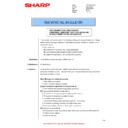Sharp MX-M364N / MX-565N (serv.man119) Service Manual / Technical Bulletin ▷ View online
Sharp Electronics (UK) Ltd., Document Systems Support
8/18
Note 1: Update firmware so that the use of a
user's MFP is not prevented.
Note 2: In firmware update, do not click the
“Cancel” button till firmware update is
completed after “Execute” is clicked.
(7). Scheduled firmware update
1) Login into SRDM and click on “Firmware
Update” menu.
2) When a list of firmware registered in the SRDM
database is displayed, select the firmware used
in updating (Confirm the object model) by
clicking the appropriate “Select” button.
3) When the Device View is displayed, select the
MFP for firmware update and click the “Timer
Setting” button.
Sharp Electronics (UK) Ltd., Document Systems Support
9/18
4) Once Timer Settings is displayed, set the
date/time for the firmware to update and click
the “Timer Settings” button.
5) Firmware Update History will be displayed and
the firmware update date/time will be
scheduled.
To cancel a Scheduled Firmware Update, click
the “Cancel” button.
(8).Firmware deletion procedure
1) To delete firmware, select the check box of the
firmware you want to delete, and click
the ”Delete Firmware File” button.
2) When the message of the confirmation is
displayed, click "YES" button.
Sharp Electronics (UK) Ltd., Document Systems Support
10/18
(9). Functions of History (Add) and History
(Update) buttons
On the Firmware Update Initial screen, the
History (Add) and History (Update) buttons are
located as follows:
1) Clicking the History (Add) button will display a
list of added firmware as follows:
2) Clicking the History (Update) button will display
a firmware update history as follows:
The firmware update history consists of Start
Date, File Name, State, and Fault columns.
For the item that the firmware is being updated,
[Cancel] button is displayed on the right column
to the Fault column.
Start Date: Starting date and time of firmware
update
File Name: File name of updated firmware
State: Displays how many units have
completed firmware update when
updating firmware for multiple units
simultaneously.
Fault: Displays the number of digital full color
parts that failed in firmware update.
Clicking "State" displays the current firmware
update state.
The “Disconnect Now” button is used to cancel
firmware update that is now in progress (to
forcibly terminate communication with a user's
MFP). If the Disconnect Now button is clicked
when the firmware of a user's MFP is being
updated, the update will be canceled after it is
completed. (Firmware update of the
subsequent MFPs will be cancelled.)
Sharp Electronics (UK) Ltd., Document Systems Support
11/18
[Service relationship]
(10). Procedure for acquiring a service report
(list data of service simulations 22-6 and
23-2)
1) Select a model for which you want to acquire a
service report.
Point to a model for which you want to acquire
a service report and click it. In this example,
MX-4101FN is selected.
2) Click the Service Report menu.
3) Select a service report (service simulation 22-6
or 23-2) and click the “Get” button.
It may take one minute or longer to acquire the
selected service report.
If service report acquisition fails, the following
error message will be displayed:
“It failed in acquisition of the Service Report.”
4) To save data, click the “Save as PDF” button.
In this example, data of service simulation 22-6
is saved.
In this example, the simulation 22-6 data is
displayed.
Clicking the Data screen will enlarge the
appropriate data.
Click on the first or last page to see other MX-M364N / MX-565N (serv.man119) service manuals if exist.