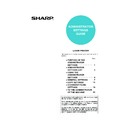Sharp MX-M350N / MX-M350U / MX-M450N / MX-M450U (serv.man21) User Manual / Operation Manual ▷ View online
11
GENERAL SETTINGS
Disabling switching of display order
This setting is used to disable the function that changes
the key display order each time a selected tab is
touched on a screen that is divided into tabs, including
the screens for selecting the user name and folder for
the "SCAN TO HDD" and "FILE" functions, and the
address book screen of image send mode.
This does not affect the function that changes the order
of display of files in document filing folders.
the key display order each time a selected tab is
touched on a screen that is divided into tabs, including
the screens for selecting the user name and folder for
the "SCAN TO HDD" and "FILE" functions, and the
address book screen of image send mode.
This does not affect the function that changes the order
of display of files in document filing folders.
Disabling of clock adjustment
This setting is used to prohibit changes to the clock
adjust setting. When this setting is enabled, "Clock" in
the system settings cannot be used. To adjust the date
and time, this setting must first be disabled (remove the
checkmark).
adjust setting. When this setting is enabled, "Clock" in
the system settings cannot be used. To adjust the date
and time, this setting must first be disabled (remove the
checkmark).
Device control
Use these settings when a peripheral device on the
machine has failed or when you wish to temporarily
disable a device. These settings can also be used to
change certain device function settings as needed to
suit the needs of your workplace.
"Device control" consists of the following settings:
machine has failed or when you wish to temporarily
disable a device. These settings can also be used to
change certain device function settings as needed to
suit the needs of your workplace.
"Device control" consists of the following settings:
● Original size detector setting
● Disabling of document feeder
● Disabling of duplex
● Disabling of stapler
● Disabling of punch
● Disabling of optional paper drawer
● Disabling of finisher
● Disabling of mail-bin stacker
● Disabling of covers/inserts mode
● Saddle stitch position adjust
● High speed stacking
● Rotated output
● Auto paper selection setting
● Optimization of a hard disk
● Disabling of document feeder
● Disabling of duplex
● Disabling of stapler
● Disabling of punch
● Disabling of optional paper drawer
● Disabling of finisher
● Disabling of mail-bin stacker
● Disabling of covers/inserts mode
● Saddle stitch position adjust
● High speed stacking
● Rotated output
● Auto paper selection setting
● Optimization of a hard disk
Original size detector setting
This setting is used to select the standard original sizes
that are detected by the original size detection function.
Select one of the four groups indicated below. The
factory default setting is "INCH-1 (AB-1)". Original size
detection by the document glass can also be disabled.
that are detected by the original size detection function.
Select one of the four groups indicated below. The
factory default setting is "INCH-1 (AB-1)". Original size
detection by the document glass can also be disabled.
If "CANCEL DETECTION AT DOCUMENT GLASS" is
set, originals will be regarded as EXTRA for all copier
functions and no original size will be displayed.
set, originals will be regarded as EXTRA for all copier
functions and no original size will be displayed.
Disabling of document feeder
This setting is used to prevent use of the automatic
document feeder when it malfunctions. In this case,
scanning can still be performed using the document
glass.
document feeder when it malfunctions. In this case,
scanning can still be performed using the document
glass.
Disabling of duplex
This setting is used to disable duplex printing when the
duplex module malfunctions. When this settings is
enabled, only one-sided printing can be performed.
duplex module malfunctions. When this settings is
enabled, only one-sided printing can be performed.
Disabling of stapler
This setting is used to disable stapling when the stapler
unit of the finisher or the saddle stitch finisher
malfunctions.
unit of the finisher or the saddle stitch finisher
malfunctions.
Disabling of punch
Use this setting when you wish to prohibit punching or
when the punch unit of the finisher or saddle stitch
finisher has failed.
when the punch unit of the finisher or saddle stitch
finisher has failed.
Disabling of optional paper drawer
This setting is used to disable use of the stand/3 x 500
sheet paper drawer or stand/MPD & 2000 sheet paper
drawer when it malfunctions.
sheet paper drawer or stand/MPD & 2000 sheet paper
drawer when it malfunctions.
Disabling of finisher
Use this setting when you wish to prohibit use of the
finisher or saddle stitch finisher, or when either has
failed.
finisher or saddle stitch finisher, or when either has
failed.
Disabling of mail-bin stacker
This setting is used to disable use of the mail-bin
stacker when it malfunctions.
stacker when it malfunctions.
Disabling of covers/inserts mode
Use this setting to prohibit the use of covers/inserts
mode.
mode.
Group
Detectable original sizes
Document feeder tray (for automatic
document feeder)
document feeder)
Document glass
1 INCH-1
11" x 17", 8-1/2" x 14",
8-1/2" x 11",
8-1/2" x 11"R,
5-1/2" x 8-1/2"
8-1/2" x 11",
8-1/2" x 11"R,
5-1/2" x 8-1/2"
A3, A4
2 INCH-2
11" x 17", 8-1/2" x 13",
8-1/2" x 11",
8-1/2" x 11"R,
5-1/2" x 8-1/2"
8-1/2" x 11",
8-1/2" x 11"R,
5-1/2" x 8-1/2"
A3, A4
3 AB-1
A3, A4, A4R, A5,
B4, B5, B5R
B4, B5, B5R
11" x 17", 8-1/2"
x 11",
216x330
x 11",
216x330
4 AB-2
A3, A4, A4R, A5,
B5, B5R, 216x330
B5, B5R, 216x330
11" x 17", 8-1/2"
x 11", B4
x 11", B4
JupiterII_Admin_ex.book 11 ページ 2006年12月4日 月曜日 午後1時36分
12
GENERAL SETTINGS
Saddle stitch position adjust
This setting is used to adjust the stapling position
(folding position) when using the saddle stitch function
of the optional saddle stitch finisher.
The value can be adjusted in 0.1 mm increments within
±3.0 mm from the reference position for each paper
size.
(folding position) when using the saddle stitch function
of the optional saddle stitch finisher.
The value can be adjusted in 0.1 mm increments within
±3.0 mm from the reference position for each paper
size.
[AUTOMATIC SADDLE STITCH] checkmark
The saddle stitch print function can normally be divided
into the following three general steps.
1. The pages of the original are automatically
The saddle stitch print function can normally be divided
into the following three general steps.
1. The pages of the original are automatically
reordered to allow saddle stitch binding (saddle
stitch function).
stitch function).
2. The pages are folded at the centre.
3. The paper is stapled at the centre in two places
3. The paper is stapled at the centre in two places
(saddle stitch stapling).
The [AUTOMATIC SADDLE STITCH] checkbox is
selected by default.
Selection of the checkbox assumes the use of the
above saddle stitch printing function (three steps).
selected by default.
Selection of the checkbox assumes the use of the
above saddle stitch printing function (three steps).
Saddle stitch stapling exceptions
Depending on the purpose of saddle stitch stapling, it
may be necessary to perform saddle stitch stapling on
printed matter that has already been bound by saddle
stitching. In this case, it is necessary to disable step 1
above. If you frequently perform this type of exceptional
saddle stitch stapling that requires disabling step 1,
remove the checkmark from the [AUTOMATIC
SADDLE STITCH] checkbox.
Depending on the purpose of saddle stitch stapling, it
may be necessary to perform saddle stitch stapling on
printed matter that has already been bound by saddle
stitching. In this case, it is necessary to disable step 1
above. If you frequently perform this type of exceptional
saddle stitch stapling that requires disabling step 1,
remove the checkmark from the [AUTOMATIC
SADDLE STITCH] checkbox.
High speed stacking
This setting is used to give priority to print speed when
printing in offset mode with the saddle stitch finisher
installed.
When priority is given to print speed, a slight decrease
in stacking performance may occur. This setting is
enabled by factory default.
printing in offset mode with the saddle stitch finisher
installed.
When priority is given to print speed, a slight decrease
in stacking performance may occur. This setting is
enabled by factory default.
Rotated output
When Rotated output is turned on, you can have the
paper output orientation (A4-size paper only) of each
set of copies alternate between horizontal and vertical.
This function is used to sort output when neither the
Finisher peripheral nor the Saddle stitch finisher
peripheral are installed.
paper output orientation (A4-size paper only) of each
set of copies alternate between horizontal and vertical.
This function is used to sort output when neither the
Finisher peripheral nor the Saddle stitch finisher
peripheral are installed.
* To use this function, A4-size paper must be loaded
both horizontally and vertically in the paper trays. This
function works when paper is output to the centre tray.
function works when paper is output to the centre tray.
The function does not work in the following cases:
• When paper is output to the Finisher peripheral or the
• When paper is output to the Finisher peripheral or the
Saddle stitch finisher.
• Printing in Group mode.
• When a letter-size original is printed on A4-size
• When a letter-size original is printed on A4-size
paper using the "A4/letter size auto change"
administrator setting (page 8-5 of the "Operation
manual (for printer)").
administrator setting (page 8-5 of the "Operation
manual (for printer)").
• When "Transparency Inserts" or "Different Paper
settings" is selected in the printer driver.
• When the "Paper Source" drop down in the "Paper
Selection" is set to any selection other than "Auto
Select" in the printer driver.
Select" in the printer driver.
• When the printing paper size for a stored job or a job in
progress has been overridden and changed to A4 size.
Auto paper selection setting
Use this setting to select the paper type* for which the
automatic paper selection function operates.
Selections are "PLAIN PAPER", "PLAIN AND
RECYCLE PAPER", and "RECYCLE PAPER".
* The paper type set for each paper tray in the paper
automatic paper selection function operates.
Selections are "PLAIN PAPER", "PLAIN AND
RECYCLE PAPER", and "RECYCLE PAPER".
* The paper type set for each paper tray in the paper
tray settings of the system settings (page 2-5 of the
"Operation manual (for general information and
copier operation)").
"Operation manual (for general information and
copier operation)").
Optimization of a hard disk
This is used to optimize the "Main folder" and "Custom
folder" that are used for the document filing function.
When this setting is executed, a message will appear
asking if it is okay to stop the job in progress. Touch the
[YES] key to stop the job and begin optimization. When
optimization ends, the machine will restart if the power
switch is switched on, or turn off if the power switch is
switched off.
folder" that are used for the document filing function.
When this setting is executed, a message will appear
asking if it is okay to stop the job in progress. Touch the
[YES] key to stop the job and begin optimization. When
optimization ends, the machine will restart if the power
switch is switched on, or turn off if the power switch is
switched off.
1
2
12
11
Min.-3mm
Max.+3mm
Reference position
Position adjusted
to the minus
direction
to the minus
direction
Position adjusted
to the plus
direction
to the plus
direction
NOTE
When interrupt copying is performed, Rotated output
does not take place to distinguish the output of
regular copying from interrupt copying. Also, Rotated
output cannot be used to sort output by job.
does not take place to distinguish the output of
regular copying from interrupt copying. Also, Rotated
output cannot be used to sort output by job.
CAUTION
If the power switch is switched off or the power plug
is unplugged while optimization is in progress, the
hard drive may be damaged and stored data or
received data may be lost.
is unplugged while optimization is in progress, the
hard drive may be damaged and stored data or
received data may be lost.
JupiterII_Admin_ex.fm 12 ページ 2006年12月4日 月曜日 午後2時23分
13
GENERAL SETTINGS
Network settings
These settings are set when this product is used as a
network printer.
After you complete the setting for one setting, you must
exit the administrator settings, turn off the main switch,
wait briefly, and then turn on the main switch again
before any other settings can be set. The setting that
was set will be effective after the power is turned on.
The following items can be configured in the "Network
settings".
network printer.
After you complete the setting for one setting, you must
exit the administrator settings, turn off the main switch,
wait briefly, and then turn on the main switch again
before any other settings can be set. The setting that
was set will be effective after the power is turned on.
The following items can be configured in the "Network
settings".
● IPv4 setting
● IPv6 setting
● Enable TCP/IP
● Enable NetWare
● Enable EtherTalk
● Enable NetBEUI
● Reset the NIC
● Tandem setting
● PING command
● IPv6 setting
● Enable TCP/IP
● Enable NetWare
● Enable EtherTalk
● Enable NetBEUI
● Reset the NIC
● Tandem setting
● PING command
IPv4 setting
When using this product in a network that uses the TCP/IP
protocol (IPv4), use this setting to set the IP address (IP
address, IP subnet mask, and IP gateway) of this product.
The setting is set to ENABLE DHCP by factory default
setting, which obtains the IP address setting automatically.
When using this product on a TCP/IP network, be sure to
turn on the "Enable TCP/IP" setting below.
protocol (IPv4), use this setting to set the IP address (IP
address, IP subnet mask, and IP gateway) of this product.
The setting is set to ENABLE DHCP by factory default
setting, which obtains the IP address setting automatically.
When using this product on a TCP/IP network, be sure to
turn on the "Enable TCP/IP" setting below.
IPv6 setting
When using this product in a network that uses the
TCP/IP protocol (IPv6), use this setting to set the IP
address (enable IPv6, DHCPv6, IP address, prefix
length, and default gateway) of this product. By factory
default, the IPv6 setting is disabled. When using this
product on a TCP/IP network, be sure to turn on the
"Enable TCP/IP" setting below.
In an IPv6 environment, the machine can use LPD or
IPP protocol.
TCP/IP protocol (IPv6), use this setting to set the IP
address (enable IPv6, DHCPv6, IP address, prefix
length, and default gateway) of this product. By factory
default, the IPv6 setting is disabled. When using this
product on a TCP/IP network, be sure to turn on the
"Enable TCP/IP" setting below.
In an IPv6 environment, the machine can use LPD or
IPP protocol.
Enable TCP/IP
When using this product in a network that uses the
TCP/IP protocol, set this setting. Also set the IP
address using the setting "IP address setting" above.
Default setting: Enable
TCP/IP protocol, set this setting. Also set the IP
address using the setting "IP address setting" above.
Default setting: Enable
Enable NetWare
When using this product in a network that uses the
NetWare protocol, set this setting.
Default setting: Enable
NetWare protocol, set this setting.
Default setting: Enable
Enable EtherTalk
When using this product in a network that uses the
EtherTalk protocol, set this setting.
Default setting: Enable
EtherTalk protocol, set this setting.
Default setting: Enable
Enable NetBEUI
When using this product in a network that uses the
EtherTalk protocol, set this setting.
Default setting: Enable
EtherTalk protocol, set this setting.
Default setting: Enable
Reset the NIC
This setting is used to reset all setting items of NIC
(Network Interface Card) of this product to the factory
default settings.
(Network Interface Card) of this product to the factory
default settings.
NOTES
● About stopped jobs
Printing of received faxes and Internet-Faxes and
transmission of stored fax jobs will automatically
resume after the machine restarts.
For jobs other than the above (copy jobs, print
jobs, document filing print jobs, etc.), the job
information is not retained and thus the stopped
job must be executed again manually (for
example, the original for a copy job must be
placed again and the copy operation repeated).
transmission of stored fax jobs will automatically
resume after the machine restarts.
For jobs other than the above (copy jobs, print
jobs, document filing print jobs, etc.), the job
information is not retained and thus the stopped
job must be executed again manually (for
example, the original for a copy job must be
placed again and the copy operation repeated).
● Operation after optimization starts
Until optimization finishes (or the [CANCEL] key is
touched to cancel optimization),
• The operation panel cannot be used, with the
touched to cancel optimization),
• The operation panel cannot be used, with the
exception of the [CANCEL] key.
• Operation from the Web page is not possible.
• Faxes and Internet-Faxes cannot be received.
• Print jobs will not be accepted.
• The power will not turn off even if the power
• Faxes and Internet-Faxes cannot be received.
• Print jobs will not be accepted.
• The power will not turn off even if the power
switch is switched off.
• Auto power shut-off mode will not activate even
if the set time elapses. (Preheat mode will
activate.)
activate.)
NOTE
For setting and modification of "Network settings",
be sure to consult with the network administrator.
be sure to consult with the network administrator.
If DHCP is used, the IP address assigned to the
machine may be changed automatically on occasion.
If this happens, printing will not be possible.
machine may be changed automatically on occasion.
If this happens, printing will not be possible.
If DHCP is used, the IP address assigned to the
machine may be changed automatically on occasion.
If this happens, printing will not be possible.
machine may be changed automatically on occasion.
If this happens, printing will not be possible.
NOTE
If any of the [NETWORK SETTINGS] were changed
prior to execution of this setting, you must turn off the
power switch after exiting the administrator setting,
wait briefly, and then turn on the power switch to
make the factory default settings take effect.
prior to execution of this setting, you must turn off the
power switch after exiting the administrator setting,
wait briefly, and then turn on the power switch to
make the factory default settings take effect.
JupiterII_Admin_ex.book 13 ページ 2006年12月4日 月曜日 午後1時36分
14
GENERAL SETTINGS
Tandem setting
This setting is used to configure the IP address and
port number of the client printer when you wish to have
two machines (which are used as TCP/IP network
printers) print in tandem.
The factory default setting for the port number is
[50001]. Unless you experience difficulty with this
setting, it does not need to be changed.
The tandem function can also be prohibited, or the
reception of tandem data from the other machine can
be prohibited. (Normally this is not necessary.)
To prohibit the tandem function, select "DISABLING
OF MASTER MACHINE MODE".
To prohibit reception of tandem data from the other
machine, select "DISABLING OF SLAVE MACHINE
MODE".
port number of the client printer when you wish to have
two machines (which are used as TCP/IP network
printers) print in tandem.
The factory default setting for the port number is
[50001]. Unless you experience difficulty with this
setting, it does not need to be changed.
The tandem function can also be prohibited, or the
reception of tandem data from the other machine can
be prohibited. (Normally this is not necessary.)
To prohibit the tandem function, select "DISABLING
OF MASTER MACHINE MODE".
To prohibit reception of tandem data from the other
machine, select "DISABLING OF SLAVE MACHINE
MODE".
PING command
This setting is used to check if the machine and a
computer connected to the network can communicate.
Enter the IP address of the computer that you wish to
check and touch the [START] key. A message will
appear indicating whether or not there was a response
from the computer.
computer connected to the network can communicate.
Enter the IP address of the computer that you wish to
check and touch the [START] key. A message will
appear indicating whether or not there was a response
from the computer.
Security settings
The following settings are related to security. Touch the
[SECURITY SETTINGS] key to configure the settings.
[SECURITY SETTINGS] key to configure the settings.
SSL setting
SSL can be used for data transmission over a network.
SSL is a protocol that enables the encryption of
information communicated over a network. Encrypting
data makes it possible to transmit and receive sensitive
information safely.
• HTTPS: Apply SSL encryption to HTTP
SSL is a protocol that enables the encryption of
information communicated over a network. Encrypting
data makes it possible to transmit and receive sensitive
information safely.
• HTTPS: Apply SSL encryption to HTTP
communication.
• IPP-SSL: Apply SSL encryption to IPP
communication.
List print
This setting is used to print lists and reports that can
only be printed from the administrator settings.
• Touch the [ADMINISTRATOR SETTINGS LIST] key
only be printed from the administrator settings.
• Touch the [ADMINISTRATOR SETTINGS LIST] key
to print one of the following groups:
Copy, printer, fax/image send, document filing,
general, security, all administrator settings lists
Copy, printer, fax/image send, document filing,
general, security, all administrator settings lists
• Touch a key other than the [ADMINISTRATOR
SETTINGS LIST] key to begin printing a list or report.
Sharp OSA settings
The following settings are related to Sharp OSA. Touch
the [Sharp OSA SETTINGS] key to configure the
settings.
the [Sharp OSA SETTINGS] key to configure the
settings.
● Default display setting
● External account setting
● External account setting
Default display setting
The default screen that appears when the
[DOCUMENT FILING] key is pressed can be specified.
Select either the base screen of document filing mode
or the external application selection screen. This
setting can only be configured when the application
communication module is installed. The setting also
appears in the document filing settings.
When the [CA] key ([Clear all] key) is pressed in
document filing mode or Sharp OSA mode, the initial
screen of the mode appears, regardless of the default
display setting.
[DOCUMENT FILING] key is pressed can be specified.
Select either the base screen of document filing mode
or the external application selection screen. This
setting can only be configured when the application
communication module is installed. The setting also
appears in the document filing settings.
When the [CA] key ([Clear all] key) is pressed in
document filing mode or Sharp OSA mode, the initial
screen of the mode appears, regardless of the default
display setting.
External account setting
When [ENABLE EXTERNAL ACCOUNT CONTROL]
is enabled, the machine enters external count mode.
When both [ENABLE EXTERNAL ACCOUNT
CONTROL] and [ENABLE AUTHENTICATION BY
EXTERNAL SERVER] are enabled, the machine
enters external authentication mode. This item can
only be selected when the external account module is
installed.
is enabled, the machine enters external count mode.
When both [ENABLE EXTERNAL ACCOUNT
CONTROL] and [ENABLE AUTHENTICATION BY
EXTERNAL SERVER] are enabled, the machine
enters external authentication mode. This item can
only be selected when the external account module is
installed.
Change admin password
This setting is used to change the administrator
password that must be entered to configure the
administrator settings. When the machine is first used,
the administrator should change the administrator
password that was set at the factory to the desired
5-digit code. Only one administrator password can be
set.
The factory default setting for the administrator
password is 00000.
password that must be entered to configure the
administrator settings. When the machine is first used,
the administrator should change the administrator
password that was set at the factory to the desired
5-digit code. Only one administrator password can be
set.
The factory default setting for the administrator
password is 00000.
Product key
Use these settings to enter the product keys for the
following options.
following options.
PS3 expansion kit
This setting is used to enter the product key for the PS3
expansion kit (this allows the machine to be used as a
PostScript compatible printer).
Ask your dealer for the product key.
expansion kit (this allows the machine to be used as a
PostScript compatible printer).
Ask your dealer for the product key.
Network scanner expansion kit
This setting is used to enter the product key for the
network scanner expansion kit.
Ask your dealer for the product key.
network scanner expansion kit.
Ask your dealer for the product key.
NOTE
To use the tandem function when auditing mode is
enabled, the same account number must be entered
on both machines. If the same account number is not
entered, only the server machine may print or the
printed pages may not be added to the correct
account.
enabled, the same account number must be entered
on both machines. If the same account number is not
entered, only the server machine may print or the
printed pages may not be added to the correct
account.
JupiterII_Admin_ex.fm 14 ページ 2006年12月16日 土曜日 午前11時39分
Click on the first or last page to see other MX-M350N / MX-M350U / MX-M450N / MX-M450U (serv.man21) service manuals if exist.