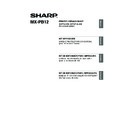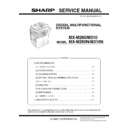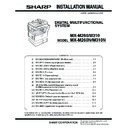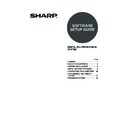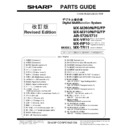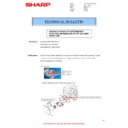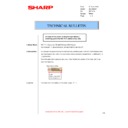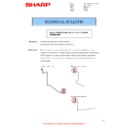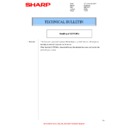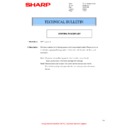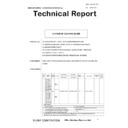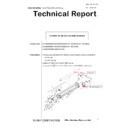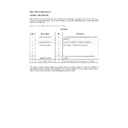Sharp MX-M310 / MX-M310N (serv.man9) User Manual / Operation Manual ▷ View online
2
INTRODUCTION
Thank you for purchasing this product. This manual explains how to install and configure the software
that allows the machine to be used as a printer.
If the software is not installed correctly or you need to remove the software, see
"TROUBLESHOOTING" (page 38).
that allows the machine to be used as a printer.
If the software is not installed correctly or you need to remove the software, see
"TROUBLESHOOTING" (page 38).
Please note
• The explanations in this manual assume that you have a working knowledge of your Windows or Macintosh
computer.
• For information on your operating system, please refer to your operating system manual or the online Help
function.
• The explanations of screens and procedures in this manual are primarily for Windows Vista
®
in Windows
®
environments, and Mac OS X v10.4 in Macintosh environments. The screens may vary depending on the
version of the operating system.
version of the operating system.
• Wherever "MX-xxxx" appears in this manual, please substitute your model name for "xxxx".
• This manual contains references to the fax function. However, please note that the fax function is not
available in some countries and regions.
• This manual contains explanations of the PC-Fax driver and PPD driver . However, please note that the
PC-Fax driver and PPD driver are not available and do not appear on the software for installation in some
countries and regions.
In this case, please install the English version if you want to use these drivers.
countries and regions.
In this case, please install the English version if you want to use these drivers.
• Considerable care has been taken in preparing this manual. If you have any comments or concerns about
the manual, please contact your dealer or nearest authorized service representative.
• This product has undergone strict quality control and inspection procedures. In the unlikely event that a
defect or other problem is discovered, please contact your dealer or nearest authorized service
representative.
representative.
• Aside from instances provided for by law, SHARP is not responsible for failures occurring during the use of
the product or its options, or failures due to incorrect operation of the product and its options, or other
failures, or for any damage that occurs due to use of the product.
failures, or for any damage that occurs due to use of the product.
Warning
• Reproduction, adaptation or translation of the contents of the manual without prior written permission is
prohibited, except as allowed under copyright laws.
• All information in this manual is subject to change without notice.
SOFTWARE LICENSE
The SOFTWARE LICENSE will appear when you install the software from the CD-ROM. By using all
or any portion of the software on the CD-ROM or in the machine, you are agreeing to be bound by the
terms of the SOFTWARE LICENSE.
or any portion of the software on the CD-ROM or in the machine, you are agreeing to be bound by the
terms of the SOFTWARE LICENSE.
The display screens, messages, and key names shown in the manual may differ from those on the
actual machine due to product improvements and modifications.
actual machine due to product improvements and modifications.
The explanations in this manual are based on American English and the North American version of
the software. Software for other countries and regions may vary slightly from the North American
version.
the software. Software for other countries and regions may vary slightly from the North American
version.
Setup_multi.book 2 ページ 2009年7月7日 火曜日 午後2時8分
3
3
ENGLISH
This chapter describes the software programs that allow you to use the printer function of the
machine, the CD-ROMs that contain the software, and the pages where the installation procedures
can be found.
machine, the CD-ROMs that contain the software, and the pages where the installation procedures
can be found.
ABOUT THE SOFTWARE
The software that can be used with the machine is on the CD-ROMs that accompany the machine and
the expansion kits.
Before installing the software, make sure that your computer and the machine meet the system
requirements described in "VERIFYING SYSTEM REQUIREMENTS" (page 5).
the expansion kits.
Before installing the software, make sure that your computer and the machine meet the system
requirements described in "VERIFYING SYSTEM REQUIREMENTS" (page 5).
SOFTWARE CD-ROM
The "Software CD-ROM" that accompanies the machine or the printer expansion kit contains the
printer driver and other software. The "Software CD-ROM" consists of 2 discs.
printer driver and other software. The "Software CD-ROM" consists of 2 discs.
Disc 1
Software for Windows
• Printer driver
These allow the machine to be used as a printer.
- PCL6 and PCL5e printer driver
The machine supports the Hewlett-Packard PCL6 and PCL5e printer control languages. It
is recommended that you use the PCL6 printer driver. If you have a problem printing from
older software using the PCL6 printer driver, use the PCL5e printer driver.
is recommended that you use the PCL6 printer driver. If you have a problem printing from
older software using the PCL6 printer driver, use the PCL5e printer driver.
- PS printer driver
The PS printer driver supports the PostScript 3 page description language developed by
Adobe Systems Incorporated.
Adobe Systems Incorporated.
- PPD driver
The PPD driver enables the machine to use the standard Windows PS printer driver.
☞
WHEN THE MACHINE IS CONNECTED TO A NETWORK (page 9)
☞
WHEN THE MACHINE WILL BE CONNECTED WITH A USB CABLE (page 17)
• Printer Status Monitor (can only be used when the machine is connected to a
network)
This allows you to monitor the status of the machine on your computer screen.
☞
INSTALLING THE PRINTER STATUS MONITOR (page 27)
To view the manuals in PDF format, Adobe
®
Reader
®
or Acrobat
®
Reader
®
of Adobe Systems
Incorporated is required. If neither program is installed on your computer, the programs can be
downloaded from the following URL:
downloaded from the following URL:
http://www.adobe.com/
Note
BEFORE INSTALLING THE SOFTWARE
Setup_multi.book 3 ページ 2009年7月7日 火曜日 午後2時8分
4
ABOUT THE SOFTWARE
Disc 2
Software for Windows
• PC-Fax driver
This enables you to send a file from your computer as a fax using the same procedure as
when printing the file. (When the fax option is installed.)
when printing the file. (When the fax option is installed.)
☞
INSTALLING THE PRINTER DRIVER / PC-FAX DRIVER (page 9)
• Online manual (for network printer)
Manual in PDF format that are viewed using Adobe Acrobat Reader.
To view online manual, specify the path as follows (where "R" represents the letter of your
CD-ROM drive):
R:\Manual\EnglishA*\MXPB12.pdf
* "English A" in North America. "English" in Europe.
To view online manual, specify the path as follows (where "R" represents the letter of your
CD-ROM drive):
R:\Manual\EnglishA*\MXPB12.pdf
* "English A" in North America. "English" in Europe.
The following software can be used only when the machine is connected to a network.
• Printer Administration Utility
This allows the administrator to monitor the machine and configure machine settings from a
computer. To install and use the Printer Administration Utility, see the Readme file and the
manual in PDF format on the "Software CD-ROM" (Disc 2). The Readme file and manual are
in the following folder on the CD-ROM. (Substitute the letter of your CD-ROM drive for "R" in
the following path.)
R:\Sadmin\Documents\EnglishA*
*"EnglishA" in North America. "English" in Europe.
computer. To install and use the Printer Administration Utility, see the Readme file and the
manual in PDF format on the "Software CD-ROM" (Disc 2). The Readme file and manual are
in the following folder on the CD-ROM. (Substitute the letter of your CD-ROM drive for "R" in
the following path.)
R:\Sadmin\Documents\EnglishA*
*"EnglishA" in North America. "English" in Europe.
Software for Macintosh
• PPD file
This is the printer description file which enables the machine to be used as a PostScript 3
compatible printer. The PS3 expansion kit is required to use the machine in a Macintosh
environment.
compatible printer. The PS3 expansion kit is required to use the machine in a Macintosh
environment.
☞
MAC OS X (page 29)
☞
MAC OS 9.0 - 9.2.2 (page 35)
• Online manual (for network printer)
Manual in PDF format that are viewed using Adobe Acrobat Reader.
To view online manual, double-click the folders and files in the following order.
"Printer Manual" folder - "EnglishA"* folder - "MXPB12" icon.
* "English A" in North America. "English" in Europe.
To view online manual, double-click the folders and files in the following order.
"Printer Manual" folder - "EnglishA"* folder - "MXPB12" icon.
* "English A" in North America. "English" in Europe.
• The PS3 expansion kit is required to use the machine as a printer in a Macintosh environment. In
addition, the machine must be connected to a network. A USB connection cannot be used.
• The PC-Fax driver cannot be used in a Macintosh environment.
Setup_multi.book 4 ページ 2009年7月7日 火曜日 午後2時8分
5
ENGLISH
VERIFYING SYSTEM REQUIREMENTS
SYSTEM REQUIREMENTS
Before installing the software described in this manual, make sure that your computer satisfies the
following requirements.
following requirements.
*1 Compatible with models preinstalled with Windows 2000 Professional, Windows XP Professional,
Windows XP Home Edition, Windows 2000 Server, Windows Server 2003, Windows Vista, or
Windows Server 2008, and which are equipped standard with a USB interface.
Windows Server 2008, and which are equipped standard with a USB interface.
*2 Cannot be used when the machine is connected with a USB cable. The PC-Fax driver and scanner
driver cannot be used.
SOFTWARE REQUIREMENTS
The following requirements must be met to use the software described in this manual.
* For the types of computers and operating systems that can run the software, see "SYSTEM
REQUIREMENTS" (page 5).
Windows
Macintosh*
2
Operating system
Windows 2000 Professional, Windows XP Professional,
Windows XP Home Edition, Windows 2000 Server,
Windows Server 2003, Windows Vista, Windows Server
2008
Windows XP Home Edition, Windows 2000 Server,
Windows Server 2003, Windows Vista, Windows Server
2008
Mac OS 9.0 to 9.2.2,
Mac OS X v10.2.8,
Mac OS X v10.3.9,
Mac OS X v10.4.11,
Mac OS X v10.5 to 10.5.6
Mac OS X v10.2.8,
Mac OS X v10.3.9,
Mac OS X v10.4.11,
Mac OS X v10.5 to 10.5.6
Computer type
IBM PC/AT compatible computer
Equipped with a 10Base-T/100Base-TX/1000Base-T LAN
board or equipped standard with a USB 2.0/1.1
Equipped with a 10Base-T/100Base-TX/1000Base-T LAN
board or equipped standard with a USB 2.0/1.1
*1
port.
An environment in which
any of the operating
systems listed above can
fully operate (including
Macintosh computers with
an Intel processor).
any of the operating
systems listed above can
fully operate (including
Macintosh computers with
an Intel processor).
Display
1024 x 768 dots resolution and 16-bit color or higher is
recommended.
recommended.
Other hardware
requirements
requirements
An environment that allows any of the above operating
systems to fully operate.
systems to fully operate.
For users of Windows NT 4.0/2000/XP/Server 2003/Vista/Server 2008
To perform the procedures described in this manual such as installing the software and configuring
settings after installation, administrator authority is required.
To perform the procedures described in this manual such as installing the software and configuring
settings after installation, administrator authority is required.
Operating system
environment*
Software
Required expansion kits
Type of connection*
Windows
PCL6 printer driver,
PCL5c printer driver
PCL5c printer driver
Can be used in the standard
configuration.
configuration.
Network/ USB
PS printer driver,
PPD driver
PPD driver
PS3 expansion kit
PC-Fax driver
Facsimile expansion kit
Printer Status Monitor
Can be used in the standard
configuration.
configuration.
Network only (cannot be
used with a USB
connection)
used with a USB
connection)
Printer Administration Utility
Macintosh
Macintosh PPD file
PS3 expansion kit
Note
Setup_multi.book 5 ページ 2009年7月7日 火曜日 午後2時8分