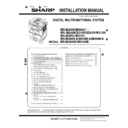Sharp MX-M266N / MX-M316N / MX-M356N (serv.man5) Service Manual ▷ View online
MX-M266N/M316N/M265N/M315N/M356N/M265U/M315U/M356U MX-M266N A/M316N A/M356N A/M265NE/M315NE(MAIN UNIT) 2 – 1
Service Manual
[2] MX-M266N/M316N/M265N/M315N/M356N/M265U/M315U/M356U
MX-M266N A/M316N A/M356N A/M265NE/M315NE(MAIN UNIT)
1. Unpacking
A. Unpacking
B. Fixing tape and protection material removal
C. Packed items check
D. Lock release
(1)
Tray rotation plate lock release
1)
Gently pull out the tray.
No.
Name
Quantity
1
Operation manual
1
2
FAX fixing step screw (For MX-FX11)
1
1
2
2
: ‘15/Aug.
2
3
: ‘16/Jun.
3
4
: ‘16/Sep.
.
.
4
4
MX-M266N/M316N/M265N/M315N/M356N/M265U/M315U/M356U MX-M266N A/M316N A/M356N A/M265NE/M315NE(MAIN UNIT) 2 – 2
2)
Hold the paper pressure plate and turn the fixing screw in the
arrow direction
arrow direction
3)
Store the fixing pin and the fixing screw in the tray.
Store the fixing screw which was removed in the above proce-
dure 2 and the fixing screw which was removed in procedure 2
of 2. Removal of protective material and fixing screw in the
storage place in the tray.
Store the fixing screw which was removed in the above proce-
dure 2 and the fixing screw which was removed in procedure 2
of 2. Removal of protective material and fixing screw in the
storage place in the tray.
(2)
Scanner lock release
1)
Remove the optical unit fixing screw, and remove the note
label.
- Use a coin to remove the fixing screw.
- The fixing screw is required when transporting the machine.
Keep it in the tray. (Refer to the later description.)
label.
- Use a coin to remove the fixing screw.
- The fixing screw is required when transporting the machine.
Keep it in the tray. (Refer to the later description.)
2. Installation
NOTE: When an optional paper feed desk is connected to the
machine, unpack and install the paper feed desk, then
unpack the machine. Place the machine on the option desk
securely, and perform the installing procedures of the
machine.
Place the machine on the optional desk firmly and secure.
unpack the machine. Place the machine on the option desk
securely, and perform the installing procedures of the
machine.
Place the machine on the optional desk firmly and secure.
A. Developer installation
NOTE: Be careful not to leave fingerprints or oily dirt on the DV
roller surface.
1)
Open the bypass tray, and open the side cover.
2)
Open the front cover.
3)
Remove the screw fixing the developer cartridge and discon-
nect the harness of the developer.
nect the harness of the developer.
4)
Remove the developer cartridge.
Screw
Fixing Screw
4
: ‘16/Sep.
4
MX-265N MX-M266N/M316N/M265N/M315N/M356N/M265U/M315U/M356U (MAIN UNIT) 2 – 3
5)
Remove the harness of developer cartridge from the developer
cover.
cover.
6)
Remove the developer cover from the developer cartridge.
7)
While rotating the MG roller in the arrow direction, supply the
developer into the developer tank evenly so as not to overflow.
developer into the developer tank evenly so as not to overflow.
* Shake the developer bag enough before opening it.
8)
Check that two hooks of the developer cover is hooked on the
toner cartridge guide, and secure the toner cartridge guide to
the developing unit. Then, tighten up the screws of the devel-
oper cover.
toner cartridge guide, and secure the toner cartridge guide to
the developing unit. Then, tighten up the screws of the devel-
oper cover.
* Check that the DV seal is free from the developer. If devel-
oper is attached to the DV seal, clean it.
oper is attached to the DV seal, clean it.
* After supplying developer, do not tilt or shake the developer
cartridge.
cartridge.
* Check that the both ends of the DV seals are not put in the
developer cover.
developer cover.
9)
Connect the harness of developer cartridge to the developer
cover.
cover.
10) Attach the developer cartridge to the main unit, and secure it
with the screw.
Note: After inserting the DV unit into the machine, be sure to
tighten the blue screw to fix it to the machine.
tighten the blue screw to fix it to the machine.
Hook
MX-265N MX-M266N/M316N/M265N/M315N/M356N/M265U/M315U/M356U (MAIN UNIT) 2 – 4
11) Connect the harness of the developer to the machine.
B. Toner cartridge installation
"It is necessary to install the toner cartridge to start this simulation."
1)
Remove the new toner cartridge from the box. Grasp the car-
tridge on both sides and shake it horizontally four or five times.
tridge on both sides and shake it horizontally four or five times.
2)
Insert the toner cartridge along the guides until it locks in place
while pushing the lock release lever.
If there is any dirt or dust on the toner cartridge, remove it
before installing the cartridge.
while pushing the lock release lever.
If there is any dirt or dust on the toner cartridge, remove it
before installing the cartridge.
C. Set the toner density reference control level
1)
With the front cover open, turn ON the machine power and
enter SIM25-02.
enter SIM25-02.
When the machine is not in the simulation mode, if the front
cover is closed and the machine power is turned ON, toner
may be supplied from the toner cartridge to the developer car-
tridge. Under this state, the toner density reference control
level adjustment cannot be made properly.
Therefore, if the front cover is closed and the machine power is
turned ON with the machine not in the simulation mode, dis-
pose developer and supply new developer and adjust the toner
density reference level.
* It is necessary to install the toner cartridge to start this simu-
lation.
cover is closed and the machine power is turned ON, toner
may be supplied from the toner cartridge to the developer car-
tridge. Under this state, the toner density reference control
level adjustment cannot be made properly.
Therefore, if the front cover is closed and the machine power is
turned ON with the machine not in the simulation mode, dis-
pose developer and supply new developer and adjust the toner
density reference level.
* It is necessary to install the toner cartridge to start this simu-
lation.
2)
Close the front cabinet.
3)
Press [START] key, and execute SIM25-02.
Note: It takes about 3 minutes to execute SIM25-02 com-
pletely. During execution of this simulation, the front cover
must not be opened and the machine power must not be
turned OFF.
Note: It takes about 3 minutes to execute SIM25-02 com-
pletely. During execution of this simulation, the front cover
must not be opened and the machine power must not be
turned OFF.
D. Paper tray setup
System setting
1)
Touch the [Paper Select] key.
You can also touch the paper size display (A) to open the
paper tray settings.
paper tray settings.
2)
Select the tray that you want to use.
- Touch the key of the desired tray.
- Touch the [OK] key.
You will return to the base screen and the selected tray will be
highlighted.
- Touch the key of the desired tray.
- Touch the [OK] key.
You will return to the base screen and the selected tray will be
highlighted.
4 or 5 times
Special Modes
2-Sided Copy
Output
File
Quick File
Copy Ratio
100%
Original
Paper Select
Auto
A4
Plain
Auto
Exposure
Auto
A4
Preview
A3
3.
1.
2.
A4
A4R
B4
4.
Plain
A4
Plain
A3
3.
2. A4R
B4
4.
A4
A4
1.
Special Modes
2-Sided Copy
Output
File
Quick File
Copy Ratio
100%
Original
Paper Select
Auto
A4
Plain
Auto
Exposure
Auto
A4
Preview
A3
3.
1.
2.
A4
A4R
B4
4.
Plain
A4
Plain
A3
3.
2. A4R
B4
4.
A4
A4
1.
(A)
Paper Select
Paper Tray
Bypass Tray
OK
Plain
Plain
Plain
2. A4R
A4
3. B4
4. A3
1.
Plain
A4
Plain
(1)
(2)
2
: ‘15/Aug.
2
Click on the first or last page to see other MX-M266N / MX-M316N / MX-M356N (serv.man5) service manuals if exist.