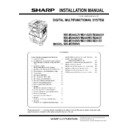Sharp MX-M266N / MX-M316N / MX-M356N (serv.man4) Service Manual ▷ View online
MX-M356NV CONFIGURATION 1 – 4
3. Identification seal correspondence
MX-CS12 N
MX-CS13 N
MX-RP19
MX-FN26 N
MX-RP19 N
MX-RP20 N
MX-TR18 N
MX-EB21
MX-TR17 N
MX-HD14E N/15 N
MX-FX11 N
MX-M356NV MX-M265UV/M315UV/M356UV/M266NV/M265NV/M265V/M316NV/M315NV/M315V/M356NV (MAIN UNIT) 2 – 1
MX-M356NV
Service Manual
[2] MX-M265UV/M315UV/M356UV/M266NV/M265NV/M265V/M316NV/
M315NV/M315V/M356NV (MAIN UNIT)
1. Unpacking
A. Unpacking
B. Fixing tape and protection material removal
C. Packed items check
D. Lock release
(1)
Tray rotation plate lock release
1)
Gently pull out the tray.
No.
Name
Quantity
1
Operation manual
1
2
FAX fixing step screw (For MX-FX11)
1
1
2
MX-M356NV MX-M265UV/M315UV/M356UV/M266NV/M265NV/M265V/M316NV/M315NV/M315V/M356NV (MAIN UNIT) 2 – 2
2)
Hold the paper pressure plate and turn the fixing screw in the
arrow direction
arrow direction
3)
Store the fixing pin and the fixing screw in the tray.
Store the fixing screw which was removed in the above proce-
dure 2 and the fixing screw which was removed in procedure 2
of 2. Removal of protective material and fixing screw in the
storage place in the tray.
Store the fixing screw which was removed in the above proce-
dure 2 and the fixing screw which was removed in procedure 2
of 2. Removal of protective material and fixing screw in the
storage place in the tray.
(2)
Scanner lock release
1)
Remove the optical unit fixing screw, and remove the note
label.
- Use a coin to remove the fixing screw.
- The fixing screw is required when transporting the machine.
Keep it in the tray. (Refer to the later description.)
label.
- Use a coin to remove the fixing screw.
- The fixing screw is required when transporting the machine.
Keep it in the tray. (Refer to the later description.)
2. Installation
NOTE: When an optional paper feed desk is connected to the
machine, unpack and install the paper feed desk, then
unpack the machine. Place the machine on the option desk
securely, and perform the installing procedures of the
machine.
Place the machine on the optional desk firmly and secure.
unpack the machine. Place the machine on the option desk
securely, and perform the installing procedures of the
machine.
Place the machine on the optional desk firmly and secure.
A. Developer installation
NOTE: Be careful not to leave fingerprints or oily dirt on the DV
roller surface.
1)
Open the bypass tray, and open the side cover.
2)
Open the front cover.
3)
Remove the screw fixing the developer cartridge and discon-
nect the harness of the developer.
nect the harness of the developer.
4)
Remove the developer cartridge.
Screw
Fixing Screw
MX-M356NV MX-M265UV/M315UV/M356UV/M266NV/M265NV/M265V/M316NV/M315NV/M315V/M356NV (MAIN UNIT) 2 – 3
5)
Remove the harness of developer cartridge from the developer
cover.
cover.
6)
Remove the developer cover from the developer cartridge.
7)
While rotating the MG roller in the arrow direction, supply the
developer into the developer tank evenly so as not to overflow.
developer into the developer tank evenly so as not to overflow.
* Shake the developer bag enough before opening it.
8)
Check that two hooks of the developer cover is hooked on the
toner cartridge guide, and secure the toner cartridge guide to
the developing unit. Then, tighten up the screws of the devel-
oper cover.
toner cartridge guide, and secure the toner cartridge guide to
the developing unit. Then, tighten up the screws of the devel-
oper cover.
* Check that the DV seal is free from the developer. If devel-
oper is attached to the DV seal, clean it.
oper is attached to the DV seal, clean it.
* After supplying developer, do not tilt or shake the developer
cartridge.
cartridge.
* Check that the both ends of the DV seals are not put in the
developer cover.
developer cover.
9)
Connect the harness of developer cartridge to the developer
cover.
cover.
10) Attach the developer cartridge to the main unit, and secure it
with the screw.
Note: After inserting the DV unit into the machine, be sure to
tighten the blue screw to fix it to the machine.
tighten the blue screw to fix it to the machine.
Hook
Click on the first or last page to see other MX-M266N / MX-M316N / MX-M356N (serv.man4) service manuals if exist.