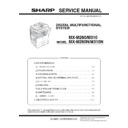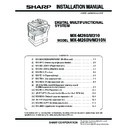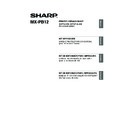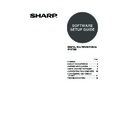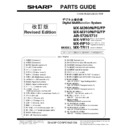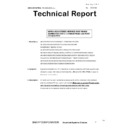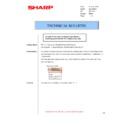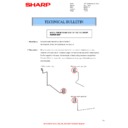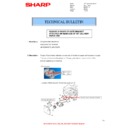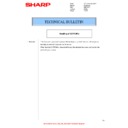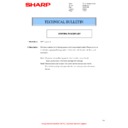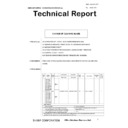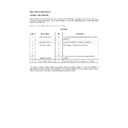Sharp MX-M260 / MX-M260N / MX-M260FG / MX-M260FP (serv.man11) User Manual / Operation Manual ▷ View online
123
7
PROBLEMS WHEN THE NETWORK
SCANNER FUNCTION IS USED
SCANNER FUNCTION IS USED
If a problem or question arises, try to solve the situation using the following information before contacting your
authorised service representative.
authorised service representative.
Problem
Cause and solution
Page
The image cannot be scanned.
The original is loaded upside down.
→ If you are using the document glass, the original must be placed
face down. If you are using the RSPF, the original must be
inserted face up.
inserted face up.
72
A moiré (stripe pattern) appears on
the scanned image.
the scanned image.
A slight amount of moiré sometimes appears when
printed matter is scanned.
printed matter is scanned.
→ Moiré can in some cases be reduced by changing the scanning
resolution.
If you are using the document glass, also try shifting the position
and/or angle of the original on the document glass.
If you are using the document glass, also try shifting the position
and/or angle of the original on the document glass.
80
The scanned image is fuzzy or has
smudges.
smudges.
The document glass or the underside of the RSPF (or
document cover) is dirty.
document cover) is dirty.
→ To clean the document glass and the underside of the document
cover, see operation manual for copier.
—
The scanned image is clipped.
The set original scanning size is smaller than the actual
original size.
original size.
→ Set the actual original size.
If you intentionally selected a size setting smaller than the actual
original size, take into consideration the part of the original that
you wish to scan when placing the original. For example, if the
actual size is A4 (8-1/2" x 11") and you selected A5
(5-1/2" x 8-1/2") for the size setting, place the original so that the
part that you wish to scan is within the A5 (5-1/2" x 8-1/2") area
indicated by the guides on the far left side of the document glass.
original size, take into consideration the part of the original that
you wish to scan when placing the original. For example, if the
actual size is A4 (8-1/2" x 11") and you selected A5
(5-1/2" x 8-1/2") for the size setting, place the original so that the
part that you wish to scan is within the A5 (5-1/2" x 8-1/2") area
indicated by the guides on the far left side of the document glass.
78
The scanned image is upside down
or on its side.
or on its side.
The original was not placed in the correct orientation.
→ Place the original in the correct orientation. (See operation
manual for copier)
To rotate the image 90 degrees, touch the [ORIGINAL] key in the
initial screen and then touch the "ROTATE THE IMAGE 90
DEGREES" checkbox to make a checkmark appear.
To rotate the image 90 degrees, touch the [ORIGINAL] key in the
initial screen and then touch the "ROTATE THE IMAGE 90
DEGREES" checkbox to make a checkmark appear.
78
The received image data cannot be
opened.
opened.
The viewer program used by the recipient does not
support the format of the received image data.
support the format of the received image data.
→ Try selecting a different file type (TIFF or PDF) and/or a different
compression format (NONE, MH (G3), MMR (G4)) when sending
the image data.
Otherwise, have the recipient use Sharpdesk or a viewer
program that supports the above combinations of file types and
compression formats.
the image data.
Otherwise, have the recipient use Sharpdesk or a viewer
program that supports the above combinations of file types and
compression formats.
81
When the same file name is used for
two successive Scan to FTP
transmissions, the second file is not
sent.
two successive Scan to FTP
transmissions, the second file is not
sent.
The first file may still remain in the cache of the file server
client. Disable use of the cache in the client software.
client. Disable use of the cache in the client software.
—
MX-M310.book 123 ページ 2009年8月7日 金曜日 午後1時10分
124
TROUBLESHOOTING AND MAINTENANCE
The recipient does not receive
transmitted data.
transmitted data.
An incorrect destination was selected.
Otherwise, there is a mistake in the information stored
for the destination (e-mail address or FTP server
information).
Otherwise, there is a mistake in the information stored
for the destination (e-mail address or FTP server
information).
→ Select the correct destination and make sure the correct
information is stored for the destination.
* If delivery by e-mail (Scan to E-mail) is unsuccessful, an
error message such as "Undelivered Message" may be
sent to the designated administrator's e-mail address.
This information may help you determine the cause of
the problem.
sent to the designated administrator's e-mail address.
This information may help you determine the cause of
the problem.
62 - 65
The recipient does not receive data
sent by e-mail (Scan to E-mail).
sent by e-mail (Scan to E-mail).
Check the Web page to see if a limit has been set for the size
of image files sent using Scan to E-mail (the factory default
setting is "Unlimited").
A limit can be set from 1 MB to 10 MB. Consult the
administrator of the Web page to select a suitable limit.
of image files sent using Scan to E-mail (the factory default
setting is "Unlimited").
A limit can be set from 1 MB to 10 MB. Consult the
administrator of the Web page to select a suitable limit.
58
The amount of data that can be sent in one e-mail
transmission is sometimes limited by the administrator of the
mail server. Even if the amount of data sent is within the limit
setting explained above, if it exceeds the limit set by the
administrator of the mail server, the data will not be delivered
to the recipient.
Decrease the amount of data sent in the e-mail transmission
(reduce the number of pages scanned). (Ask your mail server
administrator what the data limit is for one e-mail transmission.)
transmission is sometimes limited by the administrator of the
mail server. Even if the amount of data sent is within the limit
setting explained above, if it exceeds the limit set by the
administrator of the mail server, the data will not be delivered
to the recipient.
Decrease the amount of data sent in the e-mail transmission
(reduce the number of pages scanned). (Ask your mail server
administrator what the data limit is for one e-mail transmission.)
—
Transmission takes a long time.
When there is a large amount of image information, the data
file is also large and transmission takes a long time.
file is also large and transmission takes a long time.
—
In order to select image quality and data compression settings that are suited to the purpose
of transmission and create image data that is well-balanced in terms of image quality and file
size, pay attention to the following points:
• Image quality modes (TEXT, TEXT/PHOTO, PHOTO)
of transmission and create image data that is well-balanced in terms of image quality and file
size, pay attention to the following points:
• Image quality modes (TEXT, TEXT/PHOTO, PHOTO)
The factory default setting is "TEXT/PHOTO". If the original does not contain photographs, illustrations, or
other halftone images, "TEXT" mode will give you the most workable scanned image. "TEXT/PHOTO" should
only be selected when the original includes a photograph and you wish to give priority to the quality of the
photograph. (There is no advantage to scanning a text-only original in "TEXT/PHOTO" or "PHOTO" mode.)
"PHOTO" mode should only be used to scan a photograph or illustration. Note that this will produce a larger file
size than the other modes.
other halftone images, "TEXT" mode will give you the most workable scanned image. "TEXT/PHOTO" should
only be selected when the original includes a photograph and you wish to give priority to the quality of the
photograph. (There is no advantage to scanning a text-only original in "TEXT/PHOTO" or "PHOTO" mode.)
"PHOTO" mode should only be used to scan a photograph or illustration. Note that this will produce a larger file
size than the other modes.
• Resolution
The factory default setting is "300 dpi". This is suitable for originals with mixed text and
illustrations/photographs; however, it produces a slightly larger file size. For normal text originals, a resolution
setting of 200 dpi produces an image that is sufficiently readable. (200 dpi is equivalent to the "Fine" resolution
setting of fax machines.)
The 600 dpi setting should only be used in cases where high-clarity image reproduction is required, such as an
original that includes photographs or illustrations. Note that a high-resolution setting will result in a larger file
size and transmission may not be successful if there is insufficient disk capacity in the server to which the
image is sent (or if the administrator of the server has restricted the file size). If transmission is not successful,
you can try such measures as reducing the number of scanned pages in the file or reducing the scan size
setting for the original.
illustrations/photographs; however, it produces a slightly larger file size. For normal text originals, a resolution
setting of 200 dpi produces an image that is sufficiently readable. (200 dpi is equivalent to the "Fine" resolution
setting of fax machines.)
The 600 dpi setting should only be used in cases where high-clarity image reproduction is required, such as an
original that includes photographs or illustrations. Note that a high-resolution setting will result in a larger file
size and transmission may not be successful if there is insufficient disk capacity in the server to which the
image is sent (or if the administrator of the server has restricted the file size). If transmission is not successful,
you can try such measures as reducing the number of scanned pages in the file or reducing the scan size
setting for the original.
Problem
Cause and solution
Page
Caution
MX-M310.book 124 ページ 2009年8月7日 金曜日 午後1時10分
125
TROUBLESHOOTING AND MAINTENANCE
7
DISPLAY MESSAGES
If one of the following messages appears in the display, promptly take action as instructed by the message.
Error codes
If a transmission error occurs when you send a scanned image, a message informing you of the error and an error
code will appear in the touch panel on the machine.
code will appear in the touch panel on the machine.
Error Code Table
Message
Solution
Page
THE DOCUMENT FEEDER IS
DISABLED.
DISABLED.
Use of the RSPF has been disabled in the administrator settings.
Use the document glass.
Use the document glass.
—
YOUR FILENAME IS WRONG.
The characters ¥/;:*?"<> cannot be used in a file name. Select a
name that does not use those characters.
name that does not use those characters.
—
NO MATCHING ADDRESS
FOUND.
PRESS [OK] THEN [SEARCH
AGAIN].
FOUND.
PRESS [OK] THEN [SEARCH
AGAIN].
There are no addresses in the LDAP server that match your search
text. Select a different server or change the search text.
text. Select a different server or change the search text.
75
UNABLE TO ACCESS THE
SERVER.
CHECK SERVER ADDRESS ON
DEVICE WEB PAGE.
SERVER.
CHECK SERVER ADDRESS ON
DEVICE WEB PAGE.
The server settings are not configured correctly. Check the server
settings.
settings.
59
THE ADDRESS LIMIT HAS
BEEN REACHED.
NO MORE ADDRESSES CAN BE
ENTERED.
BEEN REACHED.
NO MORE ADDRESSES CAN BE
ENTERED.
The maximum number of destinations that can be selected for a
single Scan to E-mail transmission is 100. Do not select more than
100 destinations.
single Scan to E-mail transmission is 100. Do not select more than
100 destinations.
—
THE MEMORY BECOMES FULL.
SCANNED DATA IS
TRANSMITTED.
SCANNED DATA IS
TRANSMITTED.
The memory became full while scanning the originals. If you wish to
send just the originals that were scanned, touch the [SEND] key. If
you wish to cancel the entire transmission, touch the [CANCEL]
key.
send just the originals that were scanned, touch the [SEND] key. If
you wish to cancel the entire transmission, touch the [CANCEL]
key.
—
NO RESPONSE FROM SERVER.
COMMUNICATION
TERMINATED DUE TO
TIMEOUT.
COMMUNICATION
TERMINATED DUE TO
TIMEOUT.
The scanned image was not sent because the server was busy or
there was too much traffic. Wait briefly and then try again.
there was too much traffic. Wait briefly and then try again.
—
NETWORK ERROR
THE DIRECTORY NAME OF FTP
SERVER IS INVALID.
THE DIRECTORY NAME OF FTP
SERVER IS INVALID.
The scanned image was not sent because the directory of the
destination FTP server was not correct. Make sure that the correct
FTP server information is configured in the Web page.
destination FTP server was not correct. Make sure that the correct
FTP server information is configured in the Web page.
63
SERVER ACCESS DENIED.
CHECK ACCOUNT
INFORMATION ON DEVICE WEB
PAGE.
CHECK ACCOUNT
INFORMATION ON DEVICE WEB
PAGE.
The scanned image was not sent because a connection to the
server could not be established. Make sure that the SMTP server
settings or FTP server settings in the Web page are correct.
server could not be established. Make sure that the SMTP server
settings or FTP server settings in the Web page are correct.
59
Make sure that your login name and password are correct.
—
NETWORK ERROR. (
)
CONSULT YOUR
ADMINISTRATOR OR SYSTEM
ADMIN. FOR SPECIFIC
INFORMATION.
ADMINISTRATOR OR SYSTEM
ADMIN. FOR SPECIFIC
INFORMATION.
Turn off the power and turn it back on. Consult with your network
administrator to make sure that no problems exist on the network or
in the server. If the error is not cleared after turning the power off
and on, write down the 2-digit main code and 2-digit sub-code, turn
off the power, and contact your authorised service representative.
administrator to make sure that no problems exist on the network or
in the server. If the error is not cleared after turning the power off
and on, write down the 2-digit main code and 2-digit sub-code, turn
off the power, and contact your authorised service representative.
—
Error Code
Description of the Error
CE-01
An interface hardware error has occurred.
CE-03
The server was down during the scanning of the original.
CE-00
An error other than the above has occurred.
MX-M310.book 125 ページ 2009年8月7日 金曜日 午後1時10分
126
TROUBLESHOOTING AND MAINTENANCE
IF YOUR E-MAIL IS RETURNED
If a Scan to E-mail is not successfully transmitted, an e-mail informing you of this fact is sent to the sender selected
at the time of transmission. If this happens, read the e-mail and determine the cause of the error, and then repeat
the transmission.
at the time of transmission. If this happens, read the e-mail and determine the cause of the error, and then repeat
the transmission.
IMPORTANT POINTS WHEN USING SCAN TO E-MAIL
Be very careful not to send image data files that are too large.
Your mail server's system administrator may have placed a limit on the amount of data that can be sent in one e-mail
transmission. If this limit is exceeded, the e-mail will not be delivered to the recipient. Even if there is no limit and
your e-mail is successfully delivered, a large data file may take a long time to be received and place a heavy burden
on the recipient's network, depending on the recipient's network (Internet) connection environment.
If large image data files are repeatedly sent, the resulting burden on the network may slow down the speed of other,
unrelated data transmissions and in some cases, may even cause the mail server or network to go down.
The images on the following page will produce the following file sizes when scanned as A4 or 8-1/2" x 11" size
originals:
Your mail server's system administrator may have placed a limit on the amount of data that can be sent in one e-mail
transmission. If this limit is exceeded, the e-mail will not be delivered to the recipient. Even if there is no limit and
your e-mail is successfully delivered, a large data file may take a long time to be received and place a heavy burden
on the recipient's network, depending on the recipient's network (Internet) connection environment.
If large image data files are repeatedly sent, the resulting burden on the network may slow down the speed of other,
unrelated data transmissions and in some cases, may even cause the mail server or network to go down.
The images on the following page will produce the following file sizes when scanned as A4 or 8-1/2" x 11" size
originals:
* If multiple images are scanned, the file size will be approximately (Size of each image as indicated above) x
(Number of images scanned).
Although the actual limitation depends on your network environment, a general guideline for the maximum file size
for Scan to E-mail is 2000 KB. In cases where you need to send multiple documents, try such measures as lowering
the resolution mode.
for Scan to E-mail is 2000 KB. In cases where you need to send multiple documents, try such measures as lowering
the resolution mode.
Original image samples
The original images shown below are samples to help you understand the above explanations. Note that these
images are smaller than the actual originals (the actual originals are A4 (8-1/2" x 11") size).
images are smaller than the actual originals (the actual originals are A4 (8-1/2" x 11") size).
Resolution
File size of text original A when scanned
in "TEXT" mode.
File size of photo original B when
scanned in "TEXT/PHOTO" mode.
300dpi
Approx. 50 KB
Approx. 1400 KB
600dpi
Approx. 90 KB
Approx. 5000 KB
Text original A
Photo original B
MX-M310.book 126 ページ 2009年8月7日 金曜日 午後1時10分