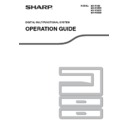Sharp MX-M182 / MX-M182D (serv.man9) User Manual / Operation Manual ▷ View online
112
9
SYSTEM SETTINGS LIST
A list of basic programs used for the machine and a list of programs used for the copy function are shown below.
Programs for general use of the
machine
machine
* OFFSET FUNCTION is not available in some
countries and regions.
Programs for Copy Mode
Program name
Page
ADMINISTRATOR PASSWORD CHANGE
ADMINISTRATOR PASSWORD
CHANGE
CHANGE
111
ACCOUNT CONTROL
AUDITING MODE
114
TOTAL/ACCOUNT
114
RESET ACCOUNT
114
ACC. # CONTROL
115
ACCOUNT LIMIT
116
ACC. # SECURITY
116
CANCEL JOBS OF INVALID
ACCOUNTS
ACCOUNTS
116
DEVICE CONTROL
WAITING COPY LAMP SETTING
117
OFFSET FUNCTION*
117
MEM. FOR PRINTER
117
USB2.0 MODE
117
RETURN FROM COPY MODE TIMING
118
OPERATION SETTING
AUTO CLEAR
118
DISABLE DISPLAY TIMEOUT
118
LANGUAGE SETTING
118
MESSAGE TIME
118
KEY TOUCH SOUND
119
KEYS TOUCH SOUND AT INITIAL
POINT
POINT
119
KEY PRESS TIME
119
DISABLE AUTO KEY REPEAT
119
DISABLE PAPER SIZE SET
119
ENERGY SAVE
AUTO POWER SHUT-OFF
120
AUTO POWER SHUT-OFF TIMER
120
PREHEAT MODE
120
(PRINTER) AUTO POWER SHUT OFF
120
TONER SAVE MODE
120
Program name
Page
COPY SETTINGS
EXPOSURE ADJUST
121
MARGIN DEFAULT
121
ERASE ADJUST
121
ID CARD SETTING
121
CARD SHOT DEFAULT
122
DEFAULT TRAY SET
122
DEFAULT EXPOSURE
122
STREAM FEEDING
122
ROTATION COPY
122
SORT AUTO SELECT
123
PHOTO MODE DEFAULT
123
LIMIT OF COPIES
123
DISABLE AUTO PAPER SELECTION
123
DISABLE 2-SIDED COPY
123
113
USING THE SYSTEM SETTINGS
1
Press the [SPECIAL FUNCTION] key.
The special function
screen will appear.
screen will appear.
2
Select "SYSTEM SETTINGS" with the
[
[
] or [
] key.
3
Press the [OK] key.
The administrator password entry screen appears.
4
Enter the administrator password with
the numeric keys.
the numeric keys.
•
" " appears for each digit that you enter.
•
The mode selection screen appears.
5
Select the desired mode with the [
]
or [
] key.
Example: The screen when "COPIER" is selected.
6
Press the [OK] key.
The settings of the
selected mode appear.
Several programs will have checkboxes in front of
them. To enable a function (make a checkmark
appear), press the [OK] key. To disable the function,
press the [OK] once again to remove the checkmark.
To configure a program that has a checkbox, go to
step 9.
selected mode appear.
Several programs will have checkboxes in front of
them. To enable a function (make a checkmark
appear), press the [OK] key. To disable the function,
press the [OK] once again to remove the checkmark.
To configure a program that has a checkbox, go to
step 9.
7
Select the desired program with the
[
[
] or [
] key.
8
Press the [OK] key and follow the
instructions in the program screen.
instructions in the program screen.
9
To use another program for the same
mode, select the desired program with
the [
mode, select the desired program with
the [
] or [
] key.
To use a program for a different mode, press the
[BACK] key and select the desired mode. To exit
the system settings, press the [CA] key.
[BACK] key and select the desired mode. To exit
the system settings, press the [CA] key.
EXPOSURE
COLOUR MODE
COLOUR MODE
PAPER SE
RESOLUT
RESOLUT
COPY
SCAN
SCAN
SPECIAL
FUNCTION
LINE
DATA
DATA
ON LINE
SPECIAL FUNCTION
ID CARD COPY
SPECIAL MODES
ORIG. SIZE ENTER
PAPER SIZE SET
PQ
ACC
LEX SCAN
LEX SCAN
LEX SCAN
ED COPY
SPECIAL FUNCTION
PAPER SIZE SET
DISPLAY CONTRAST
TOTAL COUNT
DISPLAY CONTRAST
TOTAL COUNT
SYSTEM SETTINGS
GHI
PQRS
BACK
OK
AN
PY
-----
ADMIN PASSWORD:
Enter admin
password.
password.
ABC
DEF
JKL
GHI
MNO
TUV
PQRS
WXYZ
@.-_
READ-END
ACC. #-C
INTERRU
MODE SELECT
CHANGE ADMIN PW
COPIER
PRINTER
SCANNER
PRINTER
SCANNER
MODE SELECT
CHANGE ADMIN PW
COPIER
PRINTER
SCANNER
SCANNER
OK
COPIER
EXPOSURE ADJUST
MARGIN DEFAULT
ERASE ADJUST
ID CARD SETTING
ERASE ADJUST
ID CARD SETTING
OK
114
SYSTEM SETTINGS GUIDE
9
ACCOUNT CONTROL
These programs are used to control use of the
machine by account. To access one of these
programs, select "ACCOUNT CONTROL" in the mode
selection screen, select the desired program in the
account control screen, and press the [OK] key.
machine by account. To access one of these
programs, select "ACCOUNT CONTROL" in the mode
selection screen, select the desired program in the
account control screen, and press the [OK] key.
AUDITING MODE
This program is used to enable auditing mode for
copy, print, and scan mode. To enable auditing mode
for fax mode, see the "Operation Guide (FACSIMILE
EXPANSION KIT)".
When auditing mode is enabled, a count is kept of the
number of pages output by each account (up to 50
accounts can be established), and the counts can be
displayed and totaled as necessary. To use the
machine, the 5-digit account number programmed for
the user's account must be entered.
To enable auditing mode for the printer and scanner
functions, the optional network expansion kit is
required. If the network expansion kit is not installed,
auditing mode cannot be used for printing and
scanning. Auditing mode for the printer function can
only be used for PCL and PS printers. Auditing mode
for the scanner function can only be used for network
scanning.
Auditing mode is initially disabled for all modes (factory
default setting).
copy, print, and scan mode. To enable auditing mode
for fax mode, see the "Operation Guide (FACSIMILE
EXPANSION KIT)".
When auditing mode is enabled, a count is kept of the
number of pages output by each account (up to 50
accounts can be established), and the counts can be
displayed and totaled as necessary. To use the
machine, the 5-digit account number programmed for
the user's account must be entered.
To enable auditing mode for the printer and scanner
functions, the optional network expansion kit is
required. If the network expansion kit is not installed,
auditing mode cannot be used for printing and
scanning. Auditing mode for the printer function can
only be used for PCL and PS printers. Auditing mode
for the scanner function can only be used for network
scanning.
Auditing mode is initially disabled for all modes (factory
default setting).
Select "AUDITING MODE" and press the [OK] key.
The following screen will appear.
The following screen will appear.
Select the desired mode with the [
] or [
] key.
1
To enable auditing mode for the selected
mode, press the [OK] key so that a
checkmark appears in the checkbox.
mode, press the [OK] key so that a
checkmark appears in the checkbox.
Auditing mode is enabled.
To disable auditing mode for the selected
mode, press the [OK] key to remove the
checkmark from the checkbox.
Auditing mode is disabled.
mode, press the [OK] key to remove the
checkmark from the checkbox.
Auditing mode is disabled.
TOTAL/ACCOUNT
This program is used to display the page counts of
each account in copy, print, and scan modes, and the
usage limits for copy and print modes. Misfed pages
are not included in the page counts.
For the network scanner function, the number of
transmitted pages is displayed.
each account in copy, print, and scan modes, and the
usage limits for copy and print modes. Misfed pages
are not included in the page counts.
For the network scanner function, the number of
transmitted pages is displayed.
Select "TOTAL/ACCOUNT" and press the [OK] key.
The following screen will appear.
The following screen will appear.
Switch to the page counts in other modes for the same
account, as well as the page limits, with the [
account, as well as the page limits, with the [
] or [
]
key.
To change to a different account number, press the
[
To change to a different account number, press the
[
] or [
] key.
RESET ACCOUNT
This program is used to reset the copy, print, and scan
page counts of an individual account, or all accounts,
to zero.
page counts of an individual account, or all accounts,
to zero.
Select "RESET ACCOUNT" and press the [OK] key.
The following screen will appear.
The following screen will appear.
Resetting the page counts of all accounts
1 Select "RESET AL
L ACC." with the [
] or
[
] key and then press the [OK] key.
2
Select "YES" with the [
] or [
] key and
then press the [OK] key.
After enabling "AUDITING MODE", program
account numbers as explained in "ACC. #
CONTROL" on
account numbers as explained in "ACC. #
CONTROL" on
(p.115)
.
AUDITING MODE
COPIER
PRINTER
SCANNER
SCANNER
Note
000,222
02,000
: 18114
[ ]:
TOTAL/ACCOUNT
ACCOUNT #
COPIES
COPY LIMIT
ACCOUNT #
COPIES
COPY LIMIT
NEXT
RESET ACCOUNT
RESET 1 ACC.
RESET ALL ACC.
115
SYSTEM SETTINGS GUIDE
Resetting a single account
1
Select "RESET 1 ACC." with the [
] or [
]
key and then press the [OK] key.
2
Select the desired account with the [
] or
[
] key.
3
If "---,---" appears for a page limit, a limit
has not been set.
has not been set.
4
Select the desired mode with the [
] or
[
] key and then press the [OK] key.
5
Press the [
] or [
] key to select "YES"
and then press the [OK] key.
6
If you wish to reset the page counts of
another account, repeat steps 2 to 4.
another account, repeat steps 2 to 4.
7
To exit, press the [BACK] key repeatedly.
ACC. # CONTROL
This program is used to program, delete, and change
account numbers.
account numbers.
Select "ACC. # CONTROL" and press the [OK] key.
The following screen will appear.
The following screen will appear.
Programming an account number
1
Select "ENTER" with the [
] or [
] key
and then press the [OK] key.
If 50 accounts have already been programmed, a
warning message will appear. Delete any
unneeded accounts and then program the new
account.
warning message will appear. Delete any
unneeded accounts and then program the new
account.
2
Use the numeric keys to enter a five-digit
account number (00000 to 99999).
account number (00000 to 99999).
The administrator password cannot be used as an
account number.
account number.
3
Press the [OK] key.
If you enter an account number that has already
been programmed in step 2, a warning message
will appear and you will return to step 2. Enter a
different number.
been programmed in step 2, a warning message
will appear and you will return to step 2. Enter a
different number.
4
If you wish to program another account
number, repeat steps 2 and 3.
number, repeat steps 2 and 3.
5
To exit, press the [BACK] key repeatedly.
Deleting an account number
1
Select "DELETE" with the [
] or [
] key
and then press the [OK] key.
2
If you wish to delete all account numbers,
select "DELETE ALL ACC." and press the
[OK] key.
select "DELETE ALL ACC." and press the
[OK] key.
When the message "DELETE?" appears, select
"YES" with the [
"YES" with the [
] or [
] key to delete all
accounts and press the [OK] key. If you do not
wish to delete all account numbers, select "NO"
and press the [OK] key.
wish to delete all account numbers, select "NO"
and press the [OK] key.
3
If you wish to delete an each account
number, select "DELETE 1 ACC." and
press the [OK] key.
number, select "DELETE 1 ACC." and
press the [OK] key.
4
Enter the account number that you wish to
delete with the numeric keys and then
press the [OK] key.
delete with the numeric keys and then
press the [OK] key.
5
Select "YES" with the [
] or [
] key and
then press the [OK] key.
If you enter a number that has not been
programmed in step 4 and then press the [OK]
key, you will return to the number entry screen of
step 4.
programmed in step 4 and then press the [OK]
key, you will return to the number entry screen of
step 4.
6
If you wish to delete another account
number, repeat steps 4 and 5.
number, repeat steps 4 and 5.
7
To exit, press the [BACK] key repeatedly.
Changing an account number
1
Select "CHANGE" with the [
] or [
] key
and then press the [OK] key.
2
Enter the account number that you wish to
change in "PRESENT #".
change in "PRESENT #".
3
Enter the new account number in "NEW #".
4
Press the [OK] key.
If you enter an account number that has already
been programmed in step 3, a warning message
will appear and you will return to step 3. Enter a
different number.
been programmed in step 3, a warning message
will appear and you will return to step 3. Enter a
different number.
5
If you wish to change another account
number, repeat steps 2 to 4.
number, repeat steps 2 to 4.
6
To exit, press the [BACK] key repeatedly.
ACC. # CONTROL
ENTER
DELETE
CHANGE
CHANGE
• When entering an account number, the
[OK] key will not be accepted unless 5
digits have been entered.
digits have been entered.
• If you press the [C] key while entering an
account number, the account number
display will change to "-----".
display will change to "-----".
Note
Click on the first or last page to see other MX-M182 / MX-M182D (serv.man9) service manuals if exist.