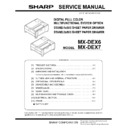Sharp MX-DEX6 Service Manual ▷ View online
MX-DEX6/DEX7 MAINTENANCE 7 – 1
MXDEX7
Service Manual
[7] MAINTENANCE
1. Maintenance Table
: Check (clean, replace or adjust as required) {: Clean :Replace U: Adjust
✩: Lubricate : Relocate
No.
Part name
When
calling
Main unit
maintenance cycle
Remarks
1
Pick-up roller
{
As a rough guide, these rollers should be replaced when the tray paper feed
counter reaches a value of 100K (Sim22-9) or when one year has elapsed since the
start of use.
counter reaches a value of 100K (Sim22-9) or when one year has elapsed since the
start of use.
2
Paper feed roller
{
3
Separation roller
{
4
Torque limiter
As a rough guide, the torque limiter should be replaced when the tray paper feed
counter reaches a value of 100K (Sim22-9).
counter reaches a value of 100K (Sim22-9).
5
Each transport roller
{
6
Each transport paper guide
{
{
7
Antistatic brush
8
Each gear
1
5
5
3
2
3
2
1
4
4
5
5
5
5
6
6
6
6
6
MX-DEX6/DEX7 ADJUSTMENT 8 – 1
MXDEX7
Service Manual
[8] ADJUSTMENT
Each adjustment item in the adjustment item list is indicated with its
JOB number. The adjustment procedures should be performed in
the ascending order of Job numbers.
However, you do not have to always perform all the adjustment
items. Perform only the necessary adjustments according to the
actual conditions.
Skip any unnecessary adjustment items, and perform the next nec-
essary item. Even with some items skipped, the adjustment proce-
dures should be performed in the ascending order of Job numbers.
Failure to perform the adjustment items in the correct order may
result in adjustment errors or some other problems.
To start a simulation:
1) Press the [COPY MODE] key to turn on Copy mode.
2) Press the following keys exactly in this sequence:
JOB number. The adjustment procedures should be performed in
the ascending order of Job numbers.
However, you do not have to always perform all the adjustment
items. Perform only the necessary adjustments according to the
actual conditions.
Skip any unnecessary adjustment items, and perform the next nec-
essary item. Even with some items skipped, the adjustment proce-
dures should be performed in the ascending order of Job numbers.
Failure to perform the adjustment items in the correct order may
result in adjustment errors or some other problems.
To start a simulation:
1) Press the [COPY MODE] key to turn on Copy mode.
2) Press the following keys exactly in this sequence:
[P] (Program), [*] (asterisk), [C] (Clear), [*].
3) This displays the Simulation Main Number Entry screen (which
means that the system is waiting for user input).
1. Adjustment Item List
2. Detailed Procedures
ADJ 1
Print off-center adjustment
1) Run SIM50-10 using the keypad on the main unit.
The following screen appears:
2) This screen allows you to configure the print off-center adjust-
ment value for each paper feed tray.
<Detailed Description>
<Detailed Description>
3) On the touch panel, press [
↓] to select "E: 50 : CS3" or "F:
50 : CS4."
4) Enter the desired adjustment value through the numeric key-
pad.
(This value, which defaults to 50, can be adjusted within the
range of 1 to 99).
• Reducing the adjustment value by 1 causes the main scan/
(This value, which defaults to 50, can be adjusted within the
range of 1 to 99).
• Reducing the adjustment value by 1 causes the main scan/
print position to shift by 0.1 mm toward the rear.
• Increasing the adjustment value by 1 causes the main scan/
print position to shift by 0.1 mm toward the front.
5) After entering the adjustment value, press the [EXECUTE] key
on the touch panel to start printing and save the setting.
6)
Check that the adjustment pattern image is printed in the cor-
rect position.
Measure the dimensions of the void areas on the front- and
rear-frame sides of the adjustment pattern image, and make
sure that the following conditions are met:
rect position.
Measure the dimensions of the void areas on the front- and
rear-frame sides of the adjustment pattern image, and make
sure that the following conditions are met:
No adjustment is needed if A - B = 0
±3.0 mm.
If the above condition is not met, do the following:
7)
Change the adjustment value.
(Enter a new adjustment value and press the [OK] key).
Changing the adjustment value by 1 shifts the position by
approximately 0.1 mm.
Repeat steps 4) to 6) until the condition shown in step 6) is sat-
isfied.
(Enter a new adjustment value and press the [OK] key).
Changing the adjustment value by 1 shifts the position by
approximately 0.1 mm.
Repeat steps 4) to 6) until the condition shown in step 6) is sat-
isfied.
8)
After you have completed the adjustment, exit from Simulation
mode by pressing the [CA] key.
mode by pressing the [CA] key.
ADJ 2
Resist amount adjustment
1)
Run SIM51-2 using the keypad on the main unit.
The following screen appears.
This screen allows you to configure the resist amount adjust-
ment value for each paper feed tray.
The following screen appears.
This screen allows you to configure the resist amount adjust-
ment value for each paper feed tray.
<Valid Range and Default Value of Each Setting>
2)
On the touch panel, press the [
↓] to select "O: 50 : DESK (S)"
or "P: 50 : DESK (L)."
3)
Enter the desired adjustment value through the numeric key-
pad.
(This value, which defaults to 50, can be adjusted within the
range of 1 to 99).
Increasing the adjustment value by 1 causes the resist amount
to increase by 1 msec.
pad.
(This value, which defaults to 50, can be adjusted within the
range of 1 to 99).
Increasing the adjustment value by 1 causes the resist amount
to increase by 1 msec.
4)
After entering the adjustment value, press the [OK] key on the
touch panel to save the setting.
touch panel to save the setting.
5)
After you have completed the adjustment, exit from Simulation
mode by pressing the [CA] key.
mode by pressing the [CA] key.
Job number
Adjustment Item List
Simulation
1
Print off-center adjustment
50-10
2
Resist amount adjustment
51-2
3
Print leading edge adjustment
50-5
Item
Display
Description
Setting
range
Default
E
CS3
Print off-center adjustment value
(tray 3)
(tray 3)
1 to 99
50
F
CS4
Print off-center adjustment value
(tray 4)
(tray 4)
1 to 99
50
0
A:
A : 100
B : 50
BK-MAG
MTF
MTF
SIMULATION NO.50-10
PAPER CENTER OFFSET SETUP
100
[64 - 140]
OK
TEST
EXECUTE
CLOSE
C : 50
CS1
D : 50
CS
;
;
;
;
;
2
Item
Display
Description
Transport
direction
Setting
range
Default
O
DESK (S)
Desk - deflection
adjustment value
(Normal paper,
small size)
adjustment value
(Normal paper,
small size)
LT size or
smaller
smaller
1 to 99
50
P
DESK (L)
Desk - deflection
adjustment value
(Normal paper,
large size)
adjustment value
(Normal paper,
large size)
Larger
size than
above
size than
above
1 to 99
50
A-B = 0
3.0mm
+
-
B
A
0
A:
SIMULATION NO.51-02
REGIST ROLLER ADJUSTMENT
50
[ 1-99 ]
OK
TEST
CLOSE
SIDE1
SIDE2
ENGIN
A:50
B:50
C:50
C:50
D:50
; NORMAL_PLAIN_HIGH
; NORMAL_PLAIN_LOW
; NORMAL_THIN_HIGH
; NORMAL_PLAIN_LOW
; NORMAL_THIN_HIGH
; NORMAL_THIN_LOW
MX-DEX6/DEX7 ADJUSTMENT 8 – 2
ADJ 3
Print leading edge adjustment
1) Run SIM50-5 using the keypad on the main unit.
The following screen appears.
2) Press the [EXECUTE] button to highlight it.
The main unit starts printing an adjustment pattern image
using the currently configured values.
Upon completion, the [EXECUTE] button becomes unhigh-
lighted.
* To save the currently configured settings into the EEPROM
using the currently configured values.
Upon completion, the [EXECUTE] button becomes unhigh-
lighted.
* To save the currently configured settings into the EEPROM
and RAM, press any of the following: [
↑] or [↓] button, [OK]
button, [EXECUTE] button, [Color] or [Monochrome] key.
* At any time during printing, you can suspend the test print by
pressing any of the following: the [C] key, [CA] key, [SYS-
TEM SETTING] key, and [EXECUTE] button.
TEM SETTING] key, and [EXECUTE] button.
* After being stopped from printing, the main unit resumes the
self-print test when it becomes ready.
3)
Select "E: PAPER" and choose the desired paper feed location
(in this example, CS3 and CS4).
(in this example, CS3 and CS4).
4)
Check that the adjustment pattern image is printed in the cor-
rect position. Measure the dimensions of the void areas on the
left- and right-frame sides of the adjustment pattern image,
and make sure that the following conditions are met: A=4.0
±2.0 mm B=4.0 ±2.0 mm. If this conditions are met, no adjust-
ment is needed.
If the above conditions are not satisfied, proceed to steps 5)
and 6).
rect position. Measure the dimensions of the void areas on the
left- and right-frame sides of the adjustment pattern image,
and make sure that the following conditions are met: A=4.0
±2.0 mm B=4.0 ±2.0 mm. If this conditions are met, no adjust-
ment is needed.
If the above conditions are not satisfied, proceed to steps 5)
and 6).
5)
Change the adjustment values for adjustment items A (DEN-
C) and B (DEN-B).
* Reducing the adjustment value for item A (DEN-C) by 1
C) and B (DEN-B).
* Reducing the adjustment value for item A (DEN-C) by 1
causes the print start point relative to the paper transport
direction to shift toward the paper leading edge by 0.1 mm.
direction to shift toward the paper leading edge by 0.1 mm.
* Reducing the adjustment value for item B (DEN-B) by 1
causes the sub-scan-directional print range, relative to the
paper transport direction, to decrease by 0.1 mm.
paper transport direction, to decrease by 0.1 mm.
6)
Repeat steps 2) to 5) until the conditions shown in step 4) are
satisfied.
satisfied.
<Description of Items>
0
A:
A:30
B:20
SIMULATION NO.50-05
LEAD EDGE ADJUSTMENT VALUE(PRINTER)
30
1-99
OK
TEST
EXECUTE
CLOSE
C:20
D:1
DEN-C
DEN-B
FRONT/REAR
MULTI COUNT
A = 4.0
2.0mm
+
-
B = 4.0
2.0mm
+
-
B
A
Item
Display
Description
Setting range
Default
Remarks
A
DEN-C
Print leading edge
adjustment
adjustment
1 to 99
30
This adjustment value is intended to adjust the print leading edge for the printer.
Reducing the adjustment value for item A (DEN-C) by 1 causes the print start point
relative to the paper transport direction to shift toward the leading edge by 0.1 mm.
Reducing the adjustment value for item A (DEN-C) by 1 causes the print start point
relative to the paper transport direction to shift toward the leading edge by 0.1 mm.
B
DEN-B
Sub-scan-directional
print range adjustment
print range adjustment
1 to 99
30
This adjust value controls how much void will be created at the trailing edge of the
paper. Reducing the adjustment value for item B (DEN-B) by 1 causes the sub-scan-
directional print range, relative to the paper transport direction, to decrease by 0.1
mm.
paper. Reducing the adjustment value for item B (DEN-B) by 1 causes the sub-scan-
directional print range, relative to the paper transport direction, to decrease by 0.1
mm.
MX-DEX6/DEX7 SELF-DIAGNOSIS AND TROUBLE CODES 9 – 1
MXDEX7
Service Manual
[9] SELF-DIAGNOSIS AND
TROUBLE CODES
1. Simulations
A. Sensor Check
1) When you run SIM 4-2 using the keypad on the main unit, the
following screen appears and you can monitor changes in sen-
sor status.
sor status.
* When a sensor turns ON, the corresponding sensor name is
highlighted.
* The [
↑] button can be used to move to the previous page.
This button is, however, enabled only when there is one or
more pages that precede the current page. When there is
no page that precedes the current page, this button is dis-
abled and grayed out. The [
more pages that precede the current page. When there is
no page that precedes the current page, this button is dis-
abled and grayed out. The [
↓] button can be used to move
to the next page. This button is, however, enabled only when
there is one or more pages that follow the current page.
When there is no page that follows the current page, this
button is disabled and grayed out.
there is one or more pages that follow the current page.
When there is no page that follows the current page, this
button is disabled and grayed out.
* You can exit from SIM mode by pressing the [CA] key.
* You can return to the SUB number entry screen by pressing
* You can return to the SUB number entry screen by pressing
the [SYSTEM SETTING] key.
<Desk Sensors>
B. Load Operation Check
1)
Run SIM 4-3 using the keypad on the main unit. The following
screen appears:
screen appears:
2)
Select one or more loads you want to operate (in this example,
[DPFM]). When you select the button that corresponds to a
load, the button is highlighted. The button is unhighlighted
when you press it again.
[DPFM]). When you select the button that corresponds to a
load, the button is highlighted. The button is unhighlighted
when you press it again.
3)
Press the [EXECUTE] button to operate the selected load(s).
While the load or loads are operating, the [EXECUTE] button
is highlighted.
* Alternatively, you can press the [EXECUTE] button without
While the load or loads are operating, the [EXECUTE] button
is highlighted.
* Alternatively, you can press the [EXECUTE] button without
selecting any load; in this case, the [EXECUTE] button is
highlighted to indicate that you are in Execute mode. When,
in this mode, you press the button that corresponds to a load
you want to operate, the load immediately starts operating.
highlighted to indicate that you are in Execute mode. When,
in this mode, you press the button that corresponds to a load
you want to operate, the load immediately starts operating.
* While one or more loads are operating, you can stop the
operation or add another load.
* Pressing the [EXECUTE] button stops the currently operat-
ing load(s); the [EXECUTE] button then becomes unhigh-
lighted.
lighted.
* You can return to the SUB number entry screen by pressing
the [SYSTEM SETTING] key.
* You can exit from SIM mode by pressing the [CA] key.
<Desk load items>
C. Synchronizing Signal Check
1)
Run SIM 4-5 using the keypad on the main unit.
The following screen appears (initially, both DTRC and LTRC
are OFF):
The following screen appears (initially, both DTRC and LTRC
are OFF):
2)
Select [LTRC] and press the button.
The system starts checking the "turn ON" behavior, and dis-
plays the result of the check (the indicator changes to "ON" if
normal, or remains "OFF" if abnormal).
The system starts checking the "turn ON" behavior, and dis-
plays the result of the check (the indicator changes to "ON" if
normal, or remains "OFF" if abnormal).
3)
Select [LTRC] (now highlighted) and press the button.
The system starts checking the "turn OFF" behavior, and dis-
plays the result of the check (the indicator changes to "OFF" if
normal, or remains "ON" if abnormal).
The system starts checking the "turn OFF" behavior, and dis-
plays the result of the check (the indicator changes to "OFF" if
normal, or remains "ON" if abnormal).
* You can exit from SIM mode by pressing the [CA] key.
* You can return to the SUB number entry screen by pressing the
* You can return to the SUB number entry screen by pressing the
[SYSTEM SETTING] key.
Displayed name
Sensor name
DCSI1
Desk 1 attachment sensor
DPFD1
Desk 1 transport sensor
DLUD1
Desk 1 upper limit sensor
DPED1
Desk 1 paper presence sensor
DCSPD1
Desk 1 paper level sensor
DCSS11
Desk 1 rear edge switch 1
DCSS12
Desk 1 rear edge switch 2
DCSS13
Desk 1 rear edge switch 3
DCSS14
Desk 1 rear edge switch 4
DPWD11
Desk 1 paper width sensor 1
DPWD12
Desk 1 paper width sensor 2
DCSI2
Desk 2 attachment sensor
DPFD2
Desk 2 transport sensor
DLUD2
Desk 2 upper limit sensor
DPED2
Desk 2 paper presence sensor
DCSPD2
Desk 2 paper level sensor
DCSS21
Desk 2 rear edge switch 1
DCSS22
Desk 2 rear edge switch 2
DCSS23
Desk 2 rear edge switch 3
DCSS24
Desk 2 rear edge switch 4
DPWD21
Desk 2 paper width sensor 1
DPWD22
Desk 2 paper width sensor 2
DSW_DSK
Right door open/close sensor
0
DESK/LCC SENSORCHECK
CLOSE
SIMULATION NO.04-02
TEST
1/2
DCSS21
DCSS22
DCSS23
DCSS24
DCS I1
DPFD1
DLUD1
DPED1
DCSPD1
DCSS11
DCSS12
DCSS13
DCSS14
DPWD11
DPWD12
DCSI2
DPFD2
DLUD2
DPED2
DCSPD2
Displayed name
Description
DPFM
Desk main motor
DLUM1
Desk 1 lift-up motor
DPUC1
Desk 1 paper feed clutch
DLUM2
Desk 2 lift-up motor
DPUC2
Desk 2 paper feed clutch
DTRC
Desk transport clutch
0
SIMULATION NO.04-03
TEST
DESK/LCC LOAD CHECK
EXECUTE
1/1
DPFM
DLUM1
DPUC1
DLUM2
DPUC2
DTRC
CLOSE
CLOSE
1/1
SIMULATION NO.04-05
TEST
DESK/LCC SYNCRONIZING SIGNAL CHECK
DTRC
LTRC
DTRC OFF
LTRC OFF
0
Click on the first or last page to see other MX-DEX6 service manuals if exist.