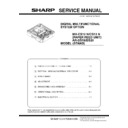Sharp MX-CS12N / MX-CS13N Service Manual ▷ View online
MX-CS12 N/CS13 N AR-DS19/DS20 MAINTENANCE 3-1
[3] MAINTENANCE
*
No.
Name
Work item
Every service call
Remark
1
Pickup roller
Cleaning
O
Replace it every 100K or 1 year of use
2
Paper feed roller
Cleaning
O
3
Separation roller
Cleaning
O
4
Transport roller
Cleaning
O
1
2 3
4
MX-CS12 N/CS13 N AR-DS19/DS20 ADJUSTMENT 4 - 1
[4] ADJUSTMENT
1. Perform the center shift adjustment
Set a document on the document glass and make a copy.
*
If the image center is shifted, perform the following procedure.
1) Execute SIM 50-10 with the key operations on the copier.
2) Turn on the Auto indicator and the indicator of a corresponding
paper tray by Light and Dark key, Enter the set value with the keys
on the operation panel to perform the center shift adjustment, make
a copy again, and check that the center is not shifted.
on the operation panel to perform the center shift adjustment, make
a copy again, and check that the center is not shifted.
- When the set value is increased, the image is shifted to the rear
side.
- When the set value is decreased, the image is shifted to the front
side.
After completion of the adjustment, press the
key to cancel the
mode.
Note: To make the paper center shift adjustment and the lead edge
adjustment, insert the power plug of the copier into the power
outlet, turn on the power switch, and perform the following proce-
dure.
outlet, turn on the power switch, and perform the following proce-
dure.
2. Perform the lead edge adjustment
Set a document on the document glass, and make a copy.
1) Execute SIM 50-1 with the key operations on the copier.
2) Turn on the Auto indicator and the indicator of a corresponding
paper tray by Light and Dark key, Enter the set value with the keys
on the operation panel and make a copy to check that the lead edge
is within the specified range.
on the operation panel and make a copy to check that the lead edge
is within the specified range.
- When the set value is increased, the copy image moves forward.
- When the set value is decreased, the copy image moves back-
ward.
After completion of the adjustment, press the
key to cancel the
mode.
3. Changing a tray’s paper size setting
Follow these steps to change a tray’s paper size setting.
Note:
- The paper size setting cannot be changed when the machine has
stopped temporarily due to running out of paper or a misfeed, or
during interrupt copying.
during interrupt copying.
- During printing (even in copy mode), the paper size setting cannot
be changed.
- Do not load paper that is a different size than the paper size set-
ting. Copying will not be possible.
1) Hold down the [PAPER] key for more than 5 seconds to set the
selected paper size.
The currently selected paper feed location indicator will blink and
the corresponding paper size (which is currently set) indicator will
display.
the corresponding paper size (which is currently set) indicator will
display.
2) If the machine has two or more paper trays, use the [TRAY] key to
select the paper tray for which you wish to change the paper size
setting. Each time the [TRAY] key is pressed, a paper tray will be
indicated with a blinking paper feed location indicator.
setting. Each time the [TRAY] key is pressed, a paper tray will be
indicated with a blinking paper feed location indicator.
C
5
0
1
0
[READ-END] key #
Paper output direction
Front side
Printing side
Rear side
Center line of image
Center line
of paper
of paper
Output direction
1
Leading edge
Printing side
Printing side
Output direction
Center line
of paper
of paper
Leading edge
Center line of image
1
CA
C
5
0
0
#
1
[READ-END] key
CA
MX-CS12 N/CS13 N AR-DS19/DS20 ADJUSTMENT 4 - 2
3) Use the [SIZE] key to select the paper size.
By press the [SIZE] key, the paper size display changes.
4) Press the [START] key and then the [PAPER] key.
To change the paper size setting of another tray, repeat steps 2 to 5
after pressing the [START] key.
after pressing the [START] key.
5) Adjust the partition plates in the tray to match the length and width
of the paper.
Note: The paper size indicator sheet of the size set in step 3 appears in
the window on the right side of the tray.
MX-CS12 N/CS13 N AR-DS19/DS20 DISASSEMBLY AND ASSEMBLY 5-1
[5] DISASSEMBLY AND ASSEMBLY
1. Rear cover
1) Remove the side cover.
2. Tray paper feed drive unit (MX-CS13 N)
1) Open the tray.
2) Remove the harness of the tray paper feed drive unit, and
remove the tray paper feed drive unit.
remove the tray paper feed drive unit.
3. Cassette drive unit (MX-CS13 N)
1) Remove the harness of the cassette drive unit, and remove
the cassette drive unit.
the cassette drive unit.
4. Paper feed unit section (MX-CS13 N)
1) Remove the paper feed unit.
5. Paper feed unit section (MX-CS12 N)
1) Open the tray.
Click on the first or last page to see other MX-CS12N / MX-CS13N service manuals if exist.