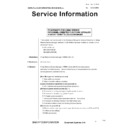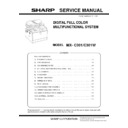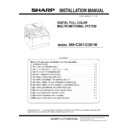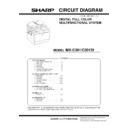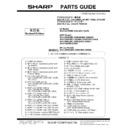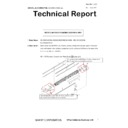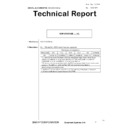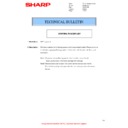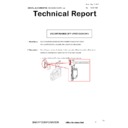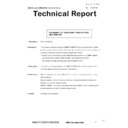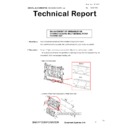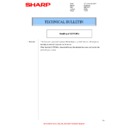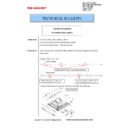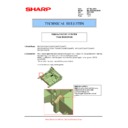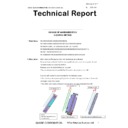Sharp MX-C301 / MX-C301W (serv.man4) Service Manual / Specification ▷ View online
18/18
Confirm Certificate Validity
1) In Internet Information Services (IIS) Manager,
select the server from the tree view and
double-click “Server Certificates” in the main
window.
2) Select your certificate and click “View”.
3) Check the message on the General tab to
confirm whether or not your certificate is valid.
If not, you must add or copy the certificate to
your list of Trusted Root Certification
Authorities in the local machine or the Group
Policy for the local admin.
Enable SSL Settings in SRDM
1) Click “Login Information”.
2) Uncheck “Use SSL encrypted communication
(HTTPs)” and click “Apply to all displayed
MFPs” button. Then, click “Save” button.
3) Click “OK” in confirm message dialog.
Note: “Apply to all displayed MFPs” button affects
to listed devices on the screen.
Login Information
18/18
Confirm Certificate Validity
1) In Internet Information Services (IIS) Manager,
select the server from the tree view and
double-click “Server Certificates” in the main
window.
2) Select your certificate and click “View”.
3) Check the message on the General tab to
confirm whether or not your certificate is valid.
If not, you must add or copy the certificate to
your list of Trusted Root Certification
Authorities in the local machine or the Group
Policy for the local admin.
Enable SSL Settings in SRDM
1) Click “Login Information”.
2) Uncheck “Use SSL encrypted communication
(HTTPs)” and click “Apply to all displayed
MFPs” button. Then, click “Save” button.
3) Click “OK” in confirm message dialog.
Note: “Apply to all displayed MFPs” button affects
to listed devices on the screen.
Login Information
18/18
Confirm Certificate Validity
1) In Internet Information Services (IIS) Manager,
select the server from the tree view and
double-click “Server Certificates” in the main
window.
2) Select your certificate and click “View”.
3) Check the message on the General tab to
confirm whether or not your certificate is valid.
If not, you must add or copy the certificate to
your list of Trusted Root Certification
Authorities in the local machine or the Group
Policy for the local admin.
Enable SSL Settings in SRDM
1) Click “Login Information”.
2) Uncheck “Use SSL encrypted communication
(HTTPs)” and click “Apply to all displayed
MFPs” button. Then, click “Save” button.
3) Click “OK” in confirm message dialog.
Note: “Apply to all displayed MFPs” button affects
to listed devices on the screen.
Login Information
18/18
Confirm Certificate Validity
1) In Internet Information Services (IIS) Manager,
select the server from the tree view and
double-click “Server Certificates” in the main
window.
2) Select your certificate and click “View”.
3) Check the message on the General tab to
confirm whether or not your certificate is valid.
If not, you must add or copy the certificate to
your list of Trusted Root Certification
Authorities in the local machine or the Group
Policy for the local admin.
Enable SSL Settings in SRDM
1) Click “Login Information”.
2) Uncheck “Use SSL encrypted communication
(HTTPs)” and click “Apply to all displayed
MFPs” button. Then, click “Save” button.
3) Click “OK” in confirm message dialog.
Note: “Apply to all displayed MFPs” button affects
to listed devices on the screen.
Login Information