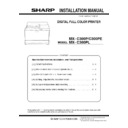Sharp MX-C300P / MX-C300PE / MX-C300PL (serv.man3) Service Manual ▷ View online
MX-C300P CONFIGURATION - 1
MX-C300P
Service Manual
[1] CONFIGURATION
1. System configuration
2. Product list
A.North America
B.Europe
*The same speed in both Color/Monochrome. The same speed in both A4/LTR.
3. Option list
STD: Standard provision, OPT: Option, - : No setting
Product Name
ppm*
Panel
HDD
NIC
Wireless
LAN
Copy
Print
NW
Scan
Fax
iFAX
DF
OSA
SAPL
PCL
PS
MX-C300PL
30ppm
Mono
LCD
No
STD
No
No
No
STD
STD
No
No
No
No
No
MX-C300P
30ppm
Mono
LCD
No
STD
STD
No
No
STD
STD
No
No
No
No
No
Product Name
ppm*
Panel
HDD
NIC
Wireless
LAN
Copy
Print
NW
Scan
Fax
iFAX
DF
OSA
SAPL
PCL
PS
MX-C300PL
30ppm
Mono
LCD
No
STD
No
No
No
STD
STD
No
No
No
No
No
MX-C300P
MX-C300PE
30ppm
Mono
LCD
No
STD
STD
No
No
STD
STD
No
No
No
No
No
Model
Name
Model name
MX-C300P, MXC300PE, MX-C300PL
Feeding equipment
500-SHEET Paper Feed Unit
MX-CS11
OPT
Color Laser Printer
500 sheet paper feed unit
MX-C300P/C300PE/C300PL
MX-C300P/MX-C300PE/C300PL (MAIN UNIT) 2 – 1
Service Manual
[2] MX-C300P/MX-C300PE/C300PL (MAIN UNIT)
1.Unpacking
A.Unpacking procedure
1) Open the top of the carton box.
2) Remove the parts included in the package.
3) Remove the main unit from the package, and remove the poly-
2) Remove the parts included in the package.
3) Remove the main unit from the package, and remove the poly-
ethylene bag. Place the machine on a solid, sturdy surface.
B.Removal of the fixing tape and protection mate-
rial
rial
* With only for north America model, remove the warning sheet.
C.Check the packed items
1) Check that all the parts are in the package.
No.
Packed part names
Quantity
1
Toner cartridge
1 piece for each color
(Other than North America)
2
AC cord
200V series only: 1 piece
3
Operation Manual
1 set
4
Ferrite core
1
MX-C300P/MX-C300PE/C300PL (MAIN UNIT) 2 – 2
2.Installation
A.Remove the cap of developing unit
1) Remove the tray.
2) Open the front cover.
3) Remove the silica gel material.
4) Remove fixing tapes and the caps on the developing units.
NOTE: Be sure to keep the caps. Caps are used when the
machine is transferred to the different location.
B.Installation of toner cartridges
* The life of each toner cartridge is as follows:
Black toner cartridge: equivalent to approximately 1K (A4/LT
5%)
Color toner cartridge: equivalent to approximately 1K (A4/LT
Color toner cartridge: equivalent to approximately 1K (A4/LT
5%)
1) Shake the toner cartridge (included in package) vertically sev-
eral times.
2) Insert the toner cartridge horizontally and straight until it locks.
NOTE: Be sure to install the color cartridges to their proper posi-
tions. Avoid installation to a different color position.
NOTE: Do not forcibly insert the toner cartridge. Keep holding the
cartridge and completely insert it.
NOTE: When the machine is transported with the developing unit
removed, be sure to remove the toner cartridge. (if not
toner may become clogged.)
NOTE: Do not remove or insert the toner cartridge with the devel-
oper cartridge removed.
NOTE: Press the center of the cartridge until it is locked when
installing the cartridge.
Yellow
Magenta Cyan
Black
MX-C300P/MX-C300PE/C300PL (MAIN UNIT) 2 – 3
C. Fusing unit lever
1) Open the right door unit..
2) Turn the levers of the Fusing unit to add the pressure.
2) Turn the levers of the Fusing unit to add the pressure.
* Only the levers can add or release the pressure. There is no
screw for adding or releasing the pressure.
NOTE: When the machine is left for one month without using, the
Fusing heat roller could be deformed. If the machine is not
going to be used for an extended period, release the pres-
sure on the fusing rollers.
D.Tray size setup
1) Gently pull out the tray until it stops. If paper is in the tray,
remove it.
2) Adjust the guide plates A and B to the vertical size and the hori-
zontal size of paper.
The guide plates A and B are movable. Hold the fixing knob to
The guide plates A and B are movable. Hold the fixing knob to
slide the guide plates A and B to match the paper size.
3) Insert the tray slowly.
4) Turn ON the machine and press the [SPECIAL FUNCTION]
key on the LCD, and press the [UP] or [DOWN] key to select
"Paper Size Set".
E.Specifications setting
Use SIM26 to set to the specifications according to the customer's
request.
To customize one of the following items after destination setting,
change the set value of the item.
F.Paper fixing
The Paper fixing is not bundled with the machine. When the follow-
ing cases occur, it is recommended to use the Paper fixing.
The parts code of Paper fixing : LFIX-0627FCZ1
a. Even if the Output tray extension is used, the fed paper falls off
from the output tray.
The customer does not like to use the Output tray extension.
(1)
(2)
(2)
(2)
0LATE
0LATE
SIM No
Content
26
6
Destination setting
SIM No
Content
26 18 Toner save mode enable/disable setting
* For the other destinations, this setting is made by
the user program.
53 Auto color calibration enable/disable setting
Paper fixing
Click on the first or last page to see other MX-C300P / MX-C300PE / MX-C300PL (serv.man3) service manuals if exist.