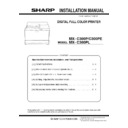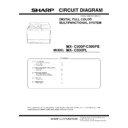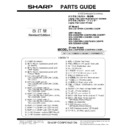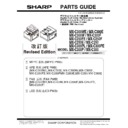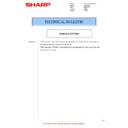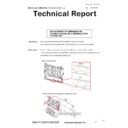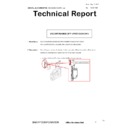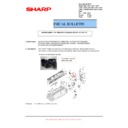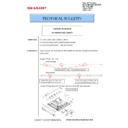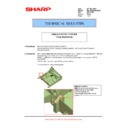Sharp MX-C300P / MX-C300PE / MX-C300PL (serv.man3) Service Manual ▷ View online
Machine Environment, Installation, and Transportation -i
Service Manual
Machine Environment, Installation, and Transportation
1.Machine Environment and Installation
Before installing the machine, check that the following conditions are
satisfied.
satisfied.
If the installing (use) conditions are not satisfied, the machine may not
exhibit full performance, resulting in problems. It may also cause
safety problems. Using the following information, make sure all
aspects of installation, space, power, transportation, leveling, and
safety are met.
exhibit full performance, resulting in problems. It may also cause
safety problems. Using the following information, make sure all
aspects of installation, space, power, transportation, leveling, and
safety are met.
A.Transportation space
For installation of a large size machine, be sure to check that the door
size is wide enough before bringing in.
size is wide enough before bringing in.
B.Installing space
The following space must be provided around the machine in order to
assure machine performance and proper operations.
assure machine performance and proper operations.
If any option is installed, provide the additional space for with installa-
tion.
tion.
Adequate space must be provide behind the machine for proper venti-
lation of heat and dust. The machine will not function properly if heat
and dust cannot be properly expelled from the machine.
lation of heat and dust. The machine will not function properly if heat
and dust cannot be properly expelled from the machine.
C.Power source (Capacity, voltage, frequency,
safety, plug)
safety, plug)
If the power specifications are not satisfied, the machine cannot exhibit
full performance and may cause safety trouble.
full performance and may cause safety trouble.
Strictly observe the following specifications.
(1)Power capacity
Check that the following power capacity is satisfied. If not, additionally
provide a proper power source.
provide a proper power source.
Current capacity
Japan: 20A or more
EX 100V: 15A or more
EX 200V: 10A or more
Check the shape of the power plug of the machine, and insert it into a
power outlet of the acceptable shape.
power outlet of the acceptable shape.
(2)Power voltage
Measure the voltage during copying to check that the voltage is in the
range of the specified voltage +/- 10%.
range of the specified voltage +/- 10%.
If the voltage is outside the specified range, please have a certified
electrician upgrade the outlet.
electrician upgrade the outlet.
(Electrical work is required.)
Use of a step-up transformer is also available. In this case, the capac-
ity must be great enough for the max. power consumption of the
machine.
ity must be great enough for the max. power consumption of the
machine.
(3)Power frequency, waveform
The frequency must be within the range of the specified frequency +/-
2%. If the power waveform is improper, a problem may occur with the
machine.
2%. If the power waveform is improper, a problem may occur with the
machine.
(4)Safety
Be sure to properly ground the machine.
Grounding (earth connection) must be performed before inserting the
power plug into the power outlet.
power plug into the power outlet.
When disconnecting the earth connection, be sure to disconnect the
power plug from the power outlet in advance.
power plug from the power outlet in advance.
(5)Power plug
Check the shape of the power plug of the machine, and insert it into a
power outlet of the acceptable shape.
Power plug stated in power capacity.
power outlet of the acceptable shape.
Power plug stated in power capacity.
D.Installation place and level
Do not install machine on the unstable place like the unstable pedestal
or the tilted place.
or the tilted place.
The installation place must be strong enough to safely support the
weight of the machine as well as any installed options.
weight of the machine as well as any installed options.
If the machine drops or falls down, it may cause an injury or a break-
down.
down.
If the unit is not properly leveled, toner density may become affected
degrading the print quality.
degrading the print quality.
Also, color shift or image distortion may occur.
To assure proper Image quality, make sure the machine is sitting level.
To assure proper Image quality, make sure the machine is sitting level.
E.Direct rays of the sun, dust, temperature, humid-
ity, gasses, chemicals, vibration
ity, gasses, chemicals, vibration
(1)Temperature and humidity (Environmental conditions)
This machine is designed to perform properly under the specified tem-
perature and humidity. If the temperature and humidity exceeds the
specified range, the machine may not operate properly and or cause
equipment failure.
perature and humidity. If the temperature and humidity exceeds the
specified range, the machine may not operate properly and or cause
equipment failure.
Especially when the humidity is too high, paper absorbs humidity to
cause a paper jam or dirty copy.
cause a paper jam or dirty copy.
Do not install the machine near a heater, an air conditioning outlet, or a
humidifier.
humidifier.
Condensation may form inside the machine causing multiple prob-
lems. Make sure machine has proper ventilation.
lems. Make sure machine has proper ventilation.
No.
Content
1
Transportation space
2
Installing space
3
Power source (Capacity, fluctuation, safety)
4
Floor strength
5
Direct rays of the sun, dust, temperature, humidity, gases,
chemicals
chemicals
Machine Environment, Installation, and Transportation -ii
Operational environment
Temperature: 10 to 35 degree C
Humidity: 20 to 85% RH
Atmospheric pressure: 590 to 1013hPa (altitude: 0 to 2000 m)
(2)Contaminates
If dust enters the machine, it may cause dirty copy and a paper jam,
resulting in a shortened lifetime.
resulting in a shortened lifetime.
(3)Direct sunlight
If the machine is installed in direct sunlight, the exterior of the machine
may be discolored and abnormal copies may be produced.
may be discolored and abnormal copies may be produced.
(4)Gases and chemicals
Do not install the machine at a place where there are gases and chem-
icals. Especially be careful to avoid installation near a diazo-type
copier, which produces ammonium gas.
icals. Especially be careful to avoid installation near a diazo-type
copier, which produces ammonium gas.
Copy quality may be adversely affected and machine problems may
arise.
arise.
(5)Vibration
Avoid installation near a machine which produces vibrations.
If vibrations are applied to the copier machine, copy images may be
deflected and a trouble may be caused.
deflected and a trouble may be caused.
F.Note for handling PWB and electronic parts
When handling the PWB and the electronic parts, be sure to observe
the following precautions in order to prevent against damage by static
electricity.
the following precautions in order to prevent against damage by static
electricity.
-
When in transit or storing, put the parts in an anti-static bag or an
anti-static case and do not touch them with bare hands.
anti-static case and do not touch them with bare hands.
-
When and after removing the parts from an anti-static bag (case),
use an earth band as shown below:
use an earth band as shown below:
-
Put an earth band to your arm, and connect it to the machine.
-
When repairing or replacing an electronic part, perform the pro-
cedure on an anti-static mat.
cedure on an anti-static mat.
G.Note for proper drum, developing, fusing and
transfer unit handling
transfer unit handling
When handling the OPC drum, developing, fusing units and transfer
units, observe the following items.
units, observe the following items.
Drum unit
-
To prevent damage to the OPC drum, avoid working on the drum
unit in high intensity light areas.
unit in high intensity light areas.
-
When the OPC drum is removed from the machine, cover it with
light blocking material. (When using paper, use about 10 sheets of
paper to cover it.)
light blocking material. (When using paper, use about 10 sheets of
paper to cover it.)
-
Be careful not to attach fingerprints, oil, grease, or other foreign
material on the OPC drum surface.
material on the OPC drum surface.
Transfer unit
-
Be careful not to "leave” fingerprints, oil, grease, or other foreign
material on the transfer roller, primary transfer belt and secondary
transfer roller.
material on the transfer roller, primary transfer belt and secondary
transfer roller.
Developing unit
-
Be careful not to "leave” fingerprints, oil, grease, or other foreign
material on the developing unit.
material on the developing unit.
Fusing unit
-
Be careful not to "leave” fingerprints, oil, grease, or other foreign
material on the fusing roller.
material on the fusing roller.
-
If the machine is not going to be used for an extended period,
release the pressure on the fusing rollers.
release the pressure on the fusing rollers.
If these items are neglected, a trouble may be generated in the copy
and print image quality.
and print image quality.
2.Transit and delivery
A.Implements, facility, and manpower
It is recommended to use a forklift when moving the machine.
If no forklift is available, man-power of two persons is required. The
machine is considerably heavy, and requires safety precautions for
delivery and installation.
machine is considerably heavy, and requires safety precautions for
delivery and installation.
Transit of the machine must be made in packed condition to the install-
ing place.
ing place.
B.Delivery
Remove the packing materials prior to installation in the office environ-
ment.
ment.
85%
Humidity㧔RH㧕
60%
20%
No.
Content
Method
1
Implements, facil-
ity, and man power
ity, and man power
Use a forklift. (If no forklift is available,
manpower of two persons is required.)
manpower of two persons is required.)
2
Delivery
Transit must be made in packed condi-
tion.
tion.
MX-C300P CONFIGURATION - 1
MX-C300P
Service Manual
[1] CONFIGURATION
1. System configuration
2. Product list
A.North America
B.Europe
*The same speed in both Color/Monochrome. The same speed in both A4/LTR.
3. Option list
STD: Standard provision, OPT: Option, - : No setting
Product Name
ppm*
Panel
HDD
NIC
Wireless
LAN
Copy
Print
NW
Scan
Fax
iFAX
DF
OSA
SAPL
PCL
PS
MX-C300PL
30ppm
Mono
LCD
No
STD
No
No
No
STD
STD
No
No
No
No
No
MX-C300P
30ppm
Mono
LCD
No
STD
STD
No
No
STD
STD
No
No
No
No
No
Product Name
ppm*
Panel
HDD
NIC
Wireless
LAN
Copy
Print
NW
Scan
Fax
iFAX
DF
OSA
SAPL
PCL
PS
MX-C300PL
30ppm
Mono
LCD
No
STD
No
No
No
STD
STD
No
No
No
No
No
MX-C300P
MX-C300PE
30ppm
Mono
LCD
No
STD
STD
No
No
STD
STD
No
No
No
No
No
Model
Name
Model name
MX-C300P, MXC300PE, MX-C300PL
Feeding equipment
500-SHEET Paper Feed Unit
MX-CS11
OPT
Color Laser Printer
500 sheet paper feed unit
MX-C300P/C300PE/C300PL
MX-C300P/MX-C300PE/C300PL (MAIN UNIT) 2 – 1
Service Manual
[2] MX-C300P/MX-C300PE/C300PL (MAIN UNIT)
1.Unpacking
A.Unpacking procedure
1) Open the top of the carton box.
2) Remove the parts included in the package.
3) Remove the main unit from the package, and remove the poly-
2) Remove the parts included in the package.
3) Remove the main unit from the package, and remove the poly-
ethylene bag. Place the machine on a solid, sturdy surface.
B.Removal of the fixing tape and protection mate-
rial
rial
* With only for north America model, remove the warning sheet.
C.Check the packed items
1) Check that all the parts are in the package.
No.
Packed part names
Quantity
1
Toner cartridge
1 piece for each color
(Other than North America)
2
AC cord
200V series only: 1 piece
3
Operation Manual
1 set
4
Ferrite core
1