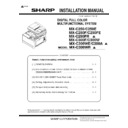Sharp MX-C250 / MX-C250E / MX-C250F / MX-C250FE / MX-C250FR / MX-C300F / MX-C300W / MX-C300WE / MX-C300A / MX-C300WR (serv.man7) Service Manual ▷ View online
MX-C250 MX-CS11 (500 SHEET PAPER FEED UNIT) 3 – 2
4) Remove the Rear cover. .
5) Attach the main unit and MX-CS11 with the plates (Packed item
Plate B) and the screws (Packed items M4x10 P Tight).
C.Turn on the power of the main unit
1) Power to the main unit.
2)
2)
Turn ON the power switch.
3. Adjustments
A.Image off-center automatic adjustment (Docu-
ment table mode)
ment table mode)
1) Enter the SIM50-10 mode.
2) Set A4 (11" x 8.5") paper in each paper feed tray.
3) Press [START] key.
The adjustment pattern is printed out. (Paper is fed from the
paper feed tray.)
paper feed tray.)
Perform the procedures of 2) - 3) for the printed adjustment pat-
tern of each paper feed tray.
tern of each paper feed tray.
4) Press [OK] key.
The adjustment result becomes valid.
B.Copy image position, image loss, and void area
adjustment (Manual adjustment)
adjustment (Manual adjustment)
1) Place a scale on the document table as shown in the figure
below.
Place a scale so that it is in parallel with the scanning direction
and that its lead edge is in contact with the document guide
plate.
and that its lead edge is in contact with the document guide
plate.
Place white paper on the document table so that the scale lead
edge can be seen.
edge can be seen.
2) Enter the SIM 50-1 mode.
3) Set RRCA, LEAD, and SIDE to the default values.
B
D
D
B
D
D
Sim50-10 PAPER OFFSET
1䠖 BK-MAG
100
㻌
2䠖 MAIN-MFT
3䠖 MAIN-CS1
1 / 3 [ 60/ 140] 㻌 㻌
3䠖 MAIN-CS1
1 / 3 [ 60/ 140] 㻌 㻌
100
50
50
50
EXEC
Sim50-10 PAPER OFFSET
1䠖 BK-MAG
100
㻌
2䠖 MAIN-MFT
3䠖 MAIN-CS1
1 / 3 [ 60/ 140] 㻌 㻌
3䠖 MAIN-CS1
1 / 3 [ 60/ 140] 㻌 㻌
100
50
50
50
EXEC
Item/Display
Content
Set-
ting
ting
range
Defau
lt
value
1
Lead
edge
adjust-
ment
value
edge
adjust-
ment
value
RRCA
Document lead
edge reference
position (OC)
edge reference
position (OC)
0 - 99
50
2
RRCB-
CS1
CS1
Regis
-tra-
tion
motor
ON
tim-
ing
adjus
t-
ment
-tra-
tion
motor
ON
tim-
ing
adjus
t-
ment
Standard
Tray
Tray
1 - 99
40
3
RRCB-
DSK
DSK
Desk
1 - 99
50
4
RRCB-
MFT
MFT
Manual
paper
feed
paper
feed
1 - 99
50
5
RRCB-
ADU
ADU
ADU
1 - 99
50
Sim50-01 LEAD EDGE ADJ
1䠖 RRCA
50
㻌
2䠖 RRCB-CS1
3䠖 RRCB-DSK
1 / 6 [ 1/ 99] 㻌 㻌
3䠖 RRCB-DSK
1 / 6 [ 1/ 99] 㻌 㻌
50
Sim50-01 LEAD EDGE ADJ
1䠖 RRCA
2䠖 RRCB-CS1
3䠖 RRCB-DSK
1 / 6 [ 1/ 99] 㻌 㻌
2䠖 RRCB-CS1
3䠖 RRCB-DSK
1 / 6 [ 1/ 99] 㻌 㻌
50
50
51
50
50
51
1
‘13/Oct
1
1
1
MX-C250 MX-CS11 (500 SHEET PAPER FEED UNIT) 3 – 3
4) Perform the image lead edge reference position adjustment.
Shift to the copy mode, and make a copy at each of 100% and
200% in the document table mode.
200% in the document table mode.
When the adjustment value of RRCA is proper, the lead edge
image from 4.0mm is not copied in either of 100% and 200%
copy scale.
image from 4.0mm is not copied in either of 100% and 200%
copy scale.
If not, change and adjust the RRCA value.
(Adjust so that the lead edge image from 4.0mm is not copied in
either of different copy magnification ratios.)
either of different copy magnification ratios.)
Repeat the above procedures until a satisfactory result is
obtained.
obtained.
5) Image loss adjustment
When the adjustment item of the image loss below is set to the
default value, it is adjusted to the standard state. If it is not in the
below standard state, or when it is set to a desired value,
change these adjustment items.
default value, it is adjusted to the standard state. If it is not in the
below standard state, or when it is set to a desired value,
change these adjustment items.
Void area: 4.0mm, Image loss: 4.0mm
When the adjustment value is increased, the image loss is
increased. When the adjustment value is decreased, the image
loss is decreased.
increased. When the adjustment value is decreased, the image
loss is decreased.
When the adjustment value is changed by 1, the void area is
changed by 0.1mm.
changed by 0.1mm.
6
Image
loss
area
setting
value
loss
area
setting
value
LEAD
Lead edge image
loss area setting
loss area setting
0 - 99
30
7
SIDE
Side image loss
area adjustment
area adjustment
0 - 99
20
8
Void
area
adjust-
ment
area
adjust-
ment
DENA
Lead edge void
area adjustment
area adjustment
1 - 99
40
9
DENB
Rear edge void
area adjustment
area adjustment
1 - 99
35
10
FRONT/
REAR
REAR
FRONT/REAR
void area adjust-
ment
void area adjust-
ment
1 - 99
35
11
Off-cen-
ter
adjust-
ment
ter
adjust-
ment
OFFSET_
OC
OC
OC document off-
center adjust-
ment
center adjust-
ment
1 - 99
50
12
Magnifi-
cation
ratio
correc-
tion
cation
ratio
correc-
tion
SCAN_
SPEED_O
C
SPEED_O
C
SCAN sub scan-
ning magnifica-
tion ratio
adjustment
(CCD)
ning magnifica-
tion ratio
adjustment
(CCD)
1 - 99
50
13
Sub
scan-
ning
direc-
tion print
area
correc-
tion
value
scan-
ning
direc-
tion print
area
correc-
tion
value
DENB-
MFT
MFT
Manual feed cor-
rection value
rection value
1 - 99
50
14
DENB-
CS1
CS1
Tray 1 correction
value
value
1 - 99
50
15
DENB-
CS2
CS2
Tray 2 correction
value
value
1 - 99
50
16
Sub
scan-
ning
direc-
tion print
area
correc-
tion
value
scan-
ning
direc-
tion print
area
correc-
tion
value
DENB-
ADU
ADU
ADU correction
value
value
1 - 99
50
Item/Display
Content
Set-
ting
ting
range
Defau
lt
value
5mm
5mm
10mm
100%
200%
Paper lead
edge
edge
Scale image 4.0mm position
Item/
Dis-
play
Content
Adjust-
ment
range
De-
fault
valu
e
Standard
adjust-
ment
value
LEAD
Image
loss
adjust-
ment
loss
adjust-
ment
Lead
edge
image
loss
adjust-
ment
edge
image
loss
adjust-
ment
0 - 99
40
4.0
+/- 1.0mm
SIDE
Side
image
loss
adjust-
ment
image
loss
adjust-
ment
0 - 99
20
2.0
+/- 1.0mm
5mm
10mm
4
3
2
1
Paper lead edge
Maginification ratio : 400%
Copy area
1
‘13/Oct
1
MX-C250 Setting, Adjustments, Operation check 4 – 1
MX-C250
Service Manual
[4] Setting, Adjustments, Operation check
1. Firmware version check and version
up
After installation of all the options to the machine, use SIM49-1 to
check the version of each firmware. If it is not the latest version,
upgrade it to the latest one.
check the version of each firmware. If it is not the latest version,
upgrade it to the latest one.
2. Function and operation check
Check that the following operations are normal.
Check item list
Equipped condition
Key-in (operation panel)
Display (operation panel)
Paper feed
operation
operation
Hand feed
Main unit paper
tray
tray
Desk unit paper
feed tray
feed tray
With the desk unit installed
Paper size detection
Originals size
detection
detection
Original table
mode
mode
RSPF mode
RSPF operation /
two sided copy
two sided copy
S-S mode
D-S mode
S-D mode
D-D mode
Paper exit operation
MX-C250 Setup and adjustment data recording 5 – 1
MX-C250
Service Manual
[5] Setup and adjustment data recording
Print the various setup data and the adjustment data (list) with
SIM22-6 and keep the data.
SIM22-6 and keep the data.
- In case of a memory trouble, if the data is not kept, all the adjust-
ments must be made again.
-
If the data is kept, the setup values and the adjustment values
can be entered without adjustments, shortening the servicing
time.
can be entered without adjustments, shortening the servicing
time.
Click on the first or last page to see other MX-C250 / MX-C250E / MX-C250F / MX-C250FE / MX-C250FR / MX-C300F / MX-C300W / MX-C300WE / MX-C300A / MX-C300WR (serv.man7) service manuals if exist.