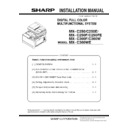Sharp MX-C250 / MX-C250E / MX-C250F / MX-C250FE / MX-C250FR / MX-C300F / MX-C300W / MX-C300WE / MX-C300A / MX-C300WR (serv.man15) User Manual / Operation Manual ▷ View online
MX-C250 MX-C250/MX-C250E/MX-C250F/MX-C250FE/MX-C300E/MX-C300F/C300W/C300WE(MAIN UNIT) 2 – 4
6. Specifications setting
Use SIM26 to set to the specifications according to the customer's
request.
request.
To customize one of the following items after destination setting,
change the set value of the item.
change the set value of the item.
7. Key sheet replacement (Only for north America)
1) Prepare the following Key sheets depending on the installed
models.
Machine with FAX : HPNLC0082QSZZ KEY SHEET
Machine without FAX : HPNLC0082QSZ1 KEY SHEET 3IN1
Machine with FAX : HPNLC0082QSZZ KEY SHEET
Machine without FAX : HPNLC0082QSZ1 KEY SHEET 3IN1
2) Remove the protector paper for the Key sheet.
3) Peel off the release paper in 5 to 6 mm from the edge on the
rear side of the Key sheet.
4) Put the Key sheet by attaching the peeled part on the rear side
of the Key sheet to the Operation panel.
At this moment, fit the STOP key, FAX key (only for FAX model)
and COPY key with the Key sheet. (For the machine with FAX)
Or, fit the STOP key, SCANNER key and COPY key with the
Key sheet. (For the machine without FAX)
At this moment, fit the STOP key, FAX key (only for FAX model)
and COPY key with the Key sheet. (For the machine with FAX)
Or, fit the STOP key, SCANNER key and COPY key with the
Key sheet. (For the machine without FAX)
Note : Do not make the buttons overlapped by the Key sheet
when putting the key sheet. The Key sheet could be banked
by the buttons.
when putting the key sheet. The Key sheet could be banked
by the buttons.
SIM No
Content
26
6
Destination setting
SIM No
Content
26
18
Toner save mode enable/disable setting
*
*
For the other destinations, this setting is made by
the user program.
the user program.
53
Auto color calibration enable/disable setting
1
1
‘13/Oct
MX-C250 MX-C250/MX-C250E/MX-C250F/MX-C250FE/MX-C300E/MX-C300F/C300W/C300WE(MAIN UNIT) 2 – 5
3. Image quality check
A. Execution items
Execute the checking items about the printing quality. Regarding
the specific procedures for the printing quality, refer to the Service
Manual [5] ADJUSTMENT.
the specific procedures for the printing quality, refer to the Service
Manual [5] ADJUSTMENT.
B. Description
1. Print engine image distortion confirmation and
adjustment
adjustment
This adjustment performs the print engine image distortion adjust-
ment, the OPC drum phase adjustment, and the color registration
adjustment simultaneously.
ment, the OPC drum phase adjustment, and the color registration
adjustment simultaneously.
1)
Enter SIM50-22 mode and perform the auto registration
adjustment.
adjustment.
2) When the adjustment is completed, [EXECUTE] key returns to
the normal display, and the value of the adjustment result is dis-
played.
played.
The current skew level for each color is displayed on the SKEW
display section.
display section.
3)
Make a copy of the servicing color test chart (UKOG-
0326FCZZ/UKOG-0326FC11), and check that they are proper.
If the test results are not proper, refer to [5] ADJUSTMENT of
the Service Manual and perform the adjustments.
0326FCZZ/UKOG-0326FC11), and check that they are proper.
If the test results are not proper, refer to [5] ADJUSTMENT of
the Service Manual and perform the adjustments.
Sim50-22 AUTO REGIST ADJ
Press OK Key EXEC
Sim50-22 AUTO REGIST ADJ
EXEC
Sim50-22 AUTO REGIST ADJ㻌 㻌 㻌 㻌 (1/6)
REGIST_SUB_C 00.0
REGIST_SUB_C(DIF) 00.0
REGIST_SUB_C(DIF) 00.0
REGIST_MAIN_C_F 00.0
REGIST_MAIN_C_F(DIF) 00.0
Sim50-22 AUTO REGIST ADJ㻌 㻌 㻌 㻌 (1/7)
SKEW_K 00.0
SKEW_C 00.0
SKEW_C(DIF) 00.0
SKEW_M 00.0
SKEW_C 00.0
SKEW_C(DIF) 00.0
SKEW_M 00.0
Sim50-22 AUTO REGIST ADJ㻌 㻌 㻌 㻌 (7/7)
REGIST_MAIN_Y_R(DIF) 00.0
PHASE 00.0
PHASE before 00.0
PHASE 00.0
PHASE before 00.0
MX-C250 MX-CS11 (500 SHEET PAPER FEED UNIT) 3 – 1
MX-C250
Service Manual
[3] MX-CS11 (500 SHEET PAPER FEED UNIT)
1. Unpacking
A. Removal of the 500 sheet paper feed unit
B. Removal of the fixing tape and protection
material
1)
Remove the 500 sheet paper feed unit from the polyethylene
bag, and remove the fixing tape and the protection material.
bag, and remove the fixing tape and the protection material.
C. Packed items check
2.Installation
<Precautions for installation>
Before execution of installation, check to confirm that the data lamp
under it are not lighted or blinking.
under it are not lighted or blinking.
A.Turn off the power of the main unit
1) Check to confirm that the operation panel is turned OFF, and
then turn OFF the power switch.
2) Disconnect the power plug from the power outlet.
B.Install the main unit to the MX-CS11.
NOTE: If the main unit is combined with the MX-CS11, it must
be used as a desktop machine and must not be used on
the floor in order to prevent against falling.
the floor in order to prevent against falling.
1) Put the main unit on the MX-CS11 so that they fit together.
NOTE: When holding the main unit, use two persons.
NOTE: When lifting / holding the main engine, never lift / hold
the engine by the scanner unit. Lift the engine at the right and
left cover bottoms using the hand grab indentions provided.
the engine by the scanner unit. Lift the engine at the right and
left cover bottoms using the hand grab indentions provided.
2) Pull out the trays of the main unit and MX-CS11.
3) Attach the main unit and MX-CS11 with the plates (Packed item
Plate A) and the screws (Packed items M4x10 P Tight and
M4x8 S Tight).
M4x8 S Tight).
No.
Name
Quantity
1
Plate A
1
2
Plate B
1
3
Fixing screws (M4 x 10 P Tight)
1
4
Fixing screws (M4 x 8 S Tight)
3
x2
x2
A
B
C
D
x3
x1
XEBS740P10000
XHBS740P08000
1
2
3
4
A
D
A
C
1
‘13/Oct
MX-C250 MX-CS11 (500 SHEET PAPER FEED UNIT) 3 – 2
4) Remove the Rear cover. .
5) Attach the main unit and MX-CS11 with the plates (Packed item
Plate B) and the screws (Packed items M4x10 P Tight).
C.Turn on the power of the main unit
1) Power to the main unit.
2)
2)
Turn ON the power switch.
3. Adjustments
A.Image off-center automatic adjustment (Docu-
ment table mode)
ment table mode)
1) Enter the SIM50-10 mode.
2) Set A4 (11" x 8.5") paper in each paper feed tray.
3) Press [START] key.
The adjustment pattern is printed out. (Paper is fed from the
paper feed tray.)
paper feed tray.)
Perform the procedures of 2) - 3) for the printed adjustment pat-
tern of each paper feed tray.
tern of each paper feed tray.
4) Press [OK] key.
The adjustment result becomes valid.
B.Copy image position, image loss, and void area
adjustment (Manual adjustment)
adjustment (Manual adjustment)
1) Place a scale on the document table as shown in the figure
below.
Place a scale so that it is in parallel with the scanning direction
and that its lead edge is in contact with the document guide
plate.
and that its lead edge is in contact with the document guide
plate.
Place white paper on the document table so that the scale lead
edge can be seen.
edge can be seen.
2) Enter the SIM 50-1 mode.
3) Set RRCA, LEAD, and SIDE to the default values.
B
D
D
B
D
D
Sim50-10 PAPER OFFSET
1䠖 BK-MAG
100
㻌
2䠖 MAIN-MFT
3䠖 MAIN-CS1
1 / 3 [ 60/ 140] 㻌 㻌
3䠖 MAIN-CS1
1 / 3 [ 60/ 140] 㻌 㻌
100
50
50
50
EXEC
Sim50-10 PAPER OFFSET
1䠖 BK-MAG
100
㻌
2䠖 MAIN-MFT
3䠖 MAIN-CS1
1 / 3 [ 60/ 140] 㻌 㻌
3䠖 MAIN-CS1
1 / 3 [ 60/ 140] 㻌 㻌
100
50
50
50
EXEC
Item/Display
Content
Set-
ting
ting
range
Defau
lt
value
1
Lead
edge
adjust-
ment
value
edge
adjust-
ment
value
RRCA
Document lead
edge reference
position (OC)
edge reference
position (OC)
0 - 99
50
2
RRCB-
CS1
CS1
Regis
-tra-
tion
motor
ON
tim-
ing
adjus
t-
ment
-tra-
tion
motor
ON
tim-
ing
adjus
t-
ment
Standard
Tray
Tray
1 - 99
40
3
RRCB-
DSK
DSK
Desk
1 - 99
50
4
RRCB-
MFT
MFT
Manual
paper
feed
paper
feed
1 - 99
50
5
RRCB-
ADU
ADU
ADU
1 - 99
50
Sim50-01 LEAD EDGE ADJ
1䠖 RRCA
50
㻌
2䠖 RRCB-CS1
3䠖 RRCB-DSK
1 / 6 [ 1/ 99] 㻌 㻌
3䠖 RRCB-DSK
1 / 6 [ 1/ 99] 㻌 㻌
50
Sim50-01 LEAD EDGE ADJ
1䠖 RRCA
2䠖 RRCB-CS1
3䠖 RRCB-DSK
1 / 6 [ 1/ 99] 㻌 㻌
2䠖 RRCB-CS1
3䠖 RRCB-DSK
1 / 6 [ 1/ 99] 㻌 㻌
50
50
51
50
50
51
1
‘13/Oct
1
1
1
Click on the first or last page to see other MX-C250 / MX-C250E / MX-C250F / MX-C250FE / MX-C250FR / MX-C300F / MX-C300W / MX-C300WE / MX-C300A / MX-C300WR (serv.man15) service manuals if exist.