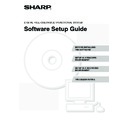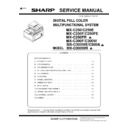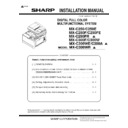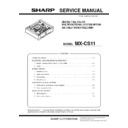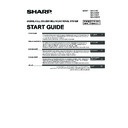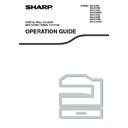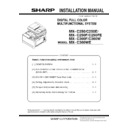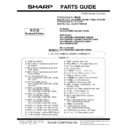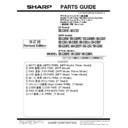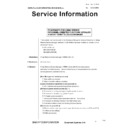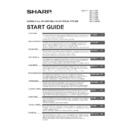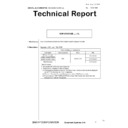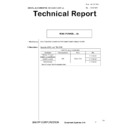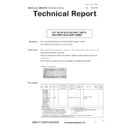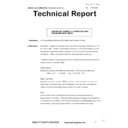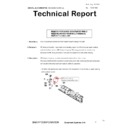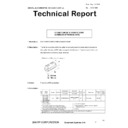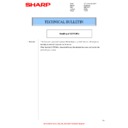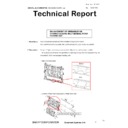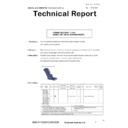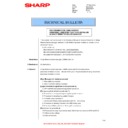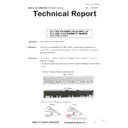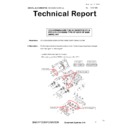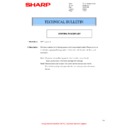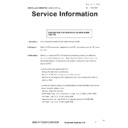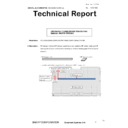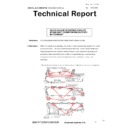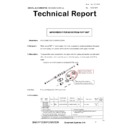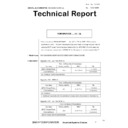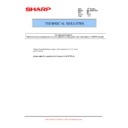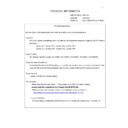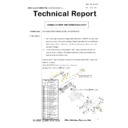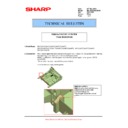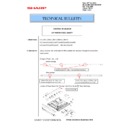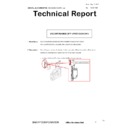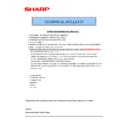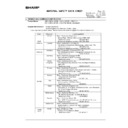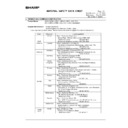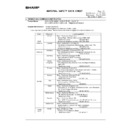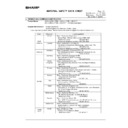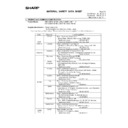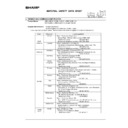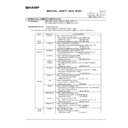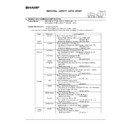Sharp MX-C250 / MX-C250E / MX-C250F / MX-C250FE / MX-C250FR / MX-C300F / MX-C300W / MX-C300WE / MX-C300A / MX-C300WR (serv.man13) User Manual / Operation Manual ▷ View online
1
TABLE OF CONTENTS
1
BEFORE INSTALLING THE
SOFTWARE
SOFTWARE
CD-ROMS AND SOFTWARE. . . . . . . . . . . . . . . . . . . . 2
• SOFTWARE CD-ROM . . . . . . . . . . . . . . . . . . . . . . 2
• OTHER CD-ROMS . . . . . . . . . . . . . . . . . . . . . . . . . 4
VERIFYING SYSTEM REQUIREMENTS . . . . . . . . . . . 5
• SYSTEM REQUIREMENTS . . . . . . . . . . . . . . . . . . 5
• SOFTWARE REQUIREMENTS . . . . . . . . . . . . . . . 6
CONNECTING THE MACHINE . . . . . . . . . . . . . . . . . . 7
• CONNECTING TO A NETWORK. . . . . . . . . . . . . . 7
• CONNECTING THE MACHINE WITH A USB
CABLE (Windows) . . . . . . . . . . . . . . . . . . . . . . . . . 7
2
SETUP IN A WINDOWS
ENVIRONMENT
ENVIRONMENT
OPENING THE SOFTWARE SELECTION
SCREEN (FOR ALL SOFTWARE). . . . . . . . . . . . . . . . 8
SCREEN (FOR ALL SOFTWARE). . . . . . . . . . . . . . . . 8
INSTALLING THE PRINTER DRIVER / PC-FAX
DRIVER. . . . . . . . . . . . . . . . . . . . . . . . . . . . . . . . . . . . . 9
DRIVER. . . . . . . . . . . . . . . . . . . . . . . . . . . . . . . . . . . . . 9
• WHEN THE MACHINE IS CONNECTED TO A
NETWORK . . . . . . . . . . . . . . . . . . . . . . . . . . . . . . . 9
• WHEN THE MACHINE WILL BE
CONNECTED WITH A USB CABLE . . . . . . . . . . 19
• USING THE MACHINE AS A SHARED
PRINTER . . . . . . . . . . . . . . . . . . . . . . . . . . . . . . . 23
• CONFIGURING THE PRINTER DRIVER FOR
THE OPTIONS INSTALLED ON THE
MACHINE . . . . . . . . . . . . . . . . . . . . . . . . . . . . . . . 24
MACHINE . . . . . . . . . . . . . . . . . . . . . . . . . . . . . . . 24
INSTALLING THE PRINTER STATUS MONITOR . . 27
INSTALLING THE SCANNER DRIVER . . . . . . . . . . . 28
INSTALLING THE PS DISPLAY FONTS . . . . . . . . . . 30
CHANGING THE PORT . . . . . . . . . . . . . . . . . . . . . . . 31
3
SETUP IN A MACINTOSH
ENVIRONMENT
ENVIRONMENT
MAC OS X . . . . . . . . . . . . . . . . . . . . . . . . . . . . . . . . . 34
4
TROUBLESHOOTING
WHEN INSTALLATION WAS NOT SUCCESSFUL. . 38
REMOVING THE SOFTWARE . . . . . . . . . . . . . . . . . . 41
2
This chapter describes the software programs that allow you to use the printer and scanner functions of the machine,
the CD-ROMs that contain the software, and the pages where the installation procedures can be found.
the CD-ROMs that contain the software, and the pages where the installation procedures can be found.
CD-ROMS AND SOFTWARE
The software that can be used with the machine is on the CD-ROMs that accompany the machine and the expansion kits.
Before installing the software, make sure that your computer and the machine meet the system requirements described
in "VERIFYING SYSTEM REQUIREMENTS" (page 5).
Before installing the software, make sure that your computer and the machine meet the system requirements described
in "VERIFYING SYSTEM REQUIREMENTS" (page 5).
SOFTWARE CD-ROM
X "Software CD-ROM" that accompanies the machine (for Windows)
The "Software CD-ROM" that accompanies the machine is not used when the printer expansion kit is installed on the
machine. Please use the "Software CD-ROM" that accompanies the printer expansion kit.
The "Software CD-ROM" that accompanies the machine contains the printer driver and other software. The "Software
CD-ROM" consists of 2 discs.
Depending on the models, the printer expansion kit is installed as standard. In this case, the contents of the "Software
CD-ROM" that accompanies the printer expansion kit are also included to the "Software CD-ROM" that accompanies the
machine. Please use the "Software CD-ROM" that accompanies the machine.
machine. Please use the "Software CD-ROM" that accompanies the printer expansion kit.
The "Software CD-ROM" that accompanies the machine contains the printer driver and other software. The "Software
CD-ROM" consists of 2 discs.
Depending on the models, the printer expansion kit is installed as standard. In this case, the contents of the "Software
CD-ROM" that accompanies the printer expansion kit are also included to the "Software CD-ROM" that accompanies the
machine. Please use the "Software CD-ROM" that accompanies the machine.
Disc 1
• Sharp Advanced Printing Language-c printer driver
This is a SHARP proprietary printer driver.
☞
WHEN THE MACHINE IS CONNECTED TO A NETWORK (page 9)
☞
WHEN THE MACHINE WILL BE CONNECTED WITH A USB CABLE (page 19)
• Printer Status Monitor (can only be used when the machine is connected to a network)
This allows you to monitor the status of the machine on your computer screen.
☞
INSTALLING THE PRINTER STATUS MONITOR (page 27)
Disc 2
• PC-Fax driver
This enables you to send a file from your computer as a fax using the same procedure as when printing the file.
(When the fax option is installed.)
Even if the fax function is not installed, the PC-Fax driver can be updated using the CD-ROM in the Internet fax
expansion kit to enable you to send a file from your computer as an Internet fax in the same way as you print a file.
(When the fax option is installed.)
Even if the fax function is not installed, the PC-Fax driver can be updated using the CD-ROM in the Internet fax
expansion kit to enable you to send a file from your computer as an Internet fax in the same way as you print a file.
☞
INSTALLING THE PRINTER DRIVER / PC-FAX DRIVER (page 9)
• Scanner driver (TWAIN driver)
(can only be used when the machine is connected to a network)
This allows you to use the scanner function of the machine from a TWAIN-compliant software application.
☞
INSTALLING THE SCANNER DRIVER (page 28)
1
BEFORE INSTALLING THE
SOFTWARE
SOFTWARE
3
CD-ROMS AND SOFTWARE
X "Software CD-ROM" that accompanies the printer expansion kit (for
Windows/Macintosh)
Disc 1
Software for Windows
• Printer driver
These allow the machine to be used as a printer.
- PCL6 printer driver
The machine supports the Hewlett-Packard PCL6 printer control languages.
- PS printer driver
The PS printer driver supports the PostScript 3 page description language developed by Adobe Systems
Incorporated.
Incorporated.
- PPD driver
The PPD driver enables the machine to use the standard Windows PS printer driver.
☞
WHEN THE MACHINE IS CONNECTED TO A NETWORK (page 9)
☞
WHEN THE MACHINE WILL BE CONNECTED WITH A USB CABLE (page 19)
• Printer Status Monitor (can only be used when the machine is connected to a network)
This allows you to monitor the status of the machine on your computer screen.
☞
INSTALLING THE PRINTER STATUS MONITOR (page 27)
Software for Macintosh
• PPD file
The printer description file supports the PostScript 3 page description language developed by Adobe
Systems Incorporated.
Systems Incorporated.
☞
MAC OS X (page 34)
Disc 2
Software for Windows
• PC-Fax driver
This enables you to send a file from your computer as a fax using the same procedure as when printing the file.
(When the fax option is installed.)
Even if the fax function is not installed, the PC-Fax driver can be updated using the CD-ROM in the Internet fax
expansion kit to enable you to send a file from your computer as an Internet fax in the same way as you print a file.
(When the fax option is installed.)
Even if the fax function is not installed, the PC-Fax driver can be updated using the CD-ROM in the Internet fax
expansion kit to enable you to send a file from your computer as an Internet fax in the same way as you print a file.
☞
INSTALLING THE PRINTER DRIVER / PC-FAX DRIVER (page 9)
• Scanner driver (TWAIN driver)
(can only be used when the machine is connected to a network)
This allows you to use the scanner function of the machine from a TWAIN-compliant software application.
☞
INSTALLING THE SCANNER DRIVER (page 28)
• The PS3 expansion kit is required to use the machine as a printer in a Macintosh environment. In addition,
the machine must be connected to a network. A USB connection cannot be used.
• Depending on the models, the PS3 expansion kit is installed as standard.
• The scanner driver and PC-Fax driver cannot be used in a Macintosh environment.
• The scanner driver and PC-Fax driver cannot be used in a Macintosh environment.
4
CD-ROMS AND SOFTWARE
OTHER CD-ROMS
X "PRINTER UTILITIES" CD-ROM that accompanies the PS3 expansion kit*
(for Windows/Macintosh)
This contains the display fonts that are used with the PS printer driver.
(Install the PS printer driver and Macintosh PPD file from the "Software CD-ROM" that accompanies the printer
expansion kit*.)
* Depending on the models, the PS3 expansion kit is installed as standard.
(Install the PS printer driver and Macintosh PPD file from the "Software CD-ROM" that accompanies the printer
expansion kit*.)
* Depending on the models, the PS3 expansion kit is installed as standard.
☞
INSTALLING THE PS DISPLAY FONTS (page 30)
X "PRINTER UTILITIES" CD-ROM that accompanies the Internet fax
expansion kit*
1
(for Windows)
This CD-ROM is used to update the PC-Fax driver on the "Software CD-ROM" that accompanies the machine or
printer expansion kit*
printer expansion kit*
2
so that it can be used to send Internet faxes (PC-Fax function).
If you wish to use the PC-Fax function, first install the PC-Fax driver from the "Software CD-ROM" that accompanies
the machine or printer expansion kit*
the machine or printer expansion kit*
2
and then run the installer on this CD-ROM. If the PC-Fax driver is already
installed, run only the installer. (There is no need to reinstall the PC-Fax driver.)
*1 Depending on the models, the Internet fax expansion kit may not be available.
*2 Depending on the models, the printer expansion kit is installed as standard.
*1 Depending on the models, the Internet fax expansion kit may not be available.
*2 Depending on the models, the printer expansion kit is installed as standard.
☞
INSTALLING THE PRINTER DRIVER / PC-FAX DRIVER (page 9)
X "Sharpdesk/Network Scanner Utilities" CD-ROM (for Windows)
This contains software that helps you get the most out of the images that you scan on the machine. The software
includes "Sharpdesk", a desktop document management application that enables integrated management of
scanned images and files created using a variety of applications. To use the "Scan to Desktop" scanner function, the
"Network Scanner Tool" must be installed from the CD-ROM.
For the system requirements of the software, see the manual (PDF format) in the "Manual" folder or the Readme file
on the CD-ROM. For the procedures for installing the software, see the "Information Guide".
includes "Sharpdesk", a desktop document management application that enables integrated management of
scanned images and files created using a variety of applications. To use the "Scan to Desktop" scanner function, the
"Network Scanner Tool" must be installed from the CD-ROM.
For the system requirements of the software, see the manual (PDF format) in the "Manual" folder or the Readme file
on the CD-ROM. For the procedures for installing the software, see the "Information Guide".