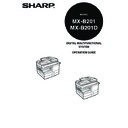Sharp MX-B201D (serv.man13) User Manual / Operation Manual ▷ View online
9
CONNECTING THE POWER CORD
1
Ensure that the power switch of the
unit is in the OFF position.
unit is in the OFF position.
2
Plug the power cord into the nearest outlet.
POWER ON AND OFF
The power switch is located on the left side of the machine.
Power on
Turn the power switch to the "ON" position.
The ready indicator will light up and other indicators
which show the initial settings of the display will also
light up to indicate the ready condition. For the initial
settings, see the "Initial settings" (below).
which show the initial settings of the display will also
light up to indicate the ready condition. For the initial
settings, see the "Initial settings" (below).
You can select copy settings and press the [START] key (
) after the power switch is
turned on. Copying will start automatically.
Language setting
The first time the power is turned on after shipment from the factory, a message will
appear in English in the display prompting you to select the language. Select the
language with the [
appear in English in the display prompting you to select the language. Select the
language with the [
] key (
) or [
] key (
) and then press the [OK] key. The
language can also be changed in the user programs (p.77).
Initial settings
The machine reverts to the initial settings when it is first turned on, when the [CLEAR
ALL] key (
ALL] key (
) is pressed, or when no keys are pressed for the preset "AUTO CLEAR"
time following the end of a copy job. When the machine reverts to the initial settings, all
settings and functions selected to that point are cancelled. The "AUTO CLEAR" can be
changed in the user programs. (p.74)
settings and functions selected to that point are cancelled. The "AUTO CLEAR" can be
changed in the user programs. (p.74)
Scanning unit (scan head)
When the machine is able to copy or scan (the ready indicator is on), the scanning unit is lit.
If you use the machine in a country other than the country where
the machine was purchased, you will need to make sure that your
local power supply is compatible with your model. If you plug the
machine into an incompatible power supply, irreparable damage
to the machine will result.
the machine was purchased, you will need to make sure that your
local power supply is compatible with your model. If you plug the
machine into an incompatible power supply, irreparable damage
to the machine will result.
• Only insert the power cord into a properly grounded wall socket.
• Do not use extension cords or power strips.
• Do not use extension cords or power strips.
Copy ratio: 100%, Exposure: Automatic
Copy quantity: 0, All special copier modes: Off
Copy quantity: 0, All special copier modes: Off
OFF
The main screen of
copy mode appears.
copy mode appears.
READY TO COPY.
100% A4 0
100% A4 0
When in the copy mode
PREPARATIONS
10
Power off
Make sure that the machine is not in operation and then turn the power
switch to the "OFF" position.
switch to the "OFF" position.
If the power switch is turned off while the machine is
in operation, a misfeed may occur and the job that
was in progress will be cancelled.
In cases where the machine will not be used for a
long time, turn off the power switch and remove the
power cord from the outlet.
in operation, a misfeed may occur and the job that
was in progress will be cancelled.
In cases where the machine will not be used for a
long time, turn off the power switch and remove the
power cord from the outlet.
Check the following to make sure the machine is not in operation:
• The ready indicator is lit. (Initial state)
• The power save indicator is lit. (preheat mode or auto power shut-off mode)
• The ready indicator is lit. (Initial state)
• The power save indicator is lit. (preheat mode or auto power shut-off mode)
Power save modes
Preheat mode
This function automatically switches the machine to a low power consumption state if
the set duration of time elapses without the machine being used when the power is
on. In this mode, the power save indicator lights up. Normal operation automatically
resumes when a key on the operation panel is pressed, an original is placed, a print
job is received.
the set duration of time elapses without the machine being used when the power is
on. In this mode, the power save indicator lights up. Normal operation automatically
resumes when a key on the operation panel is pressed, an original is placed, a print
job is received.
Auto power shut-off mode
This function automatically switches the machine to a state that consumes even less
power than preheat mode if the set duration of time elapses without the machine being
used when the power is on. The power save indicator lights up, the display shows a
message indicating that the machine is in auto power shut-off mode. To resume normal
operation, press the [START] key (
power than preheat mode if the set duration of time elapses without the machine being
used when the power is on. The power save indicator lights up, the display shows a
message indicating that the machine is in auto power shut-off mode. To resume normal
operation, press the [START] key (
). Normal operation also resumes automatically
when a print job is received or scanning is begun from a computer. While in auto power
shut-off mode, no keys (except the [START] key (
shut-off mode, no keys (except the [START] key (
)) can be used.
Check RSPF open function
When enabled, this function may help prevent wasteful use of toner that occurs
when the original cover/RSPF cover is not completely closed.
If the start (
when the original cover/RSPF cover is not completely closed.
If the start (
) key is pressed when the original cover/RSPF cover is not
completely closed, "CHECK ORIGINAL" will appear in the display and copying may
not take place. If copying does not take place, copying can be performed by pressing
the start (
not take place. If copying does not take place, copying can be performed by pressing
the start (
) key again, however, the scan size set in "CHANGING A TRAY'S
PAPER SIZE SETTING" (p.16) or "VALID COPY WIDTH" (program number 25)
(p.77) will be used.
If the original cover/RSPF cover is completely closed after "CHECK ORIGINAL"
appears, copying will take place at the normal size.
(p.77) will be used.
If the original cover/RSPF cover is completely closed after "CHECK ORIGINAL"
appears, copying will take place at the normal size.
The preheat activation time and the auto power shut-off time can be
changed with "PREHEAT MODE" and "AUTO SHUT-OFF TIME" in the
user programs. It is suggested that you set times that are appropriate
for your usage of the machine. (p.74, p.75)
changed with "PREHEAT MODE" and "AUTO SHUT-OFF TIME" in the
user programs. It is suggested that you set times that are appropriate
for your usage of the machine. (p.74, p.75)
11
2
Chapter 2
LOADING PAPER
The tray location indicator will blink when there is no paper in the selected paper
tray, or when the selected paper tray is not closed or is improperly closed.
tray, or when the selected paper tray is not closed or is improperly closed.
PAPER
For best results, use only SHARP recommended paper.
*
1
The number of sheets of paper that can be loaded varies depending on the weight of
the paper.
the paper.
*
2
Do not use non-standard envelopes or envelopes that have metal clasps, plastic
snappers, strings, windows, linings, self-adhesive strips, patches or synthetic materials.
Do not use envelopes that are filled with air or envelopes that have labels or stamps
attached. These will damage the machine.
snappers, strings, windows, linings, self-adhesive strips, patches or synthetic materials.
Do not use envelopes that are filled with air or envelopes that have labels or stamps
attached. These will damage the machine.
*
3
When using paper heavier than 104 g/m
2
, use paper that is A4 or smaller.
Paper tray
type
Paper type
Size
Weight
Capacity
Paper tray
Standard paper
Recycled paper
Recycled paper
A5, B5, A4
56 g/m
2
to
80 gm
2
250 sheets *
1
(The paper
should not
exceed the
line on the
tray)
should not
exceed the
line on the
tray)
Bypass tray Standard paper
Recycled paper
A6 to A4
56 g/m
2
to
80 gm
2
50 sheets *
1
Thick paper
106 g/m
2
to
128 g/m
2
*
3
Load one
sheet at a
time in the
bypass tray.
sheet at a
time in the
bypass tray.
Transparency
film/Labels
film/Labels
Envelopes *
2
Monarch
Commercial 9
Commercial 10
DL
C5
Commercial 9
Commercial 10
DL
C5
LOADING PAPER
12
Special papers
Follow these guidelines when using special papers.
● Use SHARP recommended transparency film and label sheets. Using other
● Use SHARP recommended transparency film and label sheets. Using other
than SHARP recommended paper may result in misfeeds or smudges on
the output. If other than SHARP recommended media must be used, feed
each sheet one at a time using the bypass tray (do not attempt continuous
copying or printing).
the output. If other than SHARP recommended media must be used, feed
each sheet one at a time using the bypass tray (do not attempt continuous
copying or printing).
● There are many varieties of special paper available on the market, and
some cannot be used with this machine. Before using special paper,
contact your authorised service representative.
contact your authorised service representative.
● Before using other than SHARP recommended paper, make a test copy to
see if the paper is suitable.
LOADING THE PAPER TRAY
1
Raise the handle of the paper tray
and pull the paper tray out until it
stops.
and pull the paper tray out until it
stops.
2
Fan the paper and insert it into the tray. Make sure that the
edges go under the corner hooks.
edges go under the corner hooks.
Make sure that the paper is not torn, is free of dust, and has no wrinkles
or curled edges.
or curled edges.
• Do not load paper above the maximum height line (
).
Exceeding the line will cause a paper misfeed.
• If the paper is not fanned, double-feeds or misfeeds may occur.
• Make sure the stack of paper is straight before loading it. When
• Make sure the stack of paper is straight before loading it. When
adding paper, take the remaining paper out and combine it into a
single stack with the new paper.
single stack with the new paper.
• Make sure that all the paper in the stack is the same size and type.
• When loading paper, ensure that there is no space between the
• When loading paper, ensure that there is no space between the
paper and the guide, and make sure that the guide is not set too
narrow and causes the paper to bend. Incorrect loading will cause the
paper to skew or misfeed.
narrow and causes the paper to bend. Incorrect loading will cause the
paper to skew or misfeed.
Click on the first or last page to see other MX-B201D (serv.man13) service manuals if exist.