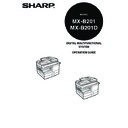Sharp MX-B201D (serv.man13) User Manual / Operation Manual ▷ View online
6
1
Chapter 1
PREPARATIONS
This chapter provides basic information that you should know before using the machine.
PART NAMES
Document glass
Paper output tray extension
Operation panel
Power switch
Front cover
Handles
Paper tray
Power cord socket
Side cover
Fusing unit release lever
Side cover open button
Transfer charger
Bypass tray paper guides
Charger cleaner
Original output tray extension
Paper holder arm
Paper output tray
2
3
4
1
5
7
6
14
15
16
Bypass tray
5
3
9
8
10
11
12
12
17
13
Interface
USB
connector
connector
Photoconductive
drum
drum
RSPF (Option)
Exit area
Original guides
Document feeder tray
Document
feeder cover
feeder cover
Toner cartridge
Original cover
1
10
2
11
3
12
4
13
5
14
6
15
7
16
8
17
9
PREPARATIONS
7
Operation panel
[MODE SELECT] key / Mode indicators
Press this key to select the mode. The
indicator of the selected mode lights (copy,
printer, scanner, fax mode indicators).
Display
This shows messages indicating the
machine status and any problems that
occur, as well as user programs and
function setting menus.
Numeric keys
Use these to enter the number of copies
and other numerical settings.
The keys can also be used to select
items in function setting menus.
[CLEAR] key (
Press this key to select the mode. The
indicator of the selected mode lights (copy,
printer, scanner, fax mode indicators).
Display
This shows messages indicating the
machine status and any problems that
occur, as well as user programs and
function setting menus.
Numeric keys
Use these to enter the number of copies
and other numerical settings.
The keys can also be used to select
items in function setting menus.
[CLEAR] key (
)
Use this to clear the set number of
copies, as well as cancel a job that is in
progress. When a setting menu appears,
use this key to move back to the
previous menu level.
Power save indicator
This lights up when the power save
function is activated.
RSPF indicator (Option)
This lights up when an original is placed
in the RSPF.
Error indicator
This lights steadily or blinks when a
paper misfeed or other error occurs.
copies, as well as cancel a job that is in
progress. When a setting menu appears,
use this key to move back to the
previous menu level.
Power save indicator
This lights up when the power save
function is activated.
RSPF indicator (Option)
This lights up when an original is placed
in the RSPF.
Error indicator
This lights steadily or blinks when a
paper misfeed or other error occurs.
[TRAY SELECT] key (
)
Use to select the paper tray that has the
desired paper for copying.
Tray location indicator
Indicates the selected paper tray. The
indicator blinks when the tray is out of
paper or is not closed properly.
[MENU] key
Press this key to configure a user
program, to select the paper size for
copying, to display the total count, to
access account total functions or to
access to account control settings.
[2-SIDED COPY (
desired paper for copying.
Tray location indicator
Indicates the selected paper tray. The
indicator blinks when the tray is out of
paper or is not closed properly.
[MENU] key
Press this key to configure a user
program, to select the paper size for
copying, to display the total count, to
access account total functions or to
access to account control settings.
[2-SIDED COPY (
)] key (MX-B201D only)
[2-SIDED SCAN (
)] key (MX-B201 only)
Press in copy mode to select one-sided
or two-sided settings for the original and
for the output.
[E-SORT/SP.FUNC (
or two-sided settings for the original and
for the output.
[E-SORT/SP.FUNC (
)] key
Press to select the sort function, 2 IN 1
copy function, margin shift function or ID
copy card.
[
copy function, margin shift function or ID
copy card.
[
] key (
), [
] key (
), [OK]
key
Press the [
Press the [
] key (
) or [
] key (
)
to select an item in a function setting menu.
Press the [OK] key to enter a selection.
[EXPOSURE (
Press the [OK] key to enter a selection.
[EXPOSURE (
)] key
Use to switch from auto exposure
adjustment to text mode or photo mode.
adjustment to text mode or photo mode.
1
1
1
2
3
3
3
4
4
4
5
5
5
6
6
6
7
7
7
8
8
8
9
9
9
10
10
10
11
11
11
12
12
12
13
13
13
14
14
14
1
2
6 7
8
10 11
13
12
14
15
9
MX-B201
11
PREPARATIONS
8
[ZOOM] key
Press to select an enlargement or
reduction ratio.
To select a preset ratio setting, press the
[ZOOM] key and select the desired
preset ratio. To select a ratio that is not
preset, press the [ZOOM] key, select the
preset ratio that is closest to the desired
ratio, and then press the [
Press to select an enlargement or
reduction ratio.
To select a preset ratio setting, press the
[ZOOM] key and select the desired
preset ratio. To select a ratio that is not
preset, press the [ZOOM] key, select the
preset ratio that is closest to the desired
ratio, and then press the [
] key (
)
or
[
] key (
) to increase or
decrease the ratio in increments of 1%.
[CLEAR ALL] key (
[CLEAR ALL] key (
)
This returns all functions to the default
settings. When pressed in a setting menu,
this returns the settings and display to the
initial state.
[START] key (
settings. When pressed in a setting menu,
this returns the settings and display to the
initial state.
[START] key (
) / Ready indicator
The ready indicator lights up when
copying or scanning is possible.
To begin copying, press the [START]
key (
copying or scanning is possible.
To begin copying, press the [START]
key (
).
The [START] key (
) is also pressed
to return to normal operation from auto
power shut-off mode.
power shut-off mode.
Shows the current copy ratio.
Shows the selected paper size.
Shows the number of copies that has
been entered with the numeric keys.
been entered with the numeric keys.
A checkmark "
" appears when the
exposure has been changed, or when
two-sided copying, sort, 2 IN 1, margin
shift or ID copy card is selected.
two-sided copying, sort, 2 IN 1, margin
shift or ID copy card is selected.
15
15
15
16
16
16
17
17
17
18
19
20
21
READY TO COPY.
100% A4 0
100% A4 0
Display
16
3
4
5
17
18
19
20
21
9
CONNECTING THE POWER CORD
1
Ensure that the power switch of the
unit is in the OFF position.
unit is in the OFF position.
2
Plug the power cord into the nearest outlet.
POWER ON AND OFF
The power switch is located on the left side of the machine.
Power on
Turn the power switch to the "ON" position.
The ready indicator will light up and other indicators
which show the initial settings of the display will also
light up to indicate the ready condition. For the initial
settings, see the "Initial settings" (below).
which show the initial settings of the display will also
light up to indicate the ready condition. For the initial
settings, see the "Initial settings" (below).
You can select copy settings and press the [START] key (
) after the power switch is
turned on. Copying will start automatically.
Language setting
The first time the power is turned on after shipment from the factory, a message will
appear in English in the display prompting you to select the language. Select the
language with the [
appear in English in the display prompting you to select the language. Select the
language with the [
] key (
) or [
] key (
) and then press the [OK] key. The
language can also be changed in the user programs (p.77).
Initial settings
The machine reverts to the initial settings when it is first turned on, when the [CLEAR
ALL] key (
ALL] key (
) is pressed, or when no keys are pressed for the preset "AUTO CLEAR"
time following the end of a copy job. When the machine reverts to the initial settings, all
settings and functions selected to that point are cancelled. The "AUTO CLEAR" can be
changed in the user programs. (p.74)
settings and functions selected to that point are cancelled. The "AUTO CLEAR" can be
changed in the user programs. (p.74)
Scanning unit (scan head)
When the machine is able to copy or scan (the ready indicator is on), the scanning unit is lit.
If you use the machine in a country other than the country where
the machine was purchased, you will need to make sure that your
local power supply is compatible with your model. If you plug the
machine into an incompatible power supply, irreparable damage
to the machine will result.
the machine was purchased, you will need to make sure that your
local power supply is compatible with your model. If you plug the
machine into an incompatible power supply, irreparable damage
to the machine will result.
• Only insert the power cord into a properly grounded wall socket.
• Do not use extension cords or power strips.
• Do not use extension cords or power strips.
Copy ratio: 100%, Exposure: Automatic
Copy quantity: 0, All special copier modes: Off
Copy quantity: 0, All special copier modes: Off
OFF
The main screen of
copy mode appears.
copy mode appears.
READY TO COPY.
100% A4 0
100% A4 0
When in the copy mode
Click on the first or last page to see other MX-B201D (serv.man13) service manuals if exist.