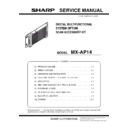Sharp MX-AP14 Service Manual ▷ View online
MX-AP14 UNPACKING AND INSTALLATION 3 – 3
6)
Fix the screws which did procedure 4).
C. Connector connection
1)
Connect with LAN cable (Packed item No.5) between MFP
and main unit (upper port).
and main unit (upper port).
2)
Put the LAN cable to the locking saddle.
3)
Connect with RS-232C cable (Packed item No.4) between the
MFP and main unit.
NOTE: Do not connect RS-232C cable to this port.
MFP and main unit.
NOTE: Do not connect RS-232C cable to this port.
4)
Put the RS-232C cable to the locking saddle then locked.
5)
Connect with Power cord (Packed item No.2), and connect
Power cord fixing (Packed item No.3) to the Main unit.
Power cord fixing (Packed item No.3) to the Main unit.
6)
Put power cord fixing to the power cord.
è%QPPGEVVQ
WRRGTQHRQTV
WRRGTQHRQTV
ƃ
016'
&QPQVEQPPGEV
ȷ
ă
MX-AP14 UNPACKING AND INSTALLATION 3 – 4
D. Turning power on
1)
Plug in and turning power on of the Main unit .
2)
Push [BOOT/SHUTDOWN] button one time to boot up the
Main unit. While booting, power indicator lamp blinks in green,
and lamp will be solid green after boot up completes.
Main unit. While booting, power indicator lamp blinks in green,
and lamp will be solid green after boot up completes.
3)
Plug in of MFP and turning power main switch on and turning
switch power on of the operation panel of MFP.
switch power on of the operation panel of MFP.
4)
In case of turning power off of Main unit, push one time to
[BOOT/SHUTDOWN] button (within 1 sec) Main unit has
stopped, power indicator lamp is lights off.
[BOOT/SHUTDOWN] button (within 1 sec) Main unit has
stopped, power indicator lamp is lights off.
5)
Turning power off of the Main unit.
6)
Plug off of the Main unit.
OFF
ON
MX-AP14 UNPACKING AND INSTALLATION 3 – 5
3. Installation (MX-4140N/4141N/5140N/
5141N)
Before installation, be sure to turn both the operation and main
power switches off and disconnect the power plug from the power
outlet. Make double sure that the data lamp on the operation panel
does not light up or blink when performing installation.
power switches off and disconnect the power plug from the power
outlet. Make double sure that the data lamp on the operation panel
does not light up or blink when performing installation.
A. Install RS-232C interface
1)
Push the location indicated in the illustration to unlock and
remove the ozone filter cover. Remove the screw and right
rear cover.
remove the ozone filter cover. Remove the screw and right
rear cover.
2)
Cut the line of the cover from back side.
3)
Remove the screws and pull out the MFP PWB unit.
4)
Install RS-232C Unit (Packed item No.10) to MFP PWB Unit.
Put the connector through the MFP PWB Unit and fix with RIC
fixing screw. (Packed item No.12)
Put the connector through the MFP PWB Unit and fix with RIC
fixing screw. (Packed item No.12)
5)
Wind up harness into a ring form where head of a connector
aligns with right side of U character hole in USB metal plate
and then tie up with cable tie (Packed item No.7). Cut extra tail
for cable tie.
aligns with right side of U character hole in USB metal plate
and then tie up with cable tie (Packed item No.7). Cut extra tail
for cable tie.
6)
Connect the cable to the MFP PWB.
Ring form made by procedure 5) should be shown below.
Ring form made by procedure 5) should be shown below.
7)
Put MFP PWB back to the MFP and all the covers removed.
OK
NG
EWVXKGY
OK
NG
MX-AP14 UNPACKING AND INSTALLATION 3 – 6
B. Install the Main unit to the MFP
1)
Attach the locking saddle (Packed item No.6) to the Main unit.
2)
Remove the back cover from the desk.
3)
Make hole for screw installation through the hollow of the
cover surface with screwdrivers.
cover surface with screwdrivers.
4)
Attach the earth plate to the desk rear cover.
5)
Temporarily fix the screw (Packed item No.8) midway.
6)
Hang a main unit (Packed item No.1) to the screw which did
procedure 4) and fix it with a screw (Packed item No.9) for
installation.
procedure 4) and fix it with a screw (Packed item No.9) for
installation.
7)
Fix the screws which did procedure 4).
Click on the first or last page to see other MX-AP14 service manuals if exist.