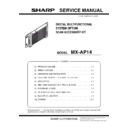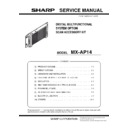Sharp MX-AP14 Service Manual ▷ View online
MX-AP14 SPECIFICATIONS 2 – 1
MX-AP14
Service Manual
[2] SPECIFICATIONS
1. Basic specifications
A. Scan Accessory Kit
Support OS
Windows7 embedded
BIOS
American megatrends inc. UEFI BIOS aptio
HDD
250GB (depending on the procurement situation)
Specification/Capacity of memory
On board : 2GB SO-DIMM : 1GB
Interface
LVDS terminal
None
LAN connector
1000BASE-T / 100BASE-TX / 10BASE-T
One port is used for communication with the machine
One port is used for communication with the machine
USB port
USB 2.0 High-speed:x 4
Display terminal
D-sub 15 pins (analog RGB) x 1
Expansion slot
None
Wireless LAN
None
Power source
Voltage
100V type : 100V-127V
200V type : 220V-240V
200V type : 220V-240V
Current
100V type : 1.0A
200V type : 0.5A
200V type : 0.5A
Periodicity
50/60Hz
Power source code
Inlet type
Power switch
2 positions
・PC power (On/Off) switch
・PC boot/shut off button
・PC boot/shut off button
Box operation section
LED
Power lamp : For checking ON/OFF
HDD lamp : For checking storage access
Service lamp : For completing firmware version up
HDD lamp : For checking storage access
Service lamp : For completing firmware version up
Button
For start/shut down
Power consumption
60W or less at maximum
Dimension
523mm(W) x 52mm(D) x 229mm(H) 20 19/32” (W) x 2-3/64” (D) x 9-1/64 (H)
Weigh
Approx. 2.22kg 4.90 lbs
Pre-installation application
・OCR application
・Maintenance tool
・Anti virus software
・Maintenance tool
・Anti virus software
MX-AP14 UNPACKING AND INSTALLATION 3 – 1
MX-AP14
Service Manual
[3] UNPACKING AND INSTALLATION
1. Unpacking
A. Packed items check
*1:Quantity to be used is depending on MFP model to be installed
*2: For MX-4140N/4141N/5140N/5141N to be installed
*3: For MX-M654N/M754N to be installed
*2: For MX-4140N/4141N/5140N/5141N to be installed
*3: For MX-M654N/M754N to be installed
B. Necessary parts
For MX-M654N/M754N
Installing kit (DKIT-0453FCZZ)
2. Installation (MX-2640N/3140N/3640N
MX-M365N/M465N/M565N)
Before installation, be sure to turn both the operation and main
power switches off and disconnect the power plug from the power
outlet. Make double sure that the data lamp on the operation panel
does not light up or blink when performing installation.
power switches off and disconnect the power plug from the power
outlet. Make double sure that the data lamp on the operation panel
does not light up or blink when performing installation.
A. Install RS-232C interface
1)
Remove the left cover.
2)
Cut the dotted line of the cover.
3)
Remove the shield plate.
4)
Remove the connector, screws. Remove the MFP control
PWB.
PWB.
No.
Name
Quantity
1
Main Unit
1
2
Power Cord
1
3
Power Cord Fixing
1
4
RS-232C Cable
1
5
LAN Cable
1
6
Locking Saddle
3*1
7
Cable Tie
1*2
8
Screw (M4x12)
3
9
Step Screw
3
10
RS-232C Unit
1
11
Earth plate
1*2
12
RIC fixing screw
2
13
Screw (M4x8S)
2*3
No.
Name
Quantity
1
Fixing plate right
1
2
Fixing plate left
1
3
Damper
4
4
Screw (M4x16S)
4
5
Step screw
2
2
1
4
5
3
6
7
10
11
9
8
13
12
2
1
4
5
3
Ĭ
1
: ‘15/Apr
1
1
1
1
MX-AP14 UNPACKING AND INSTALLATION 3 – 2
5)
Install RS-232C Unit (Packed item No.10) to MFP PWB Unit.
Put the connector through the MFP PWB Unit and fix it with
RIC fixing screw. (Packed item No.12)
Put the connector through the MFP PWB Unit and fix it with
RIC fixing screw. (Packed item No.12)
6)
Connect the cable to the MFP PWB.
7)
Put MFP PWB back to the MFP and all the covers removed.
B. Install the Main unit to the MFP
1)
Attach the locking saddle (Packed item No.6) to the Main unit.
2)
Remove the back cover from the desk.
3)
Make hole for screw installation through the hollow of the
cover surface with screwdrivers.
cover surface with screwdrivers.
4)
Temporarily fix the screw (Packed item No.8) midway.
5)
Hang a main unit (Packed item No.1) to the screw which did
procedure 4) and fix it with a screw (Packed item No.9) for
installation.
procedure 4) and fix it with a screw (Packed item No.9) for
installation.
MX-AP14 UNPACKING AND INSTALLATION 3 – 3
6)
Fix the screws which did procedure 4).
C. Connector connection
1)
Connect with LAN cable (Packed item No.5) between MFP
and main unit (upper port).
and main unit (upper port).
2)
Put the LAN cable to the locking saddle.
3)
Connect with RS-232C cable (Packed item No.4) between the
MFP and main unit.
NOTE: Do not connect RS-232C cable to this port.
MFP and main unit.
NOTE: Do not connect RS-232C cable to this port.
4)
Put the RS-232C cable to the locking saddle then locked.
5)
Connect with Power cord (Packed item No.2), and connect
Power cord fixing (Packed item No.3) to the Main unit.
Power cord fixing (Packed item No.3) to the Main unit.
6)
Put power cord fixing to the power cord.
è%QPPGEVVQ
WRRGTQHRQTV
WRRGTQHRQTV
ƃ
016'
&QPQVEQPPGEV
ȷ
ă