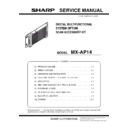Sharp MX-AP14 Service Manual ▷ View online
MX-AP14 UNPACKING AND INSTALLATION 3 – 10
4)
Attach the locking saddle (Packed item No.6) to the Main unit.
5)
Mount the main unit (Packed item No.1) to the screws on the
fixing plate.
fixing plate.
6)
Fix the main unit with the step screws. (Packed item No.5 of
installing kit and step5)
installing kit and step5)
C. Connector connection
1)
Connect with LAN cable (Packed item No.5) between MFP
and main unit (upper port).
and main unit (upper port).
2)
Put the LAN cable to the locking saddle as shown below.
3)
Connect with RS-232C cable (Packed item No.4) between the
MFP and main unit.
NOTE: Do not connect RS-232C cable to this port.
MFP and main unit.
NOTE: Do not connect RS-232C cable to this port.
4)
Put the RS-232C cable to the locking saddle then locked.
A
Ĭĭ
Į
Note:
Make sure that the resin parts (A)
mounted to the plates (1), (2) is fit
into the groove of the damper (3)
Make sure that the resin parts (A)
mounted to the plates (1), (2) is fit
into the groove of the damper (3)
※Connect to
upper of 2 port
upper of 2 port
(NOTE)
Do not connect
Do not connect
1
: ‘15/Apr
1
MX-AP14 UNPACKING AND INSTALLATION 3 – 11
5)
Connect with Power cord (Packed item No.2), and connect
Power cord fixing (Packed item No.3) to the Main unit.
Power cord fixing (Packed item No.3) to the Main unit.
6)
Put power cord fixing to the power cord.
D. Turning power on
1)
Plug in and turning power on of the Main unit .
2)
Push [BOOT/SHUTDOWN] button one time to boot up the
Main unit. While booting, power indicator lamp blinks in green,
and then lamp will be solid green after boot up completes.
Main unit. While booting, power indicator lamp blinks in green,
and then lamp will be solid green after boot up completes.
3)
Plug in of MFP and turning power main switch on and turning
switch power on of the operation panel of MFP.
switch power on of the operation panel of MFP.
4)
In case of turning power off of Main unit, push one time to
[BOOT/SHUTDOWN] button (within 1 sec) Main unit has
stopped, power indicator lamp is lights off.
[BOOT/SHUTDOWN] button (within 1 sec) Main unit has
stopped, power indicator lamp is lights off.
5)
Turning power off of the Main unit.
6)
Plug off of the Main unit.
OFF
ON
1
: ‘15/Apr
1
MX-AP14 UNPACKING AND INSTALLATION 3 – 12
5. Settings
Before turning power on, all the cable connection between MFP
and Main unit should be done.
and Main unit should be done.
A. Settings
1)
Turning on the main power switch and the operation panel
power switch of MFP.
power switch of MFP.
2)
Make sure that network connection type.require following set-
ting
1.If IP address is manually set, change to enable DHCP
2.If wireless LAN is set, change to wired only.
ting
1.If IP address is manually set, change to enable DHCP
2.If wireless LAN is set, change to wired only.
3)
Execute SIM26-51 item B to set 1 to enable.
Firmware version should be latest version with compliant Scan
Accessory Kit.
Firmware version should be latest version with compliant Scan
Accessory Kit.
4)
Touch Edit Home on the operation panel.
5)
Enter your administrator password and touch OK.
6)
Select the registration position of icon.
7)
Touch Scan Acc Settings.
8)
Touch Exit Home Edit Mode.
9)
Completed registration of icon on the display.
MX-AP14 EXTERNAL VIEW AND INTERNAL STRUCTURES 4 – 1
MX-AP14
Service Manual
[4] EXTERNAL VIEW AND INTERNAL STRUCTURES
1. Part names and functions
A. External view
B. Internal structure
No.
Name
Function
1
RS-232C connector
Used to connect this product with the main unit of the machine using an RS-232C cable
2
LAN connector 1
Used to connect this product with the main unit of the machine using a LAN cable
3
LAN connector 2
Used to connect this product with the network using a LAN cable
4
Power indicator
Lights up when this product is active
5
HDD indicator
Lights up when the hard disk of this product is being accessed
6
AC power connector
Used to connect this product to the outlet using the power cable
7
MAIN POWER switch
Use this switch to turn the power to this product on or off
8
BOOT/SHUTDOWN button
Use this button to start or shut down this product
No.
Name
Name
1
Control PWB
Controls image data
2
DC power PWB
Generates the DC voltage
3
HDD
Store image data and used as a work memory
Front
Left
Right
(1)
(2)
(3)
(3)
(4)
(5)
(5)
(6)
(7)
(8)
1
2
3
Click on the first or last page to see other MX-AP14 service manuals if exist.