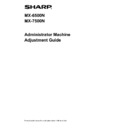Sharp MX-6500N / MX-7500N Handy Guide ▷ View online
10
3) A test patch containing 4 columns of 28 patches (3-30)
is printed.
Note:
When the printing of a test patch fails, the following
message appears: Printing test patch has failed. Use
8 1/2" X 11" or A4 paper for this adjustment. Press
[Execute] to print the test patch.
4) Select [4] or [31] for the number of adjustment points.
5) Enter the desired values and tap the [Execute] key
to
start the adjustment.
Example of the Density Smoothing Adjustment (Visual
Adjustment) screen
◆
When [4] is selected in step 4):
Input range: [0] to [100]
Default: 50
C: POSITON (16) is fixed at [50].
◆
When [31] is selected in step 4):
Input range: [0] to [100]
Default: 50
P: POSITON (16) is fixed at [50].
6) When the adjustment is completed, a completion
message appears and the adjustment result is printed.
Note:
When the printing of the adjustment result fails, the
following message appears: Printing adjustment
result has failed. Use 8 1/2" X 11" or A4 paper. Press
[Execute] to print the adjustment result.
When the desired density is not achieved, tap the
[Readjust] key and repeat steps 3) to 6).
When the desired density is achieved, tap the [Back]
key to return to the Laser Adjustment screen.
Each color can be adjusted individually.
In 4-point adjustment (excluding fixed values), 4 points
can be entered to extrapolate and adjust all of the
remaining 32 points.
In 31-point adjustment (excluding fixed points), each
point can be adjusted.
*Partial adjustment is possible.
4
4
4
4
10
10
10
10
16
16
16
16
22
22
22
22
29
29
29
29
4
10
1
6
2
2
2
9
Paper feeding
direction
direction
Paper feeding
direction
direction
11
7) Make sure to perform [1.5.3 Standard Calibration] (or
[Auto Color Calibration] under [Settings] if you wish not
to erase the adjustment values set by [1.5.1 Copy Color
Balance Adjustment] and [1.5.2 Printer Color Balance
Adjustment]) after this adjustment. Make sure to
choose both the copy and printer calibrations in the
calibration.
1.1.4 Display Correction Amount
(Densitometer/Visual Adjustment)
Modes the adjustment is effective in:
Copy and printer modes
Overview:
This displays correction amount of density smoothing
adjustment.
Symptoms that may be alleviated by the adjustment:
No adjustment (just confirmation of setting values)
Confirmation Procedure:
1) Select [Display Correction Amount
(Densitometer/Visual Adjustment)] in the Laser
Adjustment screen.
2) Correction Amounts are displayed (display only).
Example of Correction Amount Display
(Densitometer/Visual Adjustment) screen
Input range: [0] to [100]
Default: 50
3) Tap the [Back] key to return to Laser Adjustment
screen.
1.1.5 Print Skew Adjustment
Modes the adjustment is effective in:
Copy and printer modes
Overview:
This performs print skew adjustment manually.
Symptoms that may be alleviated by the adjustment:
Skew of print position against paper
Adjustment Procedure:
1) Select [Print Skew Adjustment] in the Laser Adjustment
screen.
2) Select the tray to set the adjustment pattern and tap
[Execute] to print the adjustment pattern.
3) An adjustment pattern is printed.
Note:
When the printing of an adjustment pattern fails, the
following message appears: Printing test patch has
failed. Use 11" X 17" or A3 paper for this adjustment.
Press [Execute] to print the test patch.
4) Enter the desired value and tap the [Register] key to
register the set value. If the [Print Adjustment Pattern
After Registration.] checkbox is checked, adjustment
result is printed.
12
[Adjustment for C/M/Y]
Read the scale value of the highest density in the
adjustment pattern F/R (1 scale value / 2 adjustment
values) and make adjustment by the difference.
Adjustment value as a guide = (Value read from the
pattern R) – (Value read from the pattern F)
Skew Adjustment Pattern (magnified)
[Adjustment for K]
Measure the diagonal lengths of the rectangle print
pattern. Assuming the measured diagonal lengths as
C and D, calculate the difference.
Adjustment value as a guide = C – D (0.1mm / 3
adjustment values)
Note:
When the printing of the adjustment result fails, the
following message appears: Printing adjustment
result has failed. Press [Register] to print the
adjustment result. Use 11" X 17" or A3 paper.
1.1.6 Registration Adjustment
Modes the adjustment is effective in:
Copy and printer modes
Overview:
This performs registration adjustment.
Registration adjustment can be performed manually or
automatically.
Symptoms that may be alleviated by the adjustment:
Color shift among Y, M, C and K
Adjustment Procedure:
1) Select [Registration Adjustment (Auto)] in the Laser
Adjustment screen.
1.1.6.1 Registration Adjustment
1) Select [Auto] in the Registration Adjustment screen.
2) Tap the [Execute] key in Registration Adjustment (Auto)
screen.
3) Tap the [Execute] key to confirm the message.
4) When the adjustment is completed, a completion
message appears.
Note:
Registration Adjustment (Auto) also exists under the
system settings.
1.1.6.2 Registration Adjustment (Manual)
1) Select [Manual] in the Registration Adjustment screen.
2) Select the tray to set the adjustment pattern and tap
2) Select the tray to set the adjustment pattern and tap
[Execute] to print the adjustment pattern.
Adjustment Pattern R
Adjustment Pattern F
C
D
13
3) An adjustment pattern is printed.
Note:
When the printing of an adjustment pattern fails, the
following message appears: Printing test patch has
failed. Use 11" X 17" or A3 paper for this adjustment.
Press [Execute] to print the test patch.
4) Enter the desired value and tap the [Register] key to
register the set value. If the [Print Adjustment Pattern
After Registration.] checkbox is checked, adjustment
result is printed.
You can find the color image registration check patterns of
two for front side, rear side and center each (total 6 places).
Perform the adjustment by patterns visually. Horizontal
direction is sub-scan direction (SUB) and vertical direction
is main-scan direction in the above figure.
Each adjustment value and its check pattern are as
follows:
Adjustment
Value
Check Patterns
Default
Range
Front Side
Offset
(C/M/Y)
Front Pattern 1 and
Front Pattern 2
50
1-99
Rear Side
Offset
(C/M/Y)
Rear Pattern 1 and
Rear Pattern 2
50
1-99
Sub Scan
Direction
Offset
(C/M/Y)
All Patterns
50
1-99
Note: perform adjustment to make the deviation in center
area the smallest than front and rear sides if you want to
emphasize center area.
Perform adjustment so that the highest part in density
around center of the check pattern fits within the
adjustment standard frame for color registration at the
center. Make sure to make the deviation at each pattern
around the same level and minimize the entire deviation.
Example:
If pattern 2 shifts in opposite direction while adjusting
pattern 1 to scale zero position, adjust the value so that the
deviations at pattern 1 and pattern 2 are around the same
level.
Adjustment value as a guide:
One scale value per two adjustment values
Example:
If center of the highest part in density is at the position of
+10 (fifth step in scale), decrease the adjustment value by
10.
Example of Registration Adjustment screen
Input range: [1] to [99]
Default: [50] for each
Note:
When the printing of the adjustment result fails, the
following message appears: Printing adjustment
result has failed. Use 11" X 17" or A3 paper. Press
[Execute] to print the adjustment result.
Rear Pattern 2
Rear Pattern 1
Center Pattern 2
Center Pattern 1
Front Pattern 2
Front Pattern 1
Sub scan direction
Mai
n
sc
an d
irec
tion
Click on the first or last page to see other MX-6500N / MX-7500N service manuals if exist.