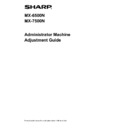Sharp MX-6500N / MX-7500N Handy Guide ▷ View online
7
2) To print a test patch, tap the [Execute] key in the
Density Smoothing Adjustment (Auto Adjustment)
screen. If you need to change the density, select the
desired density and then tap the [Execute] key.
3) A message “Value set at Density Smoothing
Adjustment (Densitometer/Visual) is cleared if executed.
Execute?” comes up when you tap the [Execute] key.
Tap the [Execute] key to continue if you do not see a
problem. Tap the [Cancel] key if you do not want to
clear the value.
Note:
To return your preferences to the factory defaults, tap
the [Return Density Smoothing Adjustment Value to
Defaults] key. When a confirmation message appears,
tap the [OK] key. The machine reboots to return to the
factory defaults.
4) A test patch is printed.
Note:
When the printing of a test patch fails, the following
message appears: Printing test patch has failed. Use
8 1/2" X 11" or A4 paper for this adjustment. Press
[Execute] to print the test patch.
5) Place the test patch on the document glass and tap the
[Execute] key to start the adjustment.
Note:
When the scanning of the test patch fails, the
following message appears: Auto adjustment has
failed. Please check if the test patch is properly set on
the document glass. Press [Execute] to resume
scanning.
6) When the adjustment is completed, a completion
message appears and the adjustment result is printed.
Note:
When the printing of the adjustment result fails, the
following message appears: Printing adjustment
result has failed. Use 8 1/2" X 11" or A4 paper. Press
[Execute] to print the adjustment result.
4
1
0
1
6
2
2
29
Paper feeding
direction
direction
Paper feeding
direction
direction
8
7) Tap the [Back] key to return to the Laser Adjustment
screen.
Note:
It is recommended to perform Auto Adjustment
several
times. (2 to 3 times)
All colors can be adjusted simultaneously.
In the factory default state, this adjustment is not
performed.
8) Make sure to perform [1.5.3 Standard Calibration] (or
[Auto Color Calibration] under [Settings] if you wish not
to erase the adjustment values set by [1.5.1 Copy Color
Balance Adjustment] and [1.5.2 Printer Color Balance
Adjustment]) after this adjustment. Make sure to
choose both the copy and printer calibrations in the
calibration.
1.1.2 Density Smoothing Adjustment
(Densitometer Adjustment)
Modes the adjustment is effective in:
Copy and printer modes
Overview:
This performs density smoothing adjustment for printing in
front / rear (main scan) direction by measuring test patch
with a densitometer.
Symptoms that may be alleviated by the adjustment:
Density unevenness in front-rear direction (in cases that
improvement by the auto adjustment is insufficient or that
you want to perform further fine adjustment using
densitometer)
Note:
The densitometer is to be prepared by users.
Adjustment Procedure:
1) Select [Densitometer Adjustment] in the Laser
Adjustment screen.
2) To print a test patch, tap the [Execute] key in the
Density Smoothing Adjustment (Densitometer
Adjustment) screen. If you need to change the density,
select the desired density and then tap the [Execute]
key.
Note:
To return your preferences to the factory defaults, tap
the [Return Density Smoothing Adjustment Value to
Defaults] key. When a confirmation message appears,
tap the [OK] key. The machine reboots to return to the
factory defaults.
3) A test patch containing 4 columns of 28 patches (3-30)
is printed.
Note:
When the printing of a test patch fails, the following
message appears: Printing test patch has failed. Use
8 1/2" X 11" or A4 paper for this adjustment. Press
[Execute] to print the test patch.
4) Measure the values of the five specified positions on
the test patch with the densitometer.
Note:
All five values must be entered. Adjustment is
performed by reduction of all five points.
4
4
4
4
1
0
1
0
1
0
1
0
1
6
1
6
1
6
1
6
2
2
2
2
2
2
2
2
2
9
2
9
2
9
2
9
Paper feeding
direction
direction
9
5) Enter the five measured values and tap the [Execute]
key
to start the adjustment.
Input range: [0] to [300] (1 = 0.01)
Default: [100] for each
6) When the adjustment is completed, a completion
message appears and the adjustment result is printed.
Note:
When the printing of the adjustment results fails, the
following message appears: Printing adjustment
result has failed. Use 8 1/2" X 11" or A4 paper. Press
[Execute] to print the adjustment result.
7) Check the density in the adjustment result.
When the desired density is not achieved, tap the
[Readjust] key and repeat steps 3) to 7).
When the desired density is achieved, tap the [Back]
key to return to the Laser Adjustment screen.
Note:
All colors can be adjusted simultaneously.
In the factory default state, this adjustment is not
performed.
8) Make sure to perform [1.5.3 Standard Calibration] (or
[Auto Color Calibration] under [Settings] if you wish not
to erase the adjustment values set by [1.5.1 Copy Color
Balance Adjustment] and [1.5.2 Printer Color Balance
Adjustment]) after this adjustment. Make sure to
choose both the copy and printer calibrations in the
calibration.
1.1.3 Density Smoothing Adjustment (Visual
Adjustment)
Modes the adjustment is effective in:
Copy and printer modes
Overview:
This performs density smoothing adjustment for printing in
front / rear (main scan) direction by measuring test patch
visually.
This is recommended to use when it is easy to judge
colors visually.
Symptoms that may be alleviated by the adjustment:
Density unevenness in front-rear direction (in cases that
improvement by the auto adjustment is insufficient or that
you want to perform further fine adjustment by visual
check)
Adjustment Procedure:
1) Select [Visual Adjustment] in the Laser Adjustment
screen.
2) To print a test patch, tap the [Execute] key in the
Density Smoothing Adjustment (Visual Adjustment)
screen. If you need to change the density, select the
desired density and then tap the [Execute] key.
Note:
To return your preferences to the factory defaults, tap
the [Return Density Smoothing Adjustment Value to
Defaults] key. When a confirmation message appears,
tap the [OK] key. The machine reboots to return to the
factory defaults.
4
10
1
6
2
2
2
9
Paper feeding
direction
direction
10
3) A test patch containing 4 columns of 28 patches (3-30)
is printed.
Note:
When the printing of a test patch fails, the following
message appears: Printing test patch has failed. Use
8 1/2" X 11" or A4 paper for this adjustment. Press
[Execute] to print the test patch.
4) Select [4] or [31] for the number of adjustment points.
5) Enter the desired values and tap the [Execute] key
to
start the adjustment.
Example of the Density Smoothing Adjustment (Visual
Adjustment) screen
◆
When [4] is selected in step 4):
Input range: [0] to [100]
Default: 50
C: POSITON (16) is fixed at [50].
◆
When [31] is selected in step 4):
Input range: [0] to [100]
Default: 50
P: POSITON (16) is fixed at [50].
6) When the adjustment is completed, a completion
message appears and the adjustment result is printed.
Note:
When the printing of the adjustment result fails, the
following message appears: Printing adjustment
result has failed. Use 8 1/2" X 11" or A4 paper. Press
[Execute] to print the adjustment result.
When the desired density is not achieved, tap the
[Readjust] key and repeat steps 3) to 6).
When the desired density is achieved, tap the [Back]
key to return to the Laser Adjustment screen.
Each color can be adjusted individually.
In 4-point adjustment (excluding fixed values), 4 points
can be entered to extrapolate and adjust all of the
remaining 32 points.
In 31-point adjustment (excluding fixed points), each
point can be adjusted.
*Partial adjustment is possible.
4
4
4
4
10
10
10
10
16
16
16
16
22
22
22
22
29
29
29
29
4
10
1
6
2
2
2
9
Paper feeding
direction
direction
Paper feeding
direction
direction
Click on the first or last page to see other MX-6500N / MX-7500N service manuals if exist.