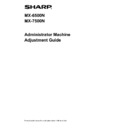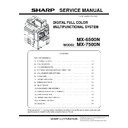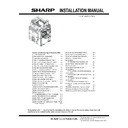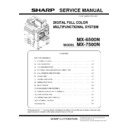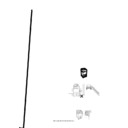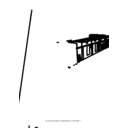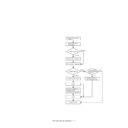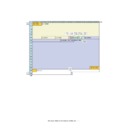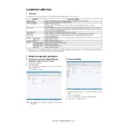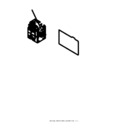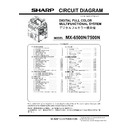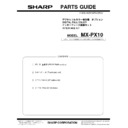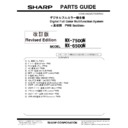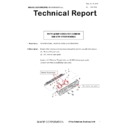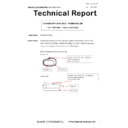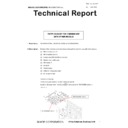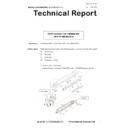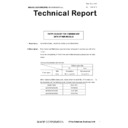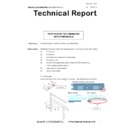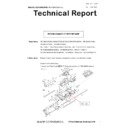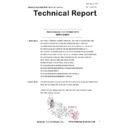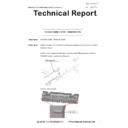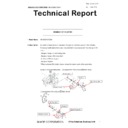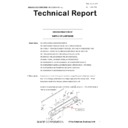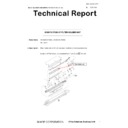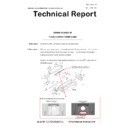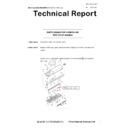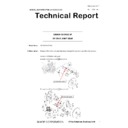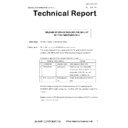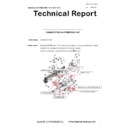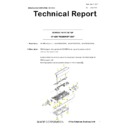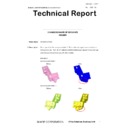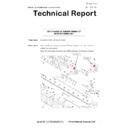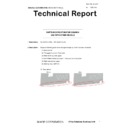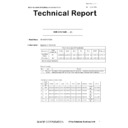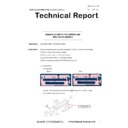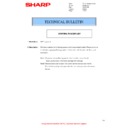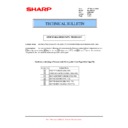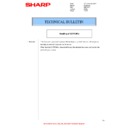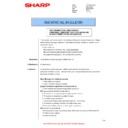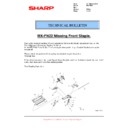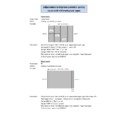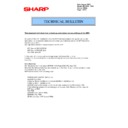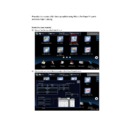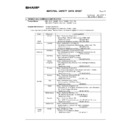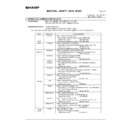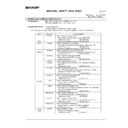Sharp MX-6500N / MX-7500N Handy Guide ▷ View online
4
2.3.3
Duplex Single Pass Feeder Image Loss Amount Settings ........................................................................ 28
2.3.4
Scanner Image Loss Amount Settings ...................................................................................................... 28
2.4
Off-Center Adjustment ................................................................................................................ 29
2.4.1
Print Off-Center Adjustment ...................................................................................................................... 29
2.4.2
Scan Original Off-Center Adjustment ........................................................................................................ 29
2.4.3
Auto Centering Adjustment ........................................................................................................................ 30
3
Peripheral Adjustment ........................................................................................................... 31
3.1
Saddle Finisher (When the 100-sheet saddle finisher is installed) .......................................... 31
3.1.1
Staple Position Adjustment ........................................................................................................................ 31
3.1.2
Paper Alignment Width Adjustment for Staple Position ............................................................................ 31
3.1.3
Fold Position Adjustment for Saddle Fold ................................................................................................. 32
3.1.4
Fold/Staple Position Adjustment for Saddle Stitch .................................................................................... 32
3.1.5
Staple Position Fine Adjustment for Saddle Stitch .................................................................................... 32
3.1.6
Paper Alignment Width Adjustment for Saddle Stitch/Saddle Fold ........................................................... 33
3.2
Trimming Module ........................................................................................................................ 33
3.2.1
Trimming Original Point Adjustment .......................................................................................................... 33
3.3
Finisher (When the 100-sheet finisher is installed) .................................................................. 34
3.3.1
Staple Position Adjustment ........................................................................................................................ 34
3.3.2
Paper Alignment Width Adjustment for Staple Position ............................................................................ 34
3.4
Punch Module (When the 100-sheet saddle finisher and the punch module for the finisher is
installed) ................................................................................................................................................ 35
3.4.1
Punch Position Adjustment ........................................................................................................................ 35
3.4.2
Punch Mode Switch ................................................................................................................................... 35
3.4.3
Punch Operation Skew Adjustment ........................................................................................................... 35
3.5
Folding Unit ................................................................................................................................. 36
3.5.1
Saddle Fold Position Adjustment .............................................................................................................. 36
3.5.2
C-Fold Position Adjustment ....................................................................................................................... 36
3.5.3
Accordion Fold Position Adjustment .......................................................................................................... 37
3.5.4
Double Fold Position Adjustment .............................................................................................................. 37
3.5.5
Z-Fold Position Adjustment ....................................................................................................................... 38
4
Print Setting Value List .......................................................................................................... 38
5
Combined Auto Adjustment .................................................................................................. 38
6
Layout of the 10-key Pad ...................................................................................................... 39
6.1
Location of the 10-key Pad in the Screen .................................................................................. 39
6.2
Behavior Specifications of the 10-key Pad ................................................................................ 39
Appendix A: Symptoms to Adjust Transfer Values ................................................................... 40
5
Purpose of Document
This document is for explaining the content, procedure and
caution on each adjustment so that users in charge of
machine maintenance understand and perform the
machine adjustment properly.
To adjust the machine, tap the [Machine Adjustment] key
in the Home Screen to open the Machine Adjustment
screen.
■Home Screen
※
When the machine is in process, machine cannot enter
[Machine Adjustment] screen. If the [Machine Adjustment]
is tapped the following messages appears with beep:
Machine Adjustment is not available due to the job
currently reserved/executed.
Terminology
Process control
Density adjustment performed automatically
either during job or between jobs.
Gray balance adjustment
Manual adjustment for gradation density
This adjustment is performed by setting specific
adjustment values for density points of gradation
density.
Calibration
Automatic adjustment for gradation density
This adjustment is performed by scanning
printed test pattern with original glass.
Dither
This refers to screen precisely, which is the
gradation (half tone) process, including error
diffusion and dithering.
Main Charger
This charges the drum electrically.
Bypass
Multi bypass tray
LCC
Large Capacity Cassette
This refers to either MX-LCX3 N or MX-LC12.
LCT
Large Capacity Trays
This refers to MX-LC13 N.
Void Area
Unprinted area around the edges of sheet in
printing
Image Loss
Unscanned area around the edges of
original in scanning
Main Scan Direction
Direction of machine front and rear
Perpendicular to paper feed direction
Sub Scan Direction
Paper feed direction
Jogger
This adjusts the alignment of sheets
piled in the finisher in front and rear
direction for staple.
6
Machine Adjustment
1 Image Quality Adjustment
Select [Image Quality Adjustment] in the Machine
Adjustment screen.
1.1
Laser Adjustment
Caution:
Check the followings before performing the adjustment.
Image problems like unevenness caused by electronic
charge problems
Paper remaining amount in trays
Do not perform the auto adjustment if you wish to keep
manual adjustment values as those values will be
cleared by performing the auto adjustment.
Select [Laser Adjustment] in the Image Quality Adjustment
screen.
1.1.1 Density Smoothing Adjustment (Auto
Adjustment)
Modes the adjustment is effective in:
Copy and printer modes
Overview:
This performs density smoothing adjustment for printing in
front / rear (main scan) direction automatically.
[Auto Adjustment] is recommended.
When adjustment need to be performed for each color, use
[Densitometer Adjustment] or [Visual Adjustment].
Symptoms that may be alleviated by the adjustment:
Density unevenness in front-rear direction
[Before Adjustment]
[After Adjustment]
Adjustment Procedure:
1) Select [Auto Adjustment] in the Laser Adjustment
screen.
7
2) To print a test patch, tap the [Execute] key in the
Density Smoothing Adjustment (Auto Adjustment)
screen. If you need to change the density, select the
desired density and then tap the [Execute] key.
3) A message “Value set at Density Smoothing
Adjustment (Densitometer/Visual) is cleared if executed.
Execute?” comes up when you tap the [Execute] key.
Tap the [Execute] key to continue if you do not see a
problem. Tap the [Cancel] key if you do not want to
clear the value.
Note:
To return your preferences to the factory defaults, tap
the [Return Density Smoothing Adjustment Value to
Defaults] key. When a confirmation message appears,
tap the [OK] key. The machine reboots to return to the
factory defaults.
4) A test patch is printed.
Note:
When the printing of a test patch fails, the following
message appears: Printing test patch has failed. Use
8 1/2" X 11" or A4 paper for this adjustment. Press
[Execute] to print the test patch.
5) Place the test patch on the document glass and tap the
[Execute] key to start the adjustment.
Note:
When the scanning of the test patch fails, the
following message appears: Auto adjustment has
failed. Please check if the test patch is properly set on
the document glass. Press [Execute] to resume
scanning.
6) When the adjustment is completed, a completion
message appears and the adjustment result is printed.
Note:
When the printing of the adjustment result fails, the
following message appears: Printing adjustment
result has failed. Use 8 1/2" X 11" or A4 paper. Press
[Execute] to print the adjustment result.
4
1
0
1
6
2
2
29
Paper feeding
direction
direction
Paper feeding
direction
direction