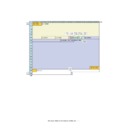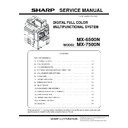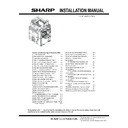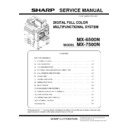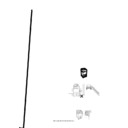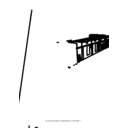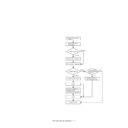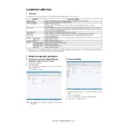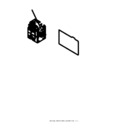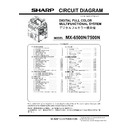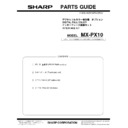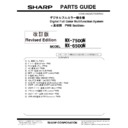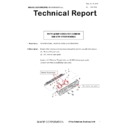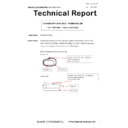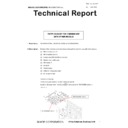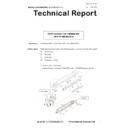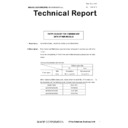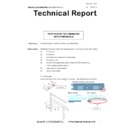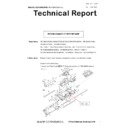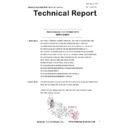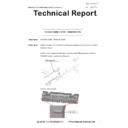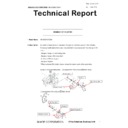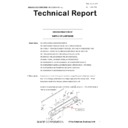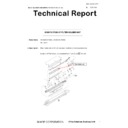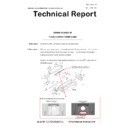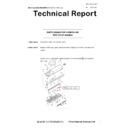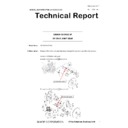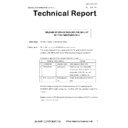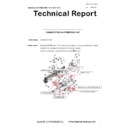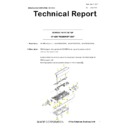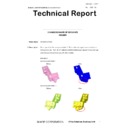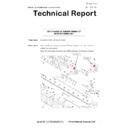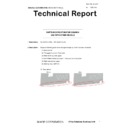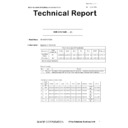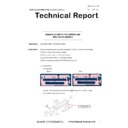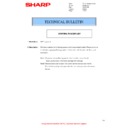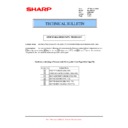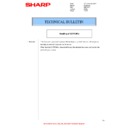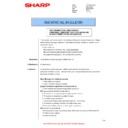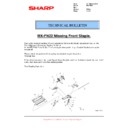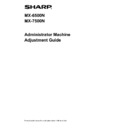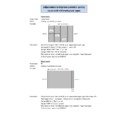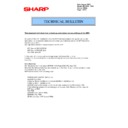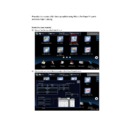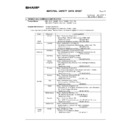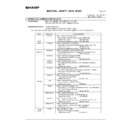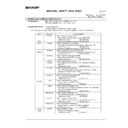Sharp MX-6500N / MX-7500N (serv.man25) Service Manual ▷ View online
MX-7500N VARIOUS STORAGE DATA HANDLING 11 – 3
2. Handling of EEPROM
A. Note for the handling of EEPROM
WARNING: Never execute Sim16 to clear U2 trouble WITHOUT investigating the root cause of U2 trouble using the following note.
1)
Make sure to put an earth band while handling PWB. EEPROM data may be garbled due to the static charge.
(It is mentioned in Note for Serving.)
(It is mentioned in Note for Serving.)
2)
Never to insert EEPROM to the socket in reverse.
U2 trouble occurs 100% if the machine is turned on after inserting the EEPROM in reverse.
Execution of Sim16 to clear this U2 trouble will lead to the garbled data.
Data won’t recover once the data is garbled.
3)
Make sure that PCU, MFP, SCAN EEPROMs won’t be switched.
U2 trouble occurs 100% if the machine is turned on while the EEPROMs are being switched.
Execution of Sim16 to clear this U2 trouble will lead to the garbled data. Data won’t recover once the data is garbled.
To prevent such troubles, put a mark such as “MFP” to each EEPROM before removing from PWB so that it is easy to distinguish.
4)
Please handle EEPROMs with care to prevent bending of pins.
They will be broken if bent several of times. (This type of trouble has been reported many times.).
5)
Do not use foamed styrol etc. for packing during the transportation of EEPROM.
Foamed styrol easily generates static charge. In some cases, EEPROM is damaged just by sticking it into foamed styrol.
Make sure to use the black sponge for packing during transportation. The black sponge is used to pack EEPROM provided as service
parts.
parts.
Special material is used for this black sponge so that it won't generate a static charge.
CAUTION: Please note that counter data and machine adjustment values are recorded in the EEPROM.
If the data in EEPROM is garbled, it is impossible to recover.
In such cases, the only solution will be the initialization of the EEPROM.
Counter data and adjustment values will be reset to “0” or “default” once the data are initialized.
Once all the adjustment values are set to default, it will be necessary to readjust all the adjustment values, which requires tremen-
dous workload.
dous workload.
B. Caution to prevent damage on EEPROM
- In case any trouble other than U2 trouble occurs to the machine, replace PWB (remove and install EEPROM) to fix, and U2 trouble occurs
right after power on, never execute Sim16 under the condition.
As previously mentioned, the data in EEPROM will be garbled after the execution of Sim16.
- In such cases, EEPROM may have been inserted in reverse or MFP and PCU EEPROM may have been switched.
- Turn off the machine without execution of Sim16, install proper EEPROM in proper position (on PWB), turn on the machine again, and then
execute Sim16. This way U2 error will be cleared.
- Sim16 is executed to clear U2 errors if it occurred without performing any services (such as machine repair or maintenance).
As previously mentioned, execution of Sim16 won’t clear artificially-generated U2 errors. Instead, it actually damages the EEPROM.HDD
storage data and backup
storage data and backup
MX-7500N VARIOUS STORAGE DATA HANDLING 11 – 4
3. Necessary steps when replacing the PWB, HDD, SD Card and the CF card
A. MFP substrate replacement procedure (work flow)
CAUTION: Registered user information will not be recovered if the MFP PWB is affected by U2-05 trouble. (*1)
1)
Attach the flash ROM, the memory, the EEPROM, the SD card etc. of the MFP PWB on the service parts MFP PWB and install it to the
main unit.
main unit.
CAUTION: Ground your body with grounding band during the work.
2)
When U2 trouble occurs, use SIM16 to cancel it.
3)
Set as follows after restarting the main unit.
At this timing, F6-21 may occur. Whether it may occur or not, go to execute procedure 1.
(1) Set the appropriate country code by Sim66-02 (clear the software switches related to FAX).
CAUTION: Make sure to execute even if the fax option is not installed on the machine.
B. Procedures necessary for HDD replacement
Note for HDD replacement
- Data of the following list are saved in the HDD of the complex machine. If the HDD operates normally and data backup is possible before
replacement, perform data backup and then replace the HDD.
- If the HDD does not operate normally, data cannot be backed up.
- The HDD replacement procedures with a broken HDD differs from that with a normal HDD.
Contents of this chapter
- HDD storage data and backup
- Replacement procedures when HDD storage data can be backed up
- Replacement procedures when HDD storage data cannot be backed up due to breakdown of HDD
- Reinstall and update procedures of Operation Manual data saved in HDD
- Reinstall and update procedures of watermark data.
MX-7500N VARIOUS STORAGE DATA HANDLING 11 – 5
(1)
HDD storage data and backup
Some HDD storage data can be backed up, and some other data cannot. Some HDD storage data can be reinstalled, and some other storage
data cannot.
data cannot.
If the HDD operates normally before replacement and data can be backed up, back up the data before replacement of the HDD referring to the
HDD storage data list. Then reinstall the data after replacement of the HDD.
HDD storage data list. Then reinstall the data after replacement of the HDD.
a. HDD storage data list
*1: The e-Manual cannot be backed up, but can be reinstalled by using Sim49-3 and USB memory.
*2: Watermark data cannot be backed up, but can be reinstalled by using Sim49-5 and USB memory.
No.
Data kind
Before installation
(When shipping
from the factory)
After installation
(After use by
users)
Enable/
Disable of
data backup
Backup means
Enable/
Disable of
data reinstall
Data reinstall
procedures
Reinstall
operator
1
e-Manual
Available
Available
Disable
*1
Enable
Sim49-3
Service
2
Address book
Not available
Available
Enable
Sim56-2 /
Device cloning /
Storage backup
Device cloning /
Storage backup
Enable
Sim56-2 /
Device cloning /
Storage backup
Device cloning /
Storage backup
Service
3
Image send series
registration data (Sender’s
information, meta data, etc.)
registration data (Sender’s
information, meta data, etc.)
Not available
Available
Enable
Sim56-2 /
Device cloning /
Storage backup
Device cloning /
Storage backup
Enable
Sim56-2 /
Device cloning /
Storage backup
Device cloning /
Storage backup
Service
4
User authentication
Account management
Account management
Not available
Available
Enable
Sim56-2
Enable
Sim56-2
Service
5
Japanese FEP dictionary
(Learning)
(Learning)
Not available
Available
Disable
Not available
Disable
-
6
Chinese FEP dictionary
(Learning)
(Learning)
Not available
Available
Disable
Not available
Disable
-
7
JOB LOG
Not available
Available
Enable
Perform with
WEB PAGE.
WEB PAGE.
Disable
-
8
JOB completion list
Not available
Available
Disable
Not available
Disable
-
9
New N/A (FSS) information
Not available
Available
Disable
Not available
Disable
-
10
User font (Added)
Not available
Available
Disable
Not available
Enable
Perform with
WEB PAGE.
WEB PAGE.
Service
or User
or User
11
User macro
Not available
Available
Disable
Not available
Enable
Perform with
WEB PAGE.
WEB PAGE.
12
Document filing
Not available
Available
Enable
Perform with
WEB PAGE.
WEB PAGE.
Enable
Perform with
WEB PAGE.
WEB PAGE.
13
Some of system setting
data
data
Not available
Available
Enable
Sim56-2 /
Device cloning /
Storage backup
Device cloning /
Storage backup
Enable
Sim56-2 /
Device cloning /
Storage backup
Device cloning /
Storage backup
Service
14
Watermark
Available
Available
Disable
*2
Enable
Sim49-5
Service
15
User color profile
Not available
Available
Disable
Not available
Enable
Perform with
WEB PAGE.
WEB PAGE.
Service
16
Mirroring information (When
the mirroring kit is installed,
the mirroring information is
written.)
the mirroring kit is installed,
the mirroring information is
written.)
Not available
Available
(After installation
of the mirroring
kit)
(After installation
of the mirroring
kit)
Disable
Not available
Enable
The mirroring
information is
erased by
forcible build or
RIB BUSTER.
information is
erased by
forcible build or
RIB BUSTER.
Service
17
Individual setting
information for direct WEB
browsing
information for direct WEB
browsing
Not available
Available
Disable
Disable
Service
18
Cookie file for OSA
application
application
Not available
Available
Disable
Disable
Service
19
eOSA application file
Not available
Installation of
application
application
Disable
Enable
Reinstallation of
application
application
Service
20
User file saved in the SMB
server (NAS)
server (NAS)
Not available
Available
Disable
Disable
Service
21
FAX/Internet FAX reception
data
data
Not available
Available
Enable
Sim66-62
Disable
-
MX-7500N VARIOUS STORAGE DATA HANDLING 11 – 6
(2)
Replacement procedures when HDD data can be
backed up
backed up
a. Work contents and procedures
(3)
Replacement procedures when the HDD storage
data cannot be backed up due to breakdown
data cannot be backed up due to breakdown
a. Display when HDD breakdown
When a trouble occurs in the HDD, the error code display of E7-03
is popped up.
is popped up.
In this case, the main power must be turned OFF and the HDD
must be replaced.
must be replaced.
b. Work contents and procedures
With the above procedures, the HDD is reset to the state of factory
shipping.
shipping.
Procedures
When a new HDD
(blank HDD, service part) is
used, or when a HDD which
is normal but a program
error occurs in it is used.
When a used HDD
(used in the same
model) is used *
Step 1
Back up the HDD storage data before replacement.
(Servicing)
Use SIM56-2 or the device cloning, or the storage backup
function to backup the data. (Back up the data to the USB
memory.)
(Backup enable data: HDD storage data list No. 2, 3, 4
(Address book, Image send series registration data, User
authentication data))
(Servicing)
Use SIM56-2 or the device cloning, or the storage backup
function to backup the data. (Back up the data to the USB
memory.)
(Backup enable data: HDD storage data list No. 2, 3, 4
(Address book, Image send series registration data, User
authentication data))
Step 2
Back up the HDD storage data before replacement. (User
or servicing)
Back up the data to PC with Web page.
(Backup enable data: HDD storage data list No. 7, 10, 14
(Document filing data, JOB LOG data))
or servicing)
Back up the data to PC with Web page.
(Backup enable data: HDD storage data list No. 7, 10, 14
(Document filing data, JOB LOG data))
Step 3
When there are some FAX or Internet Fax data, use
SIM66-62 to backup the image data from the HDD
(BACKUP DATA) to the USB memory. (The backup image
data are of PDF file type, and cannot be restored to the
machine. The backup data are given to the user.)
SIM66-62 to backup the image data from the HDD
(BACKUP DATA) to the USB memory. (The backup image
data are of PDF file type, and cannot be restored to the
machine. The backup data are given to the user.)
Step 4
Replace the HDD.
Step 5
Boot the complex machine.
> Formatting is automatically
performed.
> Formatting is automatically
performed.
Boot the complex
machine.
machine.
Step 6
The trouble code, U2-05,
is displayed. > Cancel
with SIM16.
is displayed. > Cancel
with SIM16.
Step 7
Since a blank HDD is
automatically formatted, there
is no need to perform
formatting procedure with SIM.
automatically formatted, there
is no need to perform
formatting procedure with SIM.
Use SIM62-1 to format
the HDD.
the HDD.
Step 8
Use SIM66-10 to clear the FAX image memory. The
memory is cleared in order to keep compliance between
the HDD data and the image related memory and to
prevent malfunctions. (The memory must be cleared not
only in the FAX model but in the scanner and the Internet
Fax models.)
memory is cleared in order to keep compliance between
the HDD data and the image related memory and to
prevent malfunctions. (The memory must be cleared not
only in the FAX model but in the scanner and the Internet
Fax models.)
Step 9
Use SIM49-3 to install the manual data to the HDD.
Step 10
The trouble code, U2-60, is displayed. > Use SIM49-5 to
install the watermark data to the HDD. > After booting the
machine, use SIM16 to cancel the "U2-60" trouble.
install the watermark data to the HDD. > After booting the
machine, use SIM16 to cancel the "U2-60" trouble.
Step 11
Import the data backed up in Step 1.
Use SIM56-2, or the device cloning, or the storage backup
to import.
(Import enable data: HDD storage data list No. 2, 3, 4
(Address book, Image send series registration data, User
authentication data))
Use SIM56-2, or the device cloning, or the storage backup
to import.
(Import enable data: HDD storage data list No. 2, 3, 4
(Address book, Image send series registration data, User
authentication data))
Step 12
Import the data backed up with the Web page function in
Step 2.
Import enable data: Document filing data, User font, Use
macro
(The JOB LOG data can be backed up but cannot be
imported.)
Step 2.
Import enable data: Document filing data, User font, Use
macro
(The JOB LOG data can be backed up but cannot be
imported.)
Procedures
When a new HDD
(blank HDD, service part) is
used, or when a HDD which
is normal but a program
error occurs in it is used.
When a used HDD
(used in the same
model) is used *
Step 1
Install a HDD to the machine,
and boot the complex machine.
> Formatting is automatically
performed.
and boot the complex machine.
> Formatting is automatically
performed.
Install a HDD to the
machine, and boot the
complex machine.
machine, and boot the
complex machine.
Step 2
The trouble code, U2-05,
is displayed. > Cancel
with SIM16.
is displayed. > Cancel
with SIM16.
Step 3
Since a blank HDD is
automatically formatted, there
is no need to perform
formatting procedure with SIM.
automatically formatted, there
is no need to perform
formatting procedure with SIM.
Use Sim62-1 to format
the HDD.
the HDD.
Step 4
When there are some FAX or Internet Fax data, use
SIM66-62 to backup the image data from the SD Card
(ORIGINAL DATA) to the USB memory. (The backup image
data are of PDF file type, and cannot be restored to the
machine. The backup data are given to the user.)
SIM66-62 to backup the image data from the SD Card
(ORIGINAL DATA) to the USB memory. (The backup image
data are of PDF file type, and cannot be restored to the
machine. The backup data are given to the user.)
Step 5
Use SIM66-10 to clear the FAX image memory. The
memory is cleared in order to keep compliance between
the HDD data and the image related memory and to
prevent malfunctions. (The memory must be cleared not
only in the FAX model but in the scanner and the Internet
Fax models.)
memory is cleared in order to keep compliance between
the HDD data and the image related memory and to
prevent malfunctions. (The memory must be cleared not
only in the FAX model but in the scanner and the Internet
Fax models.)
Step 6
Use SIM49-3 to install the manual data to the HDD.
Step 7
The trouble code, U2-60, is displayed. > Use SIM49-5 to
install the watermark data to the HDD. > After booting the
machine, use SIM16 to cancel the "U2-60" trouble.
install the watermark data to the HDD. > After booting the
machine, use SIM16 to cancel the "U2-60" trouble.