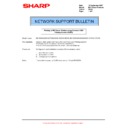Sharp MX-5500N / MX-6200N / MX-7000N (serv.man84) FAQ ▷ View online
Sharp Electronics (UK) Ltd., Document Systems Support
2. Add printer to CUPS
Open a web browser and enter
Open a web browser and enter
http://localhost:631/
into the address bar. This will take you to the CUPS main web
page on the local computer. Click on Manage Printer.
Select Add Printer.
Sharp Electronics (UK) Ltd., Document Systems Support
Fill in the Name, Location and Description (These can be anything). The name will be what appears in the printers
menu of the application you want to print from.
menu of the application you want to print from.
Select the appropriate device in most cases this will be LPD/LPR Host or Printer.
Sharp Electronics (UK) Ltd., Document Systems Support
Now enter the IP address of the device in the format lpd://xxx.xxx.xxx.xxx/lp
You can now select Sharp as the manufacturer of the print device.
Sharp Electronics (UK) Ltd., Document Systems Support
Select the appropriate MX Product from the menu and select continue.
The printer has now been added to CUPS.
Click on the first or last page to see other MX-5500N / MX-6200N / MX-7000N (serv.man84) service manuals if exist.