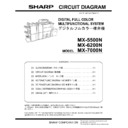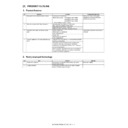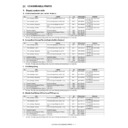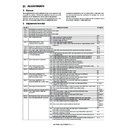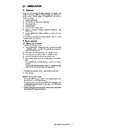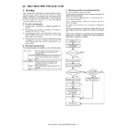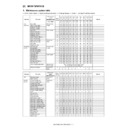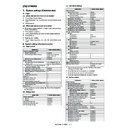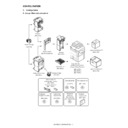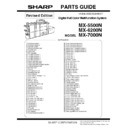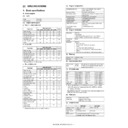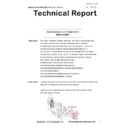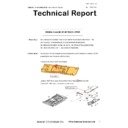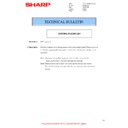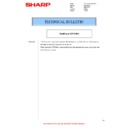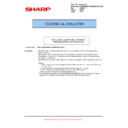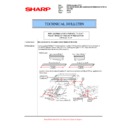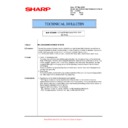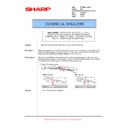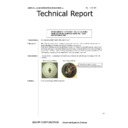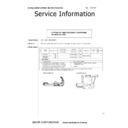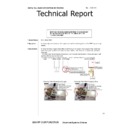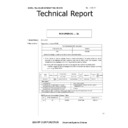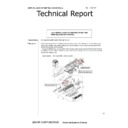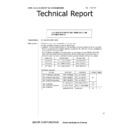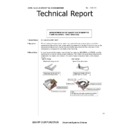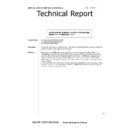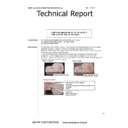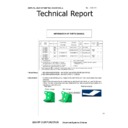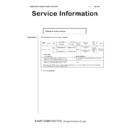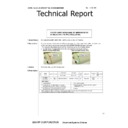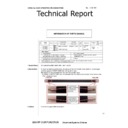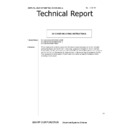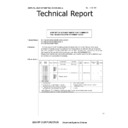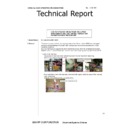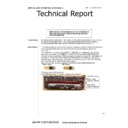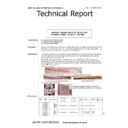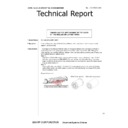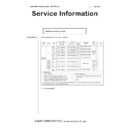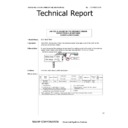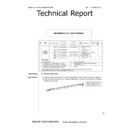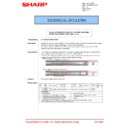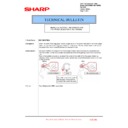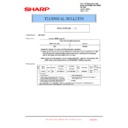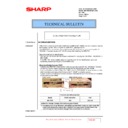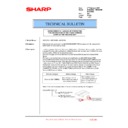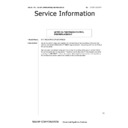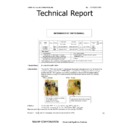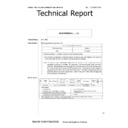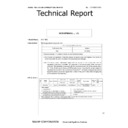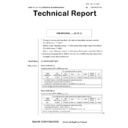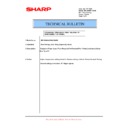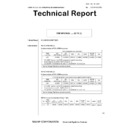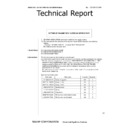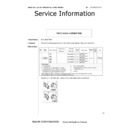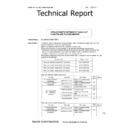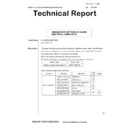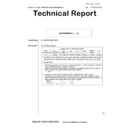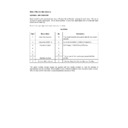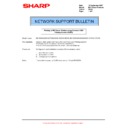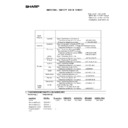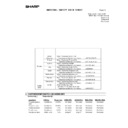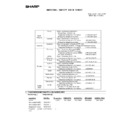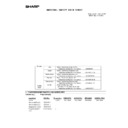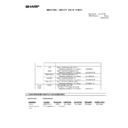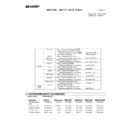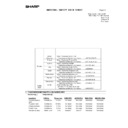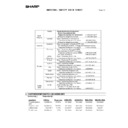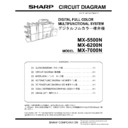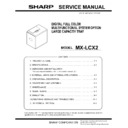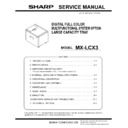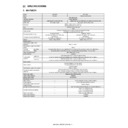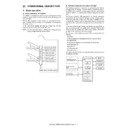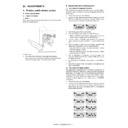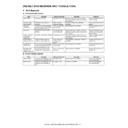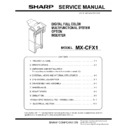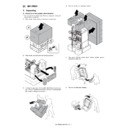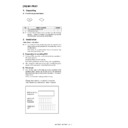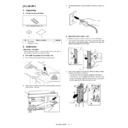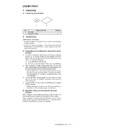Sharp MX-5500N / MX-6200N / MX-7000N (serv.man44) Service Manual ▷ View online
MX-7000N EXTERNAL VIEW AND INTERNAL STRUCTURE 5 – 4
E. Operation panel
No.
Name
Function/Operation
1
Touch panel
Messages and keys appear in the touch panel display.
Touch the displayed keys to perform a variety of operations.
When a key is touched, a beep sounds and the selected item is highlighted. This provides confirmation as you perform
an operation.
Touch the displayed keys to perform a variety of operations.
When a key is touched, a beep sounds and the selected item is highlighted. This provides confirmation as you perform
an operation.
2
[HOME] key
Touch this key to display the home screen. Frequently used settings can be registered in the home screen to enable
quick and easy operation of the machine.
quick and easy operation of the machine.
3
[SYSTEM SETTINGS] key
Press this key to display the system settings menu screen. The system settings are used to configure paper tray
settings, store addresses for transmission operations, and adjust parameters to make the machine easier to use.
settings, store addresses for transmission operations, and adjust parameters to make the machine easier to use.
4
Numeric keys
These are used to enter the number of copies, fax numbers, and other numerical values.
5
[CLEAR] key
Press this key to return the number of copies to "0".
6
PRINT mode indicators
• READY indicator
Print jobs can be received when this indicator is lit.
• DATA indicator
This blinks while print data is being received and lights steadily while printing is taking place.
7
IMAGE SEND mode indicators
• LINE indicator
This lights up during transmission or reception of a fax or Internet fax. This also lights during transmission of an image
in scan mode.
in scan mode.
• DATA indicator
This blinks when a received fax or Internet fax cannot be printed because of a problem such as out of paper. This
lights up when there is a transmission job that has not been sent.
lights up when there is a transmission job that has not been sent.
8
[JOB STATUS] key
Press this key to display the job status screen. The job status screen is used to check information on jobs and to cancel
jobs.
jobs.
9
[LOGOUT] key
Press this key to log out after you have logged in and used the machine. When using the fax function, this key can also
be pressed to send tone signals on a pulse dial line.
be pressed to send tone signals on a pulse dial line.
10
[#/P] key
When using the copy function, press this key to use a job program. When using the fax function, this key can be used
when dialing.
when dialing.
11
[CLEAR ALL] key
Press this key to return to the initial operation state.
Use this key when you wish to cancel all settings that have been selected and start operation from the initial state.
Use this key when you wish to cancel all settings that have been selected and start operation from the initial state.
12
[STOP] key
Press this key to stop a copy job or scanning of an original.
13
[BLACK & WHITE START] key
Press this key to copy or scan an original in black and white. This key is also used to send a fax in fax mode.
14
[COLOR START] key
Press this key to copy or scan an original in color.
This key cannot be used for fax or Internet fax.
This key cannot be used for fax or Internet fax.
15
[POWER SAVE] key / indicator
Use this key to put the machine into auto power shut-off mode to save energy.
The [POWER SAVE] key blinks when the machine is in auto power shut-off mode.
The [POWER SAVE] key blinks when the machine is in auto power shut-off mode.
16
[POWER] key
Use this key to turn the machine power on and off.
17
Main power indicator
This lights up when the machine's main power switch is in the "on" position.
LOGOUT
LINE
PRINT
IMAGE SEND
DATA
DATA
READY
SYSTEM
SETTINGS
HOME
JOB STATUS
1
2
3
4
5
6
14
17
16
15
7 8
9
10 11 12 13
MX-7000N EXTERNAL VIEW AND INTERNAL STRUCTURE 5 – 5
F. Print and send status (Job status)
No.
Name
Function/Operation
1
Mode select tabs
Use these tabs to select print mode, scan mode, fax mode, or Internet fax mode.
• The [Print Job] tab shows copy, print, received fax, received Internet fax, and self print jobs.
• The [Scan to] tab shows transmission jobs that use the scanner function.
• The [Fax Job] tab shows transmission (and reception) jobs that use the fax and PC-Fax functions.
• The [Internet Fax] tab shows transmission (and reception) jobs that use the Internet fax and PC Internet Fax functions.
• The [Print Job] tab shows copy, print, received fax, received Internet fax, and self print jobs.
• The [Scan to] tab shows transmission jobs that use the scanner function.
• The [Fax Job] tab shows transmission (and reception) jobs that use the fax and PC-Fax functions.
• The [Internet Fax] tab shows transmission (and reception) jobs that use the Internet fax and PC Internet Fax functions.
2
Job list
• This shows jobs that are reserved and in progress (job queue), and jobs that have been completed.
When the [Print Job] tab is touched in the mode select tabs, the job status screen selector key changes and the
"Spool" list appears.
A brief description of each job and its status appears in the list.
"Spool" list appears.
A brief description of each job and its status appears in the list.
• The "Spool" screen shows spooled print jobs and encrypted PDF jobs waiting for password entry. To move an
encrypted PDF job from the spool list to the job queue, touch the key of the job and enter the job password.
3
Job status screen selector key
This switches the job list display between spooled jobs, the job queue, and completed jobs.
"Spool": This shows spooled print jobs and encrypted PDF jobs waiting for password entry. "Spool" appears when print
jobs are displayed.
"Job Queue": This shows reserved jobs and the job in progress.
"Complete": This shows completed jobs.
"Spool": This shows spooled print jobs and encrypted PDF jobs waiting for password entry. "Spool" appears when print
jobs are displayed.
"Job Queue": This shows reserved jobs and the job in progress.
"Complete": This shows completed jobs.
4
"Paper Empty" display
Add paper.
When the status is "Paper Empty", the specified size of paper for the job is not loaded in any of the trays. In this case, the
job will be held until the required size of paper is loaded. Other jobs that are waiting will be printed (if possible) ahead of
the held job. (However, other jobs will not be printed if the paper ran out while printing was in progress.)
If you need to change the paper size because the specified paper size is not available, touch the key of the job in the job
list (2) to select it, touch the [Detail] key described in (6), and select a different paper size.
When the status is "Paper Empty", the specified size of paper for the job is not loaded in any of the trays. In this case, the
job will be held until the required size of paper is loaded. Other jobs that are waiting will be printed (if possible) ahead of
the held job. (However, other jobs will not be printed if the paper ran out while printing was in progress.)
If you need to change the paper size because the specified paper size is not available, touch the key of the job in the job
list (2) to select it, touch the [Detail] key described in (6), and select a different paper size.
5
[
↓] [↑] keys
These change the page of the displayed job list.
6
[Detail] key
This shows detailed information on a selected job.
When a job has been stored using Quick File or File in document filing mode, or when a broadcast transmission has
been performed in image send mode, the job appears as a key in the completed jobs screen. You can touch the [Detail]
key to show details on the completed job, and you can also touch the [Call] key to reprint or resend the job.
When a job has been stored using Quick File or File in document filing mode, or when a broadcast transmission has
been performed in image send mode, the job appears as a key in the completed jobs screen. You can touch the [Detail]
key to show details on the completed job, and you can also touch the [Call] key to reprint or resend the job.
7
[Priority] key
A reserved job in the "Job Queue" screen can be printed ahead of all other reserved jobs by selecting the job and then
touching this key.
In the print job queue, select the print or copy job to which you wish to give priority and touch this key. The job in progress
stops and printing of the selected job begins. When the selected job is completed, the interrupted job resumes.
touching this key.
In the print job queue, select the print or copy job to which you wish to give priority and touch this key. The job in progress
stops and printing of the selected job begins. When the selected job is completed, the interrupted job resumes.
8
[Stop/Delete] key
Use this key to cancel the job currently in progress or a selected reserved job. Note that printing of received faxes and
received Internet faxes cannot be canceled.
received Internet faxes cannot be canceled.
9
[Call] key
A job that appears in the completed jobs screen as a key can be touched followed by the [Call] key to reprint or resend
the job. This is the same [Call] key that appears when the [Detail] key is touched.
the job. This is the same [Call] key that appears when the [Detail] key is touched.
Spool
Complete
Job Queue
Detail
Call
Detail
Spool
Complete
Stop/Delete
2
3
4
002 / 000
Computer01
002 / 000
0312345678
001 / 000
Print Job
Job Queue
Sets / Progress
Status
Scan to
Fax Job
Internet Fax
Priority
1
1
1
Job Queue
1
020 / 001
Paper Empty
Waiting
Waiting
Copying
Copy
Copy
"Complete"
job screen
1
3
4
5
6
7
8
5
6
7
8
9
2
MX-7000N EXTERNAL VIEW AND INTERNAL STRUCTURE 5 – 6
G. Sensors
Signal
name
Name
Type
Function/Operation
Active condition
Note
APPD1
ADU transport path detection 1
Photo interrupter
Detects the duplex (ADU) upstream
paper pass.
paper pass.
APPD2
ADU transport path detection 2
Photo interrupter
Detects the duplex (ADU) midstream
paper pass.
paper pass.
C3LUD
Tray 3 upper limit detection
(Lift HP detection)
(Lift HP detection)
Photo interrupter
Tray 3 upper limit detection
C3PED
Tray 3 paper empty detection
Photo interrupter
Tray 3 paper empty detection
C3PFD
Tray 3 paper entry detection
Reflection type
Tray 3 paper pass detection
C3PWD
Tray 3 width detection
Volume resistor
Tray 3 paper width detection
C3SPD
Tray 3 remaining quantity
detection
detection
Photo interrupter
Tray 3 paper remaining quantity
detection
detection
C3SS1
Tray 3 rear edge detection 1
Tact switch
Either of rear edge 1 - 4 of tray 3 is
detected to detect tray insertion.
The paper size of tray 3 is detected.
detected to detect tray insertion.
The paper size of tray 3 is detected.
PWB unit
C3SS2
Tray 3 rear edge detection 2
Tact switch
C3SS3
Tray 3 rear edge detection 3
Tact switch
C3SS4
Tray 3 rear edge detection 4
Tact switch
T1SPD
T2SPD
MHPS
HTCS_Y HTCS_M
DHPD_Y
TCS_Y
TH2
TCS_M
TCS_C DHPD_C
C4SPD
TNFD
TBBOX
C3SPD
C4LUD
C4PFD
TCS_K
PPD1
C3SS2
C3SS1
C3SS3
C3SS3
C4SS1
C4SS3
C3SS4
C4SS2
C4SS4
T1PPD1
T1PPD2
DHPD_K
PCS_CL/
PCS_K/
REG_F/
REG_R
POD1
APPD1
DSW_ADU
HTCS_K
DHPD_M
HTCS_C
TBLTC
PPD2
APPD2
PTCM_HP
THPS
CCMD
CCHP
T1LUD/T1PED
T2LUD/T2PED
C3PWD
DSW_D
MPED
MPWS
MTOP2
MPLD1
MTOP1
HUD_M/
TH_M
TH_M
MPFD
LPPD
C3PED
C4PED
C3LUD
C3PFD
T2
T2PPD
TBLTB
OCSW
TFD
POD2
PO_TMP
TFD_R
POD3
TANSET
VTOD
TH1
WEB_END
SPPD2
SPPD3
SPPD4
SOCD
SLCOV
SPPD5
SPOD
SPED2
STLD
SPPD1
SCOV
SPRDMD STUD
SPED1
SPWS
SPLS1
SPLS2
WEB_INL
MX-7000N EXTERNAL VIEW AND INTERNAL STRUCTURE 5 – 7
C4LUD
Tray 4 upper limit detection (Lift
HP detection)
HP detection)
Photo interrupter
Tray 4 upper limit detection
C4PED
Tray 4 paper empty detection
Photo interrupter
Tray 4 paper empty detection
C4PFD
Tray 4 paper entry detection
Reflection type
Tray 4 paper pass detection
C4SPD
Tray 4 remaining quantity
detection
detection
Photo interrupter
Tray 4 paper remaining quantity
detection
detection
C4SS1
Tray 4 rear edge detection 1
Tact switch
Either of rear edge 1 - 4 of tray 4 is
detected to detect tray insertion.
The paper size of tray 4 is detected.
detected to detect tray insertion.
The paper size of tray 4 is detected.
PWB unit
C4SS2
Tray 4 rear edge detection 2
Tact switch
C4SS3
Tray 4 rear edge detection 3
Tact switch
C4SS4
Tray 4 rear edge detection 4
Tact switch
CCHP
Charger cleaner HP detection
Photo interrupter
Charger cleaner position detection (in
the process unit)
the process unit)
CCMD
CCM rotation detection
Photo interrupter
Detects rotation of the charger
cleaner motor.
cleaner motor.
DHPD_C
C phase detection
Photo interrupter
C phase detection
PWB unit
DHPD_K
K phase detection
Photo interrupter
K phase detection
PWB unit
DHPD_M
M phase detection
Photo interrupter
M phase detection
PWB unit
DHPD_Y
Y phase detection
Photo interrupter
Y phase detection
PWB unit
DSW_ADU
ADU transport open/close
detection
detection
Photo interrupter
Detects the duplex (ADU) cover open/
close.
close.
DSW_D
Right lower door open/close
sensor
sensor
Photo interrupter
Detects open/close of the right lower
door.
door.
HTCS_C
Hopper remaining quantity sensor
C
C
Vibration sensor
HTCS_K
Hopper remaining quantity sensor
K
K
Vibration sensor
HTCS_M
Hopper remaining quantity sensor
M
M
Vibration sensor
HTCS_Y
Hopper remaining quantity sensor
Y
Y
Vibration sensor
HUD_M/
TH_M
TH_M
Temperature/humidity sensor
Temperature/
humidity sensor
humidity sensor
Detects temperature and humidity.
LPPD
LCC paper entry sensor
Reflection type
Detects paper entry from LCC.
MHPS
Scanner home position sensor
Photo interrupter
Detects the scanner home position.
MPED
Manual paper feed paper empty
detection
detection
Photo interrupter
Detects the manual paper feed paper
empty.
empty.
MPFD
Manual paper feed paper entry
detection
detection
Photo interrupter
Manual paper feed tray paper entry
detection
detection
MPLD1
Manual feed paper length detector
Photo interrupter
Detects the manual paper feed tray
paper length.
paper length.
MPWS
Manual paper feed tray paper
width detector
width detector
Volume resistor
Detects the manual paper feed tray
paper width.
paper width.
PWB unit
MTOP1
Manual paper feed tray pull-out
position detector 1
position detector 1
Photo interrupter
Detects the manual paper feed tray
paper pull-out position (storing
position).
paper pull-out position (storing
position).
MTOP2
Manual paper feed tray pull-out
position detector 2
position detector 2
Photo interrupter
Detects the manual paper feed tray
paper pull-out position (pull-out
position).
paper pull-out position (pull-out
position).
OCSW
Original cover SW
Photo interrupter
Document size detection trigger.
PCS_CL/
PCS_K
PCS_K
Process control sensor PWB
Toner density
sensor
sensor
Toner patch density detection
PO_TMP
Paper exit temperature detection
Temperature
sensor
sensor
Detects temperature.
POD1
Fusing after-detection
Photo interrupter
Detects paper from the fusing section.
POD2
Paper exit detection
Photo interrupter
Detects the paper from paper exit.
POD3
Right tray paper exit detection
Photo interrupter
Detects the paper exit to right tray.
PPD1
Registration pre-detection (PPD1)
Photo interrupter
Detects paper in front of the resist
roller.
roller.
PPD2
Registration detection (PPD2)
Reflection type
Detects paper in front of the resist
roller.
roller.
PTCM_HP
Sensor inside of the PTC unit
Leaf switch
Detects PTC cleaner HP
REG R
Resist sensor PWB R
Reflection type
Detects toner patch (R side)
PWB unit
REG_F
Resist sensor PWB F
Reflection type
Detects toner patch (F side)
PWB unit
SCOV
DSPF upper door open/close
sensor
sensor
Transmission type
Detects open/close of the upper door.
L when the upper door is open.
SLCOV
DSPF lower door open/close
sensor
sensor
Micro switch
Detects open/close of the lower door.
L when the lower door is open.
SOCD
DSPF open/close sensor
Transmission type
Detects open/close of the DSPF unit.
L when the DSPF unit is open.
SPED1
DSPF document upper limit
sensor
sensor
Transmission type
Detects the upper limit of the DSPF
document.
document.
L when paper is detected.
SPED2
DSPF document empty sensor
Transmission type
Detects document empty in the paper
feed tray.
feed tray.
L when paper is detected.
Signal
name
Name
Type
Function/Operation
Active condition
Note