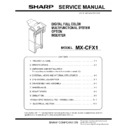Sharp MX-5500N / MX-6200N / MX-7000N (serv.man24) Peripheral ▷ View online
MX-CFX1 OPERATIONAL DESCRIPTION 5 – 3
C. Reverse paper feeding operation of inserter
[Paper loading]
1) A sheet is placed in the paper feed tray of the inserter.
2) The START LED lights up in blue on the operator panel of the
2) The START LED lights up in blue on the operator panel of the
inserter.
3) The inserter reserves an operation command sent by the main
unit.
4) The registration clutch is turned ON to lock the registration roll-
ers.
[Separation]
5) The paper feed motor reverses to lower the pickup roller,
thereby taking in the sheet from the paper feed tray
6) The registration sensor detects the leading edge of the sheet.
7) The sheet makes contact with the registration rollers to form a
7) The sheet makes contact with the registration rollers to form a
loop, thereby stopping the paper feed motor.
8) The registration clutch is turned OFF.
[Leading-edge registration]
9)
The paper feed motor starts to rotate in the forward direction.
The registration rollers and vertical transport rollers rotate. If
the sheet is the first sheet, the flapper solenoid in the reverse
section is turned ON at this point of time.
The registration rollers and vertical transport rollers rotate. If
the sheet is the first sheet, the flapper solenoid in the reverse
section is turned ON at this point of time.
10) The timing sensor detects the leading edge of the sheet.
11) The leading edge of the sheet passes between the vertical
11) The leading edge of the sheet passes between the vertical
transport rollers
12) When sheet transport needs to be suspended for adjusting the
space between sheets, the paper feed motor stops to stop the
sheet.
sheet.
[Entering reverse section]
13) When a predetermined waiting time period has passed, the
flapper solenoid is turned ON, the paper feed motor restarts,
and the reverse motor starts to rotate in the forward direction.
and the reverse motor starts to rotate in the forward direction.
14) The reverse sensor is turned ON, and detects the leading
edge of the sheet.
15) When the trailing edge of the sheet leaves the timing sensor,
the paper feed motor starts to slow down to stop.
(After the paper feed motor has completely stopped, if there is
a next sheet to be inserted, the paper feed motor starts to
reverse to take it in.)
(After the paper feed motor has completely stopped, if there is
a next sheet to be inserted, the paper feed motor starts to
reverse to take it in.)
MX-CFX1 OPERATIONAL DESCRIPTION 5 – 4
16) The reverse sensor is turned OFF. The trailing edge of the
sheet is detected, and the flapper solenoid in the reverse sec-
tion is turned OFF. When the sheet travels a predetermined
distance, the reverse motor stops.
tion is turned OFF. When the sheet travels a predetermined
distance, the reverse motor stops.
[Exiting from reverse section]
17) When the reverse motor has completely stopped, the reverse
motor starts to reverse, and the transport motor starts.
18) The reverse sensor is turned ON, and detects the leading
edge of the sheet.
19) The paper exit sensor is turned ON, and detects the leading
edge of the sheet.
20) The reverse sensor is turned OFF. When the sheet travels a
predetermined distance after its trailing edge is detected, the
reverse motor stops.
(If the next sheet waits at the leading-edge registration posi-
tion, the flapper solenoid in the reverse section is turned ON,
the paper feed motor starts to rotate in the forward direction,
and the reverse motor starts to rotate in the forward direction.)
reverse motor stops.
(If the next sheet waits at the leading-edge registration posi-
tion, the flapper solenoid in the reverse section is turned ON,
the paper feed motor starts to rotate in the forward direction,
and the reverse motor starts to rotate in the forward direction.)
[Paper exit]
21) The paper exit sensor is turned OFF, and the trailing edge of
the sheet is detected.
22) If there is no next sheet to be inserted, the transport motor
stops.
4. Offline mode setting
A. How to set punching mode
The figure below shows the operator panel.
Setting procedure:
1)
1)
Place a sheet in the tray.
2)
Press the PUNCH switch on the operator panel.
3)
The PUNCH LED lights up to indicate that setting has been
completed.
completed.
4)
Press the START switch to start operation.
Canceling procedure:
5)
5)
Press the PUNCH switch on the operator panel.
6)
The PUNCH LED goes out to indicate that setting has been
canceled.
canceled.
NOTE: If you cannot make or cancel setting by following the
respective procedures above, refer to "5. LED indication on
operation panel" shown later. When no LEDs are lit, check
the setting made by the main unit and the inserter status.
operation panel" shown later. When no LEDs are lit, check
the setting made by the main unit and the inserter status.
B. How to set stapling mode
Punch switch
Punch LED
Start switch
Start LED
Start switch
Staple mode switch
Start switch
Staple mode LED 4
Staple mode LED 3
Staple mode LED 2
Staple mode LED 1
MX-CFX1 OPERATIONAL DESCRIPTION 5 – 5
Setting procedure:
1) Place a sheet in the tray.
2) Press the STAPLE MODE switch on the operator panel.
3) Each time you press the switch, the STAPLE MODE LEDs
1) Place a sheet in the tray.
2) Press the STAPLE MODE switch on the operator panel.
3) Each time you press the switch, the STAPLE MODE LEDs
light up by turns in the following order: 1, 2, 3, 4 All LEDs OFF
1 ... (When the saddle mode is cannot be used, the order is: 1
2, 3, All LEDs OFF 1 ...)
1 ... (When the saddle mode is cannot be used, the order is: 1
2, 3, All LEDs OFF 1 ...)
4) When the desired LED lights up, press the START switch to
start operation.
(Refer to the correspondence between the stapling modes and
LEDs shown later.)
LEDs shown later.)
Canceling procedure:
5)
5)
Press the STAPLE MODE switch on the operator panel.
6)
All the STAPLE MODE LEDs go out to indicate that setting has
been canceled.
been canceled.
NOTE: If you cannot make or cancel setting by following the
respective procedures above, refer to "5. LED indication on
operation panel" shown later. When no LEDs are lit, check
the setting made by the main unit and the inserter status.
operation panel" shown later. When no LEDs are lit, check
the setting made by the main unit and the inserter status.
NOTE: The punching mode and saddle mode cannot be used at
the same time.
The correspondence between the punching/stapling mode settings and LEDs is shown below.
*
●: means "Lit."
Punch
LED
Staple mode LEDs
Stapling mode
LED1
LED2
LED3
LED4
❍
●
❍
❍
❍
1-point stapling at back
❍
❍
●
❍
❍
2-point stapling
❍
❍
❍
●
❍
1-point stapling at front
❍
❍
❍
❍
●
Saddle stapling (saddle stitching)
●
❍
❍
❍
❍
Punching
●
●
❍
❍
❍
Punching + 1-point stapling at back
●
❍
●
❍
❍
Punching + 2-point stapling
●
❍
❍
●
❍
Punching + 1-point stapling at front
MX-CFX1 OPERATIONAL DESCRIPTION 5 – 6
5. LED indication on operator panel
NOTE: For LED status, each blank means "not lit."
Status
Cause
Explanation
START LED
MODE LED
Red
Green
Empty tray
The selected MODE LED is lit.
Inserter problem
Finisher problem
Paper jam in inserter
Finisher problem
Paper jam in inserter
Lit
The LED of the selected mode is lit.
Paper jam in finisher
Lit
The LED of the selected mode is lit.
Inserter alarm
The LED of the selected mode is lit.
Finisher alarm
The LED of the selected mode is lit.
Open inserter cover
The LED of the selected mode is lit.
Open finisher cover
The LED of the selected mode is lit.
Offline operation disabled
Inserter tray specified stapling
mode non-usable
Punching non-usable
Inserter tray specified stapling
mode non-usable
Punching non-usable
The LED of the selected mode is lit.
Operation mode Stapling disabled
Punching disabled
Punching disabled
The LED of the selected mode is blinking.
Full tray (considered as a kind of
finisher alarms)
finisher alarms)
The LED of the selected mode is lit.
Other
Paper-loaded tray
(Operable)
(Operable)
Lit
The LED of the selected mode is lit.
Paper-loaded
tray(Non-operable)
tray(Non-operable)
Inserter problem
Lit
Finisher problem
Lit
The LED of the selected mode is lit.
Paper jam in inserter
Lit
Paper jam in finisher
Lit
The LED of the selected mode is lit.
Inserter alarm
Blinking
The LED of the selected mode is lit.
Finisher alarm
Blinking
The LED of the selected mode is blinking.
Paper-loaded tray
(Non-operable)
(Non-operable)
Open inserter cover
The LED of the selected mode is lit.
Open finisher cover
The LED of the selected mode is lit.
Incompatible paper size
A non-usable paper size "A4
lateral," etc. is added when
the saddle mode is selected:
Extra size
lateral," etc. is added when
the saddle mode is selected:
Extra size
Blinking
The LED of the selected mode is lit.
Offline operation disabled
Inserter tray specified stapling
mode non-usable
Punching non-usable
Inserter tray specified stapling
mode non-usable
Punching non-usable
The selected mode is non-
usable.
usable.
The LED of the selected mode is blinking.
Operation mode Stapling disabled
Punching disabled
Punching disabled
The selected mode is
disabled.
disabled.
The LED of the selected mode is blinking.
Full tray (considered as a kind of
finisher alarms)
finisher alarms)
The tray corresponding to the
selected mode is full.
selected mode is full.
Blinking
The LED of the selected mode is blinking.
Over loaded
Blinking
The LED of the selected mode is blinking.
Paper loaded in the finisher
intermediate process tray
intermediate process tray
Blinking
The LED of the selected mode is lit.
Other Main
unit
status
"operation
disabled," finisher status "non-
operable," etc.
operable," etc.
The LED of the selected mode is lit.
Waiting for start of
offline operation
offline operation
After a user presses the
START switch
START switch
Blinking
The LED of the selected mode is lit.
In offline operation
Blinking
The LED of the selected mode is lit.
Click on the first or last page to see other MX-5500N / MX-6200N / MX-7000N (serv.man24) service manuals if exist.