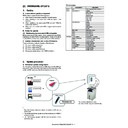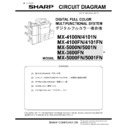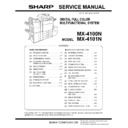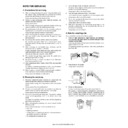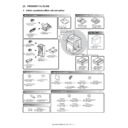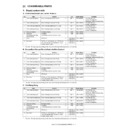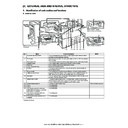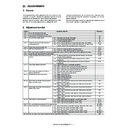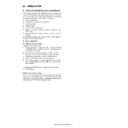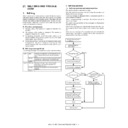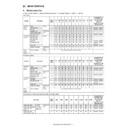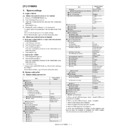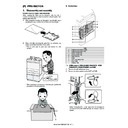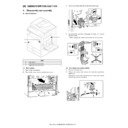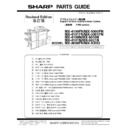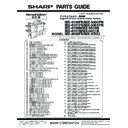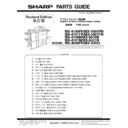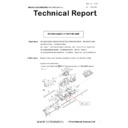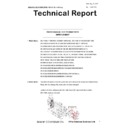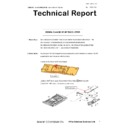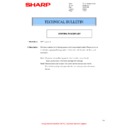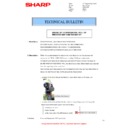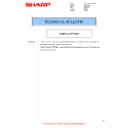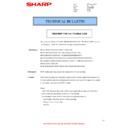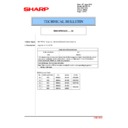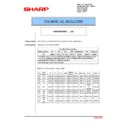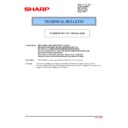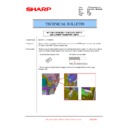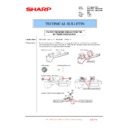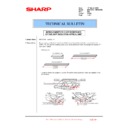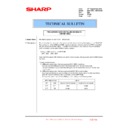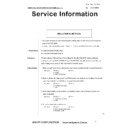Sharp MX-4100N / MX-4101N / MX-5000N / MX-5001N (serv.man17) Service Manual ▷ View online
MX-4101N FIRMWARE UPDATE 9 – 1
MX-4101N
Service Manual
[9] FIRMWARE UPDATE
1. Outline
A. Cases where update is required
ROM update is required in the following cases:
1)
1)
When there is a necessity to upgrade the performance.
2)
When installing a new spare part ROM for repair to the
machine.
machine.
3)
When installing a new spare parts PWB unit (with ROM) for
repair to the machine.
repair to the machine.
4)
When there is a trouble in the ROM program and it must be
repaired.
repaired.
B. Notes for update
(1) Relationship between each ROM and update
Before execution of ROM update, check combinations with ROM’s
installed in the other PWB’s including options. Some combinations
of each ROM’s versions may cause malfunctions of the machine.
installed in the other PWB’s including options. Some combinations
of each ROM’s versions may cause malfunctions of the machine.
C. Update procedures and kinds of firmware
There are following methods of update of the firmware.
1)
1)
Firmware update using media
2)
Firmware update using FTP
3)
Firmware update using Web page
4)
Emergency update (incase of an HDD breakdown)
*Firmware types
2. Update procedure
A. Firmware update using media
For the update, connect the media or USB memory to the USB port
that exists in the main body, and select the firmware data in the
media or USB memory by simulation screen in the main unit.
that exists in the main body, and select the firmware data in the
media or USB memory by simulation screen in the main unit.
*1:
• Store the firmware data (xxx .sfu) to the media or USB memory
• Store the firmware data (xxx .sfu) to the media or USB memory
beforehand.
• The media used for the update must have a minimum of 60MB of
storage capacity.
• The USB memory equipped with the security (secure) function
cannot be used.
Flash ROM1
CONTENTS
MAIN
BODY
BODY
ALL
ICU (PROG1)
ANIME
BOOT MAIN
CONFIG
ESCP FONT
UNI CODE
XIO FONT
PROFILE
BOOT MAIN
CONFIG
ESCP FONT
UNI CODE
XIO FONT
PROFILE
ICU (PROG2)
SPDL
LANG
GRPH
WEB HELP
MAIN
LANG
GRPH
WEB HELP
MAIN
IMG-ASIC
IMG DATA ROM
SCU
SCU (MAIN)
PCU
PCU (MAIN)
FAX1
FAX1 (MAIN)
OPTION
1K FINISHER
FINISHER_1K (MAIN)
INNER FINISHER
FINISHER_INNER (MAIN)
LCC A4
LCC_A4 (MAIN)
DESK
DESK (MAIN)
PUNCH
PUNCH (MAIN)
4K FINISHER
4KFIN (MAIN)
4K PUNCH
4KPUNCH (MAIN)
ACRE
ACRE (MAIN)
ACRE_DATA
ACRE_DATA
+
USB memory
Firmware.sfu
Firmware.sfu
Firmware.sfu
Adapter
Firmware.sfu
USB Host
The machine detects the media
and executes the program automatically.
and executes the program automatically.
Media
MX-4101N FIRMWARE UPDATE 9 – 2
(1) Firmware update procedure from the USB memory
The firmware update executes by SIM49-01.
1)
1)
Insert the media or USB memory which stores the firmware
into the main unit.
into the main unit.
2)
Enter the SIM49-01. Press the key of the file to be updated.
The screen transfers to the update screen.
The screen transfers to the update screen.
* The number of key changes according to the number of the
sfu file in the media or USB memory inserted.
* If the media or USB memory was not inserted when entry to
the SIM49-01 screen, "INSERT A STORAGE FIRMWARE
STORED ON [OK]" is displayed on the screen. Insert the
media or USB memory and push the [OK] key to open the
file. If the media have not been inserted and [OK] key is
pushed, the next screen does not appear and the screen
waits the entry. Conversely, if the media or USB memory is
pulled out on the file list screen, the error is detected by the
[FILE] key pressing, and the first screen appears.
STORED ON [OK]" is displayed on the screen. Insert the
media or USB memory and push the [OK] key to open the
file. If the media have not been inserted and [OK] key is
pushed, the next screen does not appear and the screen
waits the entry. Conversely, if the media or USB memory is
pulled out on the file list screen, the error is detected by the
[FILE] key pressing, and the first screen appears.
3)
Current version number and the version number to be updated
will be shown for each firmware respectively.
will be shown for each firmware respectively.
4)
Select the key of the firmware to be updated. The key will be
highlighted. (In this screen, [CONFIG] and [ICU(BOOTM)] are
selected.) At the same time, [EXECUTE] key appears.
If firmware's key is not selected, [EXECUTE] is gray out and
cannot be pressed.
highlighted. (In this screen, [CONFIG] and [ICU(BOOTM)] are
selected.) At the same time, [EXECUTE] key appears.
If firmware's key is not selected, [EXECUTE] is gray out and
cannot be pressed.
* Press the selected key again to release the selection.
* Press [ALL] key to select all items.
* Press [ALL] key to select all items.
5)
Press [EXECUTE] key. “ARE YOU SURE? [YES] [NO]”
becomes clear. Press [YES] to start the update of selected
firemware.
becomes clear. Press [YES] to start the update of selected
firemware.
The progress is displayed on right side of "FIRMWARE
UPDATE" title by 20 steps.
UPDATE" title by 20 steps.
At this time, only the progress gauge is displayed on the
screen, and the version and the firmware selection key are not
displayed.
screen, and the version and the firmware selection key are not
displayed.
6)
If the update is normal completion, following screen is dis-
played.
played.
Exit the simulation mode and turn off the power.
Go to Simulation 22-05 and confirm the firmware has
upgraded successfully.
Go to Simulation 22-05 and confirm the firmware has
upgraded successfully.
7)
If the update is not normal completion, following screen is dis-
played.
played.
* When the power supply is turned off due to a black out etc. while
updating or when the update terminated abnormally, a part of the
main program stored in HDD may be damaged and may not
booted normally.
In this case, the emergency update described later must be exe-
cuted.
main program stored in HDD may be damaged and may not
booted normally.
In this case, the emergency update described later must be exe-
cuted.
ǂǂǂ6,08/$7,21ǂǂ12
&/26(
7(67
),50:$5(83'$7(XVEEG
',5!)2/'(5
),/(
),/(
',5!)2/'(5
ǂǂǂ6,08/$7,21ǂǂ12
&/26(
7(67
),50:$5(83'$7(
&21),*
˖&855(1783'$7('72
,&80$,1
˖&855(1783'$7('72
,&8%2270
˖&855(1783'$7('72
,&8%2276
˖&855(1783'$7('72
/$1*8$*(
˖&855(1783'$7('72
*5$3+,&
˖&855(1783'$7('72
6/,67
˖&855(1783'$7('72
3&8%227
˖&855(1783'$7('72
3&80$,1
˖&855(1783'$7('72
'(6.%227
˖&855(1783'$7('72
'(6.0$,1
˖&855(1783'$7('72
$/&&%227
˖&855(1783'$7('72
$5(<28685("
<(6
12
(;(&87(
ǂǂǂ6,08/$7,21ǂǂ12
&/26(
7(67
),50:$5(83'$7(
&21),*
˖&855(1783'$7('72
,&80$,1
˖&855(1783'$7('72
,&8%2270
˖&855(1783'$7('72
,&8%2276
˖&855(1783'$7('72
/$1*8$*(
˖&855(1783'$7('72
*5$3+,&
˖&855(1783'$7('72
6/,67
˖&855(1783'$7('72
3&8%227
˖&855(1783'$7('72
3&80$,1
˖&855(1783'$7('72
'(6.%227
˖&855(1783'$7('72
'(6.0$,1
˖&855(1783'$7('72
$/&&%227
˖&855(1783'$7('72
$//
$5(<28685("
<(6
12
(;(&87(
ǂǂǂ6,08/$7,21ǂǂ12
&/26(
7(67
),50:$5(83'$7(
&21),*
˖&855(1783'$7('72
,&80$,1
˖&855(1783'$7('72
,&8%2270
˖&855(1783'$7('72
,&8%2276
˖&855(1783'$7('72
/$1*8$*(
˖&855(1783'$7('72
*5$3+,&
˖&855(1783'$7('72
6/,67
˖&855(1783'$7('72
3&8%227
˖&855(1783'$7('72
3&80$,1
˖&855(1783'$7('72
'(6.%227
˖&855(1783'$7('72
'(6.0$,1
˖&855(1783'$7('72
$/&&%227
˖&855(1783'$7('72
$//
$5(<28685("
<(6
12
(;(&87(
ǂǂǂ6,08/$7,21ǂǂ12
&/26(
7(67
),50:$5(83'$7(
6
(
5(0$,16)25
0,187(6
&$87,21'212732:(52))7+(0)3),50:$5(83'$7(,1352*5(66
&$87,21'212732:(52))7+(0)3),50:$5(83'$7(,1352*5(66
ǂǂǂ6,08/$7,21ǂǂ12
&/26(
7(67
),50:$5(83'$7(
&203/(7(3/($6(728&+>2.@72),1,6+
2.
ǂǂǂ6,08/$7,21ǂǂ12
&/26(
7(67
),50:$5(83'$7(
(55253/($6(728&+>2.@72),1,6+
,&803&86&8
,&803&86&8
2.
MX-4101N FIRMWARE UPDATE 9 – 3
B. Firmware update using FTP
FTP software is used to transfer the firmware data (extension ".sfu") from the PC to the machine. The controller recognizes the firmware identi-
fier and the machine automatically switches to firmware write mode. After the firmware is updated, the machine automatically resets.
fier and the machine automatically switches to firmware write mode. After the firmware is updated, the machine automatically resets.
C. Firmware update using the Web page
An Web browser (service technician’s Web page) is used to update the firmware.
1)
1)
Start the Web browser on a PC and enter the specified URL. A
special firmware upgrade page appears.
special firmware upgrade page appears.
2)
Click the "Update of Firmware" key in the Web page. Click the
[Browse] key and select the firmware for the update.
[Browse] key and select the firmware for the update.
3)
After selecting the file, click the [Submit] key to send the firm-
ware to the machine. Update processing begins. While pro-
cessing takes place, "Firmware Update, now processing..."
appears.
ware to the machine. Update processing begins. While pro-
cessing takes place, "Firmware Update, now processing..."
appears.
4)
When the firmware update is finished, "Firmware Update com-
pleted. Please reboot the MFP." appears. Pressing the
[Reboot] key, the machine will restart to complete the update.
The browser will shift to the following screen.
pleted. Please reboot the MFP." appears. Pressing the
[Reboot] key, the machine will restart to complete the update.
The browser will shift to the following screen.
"Close the browser and open again to display latest informa-
tion." will be displayed.
tion." will be displayed.
5)
Check the firmware version of machine again.
FTP/HTTP
Server
10.36.101.52
10.36.101.53
Firmware.sfu
Machine 1
Machine 2
Machine 4
Machine 3
10.36.112.83
10.36.112.84
/:0
MX-4101N FIRMWARE UPDATE 9 – 4
D. Emergency update (incase of an HDD
breakdown)
"Main Program Error" is displayed on the panel.
It means that the data are destroyed and that replacement of
the HDD is not required. The problem can be settled by execu-
tion of the emergency update only.
It means that the data are destroyed and that replacement of
the HDD is not required. The problem can be settled by execu-
tion of the emergency update only.
2)
"HDD Trouble (E7-03)" is displayed on the panel.
It means a HDD breakdown. The HDD must be replaced with a
new one, and the emergency update must be executed.
It means a HDD breakdown. The HDD must be replaced with a
new one, and the emergency update must be executed.
* When U2-05 (HDD/EEPROM/SRAM abnormality) or U2-50
(HDD data abnormality related to IMS) occurs, execute SIM16
only, and there is no need to execute the emergency update.
only, and there is no need to execute the emergency update.
[Environment necessary for the emergency update]
1)
1)
2)
memory.
[Emergency update procedures]
1)
1)
Insert the USB memory which stores the firmware for the
emergency update into the USB port.
emergency update into the USB port.
2)
Turn on the main power.
The firmware for the emergency update in the USB memory is
automatically recognized to start reading the USB memory.
It takes about 1 minute, and the booting animation is displayed
during this period.
The firmware for the emergency update in the USB memory is
automatically recognized to start reading the USB memory.
It takes about 1 minute, and the booting animation is displayed
during this period.
3)
Check to confirm that "EmergencyUpdateMode" is displayed
on the panel.
After that, the process is automatically executed.
on the panel.
After that, the process is automatically executed.
4)
Check the procedure.
When the process is going on normally, the following message
is displayed.
When the process is going on normally, the following message
is displayed.
5)
Check the update result.
When writing the program both to the HDD and to the Flash
ROM is normally completed, the following message is dis-
played.
When writing the program both to the HDD and to the Flash
ROM is normally completed, the following message is dis-
played.
If writing to either of the HDD or the Flash ROM is failed, the
following message is displayed.
following message is displayed.
In this case, if “Update Failed” is displayed, it may the HDD
has been broken down probably. Replace the HDD with a new
one, and execute the emergency update again.
has been broken down probably. Replace the HDD with a new
one, and execute the emergency update again.
6)
Turn OFF the main power.
7)
Remove the USB memory from the USB port.
8)
Turn ON the main power.
9)
10) When the HDD is replaced, use SIM49-5 to upload the water-
mark data.
11) Select the folder for updating, and press [EXECUTE] and
[YES] keys in this order to start the updating procedures.
[Note]
• It takes about 6 minutes for the emergency update.
• Never turn OFF the main power until the emergency update is
• It takes about 6 minutes for the emergency update.
• Never turn OFF the main power until the emergency update is
completed.
• When the emergency update is completed, be sure to remove
the USB memory for the emergency update. The machine does
not boot normally with the USB memory inserted.
not boot normally with the USB memory inserted.
EmergencyUpdateMode
EmergencyUpdateMode
Updating ....10%
EmergencyUpdateMode
Update Succeeded
EmergencyUpdateMode
Update Failed
Display