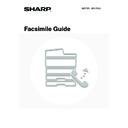Sharp MX-3500N / MX-3501N / MX-4500N / MX-4501N (serv.man16) User Manual / Operation Manual ▷ View online
76
1
Place the original.
When placing the originals, orient them as shown below.
2
Touch the [Special Modes] key.
3
Select 2in1.
(1) Touch the [2in1] key so that it is
highlighted.
(2) Touch the [OK] key.
4
Display the original settings screen.
(1) Touch the [Image Settings] key.
(2) Touch the [Original] key.
1
1
1
2
1
2
1
1
1
1
Document feeder tray
(Place the originals face up.)
Portrait originals
Landscape originals
Document glass
(Place each original face down.)
Originals
Speaker
Resend
Scan
Send
Auto
Quick File
File
Special Modes
Sub Address
Address Book
Fax
Mode Switch
Image
Settings
Direct TX
Memory TX
Auto Reception
Fax Memory:100%
A4
Ready to send.
Fax
Special Modes
Special Modes
OK
1/3
Program
Timer
Card Shot
Erase
Dual Page
Scan
2in1
(1)
(2)
Auto
Exposure
Standard
Resolution
Original
Special Modes
Quick File
File
Special Modes
Sub Address
Address Book
Fax
Mode Switch
Image
Settings
Direct TX
Memory TX
Auto Reception
Fax Memory:100%
Auto A4
(2)
(1)
77
5
Specify the Image orientation of the
original.
original.
(1) Touch the appropriate [Image Orientation]
key.
If the wrong orientation is selected here, the image may
not be sent properly.
not be sent properly.
(2) Touch the [OK] key.
6
Enter the destination fax number.
(1) Touch the [Address Book] key.
(2) Touch the one-touch key of the desired
destination.
☞
CALLING UP A FAX NUMBER FROM THE ADDRESS
BOOK
BOOK
(page 36)
If the fax number of the transmitting machine is not stored in the
Address Book, enter the fax number with the numeric keys.
Address Book, enter the fax number with the numeric keys.
☞
ENTERING A FAX NUMBER WITH THE NUMERIC KEYS
(page 35)
You can touch the
key to display a list of the selected special mode settings or two-sided scanning. To return to
the previous screen after checking the settings, touch the [OK] key.
7
Press the [BLACK & WHITE START] key
(
(
).
Scanning begins.
• If you inserted the original pages in the document feeder
tray, all pages are scanned.
A beep will sound to indicate that scanning is finished.
A beep will sound to indicate that scanning is finished.
• If you are scanning the original on the document glass, scan
each page one page at a time.
When scanning finishes, place the next original and press the
[BLACK & WHITE START] key (
When scanning finishes, place the next original and press the
[BLACK & WHITE START] key (
). Repeat until all pages
have been scanned and then press the [Read-End] key.
A beep will sound to indicate that scanning is finished.
A beep will sound to indicate that scanning is finished.
To cancel scanning...
Press the [STOP] key (
Press the [STOP] key (
).
• The 2in1 function cannot be used when the original is other than A4, B5 and A5 (8-1/2" x 11" and 5-1/2" x 8-1/2") size.
• This function cannot be used in combination with the following functions:
Dual Page Scan, Card Shot, Mixed Size Original
To cancel 2in1...
Touch the [2in1] key in the screen of step 3.
Touch the [2in1] key in the screen of step 3.
Fax
Original
Original
OK
Auto
Scan Size
Send Size
100%
Image Orientation
2-Sided
Booklet
Booklet
2-Sided
Tablet
Tablet
Auto A4
(2)
(1)
Speaker
Resend
Scan
Send
Auto
Quick File
File
Special Modes
Sub Address
Address Book
Fax
Mode Switch
Image
Settings
Direct TX
Memory TX
Auto Reception
Fax Memory:100%
A4
Ready to send.
(1)
Sub Address
Global
AAA AAA
EEE EEE
CCC CCC
DDD DDD
BBB BBB
FFF FFF
ABCD
EFGHI
JKLMN
OPQRST
UVWXYZ
1/1
Frequent Use
Condition
Settings
Address Review
Cc
To
Sort Address
(2)
78
SENDING BOTH SIDES OF A CARD AS A
SINGLE PAGE (Card Shot)
SINGLE PAGE (Card Shot)
You can scan the front and reverse sides of a card and send them as a single page.
• When using card shot, the original must be scanned on the document glass.
• This function cannot be used in direct transmission mode or when using the speaker.
1
Place the original (card) face down on
the document glass.
the document glass.
2
Touch the [Special Modes] key.
3
Touch the [Card Shot] key.
Transmission
Front
Back
Speaker
Resend
Quick File
File
Special Modes
Sub Address
Address Book
Fax
Mode Switch
Image
Settings
Direct TX
Memory TX
Auto Reception
Fax Memory:100%
Ready to send.
Fax
Special Modes
Special Modes
OK
1/3
Program
Timer
Card Shot
Erase
2in1
Dual Page
Scan
79
4
Enter the original size with the key.
(1) Enter the original size.
• With the [X] key highlighted, enter the X (horizontal)
length of the original with the
keys.
• Touch the [Y] key and enter the Y (vertical) length of the
original with the
keys.
(A) To return the original size to the default size, touch
the [Size Reset] key.
(B) To automatically enlarge or reduce the image size
to the send size, touch the [Fit to Send Size] key.
Do not touch this key if you wish to scan the original
at the original size that you entered.
Do not touch this key if you wish to scan the original
at the original size that you entered.
(2) Touch the [OK] key.
• The send size is automatically selected based on the original size you entered. The send size can also be changed
manually.
• To complete the setting and return to the screen of step 3, touch the [OK] key next to the [Cancel] key.
5
Changing the original scan size and
send size.
send size.
If you do not need to change the scan size or send size, go to
step 6.
step 6.
(1) Touch the [Image Settings] key and then
touch the [Original] key.
(2) Change the scan and send size.
• Touch the [Scan Size] key to return to step 4. Specify
the size.
• Touch the [Send Size] key to display the send size
selection screen. Touch the desired send size key and
touch the [OK] key.
touch the [OK] key.
(3) Touch the [OK] key.
Special Modes
OK
OK
Cancel
X
86
54
Size Reset
Fit to
Send Size
Card Shot
Y
X
Y
C 1
C 2
C 2
(25 210 )
mm
mm
(25 210 )
mm
mm
(1)
(2)
(B)
(A)
X
Y
X 86 Y 54
Quick File
File
Special Modes
Sub Address
Address Book
Fax
Mode Switch
Image
Settings
Direct TX
Memory TX
Auto Reception
Fax Memory:100%
Auto
Exposure
Standard
Resolution
Original
Special Modes
(1)
Fax
Original
Original
OK
Scan Size
Send Size
Image Orientation
2-Sided
Booklet
Booklet
2-Sided
Tablet
Tablet
X 86 Y 54
Auto B5
(3)
(2)
Click on the first or last page to see other MX-3500N / MX-3501N / MX-4500N / MX-4501N (serv.man16) service manuals if exist.