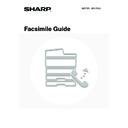Sharp MX-3500N / MX-3501N / MX-4500N / MX-4501N (serv.man16) User Manual / Operation Manual ▷ View online
56
GIVING PRIORITY TO A RESERVED FAX
JOB
JOB
When multiple fax jobs are waiting to be transmitted, the jobs are normally transmitted in the order they were reserved.
If you need to give priority to a job and send it ahead of the other jobs, follow the steps below.
If you need to give priority to a job and send it ahead of the other jobs, follow the steps below.
1
Press the [JOB STATUS] key.
2
Select the fax job to which you wish to
give priority.
give priority.
(1) Touch the key of the desired job.
(2) Touch the [Priority] key.
The selected job moves up to the position immediately
following the job in progress. The job will be executed
when the job in progress is completed.
following the job in progress. The job will be executed
when the job in progress is completed.
If the job in progress is a broadcast transmission job or a serial polling job, the priority job will be transmitted between
destinations of the broadcast transmission or serial polling job. However, if the priority job is a broadcast transmission job or
a serial polling job, it will be executed after the current job is completed.
destinations of the broadcast transmission or serial polling job. However, if the priority job is a broadcast transmission job or
a serial polling job, it will be executed after the current job is completed.
JOB STATUS
Address
Set Time
Status
Job Queue
Complete
Priority
Stop/Delete
Internet Fax
Broadcast0002
AAA AAA
0312345678
Waiting
Waiting
Waiting
Broadcast0001
Connecting
10:05 11/01 000/005
10:00 11/01 000/010
10:08 11/01 000/001
10:30 11/01 000/001
1/1
Pages
Detail
Fax Job
Scan to
Print Job
(1)
(2)
57
This chapter explains how to print out and check the results of transmissions and receptions.
TRANSACTION REPORT
A transaction report is printed when transmission fails or after a broadcast transmission or a confidential reception. The
conditions for printing a transaction report can be changed. The conditions can also be changed for only a single
transmission.
conditions for printing a transaction report can be changed. The conditions can also be changed for only a single
transmission.
Example of a transaction report
The report shows the date, starting time, name of the other party, time required, number of pages, and result.
The report shows the date, starting time, name of the other party, time required, number of pages, and result.
6
PRINTING A TRANSACTION
REPORT / IMAGE SENDING
ACTIVITY REPORT
REPORT / IMAGE SENDING
ACTIVITY REPORT
• System Settings for Fax (Administrator):
Transaction Report Print Select Setting
(page 180)
This is used to set the conditions for printing transaction reports.
The factory default settings are printing at
The factory default settings are printing at
below.
Single Sending: Print Out All Report/
/No Printed Report
Broadcasting:
/Print Out Error Report Only/No Printed Report
Receiving: Print Out All Report/Print Out Error Report Only/
Confidential reception: Not Print Out Notice Page/
Confidential reception: Not Print Out Notice Page/
• System Settings for Fax (Administrator):
Original Print on Transaction Report
(page 180)
This is used to have part of the transmitted original printed on the transaction report.
#
DATE
START T.
COM.TIME
TYPE/NOTE
PAGE
FILE
SENDER
0 3 / O C T / 2 0 0 5 / M O N 1 0 : 0 0
F A X ( T X )
0 0 1
0 9 : 4 5
x x x x x x x x
0 3 / O C T
2 6 9 7
P.01/01
TRANSACTION REPORT
0 : 0 0 : 1 3
1
O K
S G 3
Print Out Error Report Only
Print Out All Report
No Printed Report
Print Out Notice Page
58
CHANGING THE TRANSACTION REPORT PRINT
CONDITION FOR A SINGLE TRANSMISSION
CONDITION FOR A SINGLE TRANSMISSION
When performing a transmission, follow the steps below to select the condition for printing a transaction report. When
the transmission is finished, your setting will be cleared.
the transmission is finished, your setting will be cleared.
1
Touch the [Special Modes] key.
2
Display the transaction report print
settings screen.
settings screen.
(1) Touch the
keys to switch through
the screens.
(2) Touch the [Transaction Report] key.
3
Select the transaction report print
condition.
condition.
(1) Touch the key of the desired print
condition.
(2) Touch the [OK] key.
• The print conditions for a transaction report are as follows:
"Always Print": A transaction report is printed no matter whether the transmission succeeds or fails.
"Print at Error": A transaction report is printed when transmission fails.
"Do not Print": Do not print a transaction report.
"Print at Error": A transaction report is printed when transmission fails.
"Do not Print": Do not print a transaction report.
• When the [Print Original Image] checkbox is selected (
), part of the transmitted original is included on the
transaction report. However, the original image is not printed when dialling using the speaker, a direct transmission
or polling operation is performed.
or polling operation is performed.
• To return to the screen of step 2, touch the [OK] key next to the [Cancel] key.
For a broadcast transmission, the print condition applies to each destination.
Speaker
Resend
Scan
Send
Auto
Ready to send.
Quick File
File
Special Modes
Sub Address
Address Book
Fax
Mode Switch
Image
Settings
Direct TX
Memory TX
Auto Reception
Fax Memory:100%
A4
Fax
Special Modes
Special Modes
OK
2/3
Transaction
Report
Own Name
Select
Polling
Memory Box
(2)
(1)
Special Modes
OK
OK
Cancel
Transaction Report
Print at Error
Always Print
Do not Print
Print Original Image
(2)
(1)
59
INFORMATION APPEARING IN THE RESULT COLUMN
Error types and other information are printed in the result column of the report. Check the transaction result in the result
column and take appropriate action if the result is an error.
column and take appropriate action if the result is an error.
Examples of messages that are printed in the result column
Message
Explanation
OK
The transaction was completed normally.
G3
Communication took place in G3 mode.
ECM
Communication took place in G3 ECM mode.
SG3
Communication took place in Super G3 mode.
FW.
The received data was forwarded.
NO RESPONSE
No response from the receiving party.
BUSY
Transmission was not possible because the other party was already using the line.
CANCEL
The transmission was cancelled while in progress.
MEMORY OVER
The memory became full during quick on-line transmission.
MEM.FULL
The memory became full during reception.
LENGTH OVER
The transmitted fax was over 1.5 m (59") long and therefore could not be received.
ORIGINAL ERROR
Direct transmission or manual transmission was not successful because a misfeed occurred.
PASS# NG
The connection was broken because the polling passcode was not correct.
NO RX POLL
The machine that was polled does not have a polling function.
RX POLL FAIL
The other machine refused the polling operation, or your machine broke the connection when
polled because no data was in memory.
polled because no data was in memory.
NO F-CODE POLL
The other machine refused an F-code polling operation, or your machine broke the connection
when polled because no data was in its F-code memory polling box.
when polled because no data was in its F-code memory polling box.
RX POLL# NG
The connection was broken because the sub-address for F-code polling memory was not valid.
F POLL PASS# NG
The connection was broken because the passcode for F-code polling memory was not valid.
BOX NO. NG
Your machine broke the connection because the specified sub-address for an F-code memory
box does not exist.
box does not exist.
F PASS# NG
Your machine broke the connection because the other machine sent an incorrect passcode for
F-code communication.
F-code communication.
RX NO F-CODE POLL
F-code polling was attempted, however, the other machine did not have an F-code polling
memory box.
memory box.
NO F FUNC
F-code communication was attempted, however, the other machine does not support F-code
communication.
communication.
NO F-CODE
F-code communication was refused by the other machine because of an incorrect sub-address or
other reason.
other reason.
M. BOX: [xxxxxx]
Data was received to a confidential or relay broadcast memory box, or data was sent from a
memory polling box.
The name of the memory box appears in [xxxxxx], and the type of F-code operation (relay request
reception, polling memory transmission, or confidential reception) appears in
memory polling box.
The name of the memory box appears in [xxxxxx], and the type of F-code operation (relay request
reception, polling memory transmission, or confidential reception) appears in
.
NG xx (xxxx)
The communication handshake signals or image signals were distorted due to line conditions or
other reasons, and communication was not successful.
(1) First two digits of communication error number: Error code from 00 to 99.
(2) Last four digits of communication error number: Code for use by service technicians.
other reasons, and communication was not successful.
(1) First two digits of communication error number: Error code from 00 to 99.
(2) Last four digits of communication error number: Code for use by service technicians.
REJECTED
A fax was sent from a party from which reception is blocked.
(1)
(2)
Click on the first or last page to see other MX-3500N / MX-3501N / MX-4500N / MX-4501N (serv.man16) service manuals if exist.