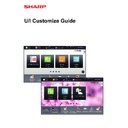Sharp MX-3050N / MX-3060N / MX-3070N / MX-3550N / MX-3560N / MX-3570N / MX-4050N / MX-4060N / MX-4070N (serv.man34) User Manual / Operation Manual ▷ View online
6
U/I Customize Guide
General procedure for using U/I Customize
To change the home screen or shortcut keys, configure settings in the action panel of the home screen or on the Web
page.
The settings must be configured by the administrator of the machine.
page.
The settings must be configured by the administrator of the machine.
General procedure when using the touch panel
This general procedure is not used for "
Changing the fixed keys
" (
►page 30
), "
Increasing the text size
" (
►page 32
), or
"
Changing the language used on the machine
" (
►page 33
). Follow the procedures in each of the above sections.
1
Open the action panel of the home
screen, and tap one of the displayed
items.
screen, and tap one of the displayed
items.
The items that appear on the action panel are "Edit Home",
"MFP Display Pattern Setting", and "Change Text Color On
Home Screen".
"MFP Display Pattern Setting", and "Change Text Color On
Home Screen".
• [Edit Home]
► Adding shortcut keys (page 9)
► Deleting a shortcut key (page 12)
► Changing a shortcut key (page 14)
► Moving a shortcut key (page 19)
► Returning the shortcut keys to the factory default
► Deleting a shortcut key (page 12)
► Changing a shortcut key (page 14)
► Moving a shortcut key (page 19)
► Returning the shortcut keys to the factory default
state (page 21)
• [MFP Display Pattern Setting]
► Selecting a MFP display pattern for the home screen
(page 25)
• [Change Text Color On Home Screen]
► Changing the color of text on the home screen (page
26)
2
The administrator password screen
appears. Enter your password.
appears. Enter your password.
Enter the administrator password.
3
Configure the settings.
Operation
Guide
Enlarge
Display Mode
Settings
Total Count
LCD Control
Job Status
Easy
Scan
Scan
CLOUD PORTAL
Edit Home
Change Text Color
On Home Screen
On Home Screen
MFP Display Pattern
Setting
Setting
Easy
Copy
CA
OK
Administrator Password
Please input Admin Password.
(5 or more and up to 255 characters)
Password
7
U/I Customize Guide
General procedure when using the Web page
4
After the settings are completed, tap
[Exit Home Edit Mode].
[Exit Home Edit Mode].
If [MFP Display Pattern Setting] or [Change Text Color On
Home Screen] is selected, tap [Finish and Return].
After all U/I customize settings are completed, tap the [Logout]
key.
Home Screen] is selected, tap [Finish and Return].
After all U/I customize settings are completed, tap the [Logout]
key.
1
Enter the IP address of the machine in your Web browser to access the Web
server.
server.
In the factory default state, you must enter your user password after entering the IP address.
2
On the Web page, click the [System Settings] tab → [Home Screen Settings].
Some settings may require that you enter your user password after clicking [Home Screen Settings]. If you did not
perform user authentication, you must enter the administrator password.
perform user authentication, you must enter the administrator password.
3
Configure the settings.
Exit Home Edit Mode
Return Key Layout
to The Defaults
PC Scan
Print from USB
Memory
8
U/I Customize Guide
4
When you have finished configuring the settings, click the [Submit] button.
The settings are saved in the machine and applied.
When you have finished all U/I Customize settings, click the [Logout] button and close your Web browser.
9
U/I Customize Guide
EDITING SHORTCUT KEYS
You can add shortcut keys to the home screen, and delete unneeded shortcut keys.
You can also change the display order of the shortcut keys and change names and images to make the machine easier
to use.
You can also change the display order of the shortcut keys and change names and images to make the machine easier
to use.
Adding shortcut keys
This section explains how to add a shortcut key to the home screen.
You can add a shortcut key using the touch panel, or from the Web page. In the Web page, you can change a shortcut
key image to any custom image.
You can add a shortcut key using the touch panel, or from the Web page. In the Web page, you can change a shortcut
key image to any custom image.
From the touch panel
1
Open the action panel on the home screen, and tap [Edit Home].
► General procedure when using the touch panel (page 6)
2
Tap an empty shortcut key location.
3
Tap the function you want to add.
The shortcut key will be added to the selected location.
4
See "
General procedure when using the touch panel
" (
►page 6
) to exit the
settings.
PC Scan
Operation
Guide
Enlarge
Display Mode
Settings
Total Count
LCD Control
Job Status
PC Scan
Operation
Guide
Enlarge
Display Mode
Settings
Total Count
LCD Control
Job Status
Settings
10:15 AM
10:15 AM
I want to add the
[Settings]
shortcut key.
[Settings]
shortcut key.
10:15 AM
Copy
Fax
E-Mail
Internet Fax
FTP/Desktop
Network Folder
PC Scan
Program List
(Image Send)
Address Book
Scan to HDD
Scan to Ext.
Memory
Address
Control
Global
Address Search
Program List
(Copy)
Select Functions to add to Home.
10:15 AM
Click on the first or last page to see other MX-3050N / MX-3060N / MX-3070N / MX-3550N / MX-3560N / MX-3570N / MX-4050N / MX-4060N / MX-4070N (serv.man34) service manuals if exist.