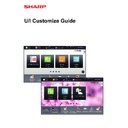Sharp MX-3050N / MX-3060N / MX-3070N / MX-3550N / MX-3560N / MX-3570N / MX-4050N / MX-4060N / MX-4070N (serv.man34) User Manual / Operation Manual ▷ View online
31
U/I Customize Guide
Show/hide the toner level in the fixed area
In the system settings, you can show/hide the toner level to the fixed key area.
When this setting is enabled, up to six fixed keys can be displayed. (The keys from No. 1 to No. 6 in Web page "Fix Key"
(Except when not set) are displayed. Keys after No. 6 are not displayed.)
When this setting is enabled, up to six fixed keys can be displayed. (The keys from No. 1 to No. 6 in Web page "Fix Key"
(Except when not set) are displayed. Keys after No. 6 are not displayed.)
1
See "
General procedure when using the Web page
" (
►page 7
) to open the
settings screen.
2
Click [Condition Settings], and set the [Display Toner Quantity] checkbox to
.
3
See "
General procedure when using the Web page
" (
►page 7
) to exit the
settings.
Operation
Guide
Enlarge
Display Mode
Settings
Total Count LCD Control
Job Status
Easy
Fax
CLOUD PORTAL
Toner
Remaining M
C
Bk
Y
Easy
Scan
Scan
Easy
Copy
10:15 AM
Operation
Guide
Enlarge
Display Mode
Settings
Total Count
LCD Control
Job Status
Easy
Fax
CLOUD PORTAL
Easy
Scan
Scan
Easy
Copy
10:15 AM
I want to hide the toner
level in the fixed key area
level in the fixed key area
32
U/I Customize Guide
Increasing the text size
You can increase the size and interval of text displayed in the screen of the copy function and other functions. This
procedure is performed from the touch panel.
procedure is performed from the touch panel.
• Easy Copy and other text that is normally large is not changed.
• Increasing the text size may decrease the number of keys displayed in the base screen and other screens of
• Increasing the text size may decrease the number of keys displayed in the base screen and other screens of
each function.
1
Tap the [Enlarge Display Mode] key in
the home screen.
the home screen.
The key image changes to
and enlarge display mode is
enabled.
To cancel enlarge display mode, tap the [Enlarge Display
Mode] key again. The key image changes to
To cancel enlarge display mode, tap the [Enlarge Display
Mode] key again. The key image changes to
and
enlarge display mode is cancelled.
Preview
Start
Scan Size
Auto
Auto
Color Mode
Auto/Grayscale
Resolution
200x200dpi
File Format
PDF
Auto
Others
A4
A4
100%
Send Size
Address Book
Subject
File Name
Address Touch to input Address
Options
Sending History
Call Search Number
Call Program
Call Registered settings
Send Same Image
as Fax Address
Store Data Temporarily
Quick File
CA
Original
Preview
Start
Scan Size
Auto
Auto
Color Mode
Auto/Grayscale
Resolution
200x200dpi
File Format
PDF
Original
Auto
Others
A4
A4
100%
Send Size
Address Book
Subject
File Name
Address Touch to input Address
Options
Sending History
Call Search Number
Verification Stamp
Call Program
Call Registered settings
Send Same Image
as Fax Address
Store Data Temporarily
Quick File
Exposure
CA
Operation
Guide
Enlarge
Display Mode
Settings
Total Count
LCD Control
Job Status
Easy
Copy
Easy
Scan
Scan
CLOUD PORTAL
Easy
Fax
10:15 AM
33
U/I Customize Guide
Changing the language used on the machine
You can change the language used in the home screen.
This procedure is performed from the touch panel.
Before performing this procedure, add the [Language Setting] shortcut key to the home screen. To add a shortcut key,
see "
This procedure is performed from the touch panel.
Before performing this procedure, add the [Language Setting] shortcut key to the home screen. To add a shortcut key,
see "
Adding shortcut keys
" (
►page 9
).
1
Tap the [Language Setting] key on the
home screen.
home screen.
2
Select the desired language and tap
.
The display changes to the selected language.
Easy
Copy
Easy
Scan
Scan
Operation
Guide
Enlarge
Display Mode
Settings
Total Count
LCD Control
Job Status
Easy
Fax
CLOUD PORTAL
10:15 AM
10:15 AM
I want to change the
language to Japanese.
language to Japanese.
Operation
Guide
Enlarge
Display Mode
Settings
Total Count
LCD Control
Job Status
10:15 AM
PC Scan
Language
Setting
Operation
Guide
Enlarge
Display Mode
Settings
Total Count
LCD Control
Job Status
日本語
English
Español
Français
Deutsch
Italiano
Nederlands
Svenska
Norsk
American English
Display Language Setting
10:15 AM
2015K-EN1
Click on the first or last page to see other MX-3050N / MX-3060N / MX-3070N / MX-3550N / MX-3560N / MX-3570N / MX-4050N / MX-4060N / MX-4070N (serv.man34) service manuals if exist.