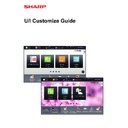Sharp MX-3050N / MX-3060N / MX-3070N / MX-3550N / MX-3560N / MX-3570N / MX-4050N / MX-4060N / MX-4070N (serv.man34) User Manual / Operation Manual ▷ View online
16
U/I Customize Guide
5
See "
General procedure when using the Web page
" (
►page 7
) to exit the
settings.
17
U/I Customize Guide
Adding a shortcut key image
To change a shortcut key image to a new image, you must first add the new image. This section explains how to add an
image. Images are added by using the Web page.
image. Images are added by using the Web page.
Icon images are automatically enlarged or reduced to match the size of the shortcut keys.
1
See "
General procedure when using the Web page
" (
►page 7
) to open the
settings screen.
2
Click [Icon].
3
Select any item
If you are adding a new image, click "Not Set". If "Not Set" items are all in use, click an unneeded item in the already
added items.
added items.
Settings
PC Scan
Operation
Guide
Enlarge
Display Mode
Settings
Total Count
LCD Control
Job Status
Settings
PC Scan
Operation
Guide
Enlarge
Display Mode
Settings
Total Count
LCD Control
Job Status
Settings
Scan
10:15 AM
10:15 AM
I want to change
the [Settings]
shortcut key.
the [Settings]
shortcut key.
I want to add this
image
image
18
U/I Customize Guide
4
Select the file to be added in "Select File".
Click the [Browse] button, and select the image to be submitted.
• File formats that can be used are JPEG, GIF and PNG (jpeg, jpg, jpe, jfif, gif and png).
• The maximum file size of an image that can be used for a shortcut key is 50 KB.
• The maximum file size of an image that can be used for a shortcut key is 50 KB.
5
See "
General procedure when using the Web page
" (
►page 7
) to exit the
settings.
19
U/I Customize Guide
Moving a shortcut key
This section explains how to move a shortcut key in the home screen.
Shortcut keys are moved by using the touch panel.
Shortcut keys are moved by using the touch panel.
1
Open the action panel on the home screen, and tap [Edit Home].
► General procedure when using the touch panel (page 6)
2
Tap the shortcut key you want to
move, and tap [Move Key].
move, and tap [Move Key].
A yellow frame appears around the selected shortcut key.
3
Tap an empty shortcut key location
The shortcut key moves to the tapped location.
The shortcut key will not move if you tap a location that
already has a shortcut key.
The shortcut key will not move if you tap a location that
already has a shortcut key.
Settings
PC Scan
Operation
Guide
Enlarge
Display Mode
Settings
Total Count
LCD Control
Job Status
Settings
PC Scan
Operation
Guide
Enlarge
Display Mode
Settings
Total Count
LCD Control
Job Status
10:15 AM
10:15 AM
I want to move the
[Settings] shortcut
key.
[Settings] shortcut
key.
Settings
PC Scan
Exit Home Edit Mode
Return Layout to Factory
Default
Delete Key
Move Key
Change Key
Name
Name
Settings
PC Scan
10:15 AM
10:15 AM
Settings
PC Scan
Click on the first or last page to see other MX-3050N / MX-3060N / MX-3070N / MX-3550N / MX-3560N / MX-3570N / MX-4050N / MX-4060N / MX-4070N (serv.man34) service manuals if exist.